Record Wire Transfer
You can also use this feature to record Wire Transfer information. The process is similar to Computer Checks, but in this case, you need to select the ‘Wire Transfer’ option from the dropdown list.
When recording Wire Transfer, only invoices from one same vendor can be paid in each transaction. You can still pay more than one invoice, either fully or partially, and apply discounts if needed.
Once your selection is complete, select ‘Wire Transfer’ from the drop-down Payments type and click "Submit"
You will be taken to the same window where, after selecting the bank account from where you originally issued the wire transfer, you will manually populate the wire transfer/check number field with the wire transfer generated by the bank transaction. This is an alphanumeric field.
As with the check, it defaults to the current date, but it can be changed, and this date will be also used as the posting date.
You will still need to click on the submit button of this window –regardless of the selected format- to generate the wire transfer record. After clicking "Submit" a document similar to the check format will print. You can now decide to post this wire transfer record, or cancel the process.
If you answer NO, the process will be canceled: the payment will not take place. You can also select to reprint the document from this window. If you select to reprint the checks, you will be presented with the preview window at which time you can send them to the printer again.
By clicking ‘YES, Post Checks(s)’ the wire transfer will be posted and you will receive an alert that the process was successful along with the JE number created by the posting.
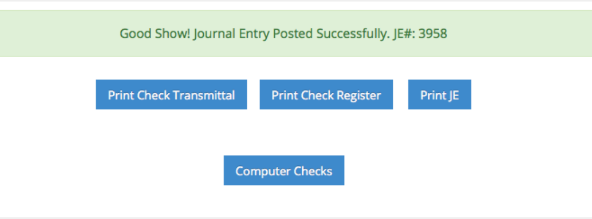
As with the check process, you can then print a Check Transmittal, Check Register, and/or Journal Entry (JE).