How to set durations, dependencies, and dates to your tasks
- First enter the duration of your task by clicking directly in the blank space under the “Dur” column:
a. When you tab out, the system will automatically assign the current date as the start date for that task; you can change the start date accordingly.
b. When you set the start date, the due date automatically updates based on the duration entered.
c. When you enter a dependency for a task, the start date updates automatically. If you want to set a lead or lag start from a dependency use a colon to specify first the number of the dependency task and then the number of days for the lead or lag. For example, my task should start three days after
task 2 ends, so I would type this into the dependency column- 2:3. For the change to take effect in the dates you will have to recalculate the plan; see the Recalculate section below.
d. Duration and dates will automatically be updated for milestones, depending on their tasks dates. The system will not allow modification of duration, dependencies, or dates for tasks marked as milestones.
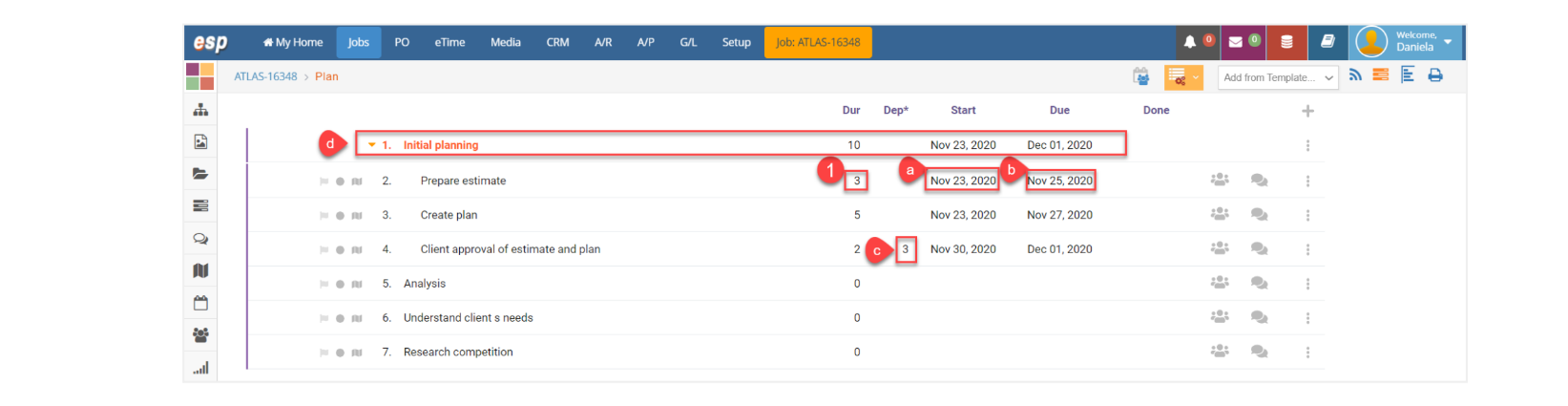
- When a task is done, you can enter the completed date directly into the space under the “Done” column. The system will strike through the name of the task so it shows it’s completed:
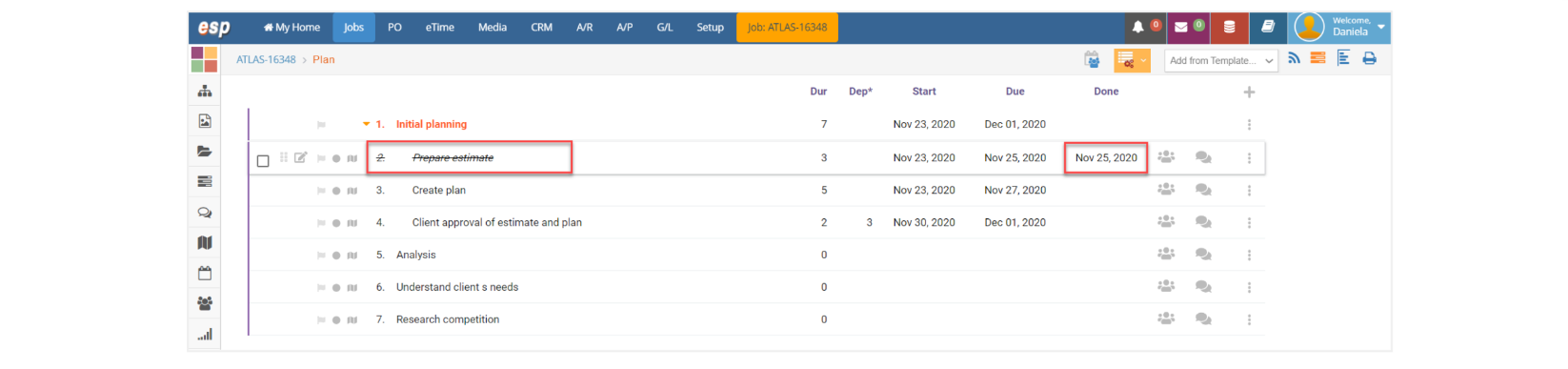
💡
Any change you make to this window takes effect in your database immediately. There are no ‘Submit’ or ‘Save Changes’ buttons.