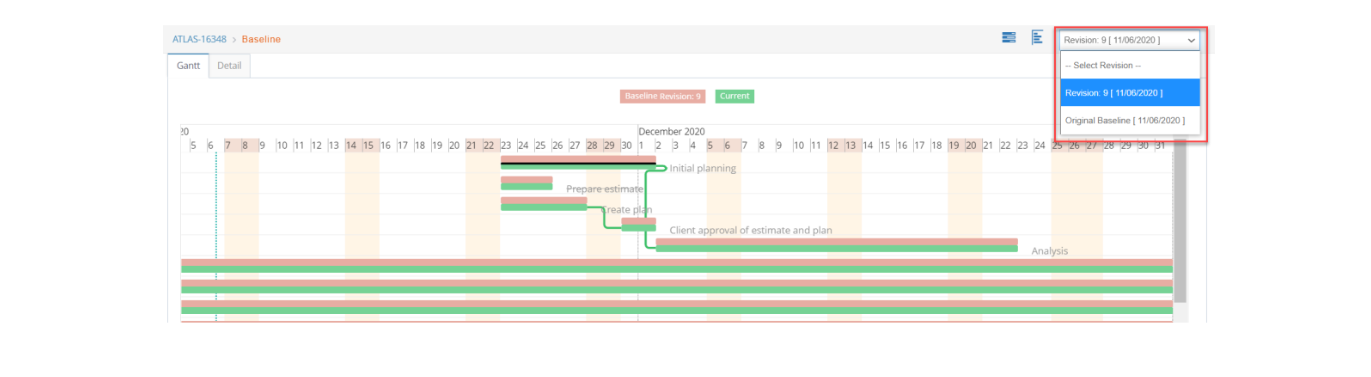How to set a baseline for your project plan
- Select the “Baseline” option from the “Plan Options” menu dropdown:
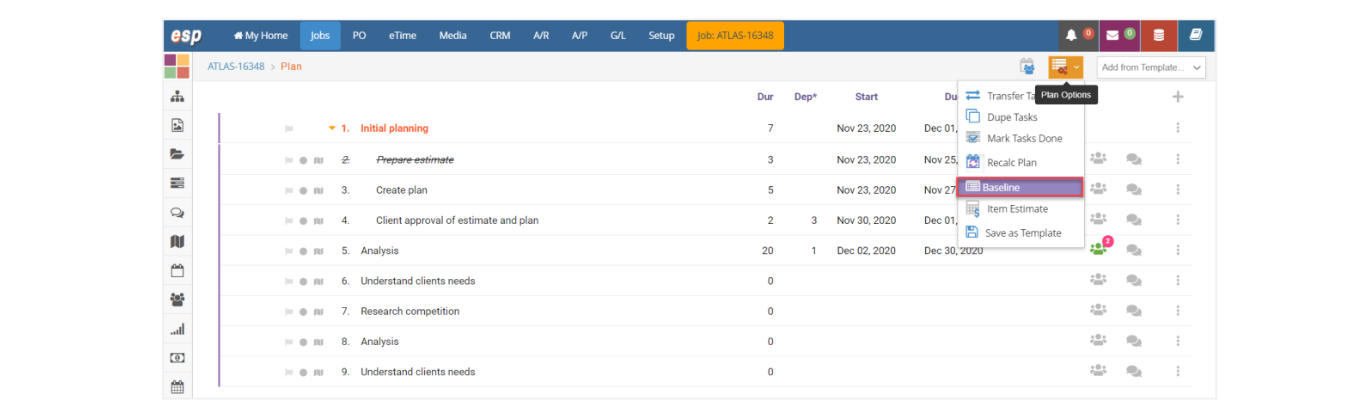
- A Gantt chart window will appear where you can see the Baseline plan in red and the current plan in green. The first time they’re both the same because you are creating the baseline from your current plan. In the top right corner you can see the date of your original baseline and can later select other baseline versions if you create more:
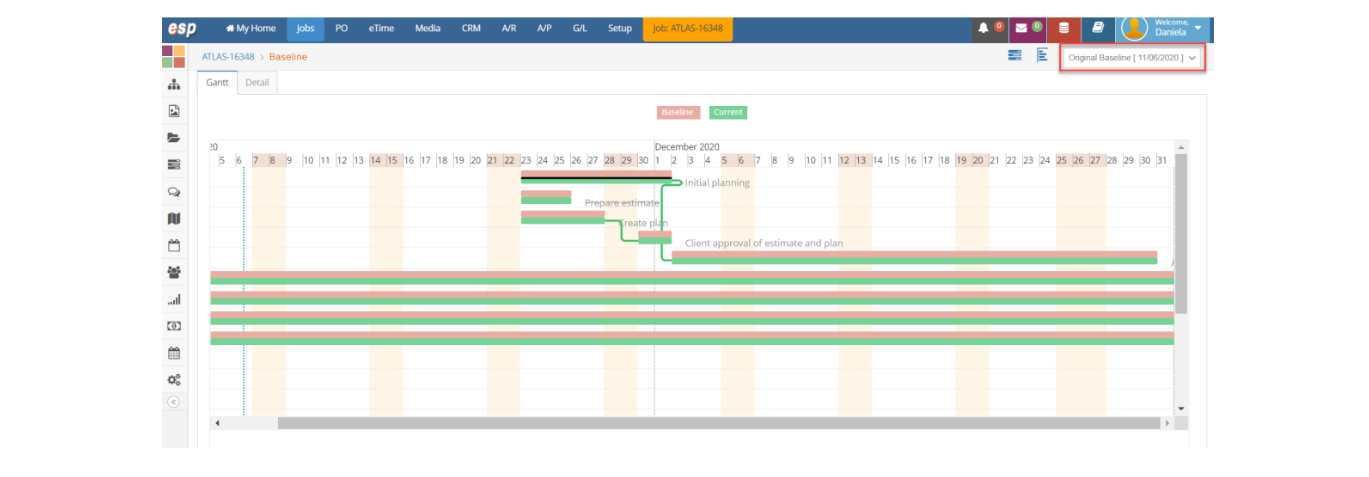
- Click on the Detail tab on the top left corner to see a task by task comparison between your baseline and current plan:
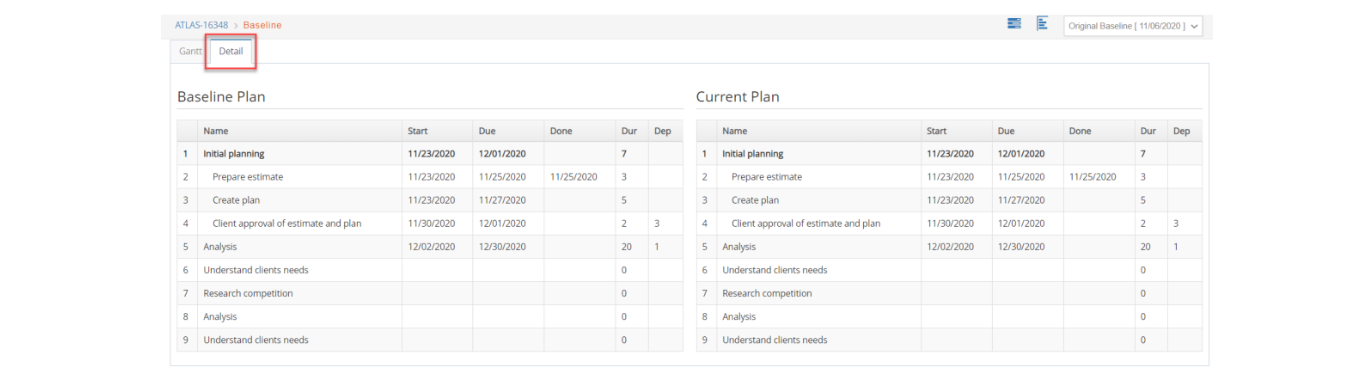
- If you make modifications to your plan and click on Baseline again, you will see the changes from one plan to another:
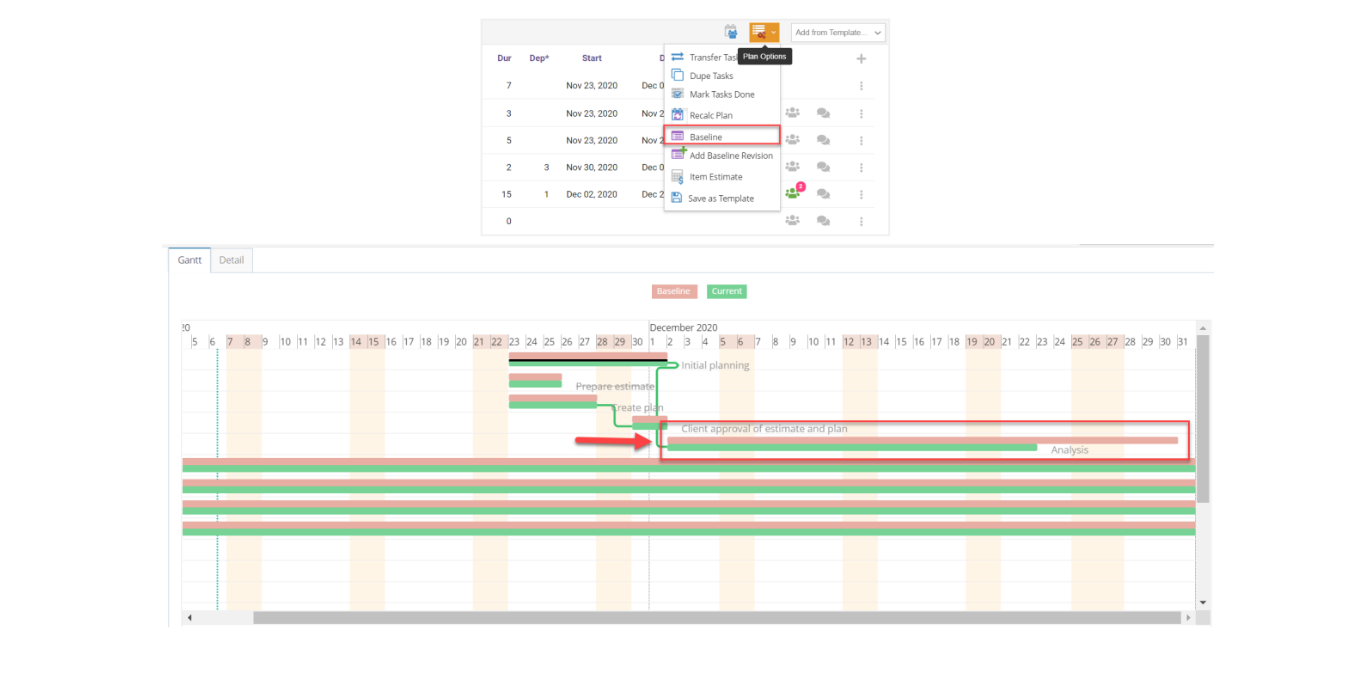
- You can set additional baseline plans if you wish. Simply select the “Add Baseline Revision” option from the “Plan Options” menu dropdown:
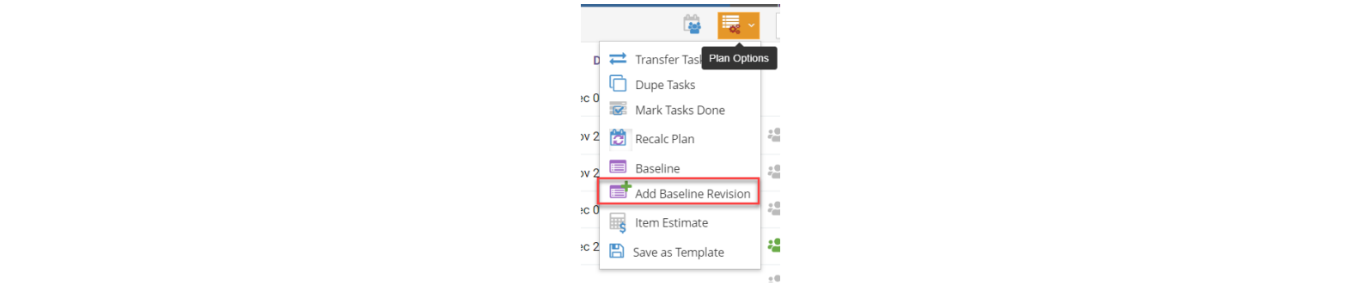
- On the upper right corner of the Baseline window you will be able to select a baseline revision to compare your current plan to: