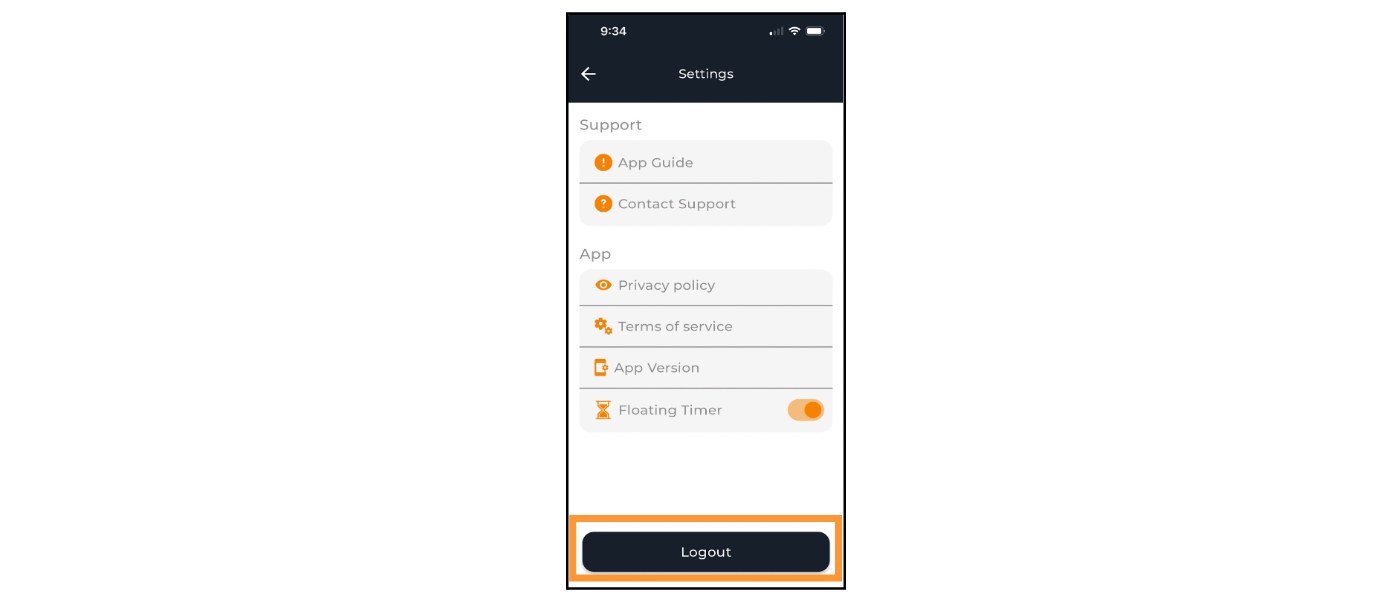The Navigation menu allows you to access all the features that the app has to offer.
Menu
Click on the three bars on the top left corner of the home screen to open the navigation menu. Here, you’ll see the menu with your Profile Name, Home, My Jobs, Task, Blogs, Charges Entry, PTO, Paused Time Entries and Sign Out. The sections below will assist you in navigating each of these features.
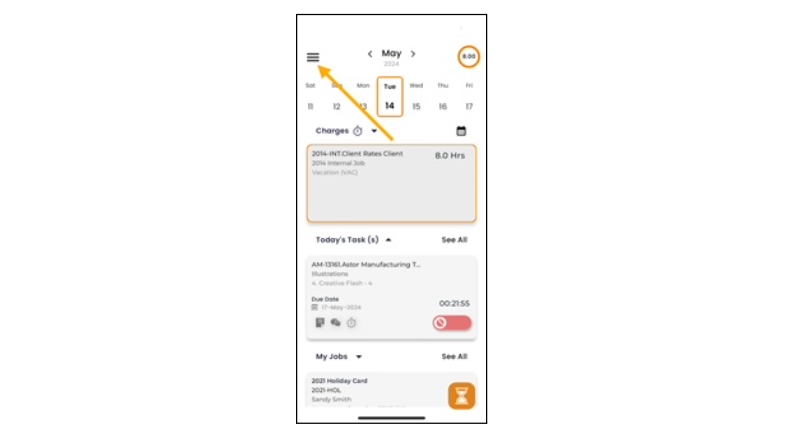
Profile
Tap the profile name icon to view your account information with your name, database name, email, cell phone and e·slientpartner URL.
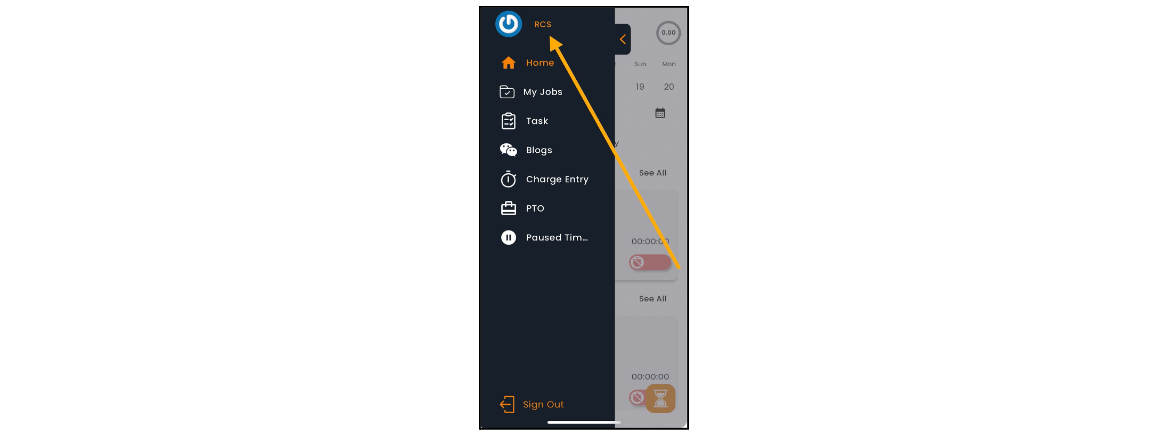
Settings
Here, you can access your settings that will allow you to set certain parameters on the app.
Tap the gear icon to access settings.
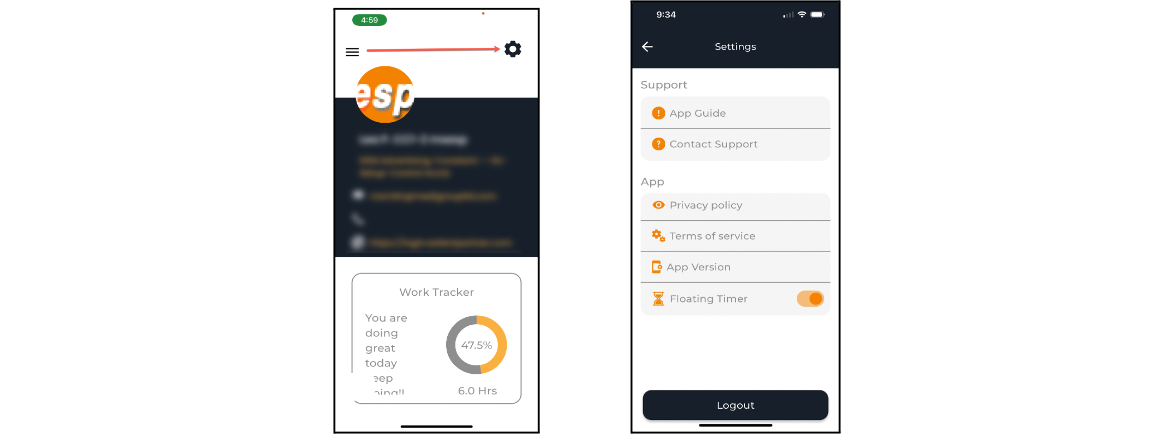
Support
Under the support section, you’ll see App Guide and Contact Support.
App Guide
Tapping on the App Guide allows you to access this very guide.
Contact Support
Tap to access the eForum customer support site where you can log in to post questions. Contact your company’s e·silentpartner administrator regarding access.
App
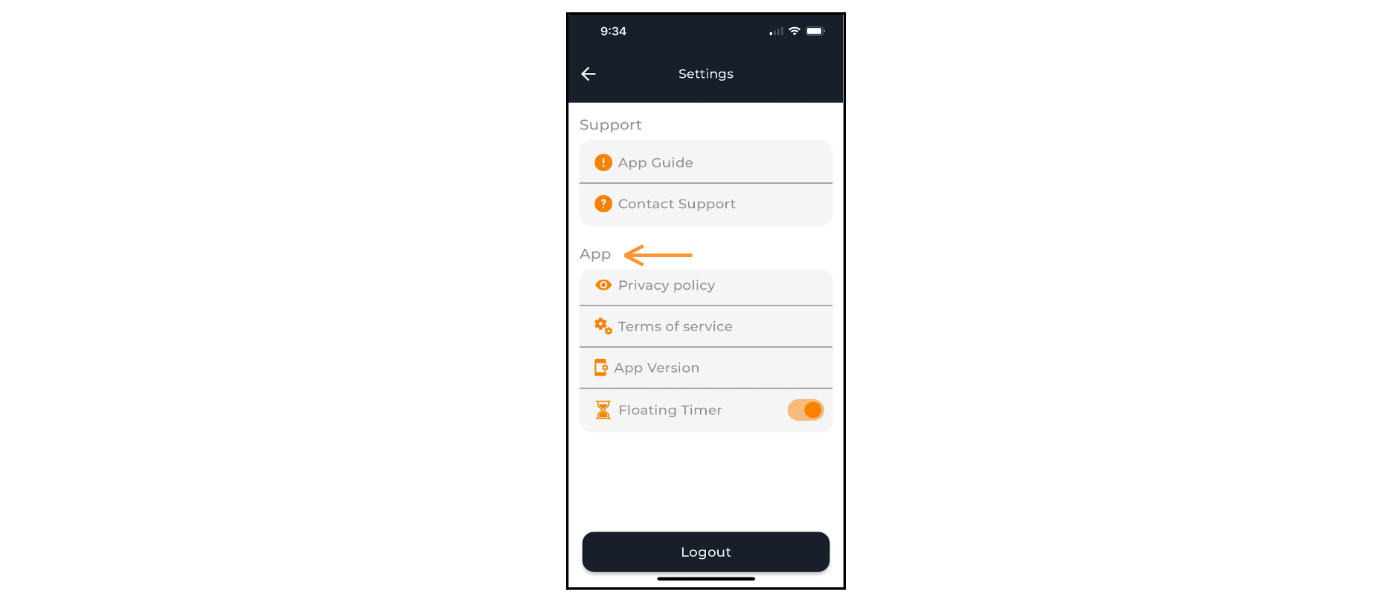
Privacy Policy
Tap Privacy policy to view the updated version.
Terms of Service
Tap here to view e·silentpartner's terms of service.
App Version
Tap here to view the version of the Mobile App. This information will be useful while reporting any bugs.
Floating Timer
This unique feature is a general timer that you can later turn into a time charge for a job or task.
Tap the switch to toggle this feature on and off.

Logout
Clicking will log you out of your current session on this device.