To update esilentpartner with your specific company logo follow these steps:
- From Setup > Preferences > Logo, select a location from the drop-down menu.
- Make sure “Use Shared JPEG Logo” check box is checked.
- Click “Choose File” to find your logo on your computer.
- Find the logo you wish to load.
- Click Open in the browse window.
- Click Upload.
- Set the logo height, logo width and left margins of the logo. Note, a 1" height by 3" width and 0.000 left placement works very well, but use dimensions consistent with the height and width in pixels of the logo file.
- Set the Logo Placement justification – Left Justify, Right Justify or Center Justify.
- Click Save Changes button.
- Click Recreate Logos button.
💡
This will Update Logos Now in the Setup > Preferences > Logo Printing window in previous versions of esilentpartner.
- Click Resize Logos on JasperReports to load the logo for report printing functionality. The window will display with a report of the locations where the logo was updated. Simply click another menu selection to continue.
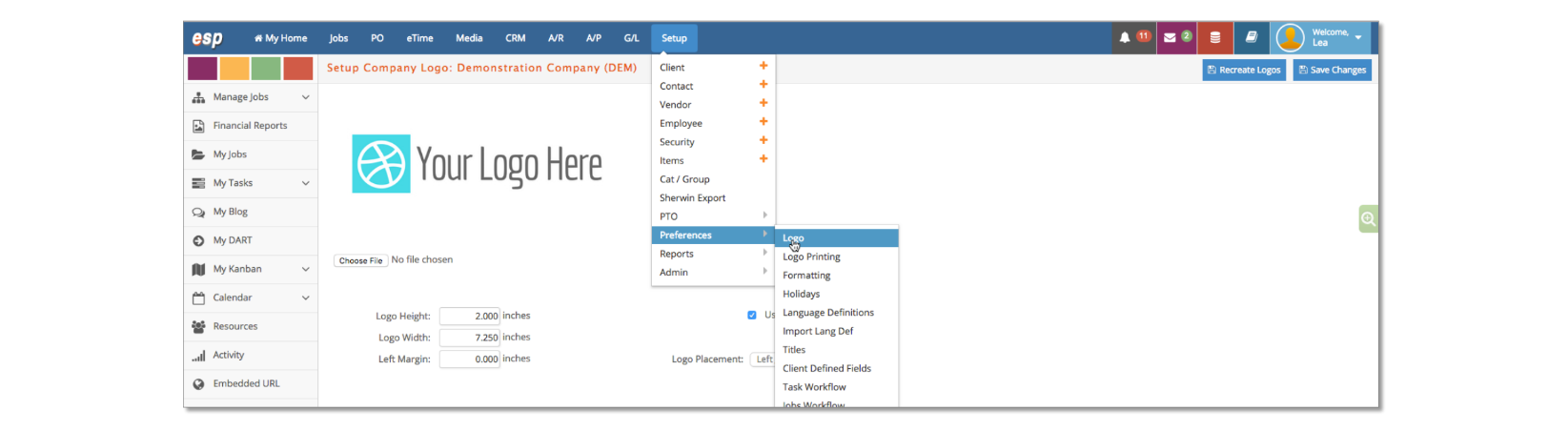
If you have a browser cache issue where the Logo does not immediately display in the Setup > Preferences > Logo window, you can clear the browser cache and click Logo again or print a report using the new Logo to refresh the cache.
Please see Setup > Preferences > Logo Printing to set the reports where the logo should print.