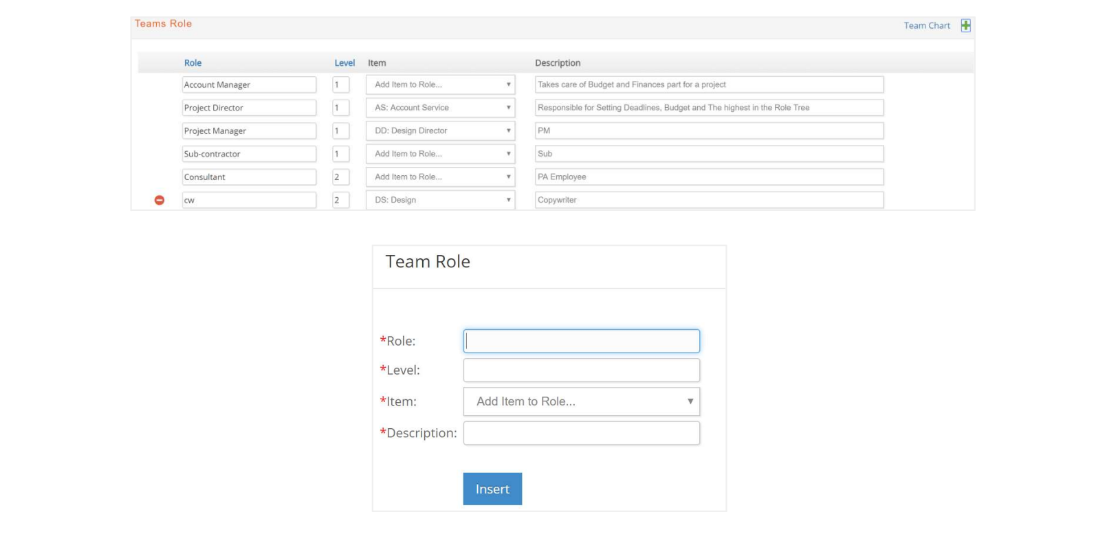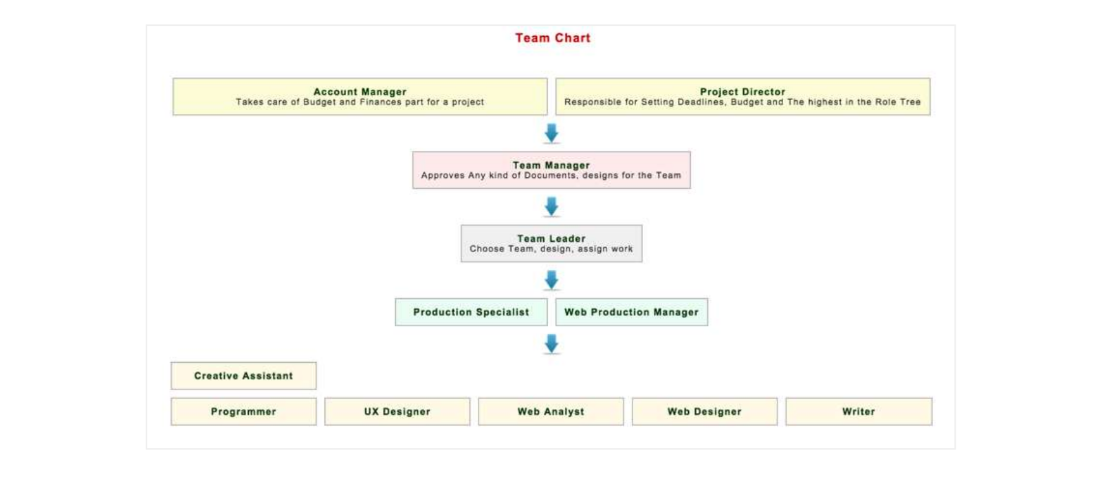Templates, traffic plan, creating estimates, unbillable codes, teams, campaigns, products, team members, team roles & traffic steps
Types of Jobs/ Templates
Job Types and the creation of Templates are discussed at length in the Project Workflow manual.
A Job Type can be linked, or not, to a specific Project Plan template. Several financial reports can be filtered by Job Type, so think about Job Types under a double perspective: a tool to know how a specific type of job performs financially, and a way to have a project plan template with tasks, resources and items set up by default.
Traffic Templates
The Traffic Template is the mechanism with which you can ensure that some or all Jobs are tracked in the same manner.
Using the template, you can define the specific set of steps that a particular type of Job should proceed through – what comes first, how long each step should take, etc. You define the process once for each type of Job and then automatically have the template applied when you add that type of Job to your database. It is a tremendous time saver!
What are Traffic Steps?
Traffic steps govern how work flows through your organization. Think about it. You get a Job. What's the first thing you do? Call a meeting, get a contract signed, assemble a team, and evaluate your current workload. Now that this task is done, what's the next step? Design a concept, obtain client approval...
What you do and how you do it depends on your organization. But generally, the workflow follows the same sequence of events, albeit, the events may be of different durations and levels of complexity. e-silentpartner can store these events so that the same workflow pattern will subsequently be applied to any Job you select. If you do this, not only will your planning capability be greatly enhanced but also you will be administering this function in a consistent manner.
There is room to store an unlimited number of Job steps for each type of Job within e·silentpartner. Remember a step/event can be a task, activity, phase or process. The best way to identify what fits your organization is to develop the workflow for your organization. That is your starting point.
Campaigns
Campaign codes are specific to a client's advertising plan for a campaign, event, or group of events and are used to simplify the entry of campaign information.
Under Jobs > Setup > Client click Campaigns
Click the Green  icon to add a new Campaign.
icon to add a new Campaign.
Enter Campaign Code, Name of Campaign, Client, Budget is optional and click Insert.
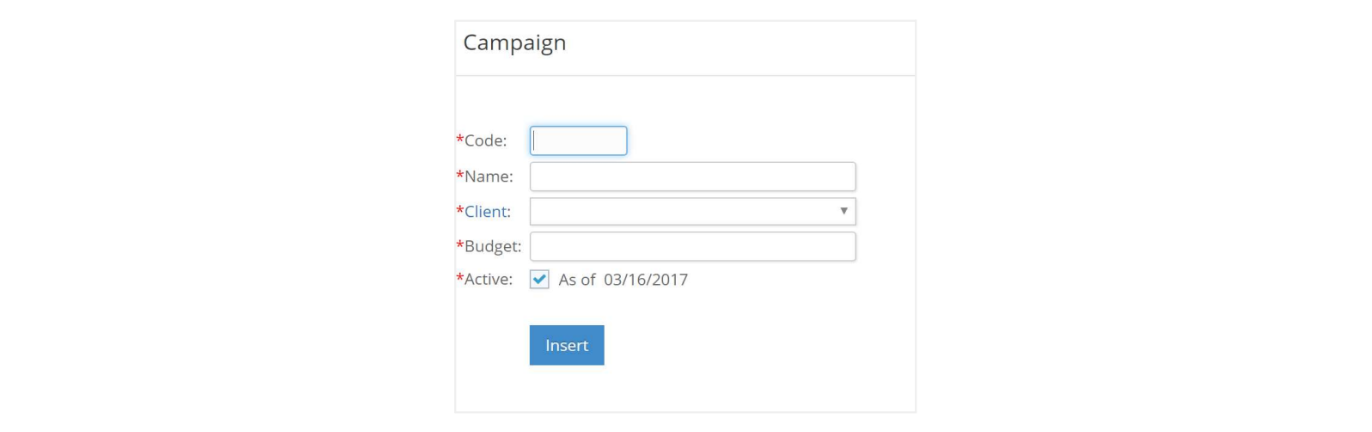
The information that can be entered in the client campaign coding section of your database consists of the following:
- Campaign Code. A five-character abbreviation for the client campaign.
Campaign Name. Up to 30 characters can be used to describe the specific campaign. - Client. The client (company) for which this campaign was created.
- Budget. A numerical amount that you can use to track the overall budget allocated to this campaign (optional).
- Active. An indicator that designates that this specific code is active or not-but the code is still used on older Jobs and media orders in the database.
To delete a specific campaign from your database, click the red circle icon.

To mark a campaign as inactive, uncheck the Active box and click the disk icon to save changes.
To reactivate an inactive campaign, click the Active check box and click the disk icon to save changes.
Products
Product codes are specific to a client's business, event, or service and are used to simplify the entry of product information.
Under Jobs > Setup > Client click Products. Click the Green Plus icon to add new Products.
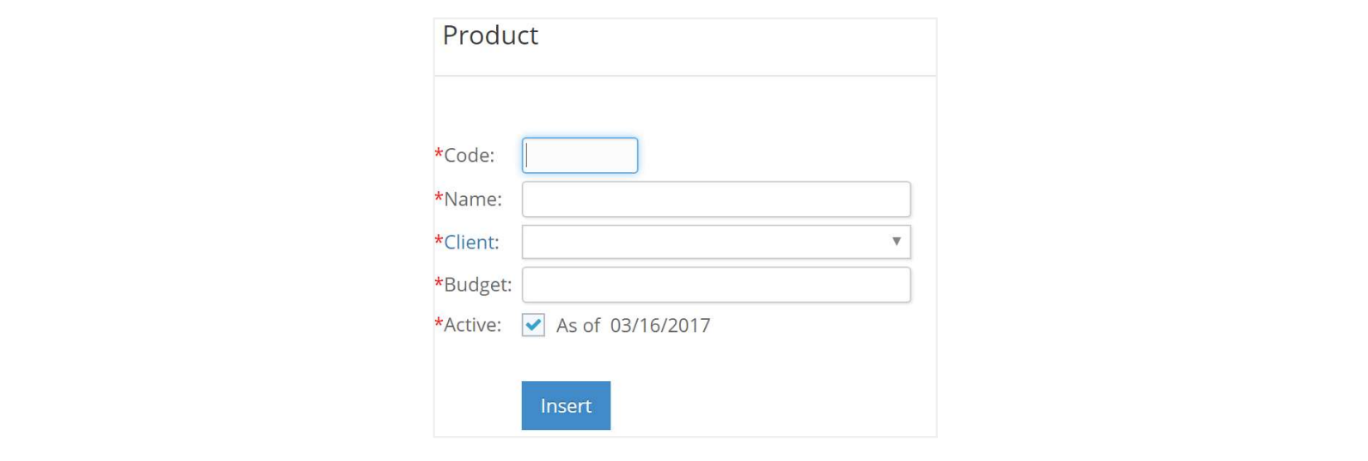
The information that can be entered in the client product coding section of your database consists of the following:
Code. Up to eight characters for your abbreviation of the client product.
Name. Up to 30 characters can be used to describe the specific product.
Client. The client (company) for the product.
Budget. A numerical amount that you can use to track the overall budget allocated to this product.
Active. An indicator that designates that this specific product, is or is not, active - but the code is still used on older Jobs and media orders in the database.
As of. The date this product code was marked as active or inactive.
To save the new Product click Insert.
To change the information about a specific product, make the change and the system will automatically save the change.
To mark a product as inactive, uncheck the Active box
To reactivate an inactive product, click the Active check box

Unbillable Codes
Unbillable Codes enable you to track why charges are unbillable. Under Jobs > Setup click UnBillable Codes.
Enter a Description and click Insert.
Click the Green  icon to add new codes.
icon to add new codes.
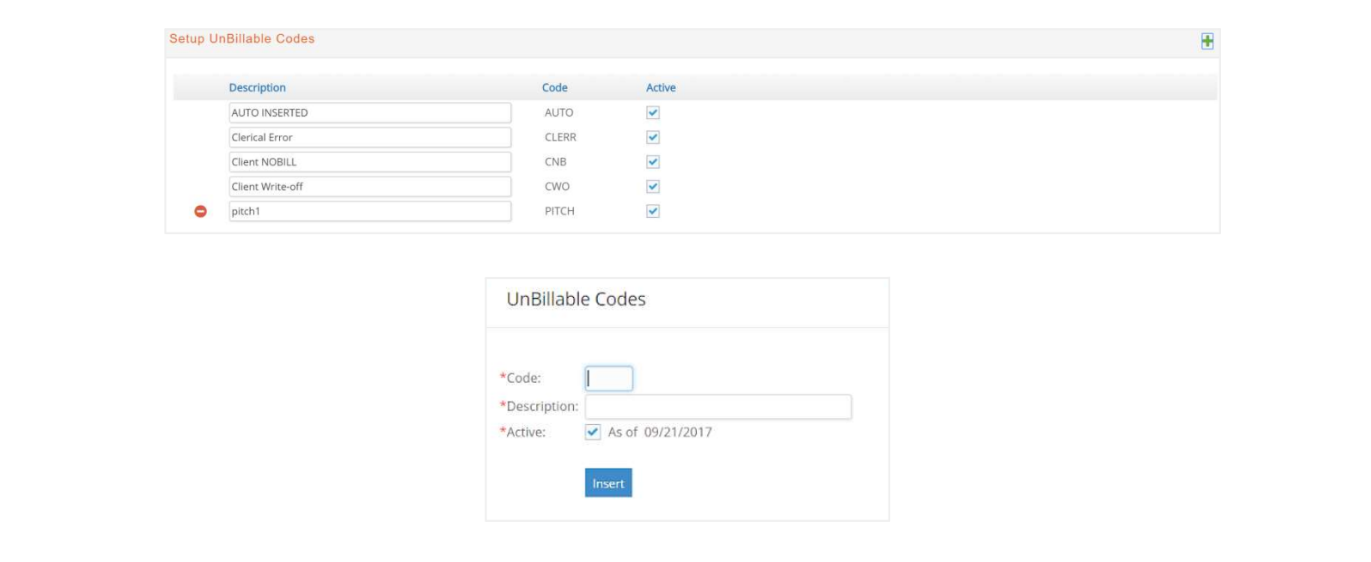
Teams
Allows you to set-up teams that can be assigned to Jobs. For e·silentpartner, adding a team to a Job populates the Job Preferences drop-down list in eTime for the team members.
Under Jobs > Setup > click Teams. Click the Green  icon to get a pop-up window to add a new code. Enter a Code, Description and click Insert.
icon to get a pop-up window to add a new code. Enter a Code, Description and click Insert.
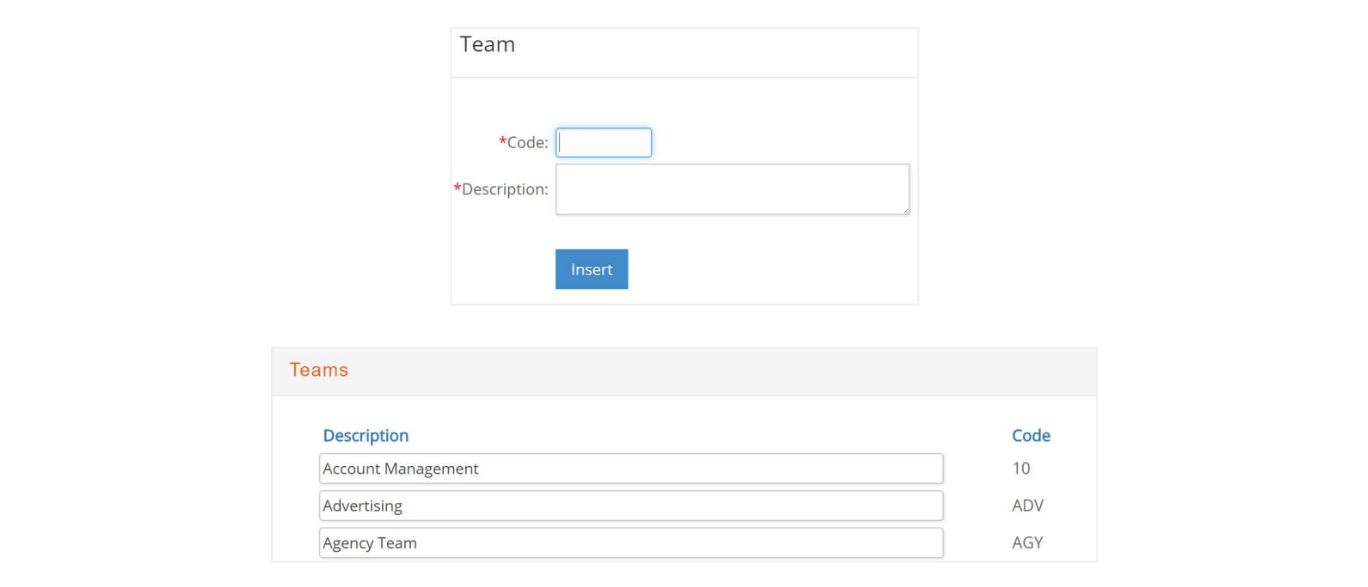
Team Members
Team Members allows you to assign employees to a Team.
Under Jobs > Setup > click Team Members, click the Code of the Team you want to populate.
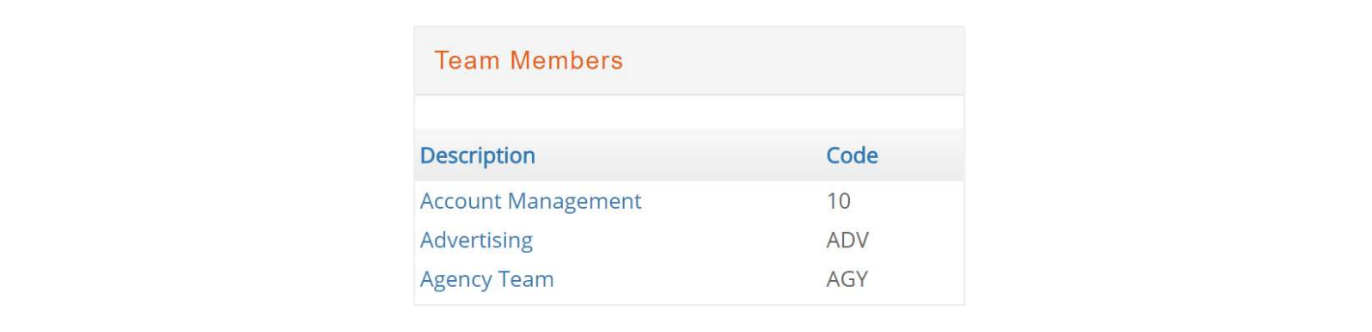
Mark the checkbox for the employees you want to add to the Team and click the arrow to add to the team. These employees will now be members of that team.
To remove Team Members, mark the checkbox and click the arrow to remove them from team.
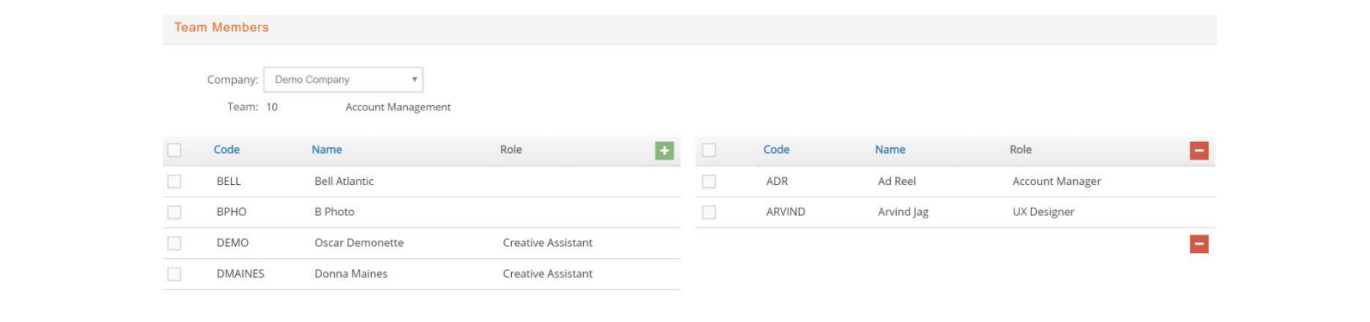
Team Roles
Under Jobs > Setup click Team Roles. Click the Green  icon to add new roles.
icon to add new roles.
Enter Role, Level, Item and Description and click Insert.