Let's review "Dupe" Job, Close Open Jobs, File Closed Jobs & Batch change an AE or PD on multiple jobs
‘Dupe’ Job
‘Dupe’ Job enables you to duplicate the framework of a Job from the past when you have a similar Job in the future. Under Job # > Admin click ‘Dupe’ Job. A pre-populated Job Start window will be displayed:
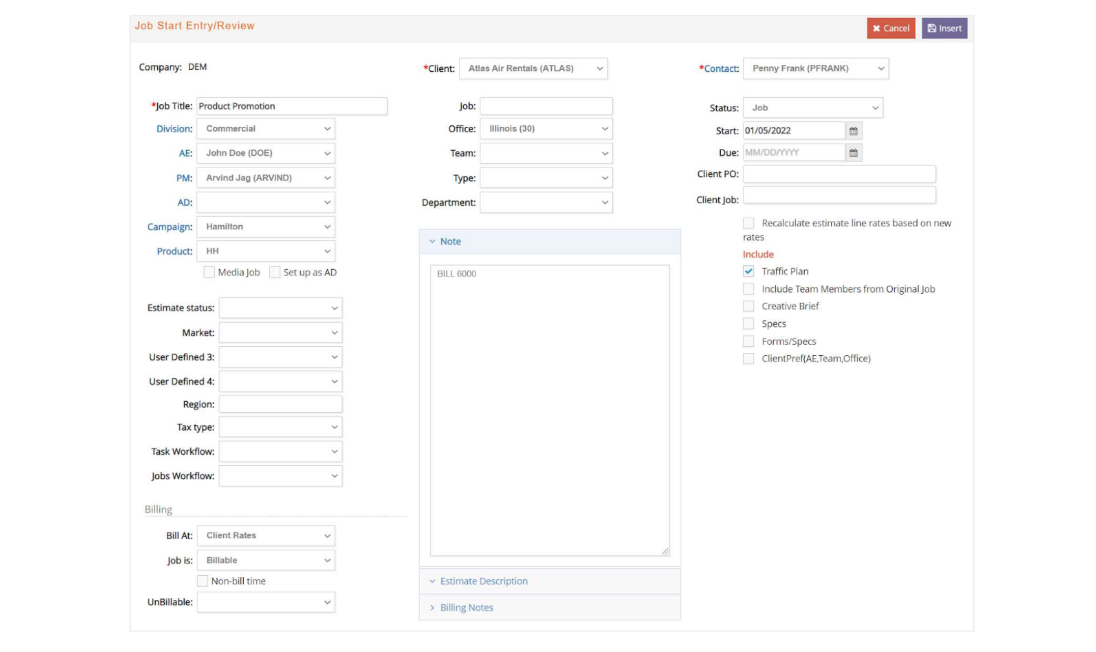
Here you can make any changes needed to the job details and on the right-hand side select what you wish to include from the original job: traffic plan, team members, creative briefs, specs, custom forms, or client preferences. Then click ‘Insert’ to create this new job.
Close Open Jobs
Closing a Job serves one purpose ... to remove the Job from the Jobs in progress list. When you close a Job, you are serving notice that the Job is completed BUT some charges, such as vendor invoices, may still be forthcoming. Therefore, the job becomes closed from further time entry or active communication. e·silentpartner will change the Job Status to DONE and the Done date will be set to the system date.
You have THREE methods to close a Job as the DONE status:
1. Under the main Job# window, select DONE from the Status dropdown. The DONE option will not appear, however, if the job has any unapproved or unposted charges.

2. Under the Job # > Admin menu, click Close/Un in order to individually change the status of a Job from QUOTE or JOB to DONE, or from DONE to revert back to JOB. Then before clicking Submit, select whether the job should be removed from the Billing Status Report which is often used for billing approval purposes.

If the job has any unapproved or unposted charges, then a warning message will display notifying you to approve or post any needed charges before the job can be closed.

3. Under Jobs menu, select Close Open Jobs in order to batch close multiple jobs at once. Select to filter by Office, Client, Due Date range or the year the jobs were opened. Then use the “Search in records...” field to filter further if needed.
Optionally select to remove jobs from the Billing Status Report or close open traffic steps. Finally, check the jobs to close and click Submit.
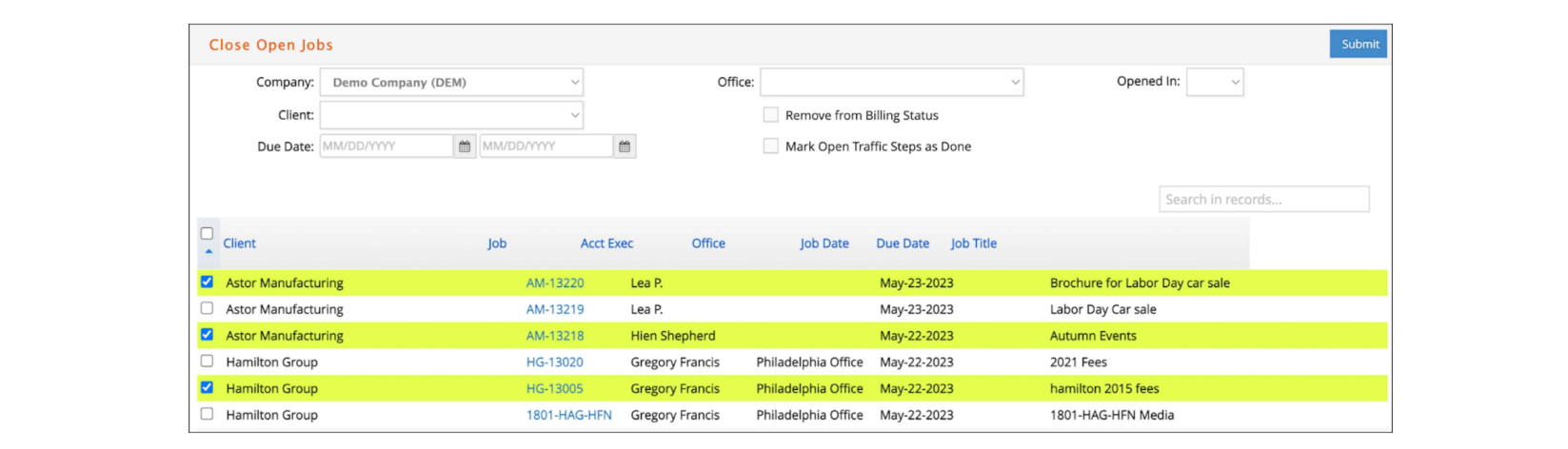
File Closed Jobs
Filing a Job serves one purpose ... to prevent any further charges or purchase order from being added to a Job. e·silentpartner will change the Job Status to FILED and the Filed date will be set to the system date.
You have THREE methods to file a Job:
- Under the main Job# window, select FILED from the Status drop down. The FILED option will not appear, however, if the job still has any unapproved charges, unposted charges or Open POs. It may also not appear if a job has unbilled charges or an unapplied advance balance depending on the company preferences.

- Under the Job # > Admin menu, click File/Un in order to individually change the status of a Job from QUOTE, JOB or DONE to FILED. Also use this option to revert a job back to DONE from the FILED status. Then before clicking Submit, select whether the job should be removed or remain on the Billing Status Report which is often used for billing approval purposes.

If the job has any unapproved or unposted charges, then a warning message will display notifying you to approve or post any needed charges before the job can be filed. Additionally, based on the company preferences, jobs with unbilled charges or an unapplied advance balance may be prevented from being filed.

- Under Jobs menu, select File Closed Jobs in order to batch file multiple jobs at once. e·silentpartner will search through your database and display a summarized list of your closed Jobs with a DONE status. You may select to filter by Office, Client, Due Date range or the year the jobs were Closed. Then use the “Search in records...” field to filter further if needed. The window will default to remove the jobs from the Billing Status Report (optional) and close any open traffic steps. Finally, select the jobs to close and click Submit.
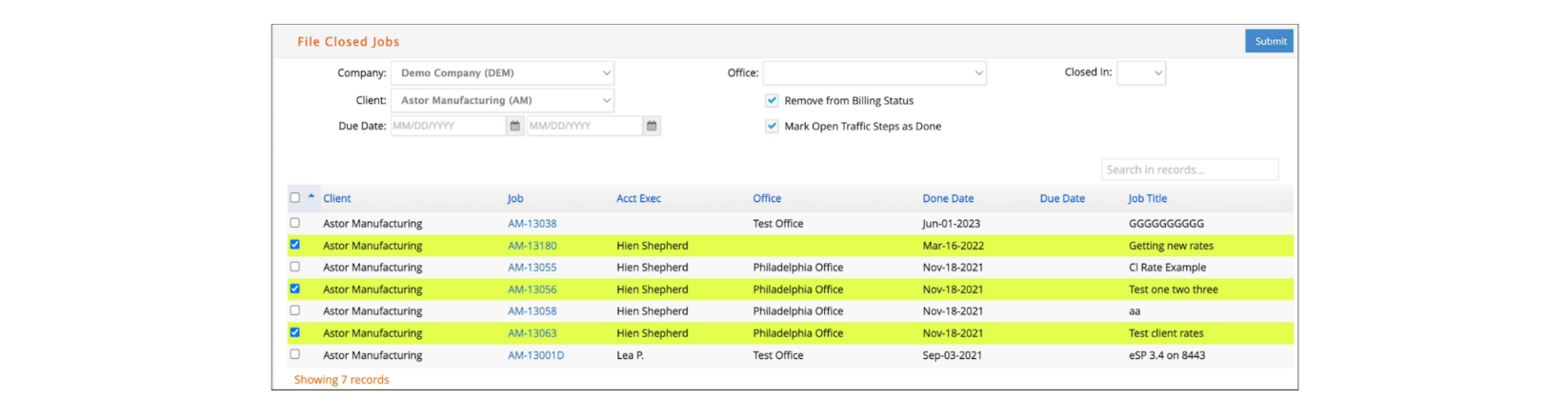
Batch change an AE or PD on multiple jobs
If for some reason you need to change an AE or Project Director in multiple jobs, you can do so in a fast way under Jobs > Admin > Change AE or Change PD. For either option, you will see a window like this:
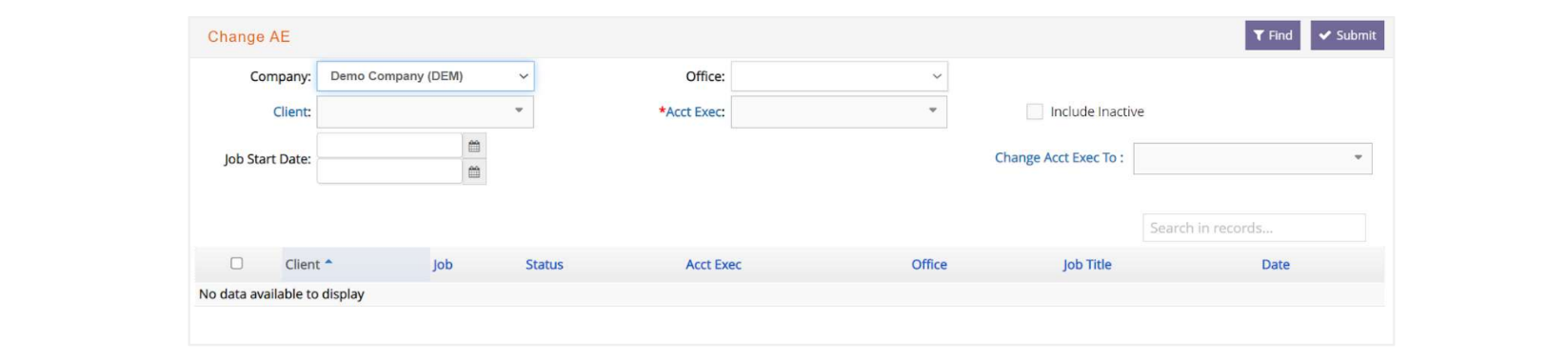
You can filter by Client, Job Start Date, or Office, and are required to select an Account Executive or Project Director, depending on the one you are trying to modify.
Then click ‘Find". A list of the Job’s that fulfill the search criteria will be displayed:
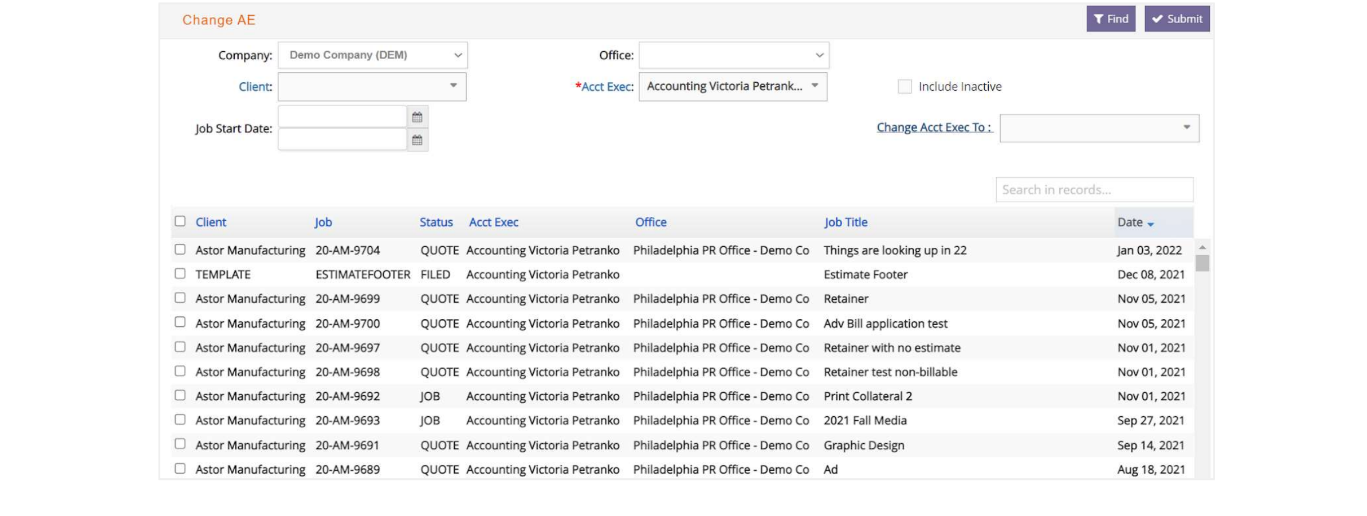
Select those that you wish to change the AE or PD on, then select which will be the new AE or PD on these jobs, and click ‘Submit’.
Now the AE or PD has been updated in all the jobs selected. This change will be recorded automatically in the Job Notes.