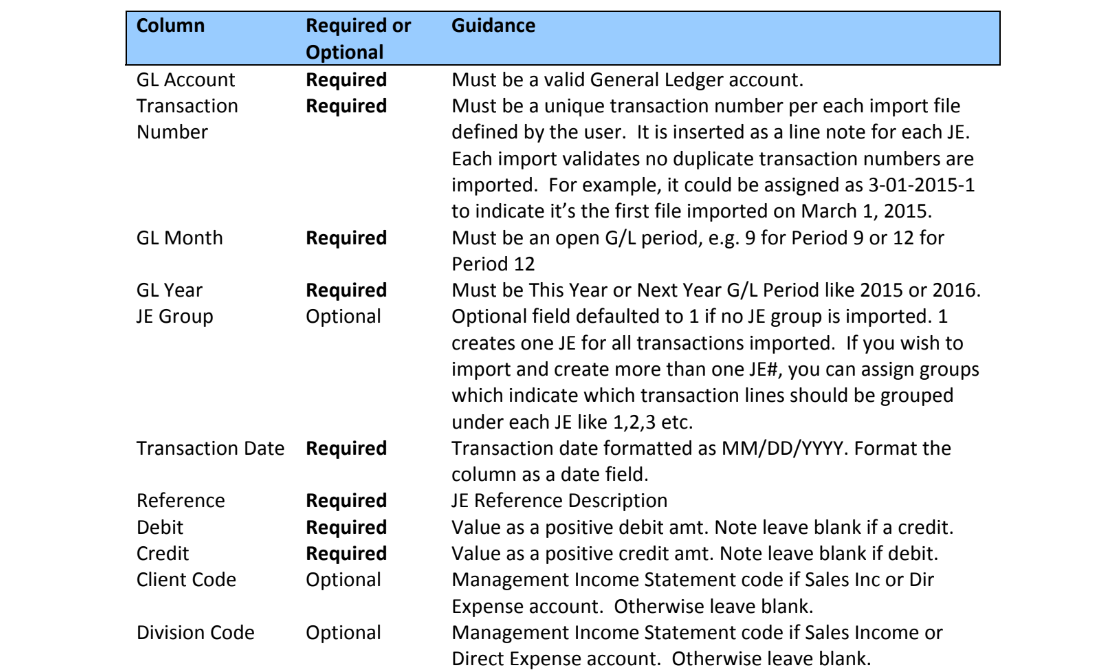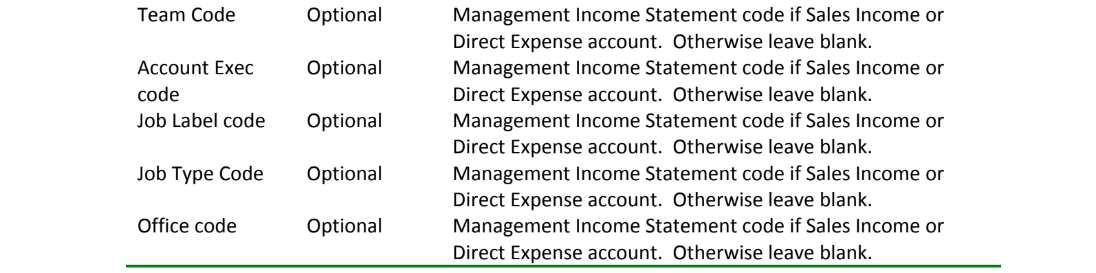This section contains Question and Answers to Frequently Asked Questions regarding the e·silentpartner General Ledger (G/L) module.
How do I Import Journal Entries?
How do I Import Journal Entries?
To import Journal Entries follow these steps:
• Create a spreadsheet with columns and data as defined in the guidance below.
• Remove all column header rows before saving the file for importing.
• Columns like GL Account (column A) may need to be formatted as Format Cells>Text.
For example, an account number like 1001.10 is read as 1001.1 instead of 1001.10 unless the column is formatted as text. Otherwise an invalid acct error may appear when importing.
• Select File > Save as...and change the format to Tab Delimited Text (.txt)
• Close the file.
• Go menu G/L and submenu Import, Journal Entry.
• Select Choose File.
• Find the file to import.
• Click Import
• Click Insert if no errors are found. Any errors found are listed and displayed for each JE line.

Spreadsheet Column Definitions