How to create a job plan from a template
With this functionality you can create a new plan or add tasks to your plan from a template. If you have set up a Job Type for this job, the template plan for that type will automatically load when you open the Plan window. If you haven’t set a Job Type for this job, follow these steps to add tasks from a template:
- In the Plan window click on “Add from Template” box on the right upper corner and select the template you want to use:
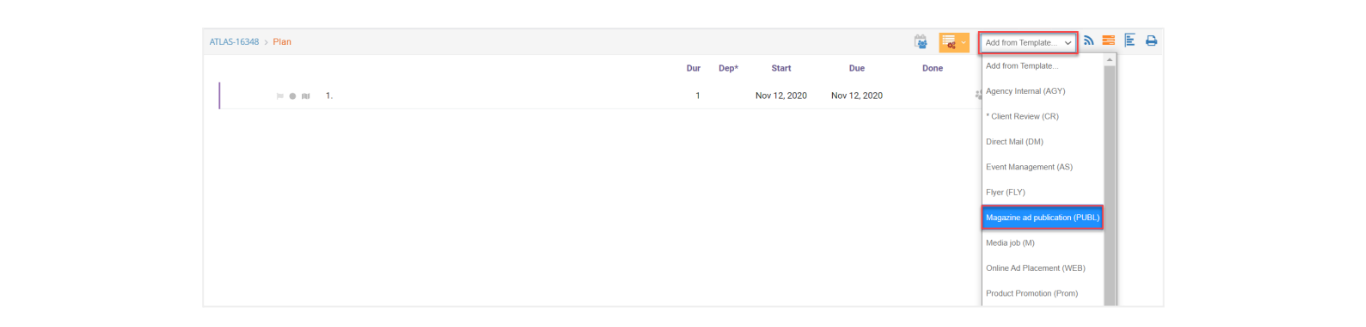
- Tasks, along with any linked information such as durations, dependencies, resources, or items, will be added to your plan under any previous tasks you already have:
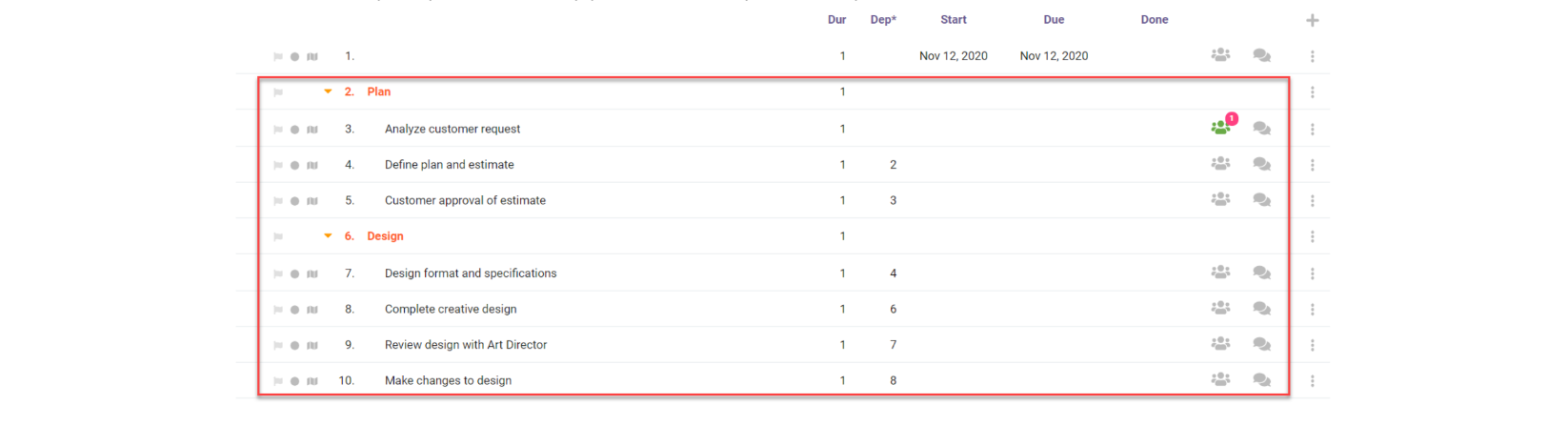
- You can continue modifying the plan as needed. You can also create an estimate when you finish creating and assigning resources to your plan. See the “How to create an estimate from a project plan” section later in this guide.

💡
Any change you make to this window takes effect in your database immediately. There are no ‘Submit’ or ‘Save Changes’ buttons.