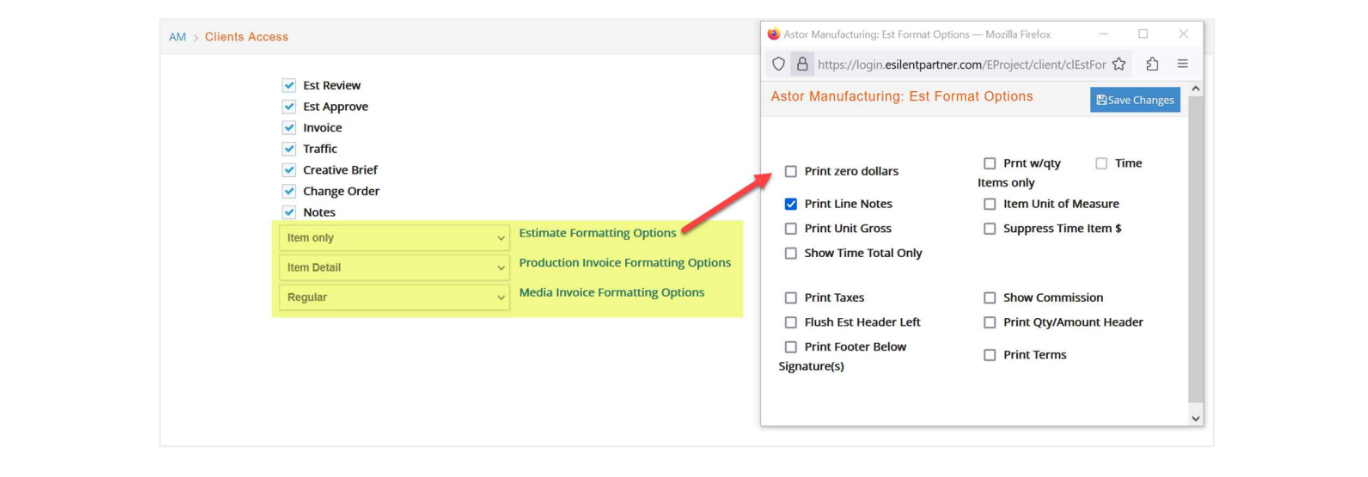Set up Client Access
In order for your clients to use eClients, you must (using e·silentpartner) set up access and defaults for each client company. In addition, you can indicate that any individual within the client company can be designated as an Administrator.
Within e·silentpartner, locate the client for whom you want to provide access by going under Setup > Client. Then under Options, select “Client Access”:
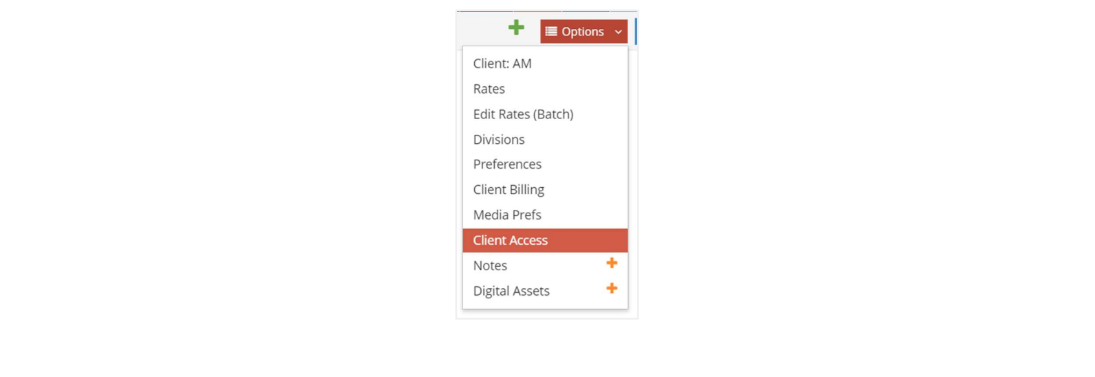
The window of preferences for this client will appear. You have several choices in this window.
Let’s review them.
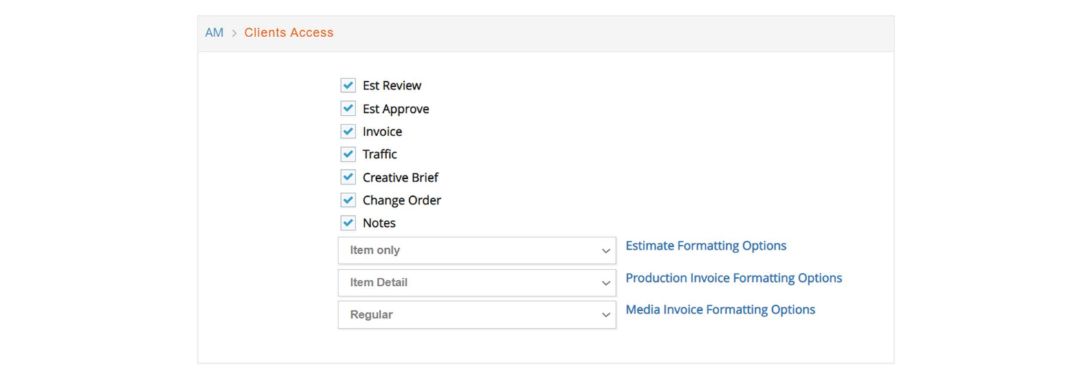
- Est Review: the client contact can access and display the master estimate for any job.
- Est Approve: the client contact can approve any unapproved estimate. A note
indicating the client contact approval will be attached to the job and an alert will be sent to the job’s Account Executive’s and Project Manager’s dashboard. - Invoice: the client contact can view any invoice on the job.
- Traffic: the client contact can view a job’s traffic schedule.
- Change Order: the client contact can view any change order on a job.
- Creative Brief: the client contact can view a job’s creative brief.
- Notes: the client contact can view any public notes on a job.
Once you save your changes, then click on Estimate Format Options or Invoice Format Options to display and set the additional preferences for each format.
If you allow your client contact to review Estimates and/or Invoices, you should set the printing/display format for each entity. Simply select a format for the estimate and/or invoice from the dropdown menu.