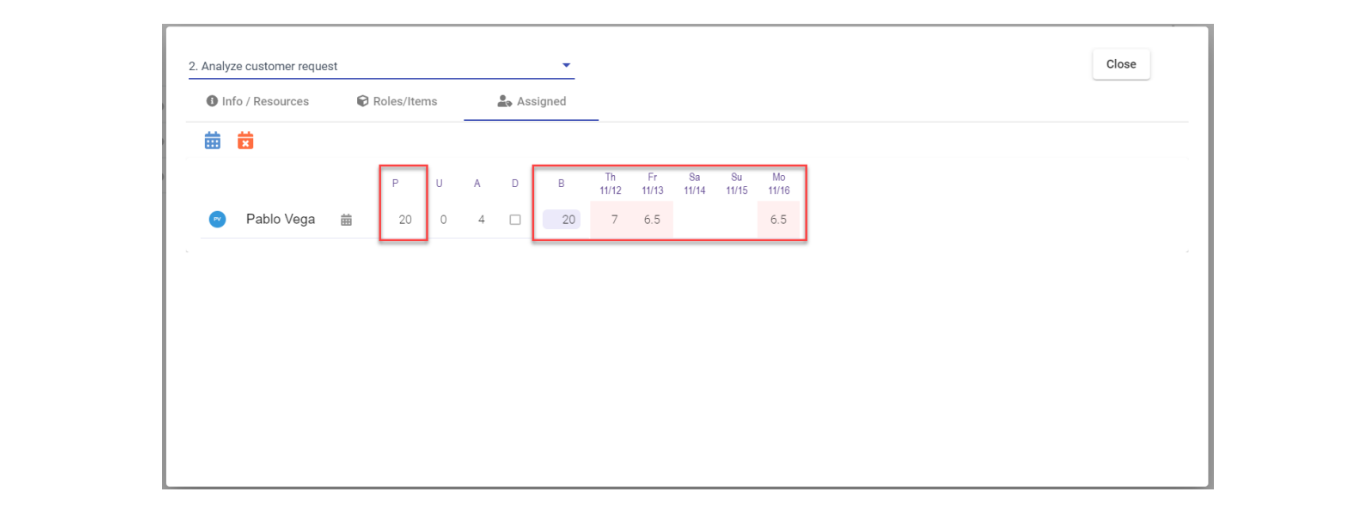How to book resources to the entire plan
- First make sure you have planned hours set for each individual assigned to the task. Click on the “Task Resources” icon:

- In the “Assigned” tab, check the P column, those are the planned hours for the task for each individual. These must be assigned for each person in order to be booked automatically:
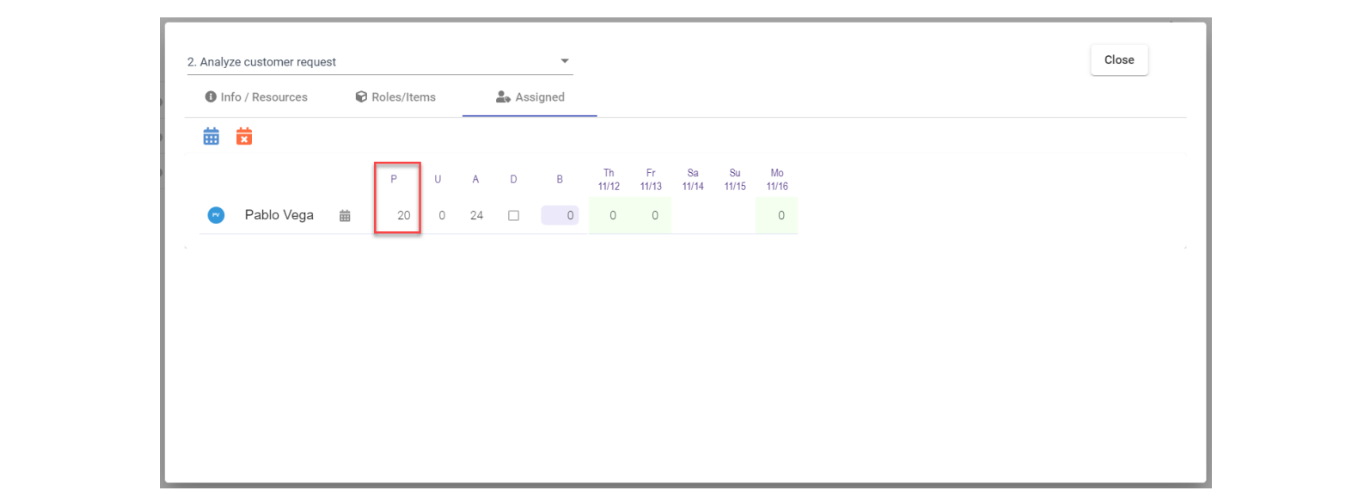
- Close this window to go back to the Plan. Select the task or tasks that you want to book resources for:
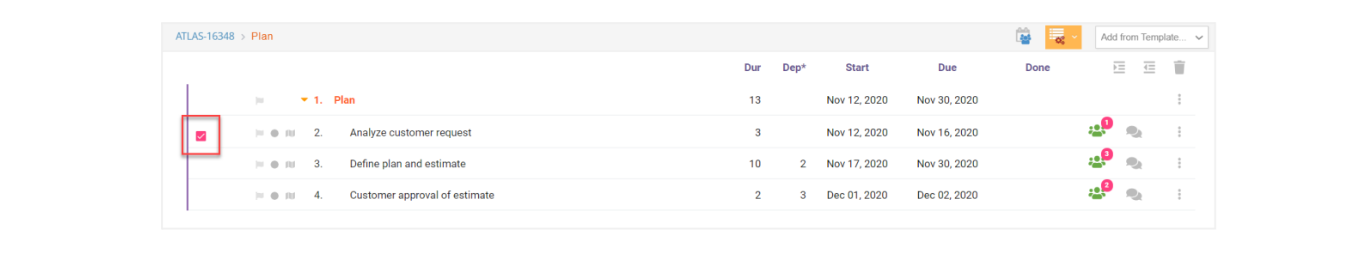
- Click on the Book Resources icon and select how you want to allocate the hours, front load or evenly distribute for the entire duration of the task, and decide if you want to allow overbooking of resources. Then click “Submit”:
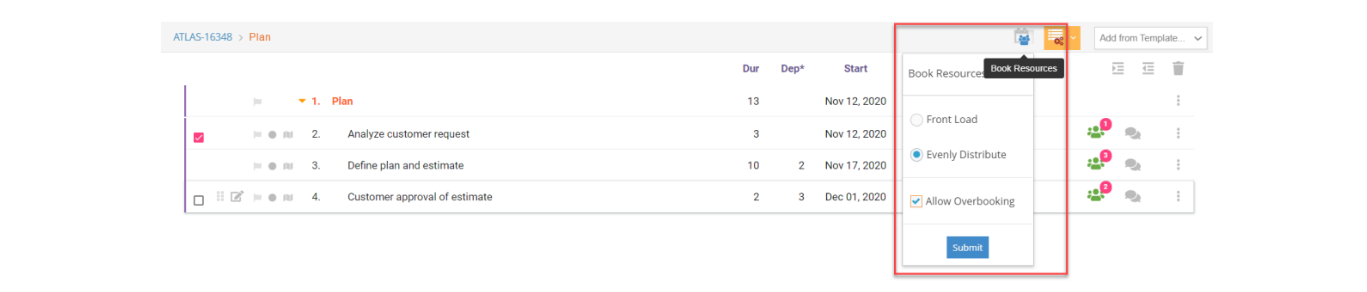
- If you go back to the Resources window in the “Assigned” tab you can see that now the individual is booked for the planned hours on the task: