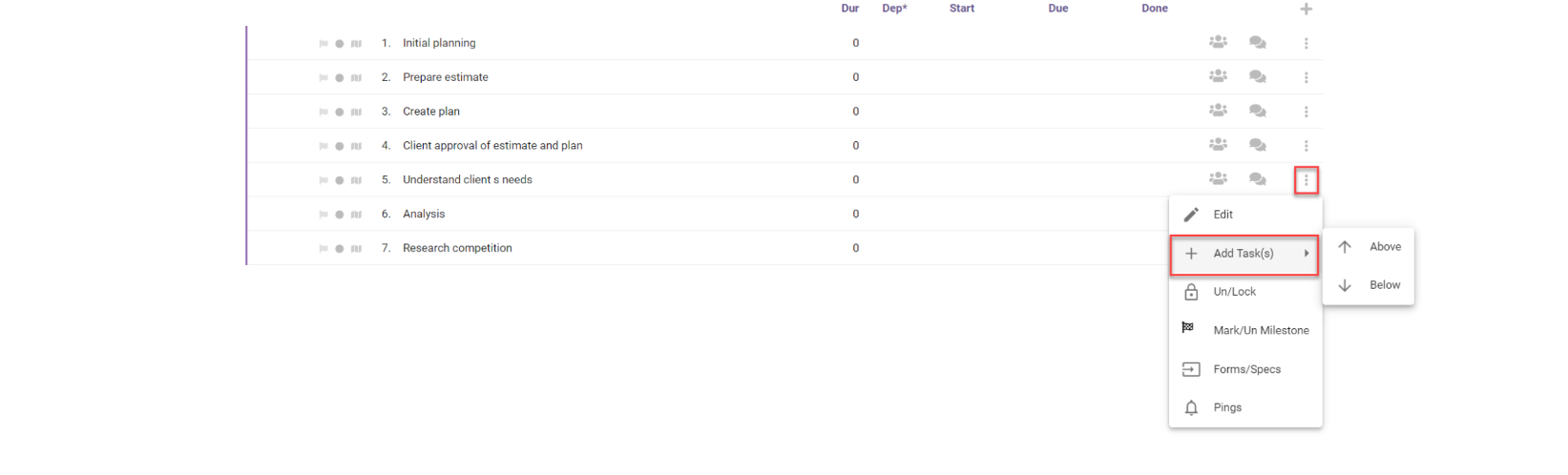How to add tasks to your plan
- To start adding tasks to the plan click on the ‘Create Task(s)’ icon located in the top part of the plan:

- A window will pop up asking how many tasks you wish to create, answer accordingly and click “Create”:

- You will have the number of tasks created in the following window:
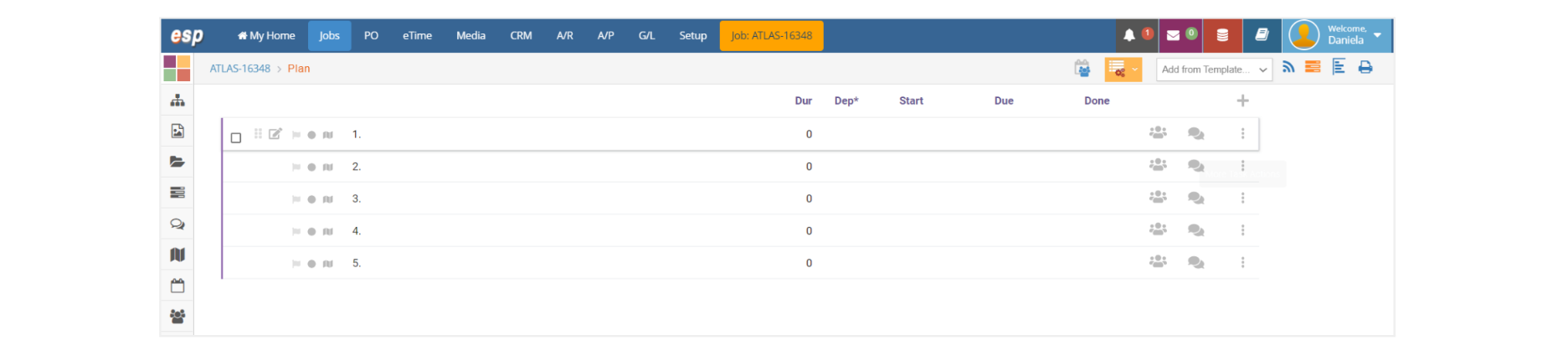
- Now you can enter the name of the task, its duration, any dependencies and the start and due dates directly in this window. You can either enter duration and dependencies or start and due dates. This window will accommodate the features of both the To Do’s and Simple format windows.
- To enter the task name or description, simply click next to the number and start typing:
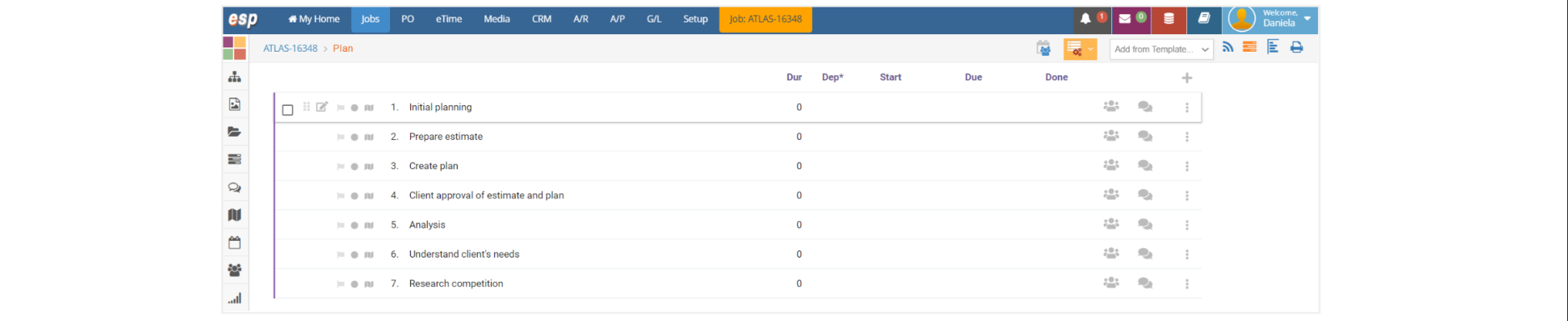
- You can change the order of the tasks by hovering over a task and clicking and dragging the “Move/Drag Task” icon from the left hand side :
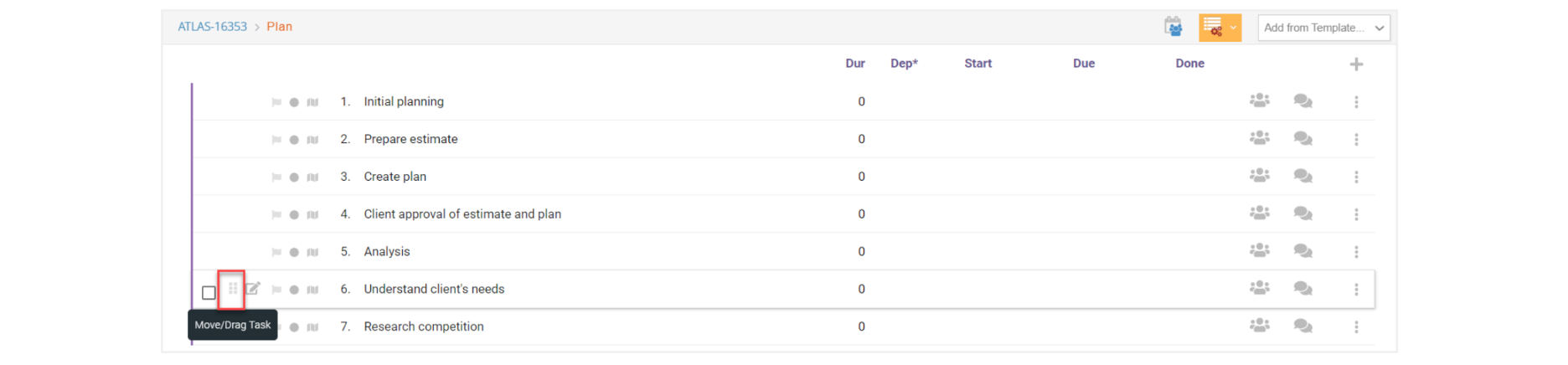
- You can also decide to add new blank tasks above or below an existing task. Click on the “More Task Actions” icon of a given task, then hover over the option “Add Task(s) and select if you want to add it above or below the current task: