How to edit a task
There are several ways in which you can edit a task:
- Retype task name, duration, dependencies, or start date directly in the plan window.
- You can also:
a. Click on the “More Task Actions” icon on the right of the task and select Edit, or
b. Click on the “Edit Task” icon on the left of the icon
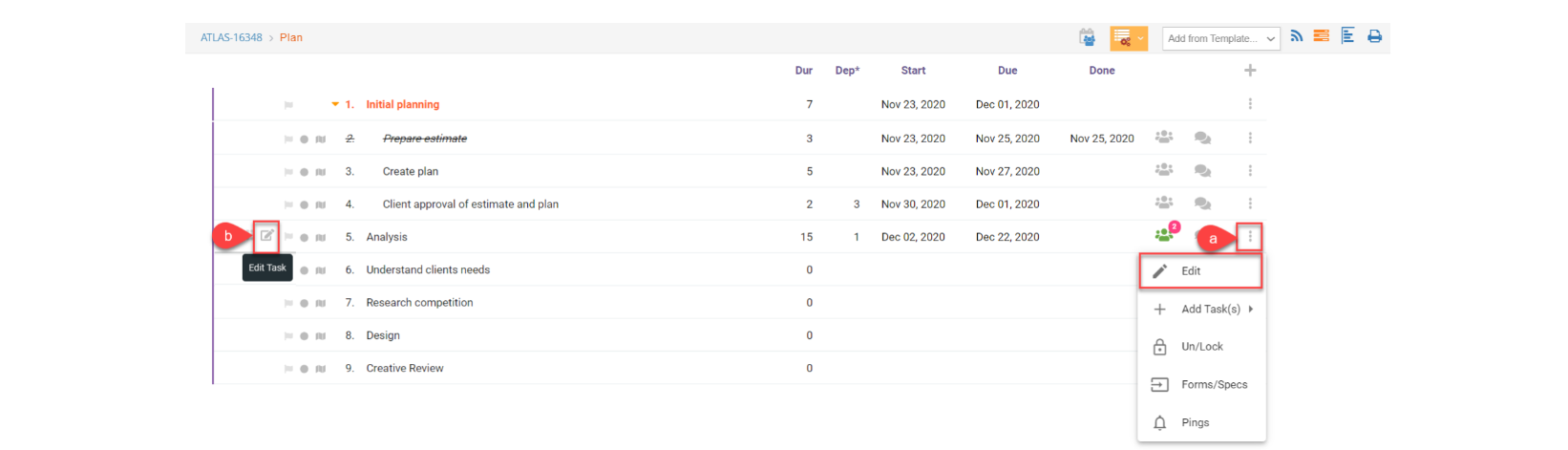
- Any of the two options will open the same window we use to assign items and resources, yet it will open it in the Info/Resources tab:
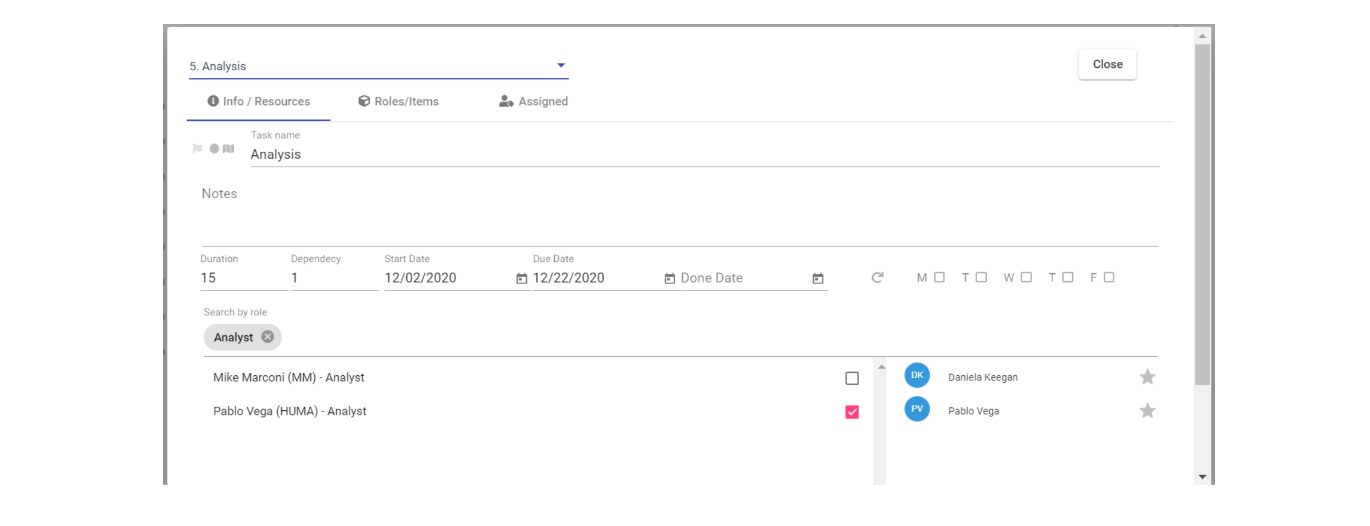
- You can also toggle between tasks within the edit window to modify other tasks without having to go back to the plan. Click on the arrow next to the name of the task:
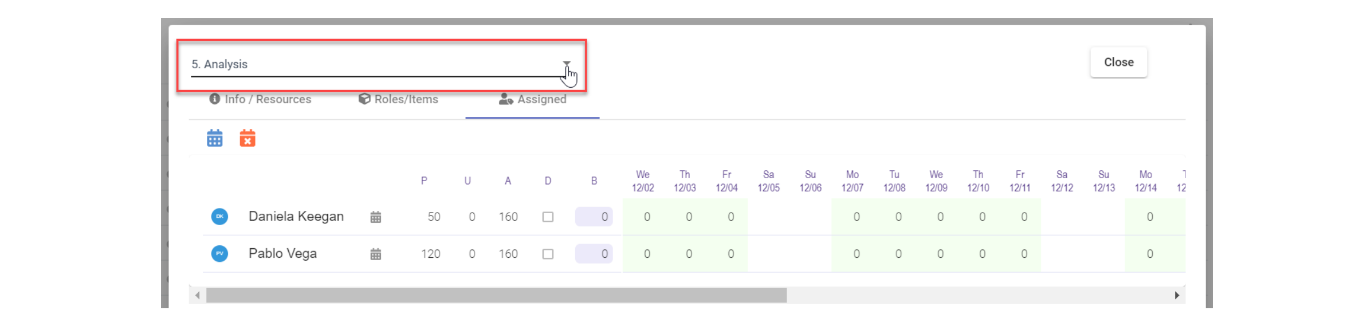
- Select the next task you want to modify:
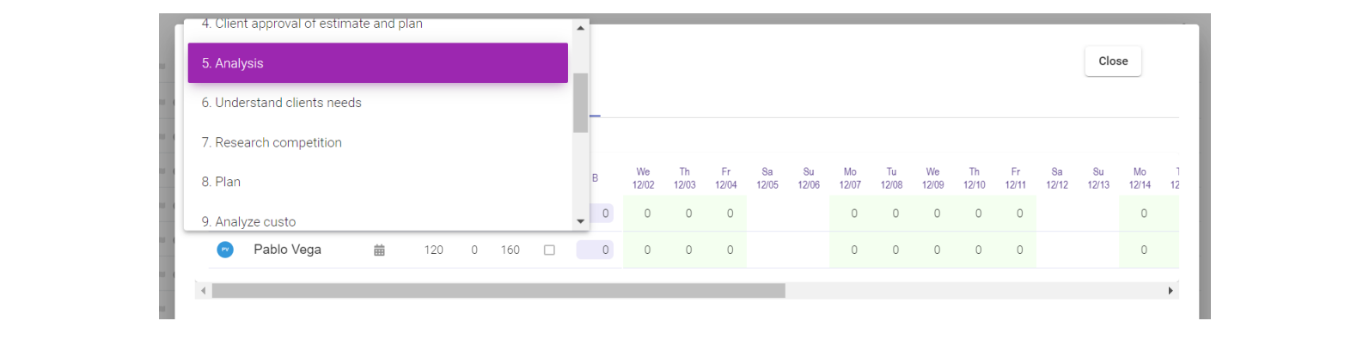
💡
You can make all modifications in this window, as long as the task is not done or time charges have been applied to it.