Task Workflow
If your work for a specific Job Type (i.e.: Software Development) requires your tasks to go through a prescribed workflow, you can setup Kanban boards for that workflow and then drag and drop the completed task into a step in the workflow process once completed.
To set this up, go to Setup > Preferences > Task workflow. Here you will find, 15 prepopulated Kanban board types that you can customize for your own purposes.
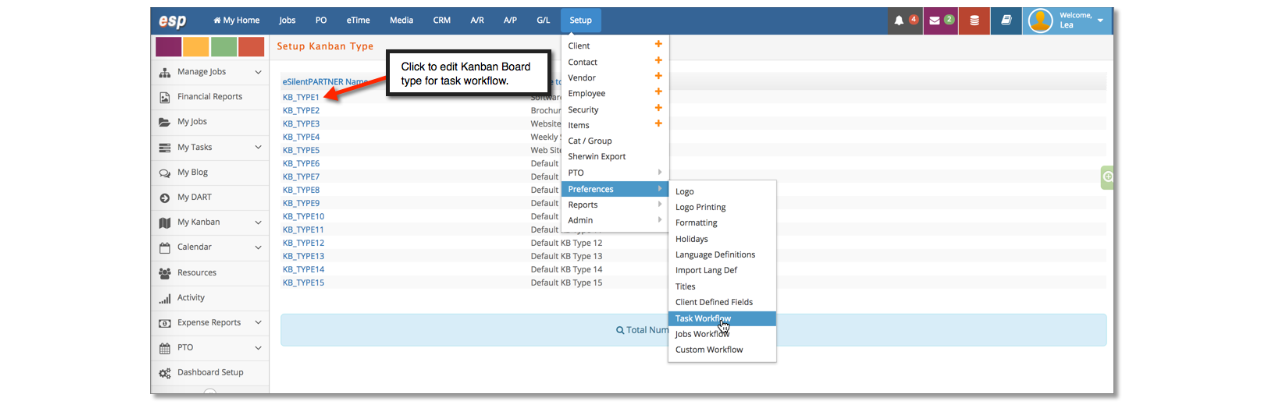
Next, edit your task workflow accordingly…
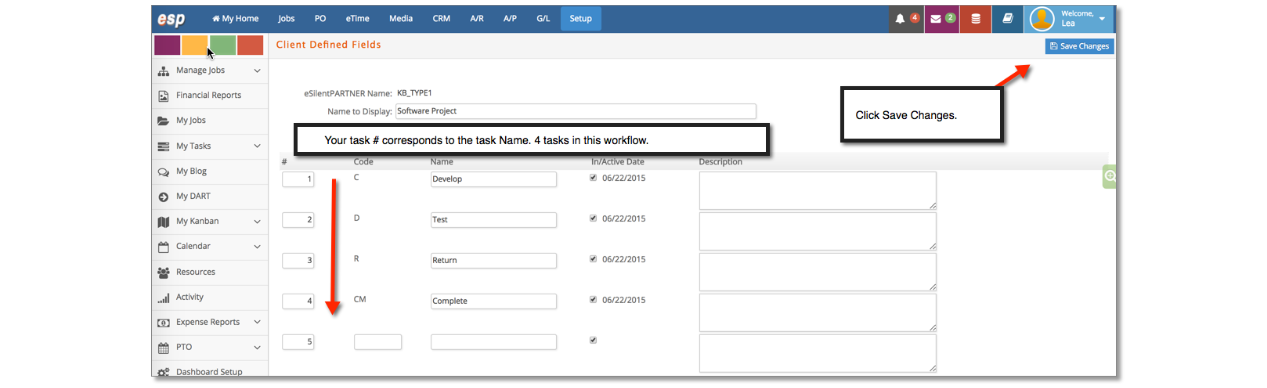
To manage tasks, by task workflow, go to the Manage Jobs on your sidebar, select Task Workflow and choose the workflow you set up from the dropdown. When you manage tasks in our example, all Software Project tasks go through a series of steps that look like this…Develop > Test < Return > Complete.
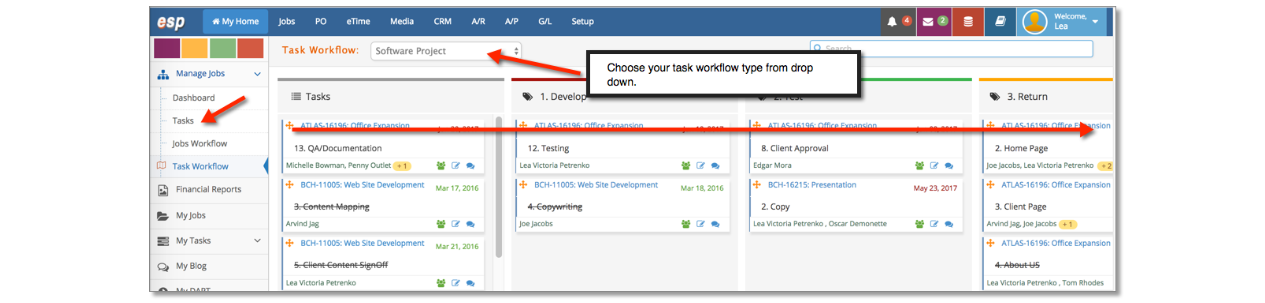
Jobs Workflow
Jobs workflow works the same as task workflow except that you will set up a prescribed workflow that each project goes through. To set this up, go to Setup > Preferences > Jobs Workflow and follow the same steps.
To manage jobs, by job workflow, go to the Manage Jobs on your sidebar, select Jobs Workflow and choose the workflow you set up from the drop-down.
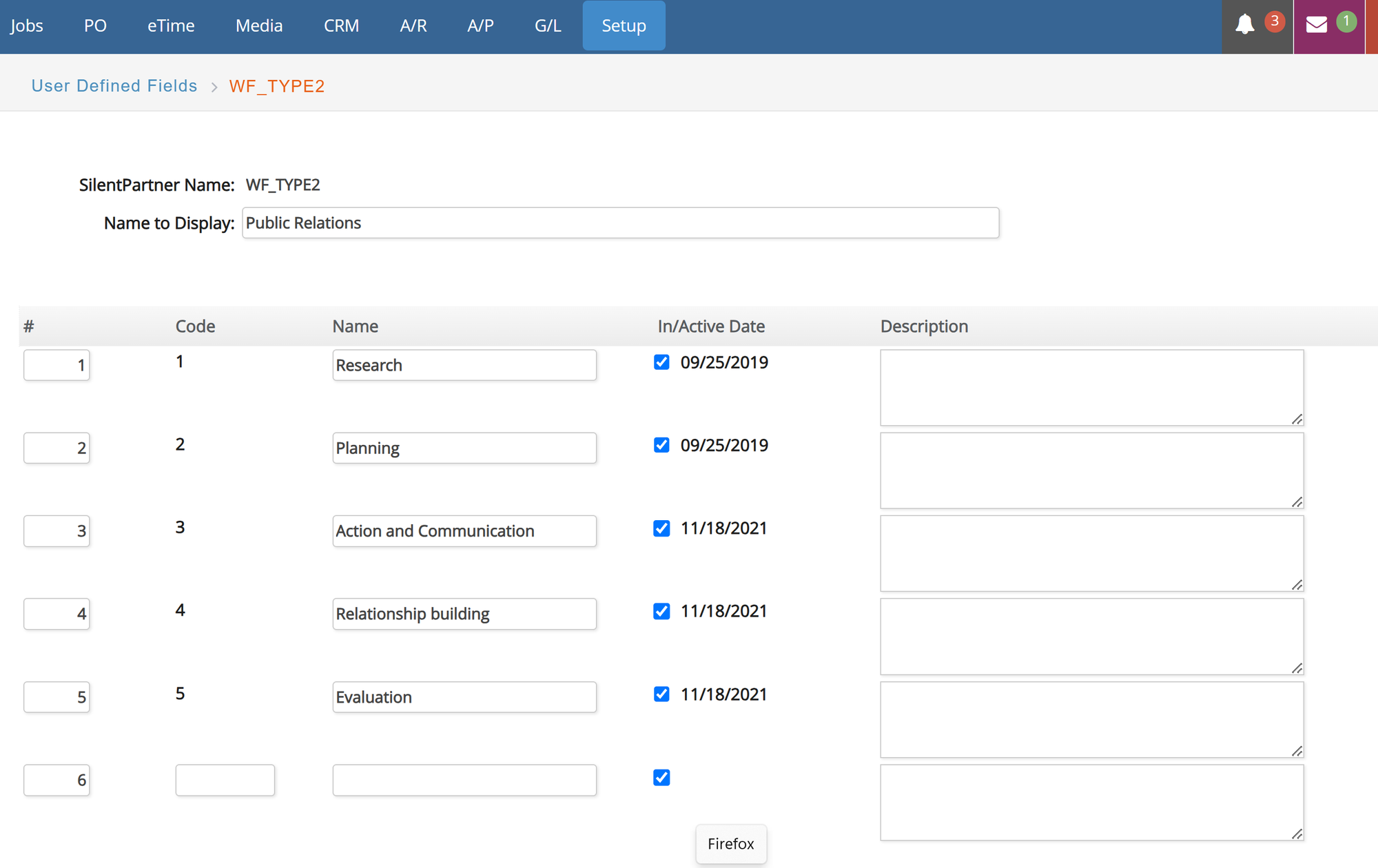
Custom Workflow
Custom workflows also works the same as task workflow except that you will set up a prescribed workflow that each user’s custom workflow goes through. To set this up, go to Setup > Preferences > Custom Workflow and follow the same steps.
To manage tasks, by custom workflow, go to the ‘My Kanban’ on your sidebar, select My Kanban and choose the workflow you set up from the drop-down.
