This section contains all reporting options for the data that can be entered and maintained under Setup. These reports are essentially references, i.e., recapping master data that you’ve entered into your database. Your options consist of the following:
Category/Group/Item
Category/Group/Item report selection window
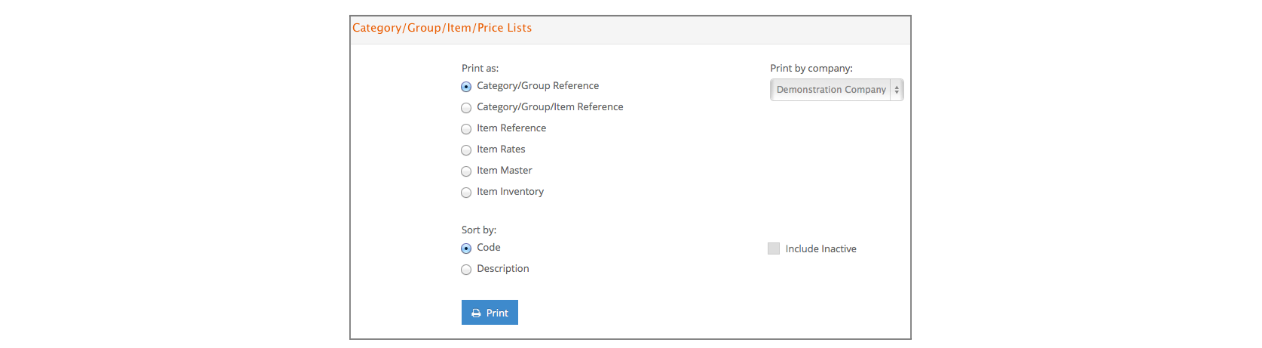
Category/Group Reference
Lists the categories including the associated groups for each category.
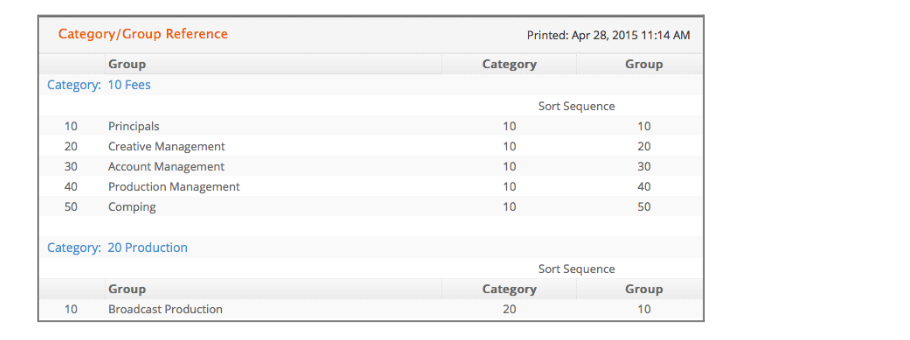
Category/Group/Item Reference
Lists items including company, code, and description and whether active under which category and group they belong.
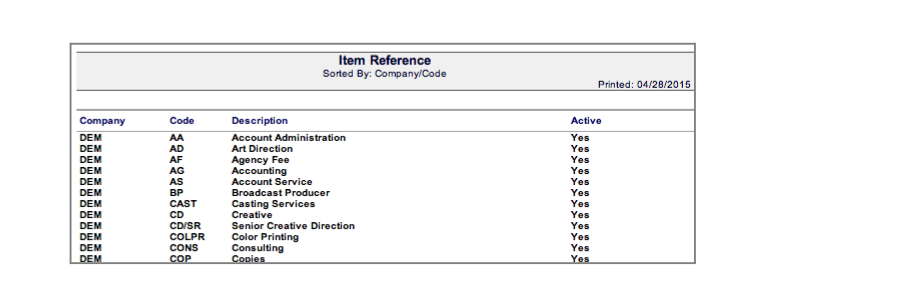
Item Reference
Lists company, code, description and active status.
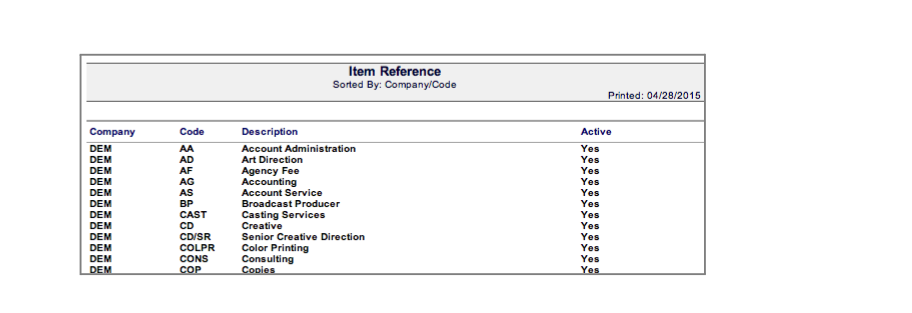
Item Rates
Lists company, code, description, active status, currency, Rate 1, 2, and 3, and markup percent 1, 2 and 3.
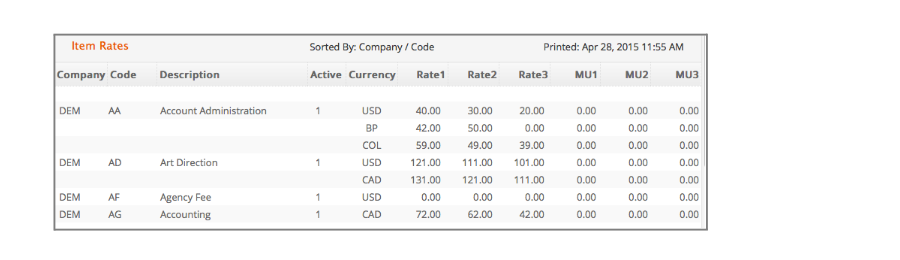
Item Master
Lists company, code, description, GL accounts set as gross, net and accrual, effective date, cost, currency, unit of measure, markups and rates, type, and whether taxable and/or time.
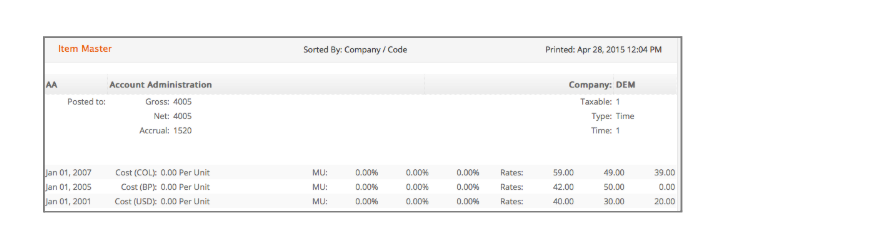
Item Inventory
Lists company, code, description, whether active, cost, quantity on order and quantity on hand for items set as inventoried.

Client
Client reports can be run for clients, client labels 1, 2, 3, or 4, or account executive. Sort by options include client code, name, city, state, zip, and client label 1, 2, 3, or 4.
Formats include reference, master and labels.
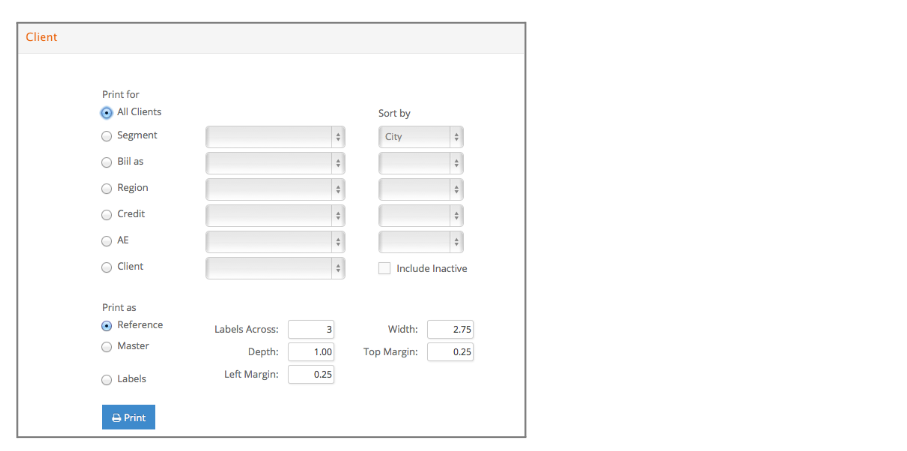
Reference
Displays client code, name, phone number, account executive assigned to the client on the client record, and client labels if set.
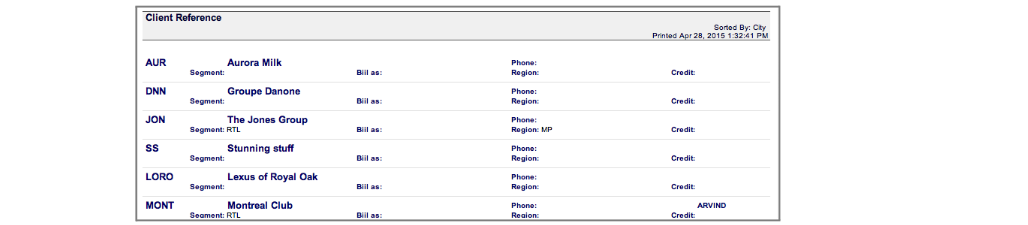
Master
Displays a list of clients including client code, name, address, phone and fax numbers, any information entered in the Notes field on the client entry/review window, the account executive assigned to the client, client label settings if set, and terms for the client.
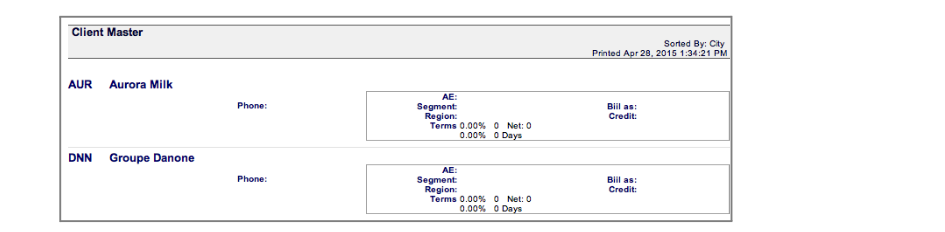
Labels
Generates address labels.

Client Notes
Client Notes report can be run for selected or all clients. Selection options include: client, prospect or other. It can be run for all or selected account executives or all or selected client labels.
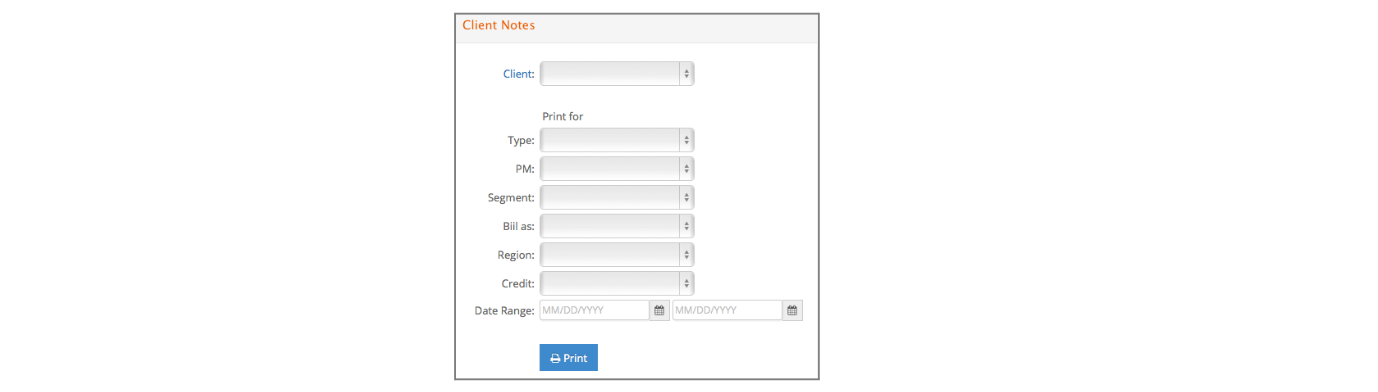
The report that prints displays any notes added under Main – Client – Notes for the client including client code, name, account executive, type, date, employee code which entered note, reference and note.
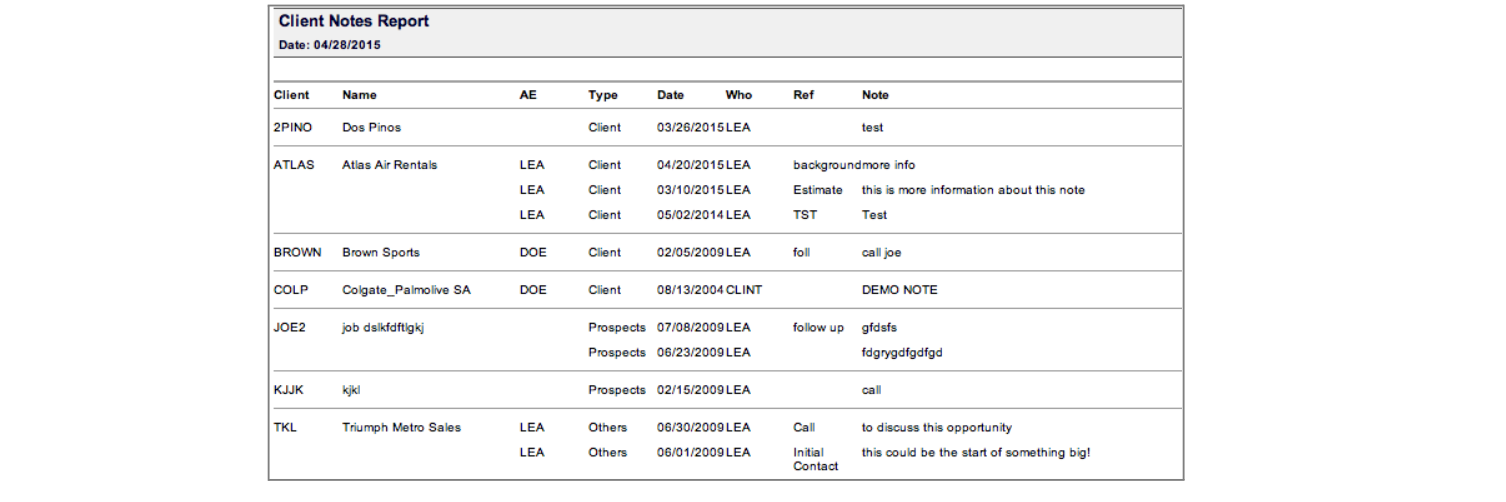
Contact
Contact reports can be run for contacts, position, client label 1, 2, 3 or contact label 1 or 2.
Sort by options include account executive, client code, client name, contact code, contact name, city, state, zip, client label 1 or 2, and contact label 1 or 2.
Formats include reference, master and labels.
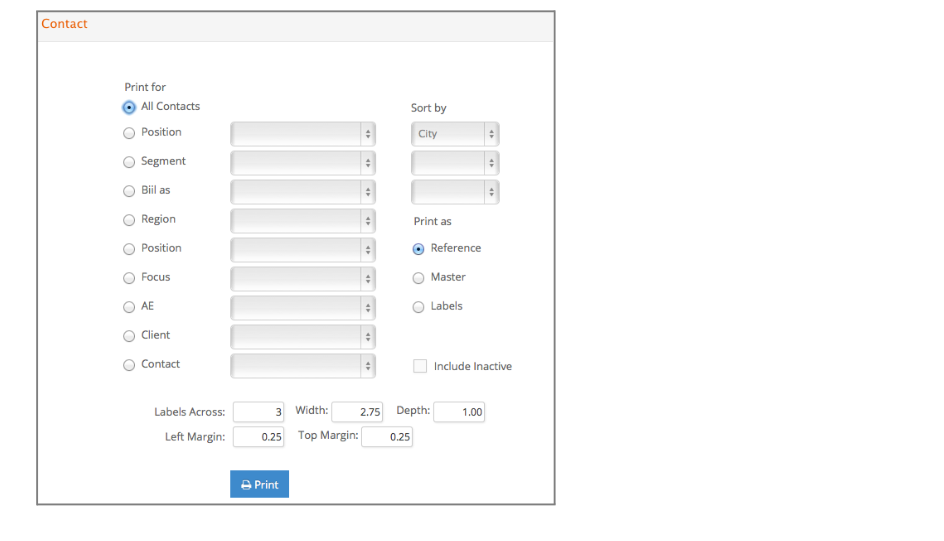
Reference
Displays contact code, contact name, position, client and phone number set on client record, ext column displays phone number set on contact record, contact label 1 and 2.
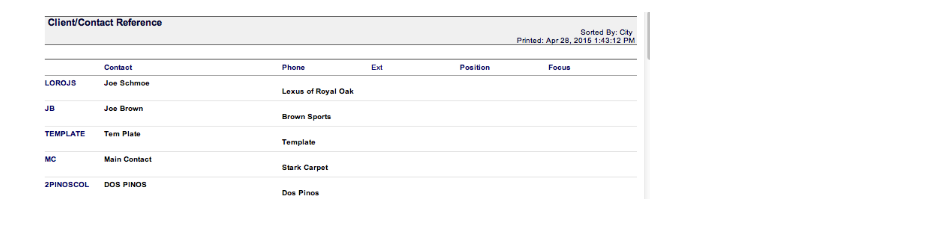
Master
Displays client code, client name, address, phone, fax, information entered in the client entry/review window notes field, all contacts for the client including contact code, contact name, position and phone number, as well as client labels 1, 2, 3, and 4 if set.
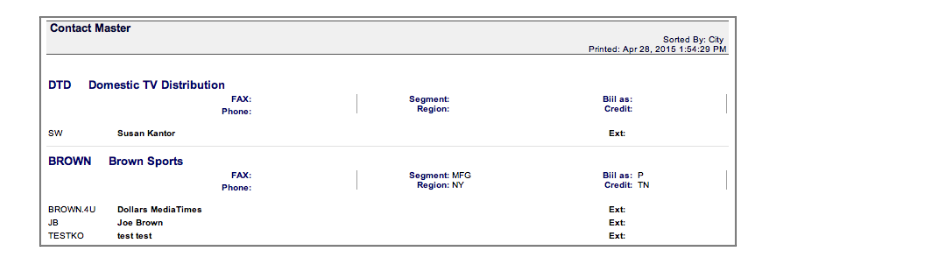
Labels
Generates address labels.

Contact Notes
This report can be run for all contacts or notes of a certain type or notes with a certain result entered. Enter any date range.
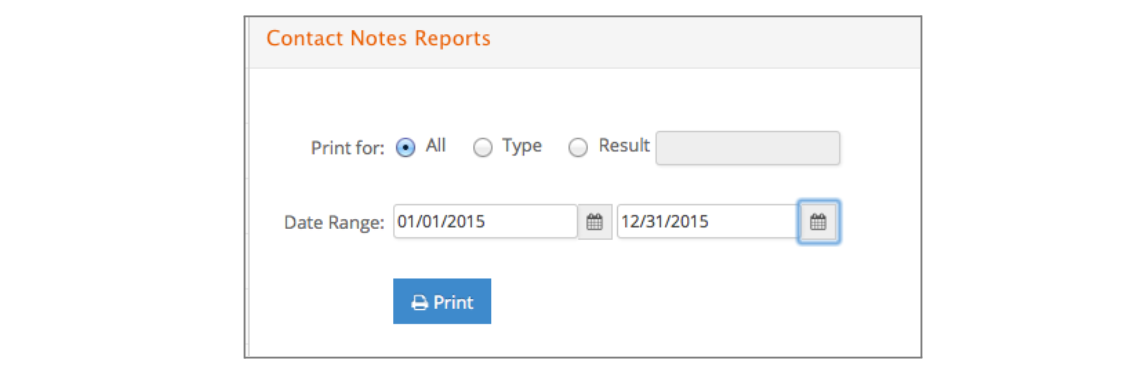
The report displays contact name, client name, date, time, type, and notes added at Main – Contact – Notes for the contact.
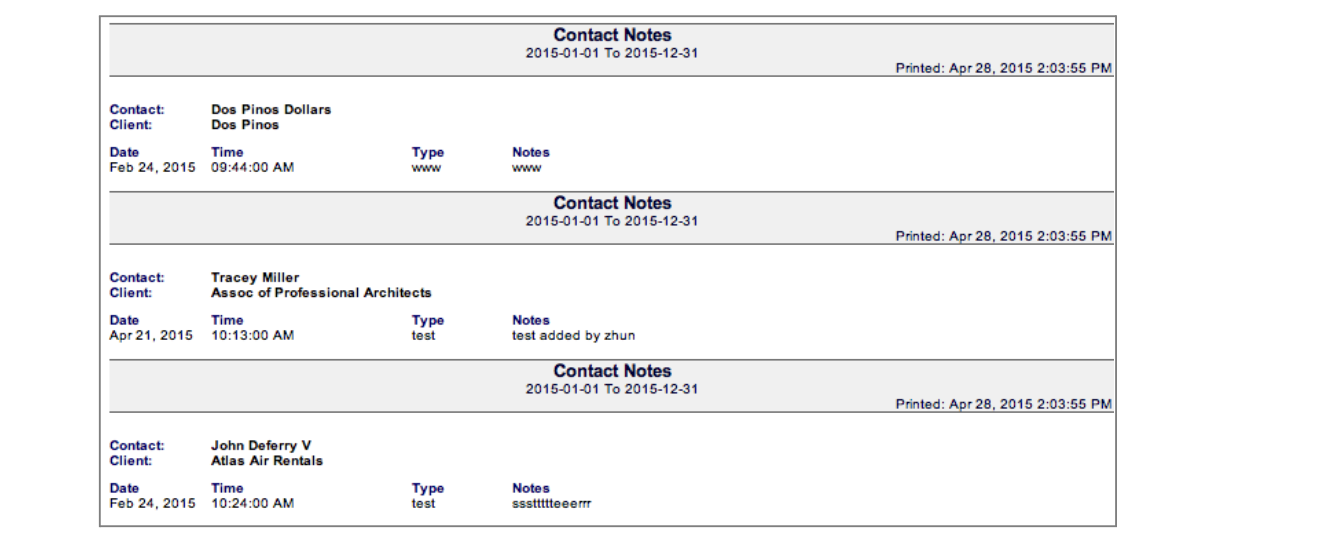
Vendor/Employee
Vendor reports can be run for vendors, production vendors, print media vendors, broadcast media vendors, 1099 vendors and employees. Sort by options include code, name, business, city, state, zip and type. Reference, master and label formats are available.
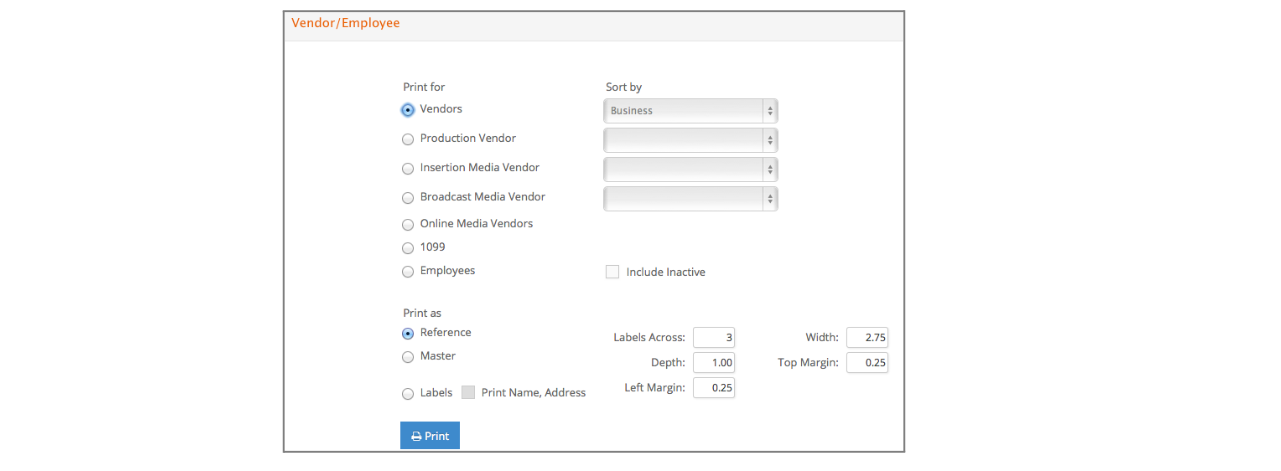
Reference
Reference format displays a report including vendor code, vendor name, phone and fax numbers and contact if set on the vendor record.
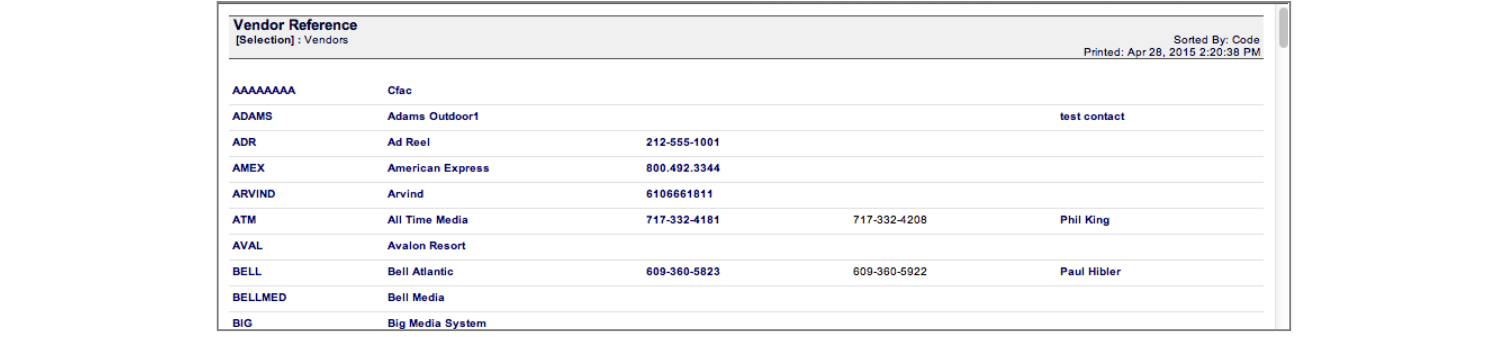
Master
Master format displays a report including vendor code, vendor name, address, contact, phone and fax numbers, account number, tax id, terms, business, products/services, type, and whether broadcast, print, 1099, production and active (0 meaning no and 1 meaning yes).
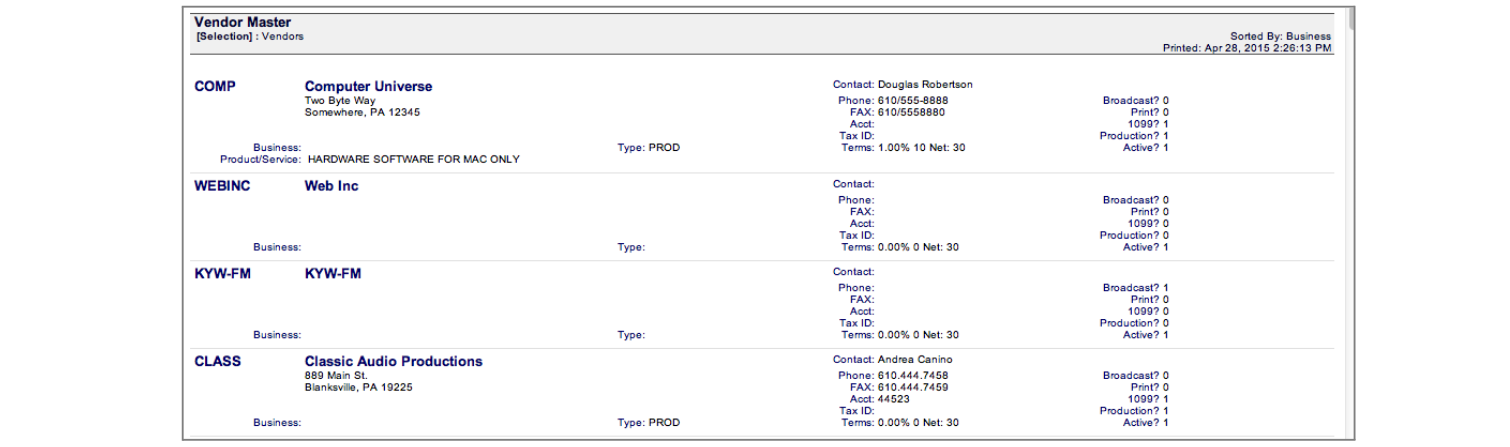
Labels
Labels enable you to print labels for vendors and/or employees with or without an address.
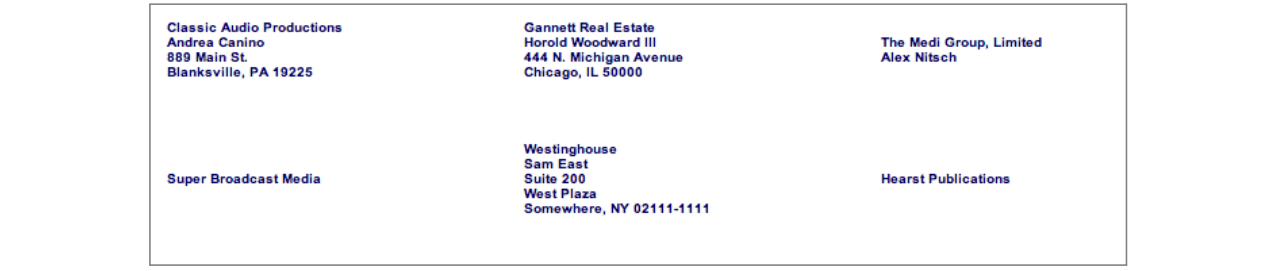
Employee Rate
When you select this report, you are prompted with a question … Do you want to print only the current rates or all rates ever entered for your employees?

Answer accordingly.
The Employee Rates report presents employee code, name, currency, item code and description if set for specific items, rate 1, 2, and 3, and effective date.
