A project consists of several factors:
- What are we doing?
- How are we doing this?
- What skills do we need?
This section focuses on how the above is set up in e·silentpartner and then how to apply and modify your baseline to projects.
Job Type
what are we doing?
Irrespective of how you conduct a project’s workflow, you must first define the ‘what’. This is the purpose of the job type – because it defines the purpose of the project. It describes the project at the highest level.
For example, ...
- A full-service advertising agency may have job types of TV Production or Website design.
- A Public Relations firm may have job types of Press Release or Crisis Management.
- A Management consulting firm may have job types of Strategic Planning or SOX Audit.
Within e·silentpartner, Job Type has other importance as well. You can create templates for client estimates, creative briefs and financial information -what type of job is more profitable?- and, of course, project (traffic) plans for each job type. Any of these templates can then be automatically applied to a job. This approach to Job Type a way to define project plans, is what we will review next.
To get started, simply: Select Jobs > Setup > Job Type
You are now ready to add your first job type!
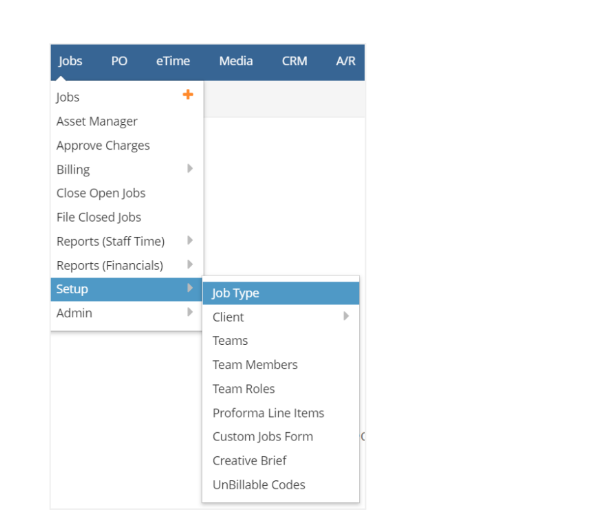
Simply click the green  in the right corner of this window.
in the right corner of this window.

Adding a Job Type
To add a new job type, you only need a few pieces of information: Unique Plan ID, Title and what company or companies in your database can use this job type.
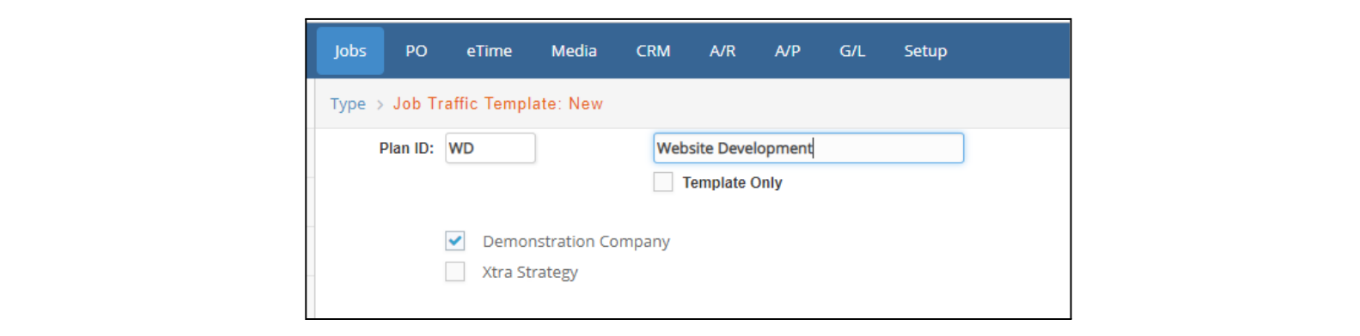
It is that simple! Of course, click  to save this job type to your database.
to save this job type to your database.
Before we leave this section, let’s review the purpose of Template Only. Defining a job type as a template simply means the list of tasks associated with this can be applied to any project plan at any time – either during the development or execution of the plan.
A common occurrence could be ... you present your client with a design, a report or an analysis. You think you are completed. But your client wants changes. So you have to schedule another series of tasks: re-estimate, revise, document, present. You certainly can key these tasks into your plan. But wouldn’t it be easier and faster to just select a pre-defined group of tasks and have them load automatically?
We’ll demonstrate how this works in the discussion on using the job types and associated tasks in the project management area of the job/project. Lastly, if you have multiple companies in your e·silentpartner database, you can indicate that
any or all companies can use this template.
Modifying Job Types
Once you set up a Job Type, you can modify it. Simply navigate to the Job Type list under Jobs > Setup > Job Type. Click on the Job Type  Code you want to change.
Code you want to change.
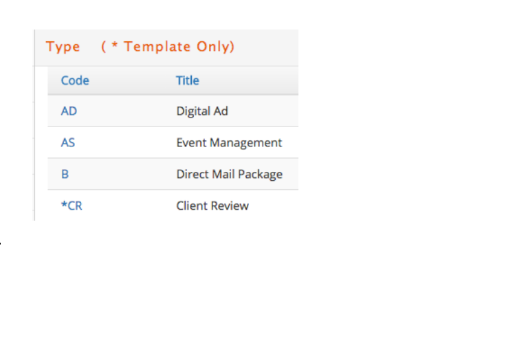
Deleting / Inactivating Job Types
Once you set up a Job Type you can delete it – providing it has not been used by any job. Simply navigate to the Job Type list under Jobs > Setup > Job Type. Click on the Blue Code of the Job Type you want to delete. When the job type details appear, simply click the Red  on the top right-hand corner. You will be prompted to confirm the deletion. Answer accordingly.
on the top right-hand corner. You will be prompted to confirm the deletion. Answer accordingly.
You can also inactivate Job Types, preventing the use of that Job Type when creating new Jobs or editing existing ones. Simply unclick the Active checkbox to inactivate. You can reverse this process and reactivate it at any time.
By default, the Job Type window only shows Active Job Types. To review all, -active and inactive-, please click the View all option.

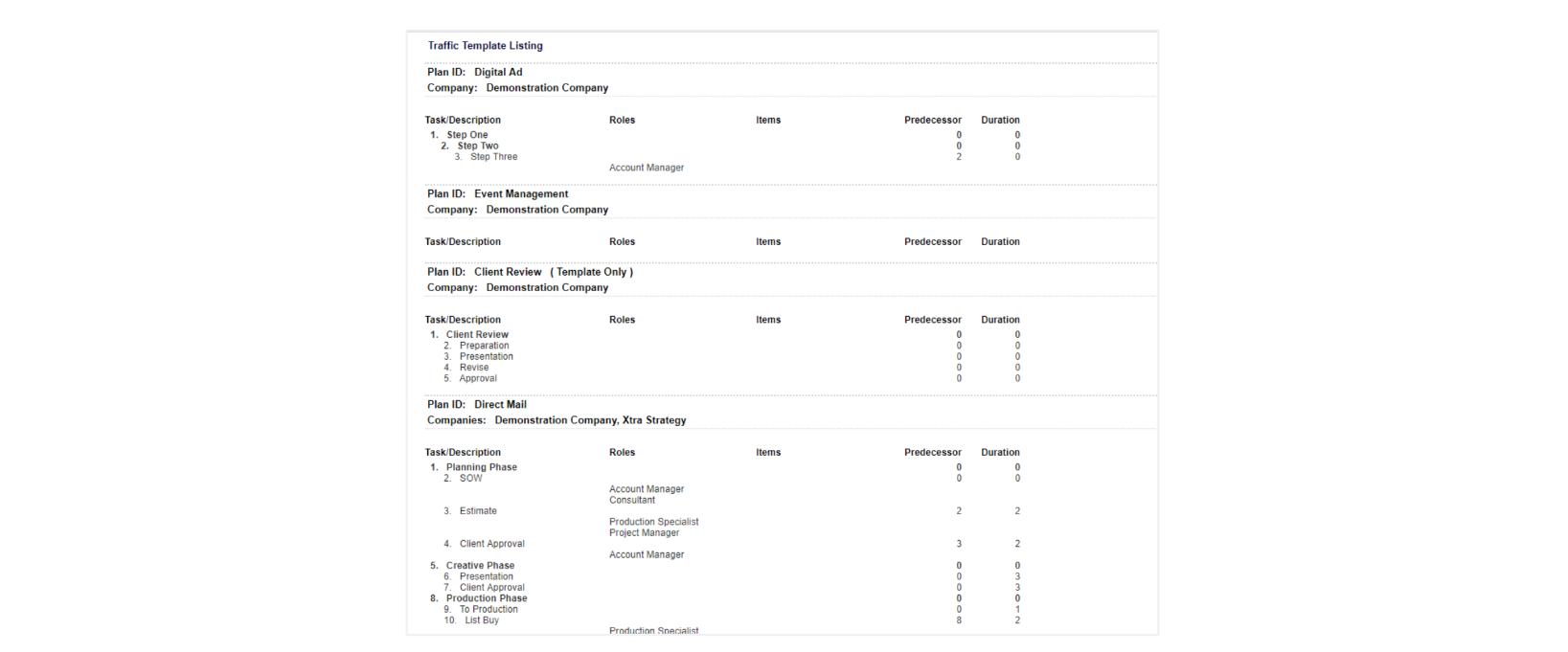
Setting up a Job Type/Traffic Template
How do we do this?
Now that you’ve defined the type of work your company can do, let’s discuss where you can set up the ‘how’. Please navigate to Jobs > Setup > Job Type.
Within this section, you can define plans that range from the simple to the complex.
- You can define a series of tasks.
- You can define the skills (roles) needed to execute each task.
- You can define items to be used for time recording against each task.
- You can define milestones (or phases).
- You can define dependencies and durations.
We’ve set up a traffic plan template called Web Site Development. Remember: This is a real-time window ... meaning any change you make takes effect in your database immediately.
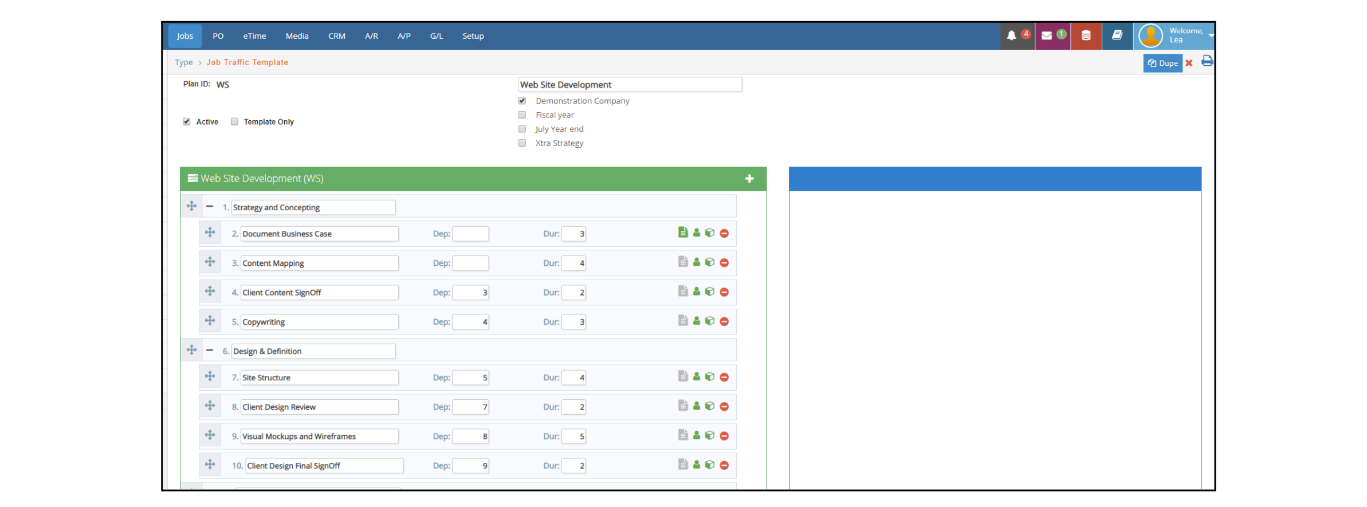
In the above example, Strategy and Concepting and Design & Definition are milestones (or Phases). The tasks indented are part of the Milestone. Let’s review the purpose of each icon.
 Add a blank line to the list. The blank line is inserted at the bottom of the list. Use the following icon to move the new line to the appropriate section in your list.
Add a blank line to the list. The blank line is inserted at the bottom of the list. Use the following icon to move the new line to the appropriate section in your list.
 Click, hold, and move the task up, down or indent to the right or left.
Click, hold, and move the task up, down or indent to the right or left.
 Delete the task
Delete the task
Not only can you define the series of tasks, but you can also ...
- Indicate which task is dependent on another task (Dependency / Dep) ... “We can’t do task 4 until task 3 is completed.”
- Indicate how many days it will take to complete a task (Duration / Dur)... “In the ideal world, it will take two days to get the client's approval.”
Why is the above important? When you apply this plan template to a project, e·silentpartner will calculate the start and due dates of each task. This can be an invaluable time saver. Of course, you can change any of the dates once the template has been used in a specific Job: e·silentpartner simply presents a starting point for you.
Lastly, as you review this window, keep in mind two points:
- First, a job-type template is not solely for complex projects with milestones, dependencies and durations. It can also be used for simple projects, with less -or no dependencies-, in which you simply define tasks. The completion of each task is simply followed by the initiation of the next. The overall purpose of the template is to save you time and to ensure nothing ‘falls through the cracks’.
- Second, Job Types do NOT always have a work plan. You can define a job type as PTO. This would help to identify the job to which your associates record their authorized time off, such as vacation, holiday and the like. The important consideration is that every project in your e·silentpartner database is defined with a job type.
Define the Job Type/Traffic Template skills
Who is doing the work?
Once you define what you do and how you do it, the next logical action is to define who is doing it. Using the above template, Website Development, as a guide, you can now assign roles, which should have defined skills, to each task.
If you have not defined Roles for your organization, please review the documentation of Jobs > Setup > Team Roles.
Why is this important? Remember, if you define the Job Type tasks and then define the role(s) required for each task, e·silentpartner will automatically assign the people from the project who have the same role as the task required.
When you click on the Roles button next to a task ...

You are presented with the list of roles defined for your organization.
Simply click the checkbox next to each role required.
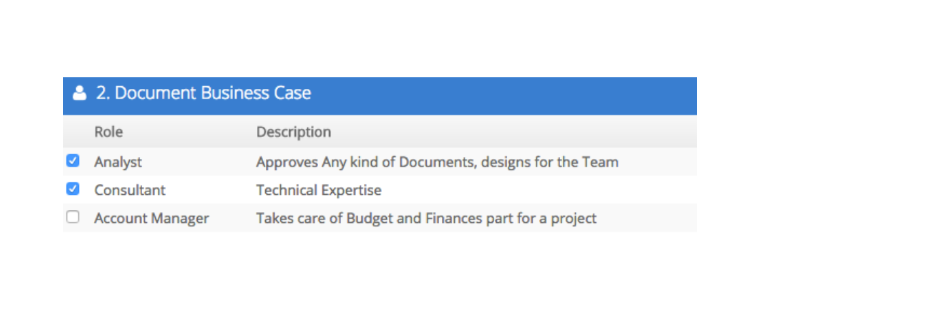
The roles are used to automatically assign people (team members in a job) to a task. This is discussed in a later section.
Define the Job Type/Traffic Template Items
What will be used?
Let’s review what we have covered so far.
- How are we doing this? We defined the tasks required for the job Type Template.
- Who is doing this? We defined the roles required/desired for each task.
The only remaining option is ‘What are they doing?’ That is the purpose of this section, i.e., defining the time (services) items that could be used in the execution of each task.
The application of this feature is extremely easy. Simply click on the Items button next to the Task to view the time items defined for use in your database.
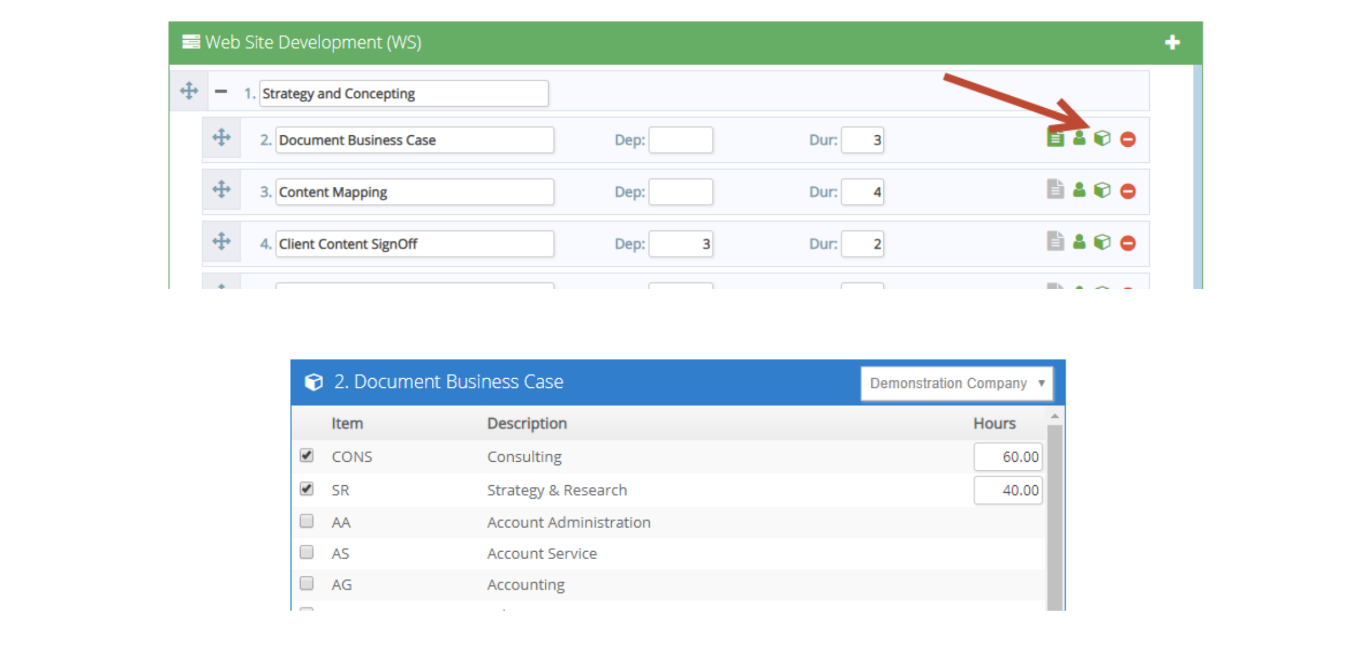
Click on the checkbox next to any item that may be used on this task. Additionally, put in the hours you believe would be required to complete this task ... ‘in the ideal world’. This will later become the Planned hours for a task/item within a job.
You may be questioning why you would do this. Although roles and items are optional features, they are provided for two reasons: it helps to resource (automatically assigning team members to work on a task based on their roles), it saves time defining what needs to be done (the end user knows that Consulting is required in Task #1 - Document Business Case), but also a job Traffic/Project plan can generate a project estimate. More often than not, an estimate is developed consisting of some number of time items. However, there is no correlation between
the estimate and the items and hours dispersed in the plan tasks.
This is an opportunity to generate the estimate from the job plan. We will demonstrate in a later section how this could be used/applied.