How to Assign Privileges
As stated previously, access to e·silentpartner (and your database) is granted only upon permission of the Security Administrator. When a user is added to the system, all accesses are set to ‘No’ or ‘not allowed’. The Security Administrator must click on each option to which the user is allowed access.
The options available for each section of e·silentpartner are the following.
Security Record Access
Only the Security Administrator can access the Security Records and assign privileges.
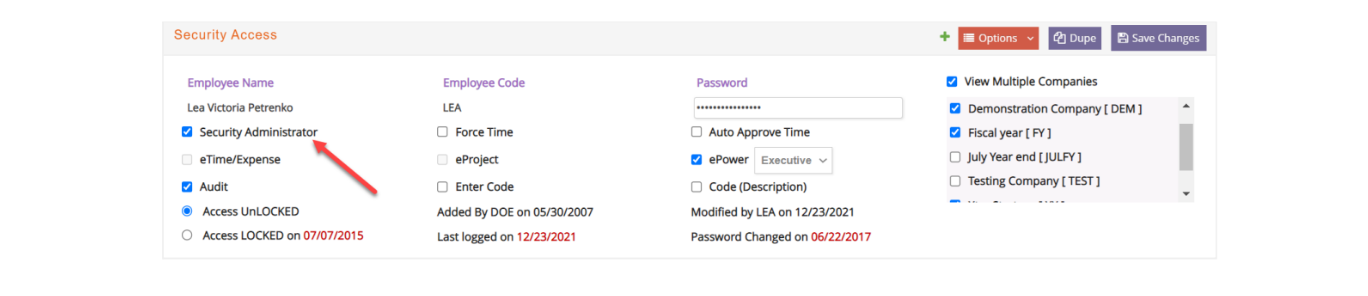
Let's review all the options.
- Employee Name - The identity of the individual set up in this security record.
- Employee Code - A unique identifier assigned to this individual. (Note: The employee code must have been set up in the Employee Section of e·silentpartner.
- Password - The password assigned to this individual. Passwords are not displayed during log on.
- View Multiple Companies – Access to Companies within the e·silentpartner database. If you do not have ‘View All Companies’ that means you can only view data pertaining to the Company in which you reside.
- Security Administrator - A flag indicating that this employee has unlimited access privileges and can add security records for other individuals. Click to assign Security Administrator privileges to this employee.
- Force Time – Locks out users until they enter their required time entry for the previous week.
- Auto Approve Time - You have the flexibility to decide on a user by user basis if you wish to use the Jobs > Approve Charges functionality or have time entered through eTime be inserted as automatically approved. When the AUTO APPROVE TIME checkbox is checked, any time the employee enters through eTime will be automatically approved and you will not have to go to Jobs > Approve Charges to approve their time; however, employees are not able to edit their time entered through eTime after they click INSERT if they are set as AUTO APPROVE TIME. Unchecking the AUTO APPROVE TIME checkbox enables employees to edit their time in eTime up to the point where their time is approved through Jobs > Approve Charges. You can decide on an employee by employee basis which functionality you wish to use by setting the employee security records accordingly.
- eTime/Expense - A flag indicating that this employee is only allowed to enter time and expenses for themselves (not others).
- eProject - A flag that this user has potential access to all functions in the eProject tier license.
- ePower - A flag that this user has potential access to all functions in the ePower tier license.
Note: If ePower is checked then you must specify the role of the individual from the drop down – Executive, Manager or Associate. - Audit - This allows individuals to access the Audit option under Job# > Admin > Audit.
- Enter Code – Allows user to enter codes throughout e·silentpartner.
- Code (Description) – This is used to display Codes first then Descriptions next when searching for Clients, Contacts, Vendors etc. We now have a typeahead feature that finds data easily so this security control is no longer relevant.
- Access UnLOCKED - The user can log into e·silentpartner as long as they enter the correct User ID and Password.
- Access LOCKED - Part of the password security features and means someone has tried to login unsuccessfully more than the allowed number of tries set in the password security setup area and their security record is now locked until a security administrator clicks Access UnLOCKED and saves changes.
Home Dashboard Widgets Access
Within e·silentpartner, each user has a personal home page. Everyone has access to assignments, daily schedule, calendar, to do’s and blogs. However, individuals designated as either Executive or Manager have additional privileges.
If the user is designated as an Executive, the user has access to the financials on the ‘Executive Dashboard’ as well as statistics concerning jobs and work in process.
If the user is designated as a Manager, the user has access to the Accounts Receivable, Active Jobs Summary and the Current Month Hrs metrics on the ‘Dashboard’ for the jobs for which they are the Account Executive.
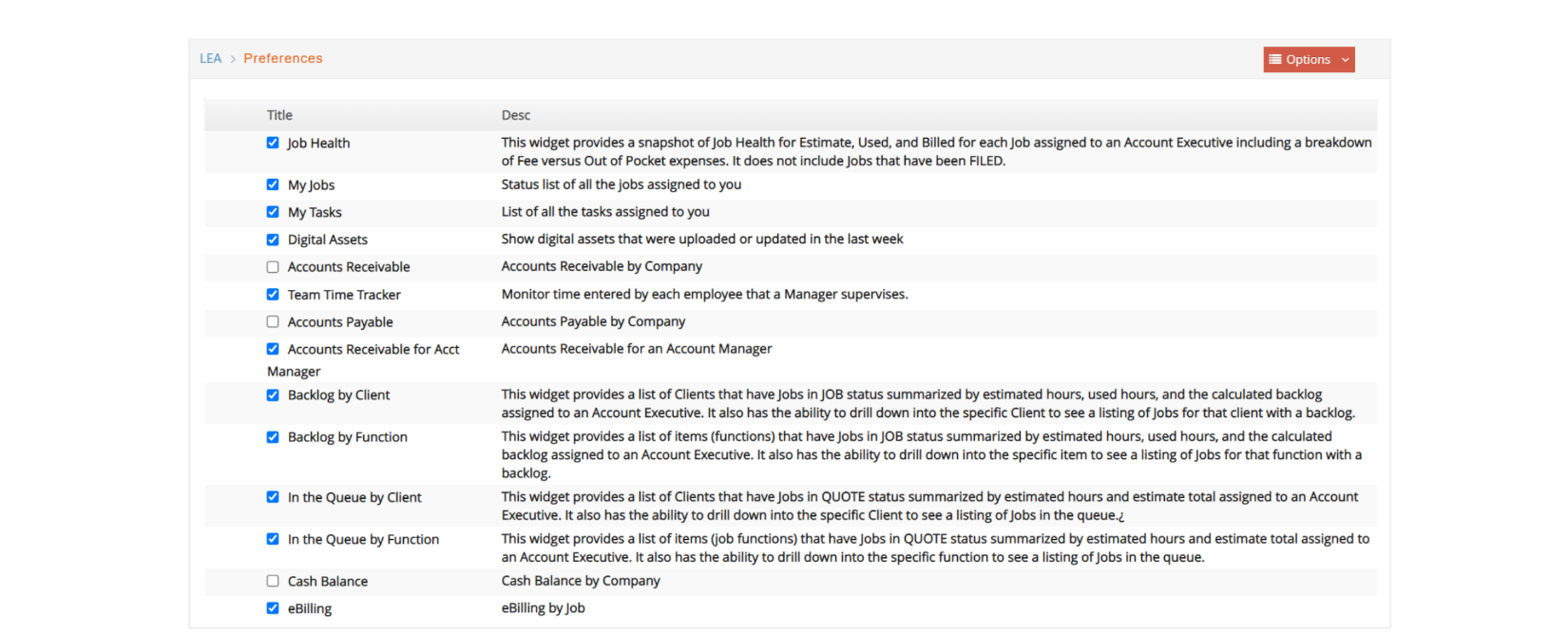
^ To assign access to available dashboard widgets, select Options > Dashboard widgets and check the boxes for the widget they can see.
All other individuals should be designated as ‘Associates’ which simply means they do not have access to executive or manager metrics.
Access to the Setup Menu
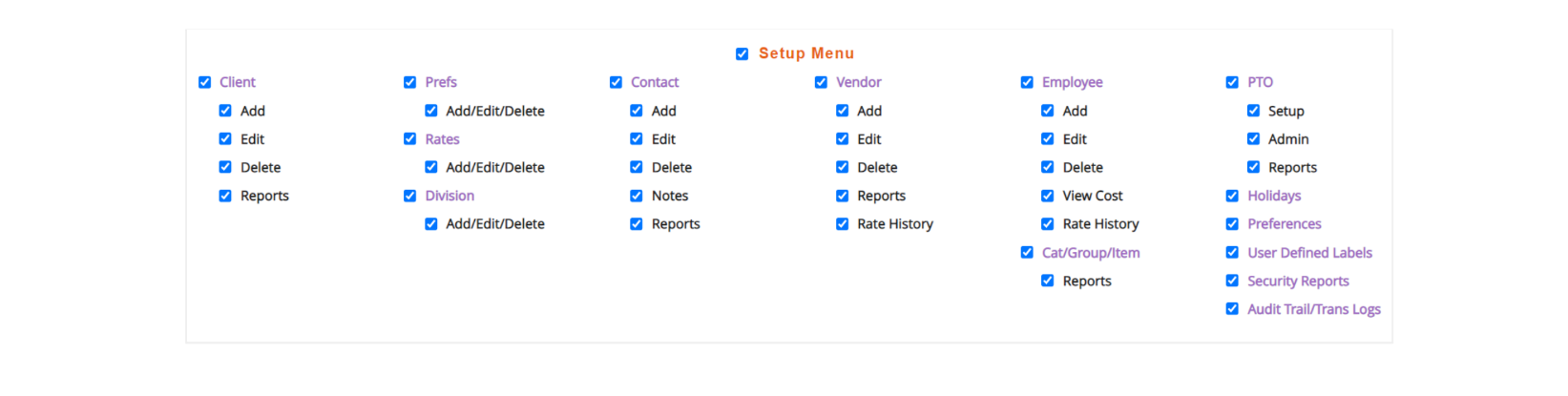
Setup Menu - Allow/Prevent access to the Setup menu. If you do not click 'Setup Menu', the individual will not have access to any option listed under the Setup menu nor will the menu even appear on the e·silentpartner menu bar when this individual logs on.
Client - Allow/Prevent access to VIEW the Client Entry/Review window.
-
Add - Allow/Prevent access to add clients to your database.
-
Edit - Allow/Prevent access to modify information presented on the Client Entry/Review window.
-
Delete - Allow/Prevent access to delete clients from your database.
-
Reports - Allow/Prevent access to print any of the Client reports under Setup > Reports.
-
Prefs - Allow/Prevent access to client preferences.
- Add/Edit/Delete - Allow/Prevent access to modify client’s preference
information.
- Add/Edit/Delete - Allow/Prevent access to modify client’s preference
-
Rates - Allow/Prevent access to client rates.
- Add/Edit/Delete - Allow/Prevent access to modify client’s rates information.
-
Division - Allow/Prevent access to the client divisions.
- Add/Edit/Delete - Allow/Prevent access to modify client’s division information.
Contact - Allow/Prevent access to VIEW the Contact window.
- Add - Allow/Prevent access to add contacts to your database.
- Edit - Allow/Prevent access to modify information presented on the Contact window.
- Delete - Allow/Prevent access to delete contacts from your database.
- Notes - Allow/Prevent access to view, add, modify or delete contact notes in your database.
- Reports - Allow/Prevent access to print any of the Contact reports under Setup > Reports.
Vendor - Allow/Prevent access to VIEW the Vendor Entry/Review window.
- Add - Allow/Prevent access to add vendors to your database.
- Edit - Allow/Prevent access to modify information presented on the Vendor
Entry/Review window. - Delete - Allow/Prevent access to delete vendors from your database.
- Reports - Allow/Prevent access to print any of the reports listed in the Vendor section displayed in the Main Reports.
- Rate History - Allow/Prevent access to view, add and delete rates for Vendors under Vendor > Options > Rate History.
Employee - Allow/Prevent access to VIEW the Employee Entry/Review window.
- Add - Allow/Prevent access to add employee records in your database as well as print the employee report under Setup > Reports.
- Edit - Allow/Prevent access to modify employee records in your database as well as print the employee report under Setup > Reports.
- Edit - Allow/Prevent access to delete employee records in your database.
- View Cost - Within the employee record, e·silentpartner provides an area where you can enter the employee's hourly rate + fringe as well as three billing rates. This information is used when applying employee time charges against client and in-house jobs. Click to allow this individual to view all employee rates. If you do not select this option FOR THIS individual, employee costs will be hidden from view on the employee window AS WELL AS reports which contain employee financial data. While the individual will be able (if you assign him/her the privilege) to generate jobs charges and other related billing reports, employee costs will not be displayed on these reports.
- Rate History - Allow/Prevent access to view, add and delete rates for Employees under Employee > Options > Rate History.
Cat/Group/Item - Allow/Prevent access to view, add, modify, and/or delete any item in your price list and reporting structure.
- Reports - Allow/Prevent access to print Cat/Group/Item report under Setup > Reports > Category/Group/Item.
PTO - Allow/Prevent access to view, set up, modify, and/or delete records for PTO.
- Setup - Allow/Prevent access to set up preferences and policies for PTO as well as run the PTO accrual.
- Admin - Allow/Prevent access to add PTO records and adjust employees’ PTO.
- Reports - Allow/Prevent access to print PTO reports under Setup > PTO.
Holidays - Allow/Prevent access to set up and delete Holidays in your database.
Preferences - Allow/Prevent access to view and modify any of your parameters entered for client estimate, invoice and statement printing as well as purchase order and disbursement formatting parameters.
User Defined Labels - Allow/Prevent access to view, add, modify, and/or delete any field in user-defined labels.
Security Reports - Allow/Prevent access to print Security and System Usage reports under Setup > Reports.
Audit Trail/Trans Logs - Allow/Prevent access to print Audit Trails report under Setup > Reports.
Access to the Jobs Menu
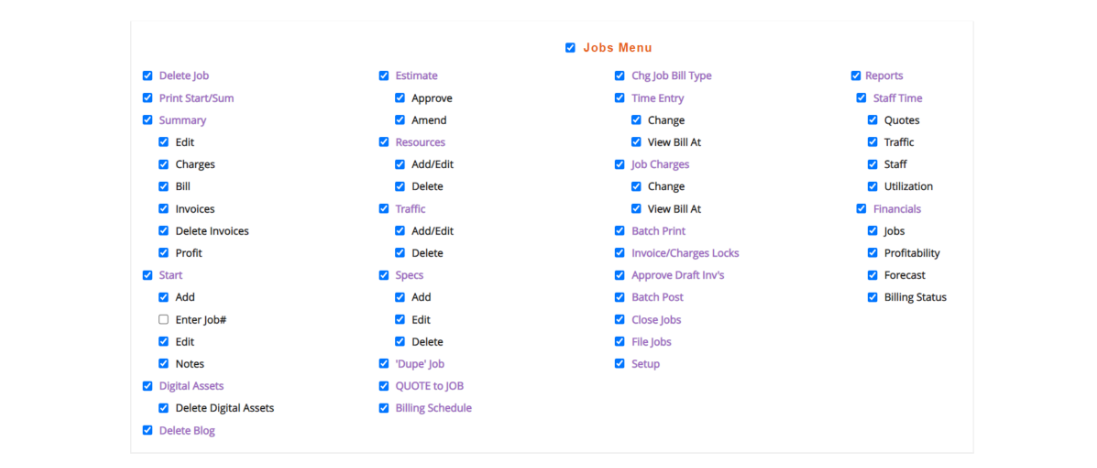
Jobs Menu - Allow/Prevent access to the Jobs menu. If you do not click 'Jobs Menu', the individual does not have access to any option listed under the Jobs menu nor will the menu even appear on the e·silentpartner menu bar when this individual logs on.
Delete Job - Allow/Prevent access to delete client and in-house jobs from your database.
Print Start/Sum - Click to allow the individual to print any job estimate, production report, projected profit report, or job schedule.
Summary - Allow/Prevent access to VIEW the Financial summary section on the Job window, which displays all of the financial data about a job as well as some job parameters.
- Edit - No longer in use for current e·silentpartner version. See access for Edit under Start to allow/prevent access to modify information related to financial summary on the job.
- Charges - Allow/Prevent access to review charges associated with any job. Job charges are viewed by clicking Charges on Job# (orange menu) > Financials > Charges.
- Bill - Allow/Prevent access to generate a client invoice. Client invoices are generated by clicking Billing through Jobs > Billing or under each Job# > Financials > Bill.
- Invoices - Allow/Prevent access to view and print client invoices under Job# > Financials.
- Delete Invoices - Allow/Prevent access to delete invoices.
- Profit - Allow/Prevent access to view and print the Job Profit report under Job# > Reports.
Start - Allow/Prevent access to view the details on the Job Start window.
- Add - Allow/Prevent access to add a client or in-house job to your database.
- Enter Job# - Allows the user to key a job number instead of assigning a system generated number. Unless you have a need to enter job numbers, it is a good idea to leave this box unchecked for all users so that job numbers are not inadvertently entered – let the system automatically assign job numbers.
- Edit - Allow/Prevent access to modify information presented on the Job Start window.
- Notes - Allow/Prevent access to view, add, modify, and/or delete any notes associated with a client or in-house job. Notes are located under Job# > Communication > Job Notes.
Digital Assets - Allow/Prevent access to the digital assets section of jobs.
- Delete Digital Assets - Allow/Prevent deletion of digital assets within a job.
Delete Blog - Allow/Prevent users from deleting job blogs.
Estimate - Allow/Prevent access to the estimates located under Job# > Estimate.
- Approve - Allow/Prevent access to approve estimates from the Job Estimate window.
- Amend - Allow/Prevent access to amend estimates from the Job Estimate window. Resources - Allow/Prevent access to view, add, modify, and/or delete any items planned for a client and in-house job.
- Add/Edit - Allow/Prevent access to modify resources on a traffic plan.
- Delete - Allow/Prevent access to delete resources from traffic plan.
Traffic - Allow/Prevent access to view the traffic plan set up for a client or in-house job.
- Add/Edit - Allow/Prevent access to modify any job traffic plan.
- Delete - Allow/Prevent access to delete a traffic plan.
Specs - Allow/Prevent access to the Specifications functionality for Jobs.
- Add - Allow/Prevent access to add job Specs.
- Edit - Allow/Prevent access to modify any job Specs entered.
- Delete - Allow/Prevent access to delete any job Specs entered.
‘Dupe’ Job - Allow/Prevent access to duplicate a job in your database.
QUOTE to JOB - Allow/Prevent access to change the status of a client project from Quote to Job.
Billing Schedule - Allows access to the Billing Schedule window under Job# > Financials > Billing Schedule.
Chg. Job Bill Type - Allows users to change the status of a job from Billable to Non-Billable or Internal as well as give access to the ACTION menu in the Job Charges window accessed from the Job# > Financials > Charges.
Time Entry - Allow/Prevent access to view and add time charges to your database.
- Change - Allow/Prevent access to modify any time charges previously entered in your database.
- View Bill At - Allow/Prevent the calculated billing rates being displayed for the user.
Job Charges - Allow/Prevent access to view and add charges to your database.
- Change - Allow/Prevent access to modify any internal job charges previously entered in your database.
- View Bill At - Allow/Prevent the calculated billing rates being displayed for the user.
Batch Print - Allow/Prevent access to selectively print a group of client invoices that were not printed previously.
Invoice/Charges Locks - Allow/Prevent unlocking client invoices or charges that are locked because they were selected by another user to post or approve them but they didn’t proceed.
Approve Draft Inv’s - Allow/Prevent the user from approving any draft invoices.
Batch Post - Allow/Prevent access to selectively post a group of client invoices that were not posted previously. Selecting Jobs > Billing > Post Client Invoices invokes this feature.
Close Jobs - Allow/Prevent access to selectively close one or more open jobs. A closed job has a status of DONE and indicates that the work is finished but not all job charges have been received.
File Jobs - Allow/Prevent access to selectively file one or more closed jobs. A filed job has a status of FILED and indicates that the work is finished and no more job charges will be accepted.
Setup - Allow/Prevent access to Jobs > Setup: Job type (plan templates), Campaigns, Products, Forecast, Teams, Team members, Team Roles, Proforma Line items, Custom Jobs Form, Creative Brief and Unbillable Codes.
Reports - Allow/Prevent access to the Jobs Reports menu.
Staff Time
- Quotes - No longer in use. See access for Jobs report to allow the Quote List report.
- Traffic -Allow/Prevent access to print the Traffic and Assignments reports under Jobs > Reports (Staff Time).
- Staff - Allow/Prevent access to print the Staff Availability, Charges, Time Billed, Time Card, Delinquent, and Timesheets - Monthly reports under Jobs > Reports (Staff Time).
- Utilization - Allow/Prevent access to print the Productivity, Utilization and Hours Analysis reports under Jobs > Reports (Staff Time).
Financials
- Jobs - Allow/Prevent access to print the Work in Process, Job Charges, Advance Billings, Write-Off, and Jobs reports listed in the Jobs > Reports (Financials).
- Profitability - Allow/Prevent access to print the Projected Revenue, Profitability, Budget Variance, and Mgmt Income Stmts reports listed under Jobs > Reports (Financials).
- Forecast - Allow/Prevent access to print the Client Forecast and Job Forecast reports listed under Jobs > Reports (Financials).
- Billing Status - Allow/Prevent access to print the Billing Status report under Jobs > Reports (Financials).
Access to the PO Menu

PO Menu - Allow/Prevent access to the Purchase Order window and the ability to view, add, modify, print, and/or delete purchase orders.
- Add - Allow/Prevent access to add a job PO.
- Enter # - Allows the user to select a PO number instead of a system generated number. Unless you have a need to enter PO numbers, it is a good idea to leave this box unchecked for all users so that PO numbers are not inadvertently entered – let the system automatically assign PO numbers.
- Edit - Allow/Prevent access to modify any job PO entered.
- Edit Open POs - Allow/Prevent access to modify a PO in OPEN status.
- Delete - Allow/Prevent access to delete a job PO entered.
- Close - Allow/Prevent access to close any job PO entered that has been vendor invoiced.
- Reports - Allow/Prevent access to the PO Reports and Order Reports under the PO menu.
- PO Business Rules - Allow/Prevent a user from the ability to set up amounts and approval processes prior to issuing PO’s under PO > Admin.
Access to the A/R Menu
A/R Menu - Allow/Prevent access to the A/R menu. If you do not click ‘A/R Menu’, the individual will not have access to any option listed under the A/R menu nor will the menu even appear on the e·silentpartner menu bar when this individual logs on.
Enter/Reverse Payments - Allow/Prevent access to the Client Payments and Reverse Payment options on the A/R menu.
Drilldown - Allow/Prevent access to the (client invoice) Drilldown option.
On Account - Allow/Prevent access to the options under A/R > On Acct.
Adjust Client Invoice - Allow/Prevent access to adjust a client invoice or generate/modify group invoices.
Finance Charges - Allow/Prevent access of an individual to generate Finance Charge invoices.
Admin - Allow/Prevent access to change AR account and invoiced dates under A/R > Admin.
Reports - Allow/Prevent access to the A/R Reports menu.
- Aging - Allow/Prevent access to print the Aging reports listed under A/R > Reports > Aging .
- Statements - Allow/Prevent access to print the Client Statement report listed under A/R > Reports > Client Statement.
- A/R History - Allow/Prevent access to print the Client History report listed under A/R > Reports > Client History.
- Checks Received - Allow/Prevent access to print the Checks Received report under A/R > Reports > Checks Received.
- Invoices - Allow/Prevent access to print the Client Invoices and Invoice Analysis reports under A/R > Reports.
Access to the A/P Menu
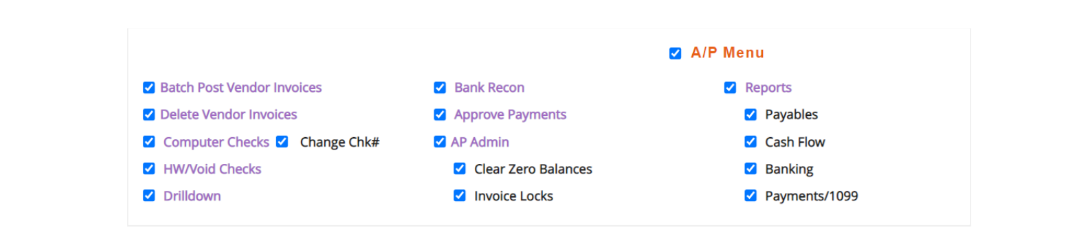
A/P Menu - Allow/Prevent access to the A/P menu. If you do not click 'A/P Menu', the individual will not have access to any option listed under the A/P menu nor will the menu even appear on the e·silentpartner menu bar when this individual logs on.
Batch Post Vendor Invoices - Allow/Prevent access to view, add, adjust, and post vendor invoices.
Delete Vendor Invoices - Allow/Prevent access to delete vendor invoices.
Computer Checks - Allow/Prevent access to pay your vendors using the A/P > Computer Checks feature.
- Change Chk# - Allow/Prevent access to change a check #.
HW/Void Checks - Allow/Prevent access to record handwritten checks or void previously entered checks using the Handwritten Checks and Void a Check options.
Drilldown - Allow/Prevent access to the (vendor invoice) drilldown option.
Bank Recon - Allow/Prevent access to the bank reconciliation feature.
Approve Payments - Allow/Prevent a user to select ‘APPROVE’ in the Approve for Payment window when programmed for e·silentpartner.
AP Admin - Allow/Prevent a user’s access to the Admin section of AP.
- Clear Zero Balances - Allow users to mark as PAID all the outstanding OPEN payables for a vendor and AP account that net to zero. This can be done under A/P > Admin > Clear Ven Zero Bal.
- Invoice Locks - Allow users to unlock locked invoices under A/P > Admin... invoices that were checked for posting under AP > Post Invoices, but didn’t actually post yet.
Reports - Allow/Prevent access to the A/P Reports menu.
- Payables - Allow/Prevent access to the Payables Aging, Vouchers, and Vendor History reports listed under A/P > Reports.
- Cash Flow - Allow/Prevent access to generate Cash Flow report when programmed for e·silentpartner.
- Banking - Allow/Prevent access to generate The Check Book report.
- Payments/1099 - Allow/Prevent access to generate the Payments/Credits and Print 1099 (1096) reports under A/P > Reports.
Access to the G/L Menu
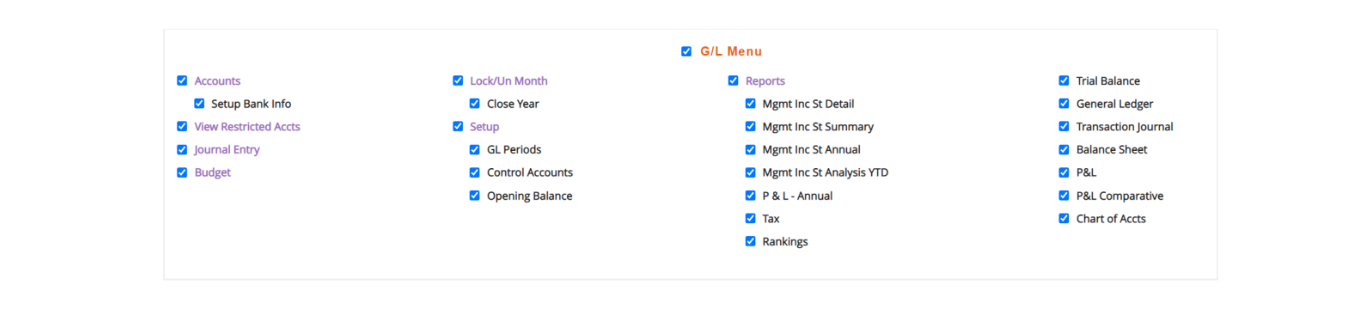
G/L Menu - Allow/Prevent access to the G/L menu. If you do not click 'Yes', the individual will not have access to any option listed under the G/L menu nor will the menu even appear on the e·silentpartner menu bar when this individual logs on.
Accounts - Allow/Prevent access to view, add, adjust, and/or delete your G/L accounts.
- Setup Bank Info - Allow/Prevent access to add/modify bank information for Vendors, Employees and GL Accounts (bank accounts) to include them in ACH payments.
View Restricted Accts - View Restricted Accounts is not used for e·silentpartner.
Journal Entry - Allow/Prevent access to add a manual journal entry and/or reverse any existing journal entry. This checkbox also enables Post Unbilled Revenue for the user if set for the database, and Import Journal Entries and Import CheckMark Payroll.
Budget - Allow/Prevent access to view, add, adjust, and/or delete your operating budget.
Lock/Un Month - Allow/Prevent access to lock/unlock a fiscal period.
- Close Year - Allow/Prevent access to close the fiscal year.
Setup - Allow/Prevent access to view the G/L > Setup menu.
- GL Periods - This window is no longer used in e·silentpartner.
- Control Accounts - This has been moved to the location functionality.
- Opening Balance - Allow/Prevent access to view, add and/or adjust from the Opening Balances option under G/L > Admin.
Reports - Allow/Prevent access to the G/L Reports menu.
- Mgmt Inc St Detail - Allow/Prevent access to print any of the Management Income Statement in Detail.
- Mgmt Inc St Summary - Allow/Prevent access to print any of the Management Income Statement in Summary.
- Mgmt Inc St Annual - Allow/Prevent access to print any of the Annual Management Income Statement Reviews.
- Mgmt Inc St Analysis YTD - Allow/Prevent access to print any of the Annual
Management Income Statement Year-to-Date Analysis. - P&L Annual - Allow/Prevent access to print annual Profit and Loss Statements.
- Tax - Allow/Prevent access to print tax reports.
- Rankings - Allow/Prevent access to print client rankings financial report.
- Trial Balance - Allow/Prevent access to print Trial Balance.
- General Ledger - Allow/Prevent access to the General Ledger.
- Transaction Journal - Allow/Prevent access to print the Transaction Journal when programmed for e·silentpartner.
- Balance Sheet - Allow/Prevent access to print the company Balance Sheet.
- P&L - Allow/Prevent access to print company P&L.
- P&L Comparative - Allow/Prevent access to print comparative P&L’s.
- Chart of Accts - Allow/Prevent access to print the Chart of Accounts.
Access to the Media Menu
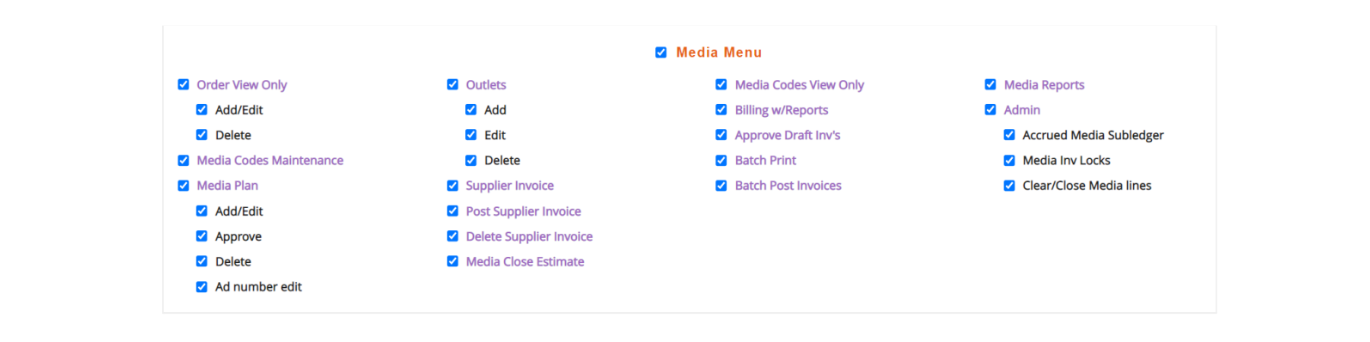
Media Menu - Allow/Prevent access to the Media menu. If not checked, the individual will not have access to any option listed under the Media menu nor will the menu even appear on the e·silentpartner menu bar when this individual logs on.
Order View Only - Allows users to view orders, but not add, edit or delete.
- Add/Edit - Allows users to add and edit orders.
- Delete - Allows users to delete orders.
Media Codes Maintenance - Allows users to perform maintenance functions on media codes.
Media Plan - Will allow users to access the media plan functionality.
- Add/Edit - Allow users to add and edit media plans.
- Approve - Will allow users to approve media plans.
- Delete - Will allow users to delete media plans.
- Ad Number Edit - Will allow users to edit ad numbers.
Outlets - Will allow users to access the Media Outlets section.
- Add - Allow users to add media outlets.
- Edit - Allow users to edit media outlets.
- Delete - Allow users to delete media outlets.
Supplier Invoice - Allows users access to the options under Media > Supplier Invoice, except for posting supplier invoices.
Post Supplier Invoice - Allows users to post supplier invoices under Media > Supplier Invoice.
Delete Supplier Invoice - Allows users to delete supplier invoices.
Media Close Estimate - Will allow users to close media estimates.
Media Codes View Only - Allows users to view media codes.
Billing w/Reports - Gives users access to Media > Billing > Orders and Media Reports.
Approve Draft Inv’s - Allow a user to approve media draft invoices under Media > Billing.
Batch Print - Gives users access to print Media invoices under Media > Billing.
Batch Post Invoices - Gives users access to post Media Client invoices under Media > Billing.
Media Reports - Gives access to Media Reports without access to Billing.
Admin - Allow/Prevent a user’s access to the Admin section of the Media menu.
- Accrued Media Subledger - Gives users access to view the Accrued Media Subledger and to Close Accrued Media Lines under Media > Admin.
- Media Inv Locks - Allow users to unlock previously locked client invoices under Media > Admin... invoices that were checked for posting under Media > Billing > Post Client Invoices, but didn’t actually close yet.
- Clear/Close Media lines - Allow users to clear media lines with the options ‘Clear Zero Lines’ and ‘Clear Off-Setting Strata Lines under Media > Admin.
Access to the Miscellaneous Menu

Manage Jobs - Allow/Prevent access to the Manage Jobs sidebar menu.
AdHoc - Allow/Prevent access to the Ad Hoc Reporting section on the top menu.
AdHoc Dashboard - Allow/Prevent access to the Ad Hoc Dashboard where custom widgets are placed.
Custom Form - Allow/Prevent access to create custom forms at Jobs > Setup > Custom Jobs Form.
DB Administrator - Allow/Prevent access to perform database administration.
Expenses - Allow/Prevent access to Expense Report sidebar menu.
CRM - Allow/Prevent access to Customer Relationship Management (CRM) section on top menu.