Financial Reports
Financial Reports Sidebar
This window has been updated to highlight those financial reports considered subledgers (Work in Process, Advance Billings, AR Aging, Client on Account, AP Aging, The CheckBook, Accrued media) and the main reports you should be
using to verify your Company Financials are in balance (Trial Balance, General Ledger, Balance Sheet and P&L).
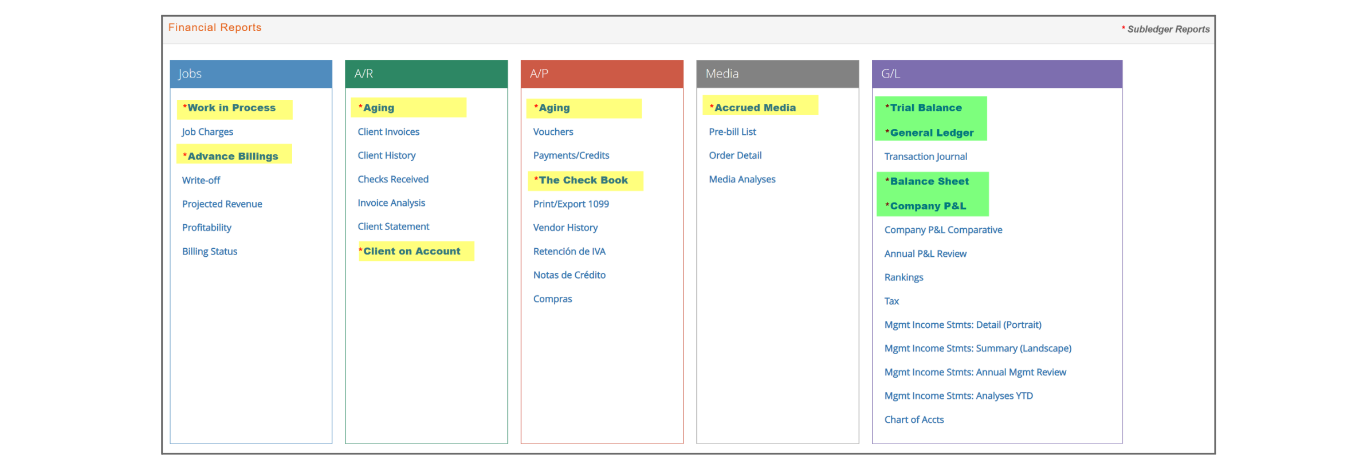
Calendar
Billing Schedule
A new calendar option only visible to those with 'Billing Schedule' security has been added.
This new calendar shows Billing schedule information in a calendar format and color-coded status: non-billed, billed and posted, billed and un posted or paid.
An alert shows up 'Unbilled' billing lines - when clicking, a pop-up window will provide detailed information of the unbilled job schedule line with sortable columns and a link to specific job/billing schedule.
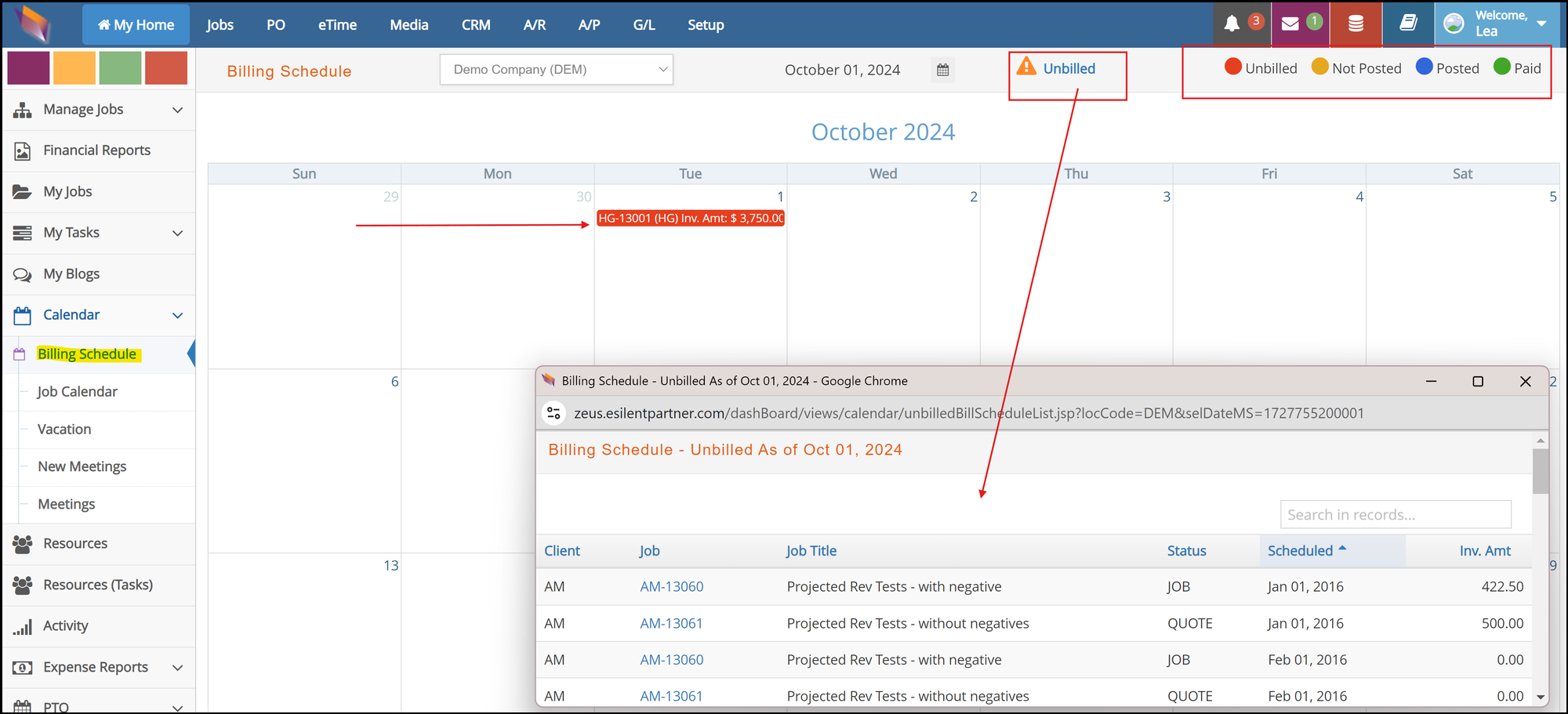
Resources
Resources Sidebar
A calendar selection icon is added to the Resources window allowing users to view booked hours for up to 30 days from any selected date in the past, present or future.

Also any done tasks that were completed by a resource will show a strikethrough the task name.

Resources (Tasks) Sidebar
A new option has been added to the side navigation bar, to view Resources based on task assignment, regardless of booked hours. This window will present you with a list of all your active resources and the total number of tasks assigned for a specific week - by default, current week, but you can use the calendar icon on the
top to navigate to a different week - and the total number of tasks assigned per each work day of said week.
When clicking on the ‘total number of hours for the week’ blue link, information will expand to provide you with a list of all the tasks the resource is assigned to, grouped by job. Job will provide a link to the Job start window and each task will provide a link to the project plan window.
- If a task has start and due date, a green checkbox will indicate days of assignment within the week.
- If a task has start or due date, a purple checkbox will indicate days of assignment within the week.
- If a task has no start nor due date, an orange checkbox will indicate days of
assignment within the week (by default, all days will be checked).
Use the Advance Search option on the top right of the window to further narrow your options when populating this window.
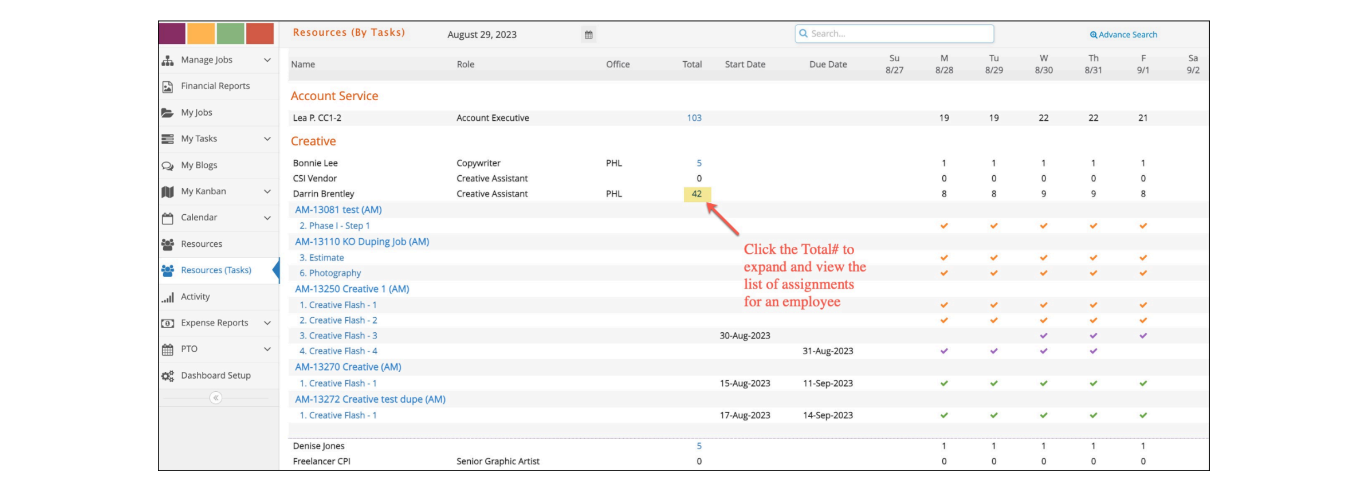
Expense Reports
Import (Certify Layout Only)
Enhancements are added in order to improve expense report processing for accounting users using the Certify file layout method:
- Importing for a resource set up as Vendor is added for any vendor checked with
e·silentpartner access and with an assigned Expense Approver under Setup > Vendor > Options > More Info. This enhancement allows users to import charges for credit cards, freelancers or subcontractors that may or may not actually have access to e·silentpartner.
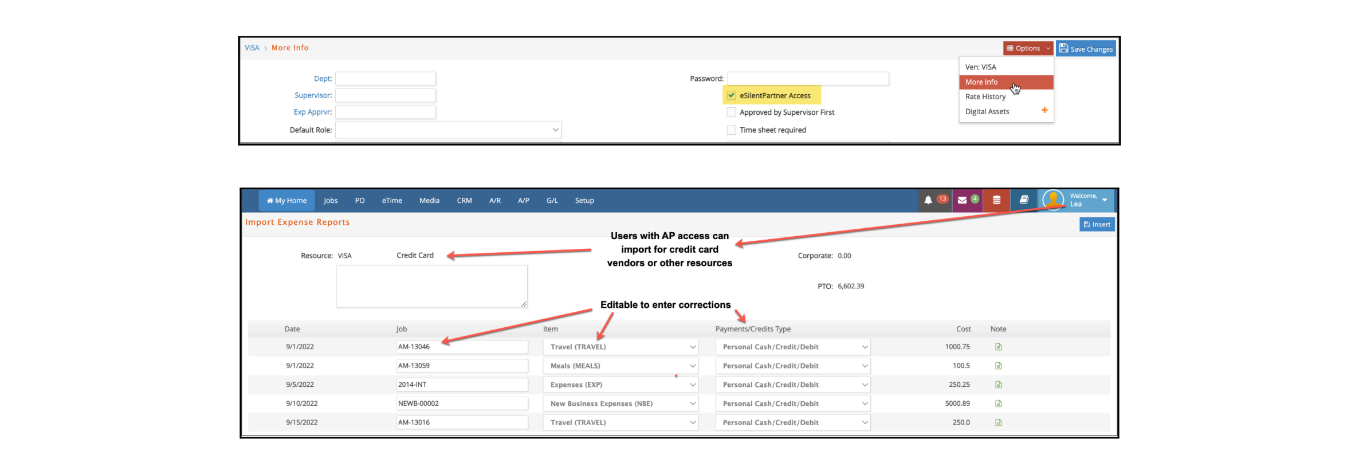
- Additionally, when importing expense reports for other users, accounting users
with AP access may now edit or submit them for approval.
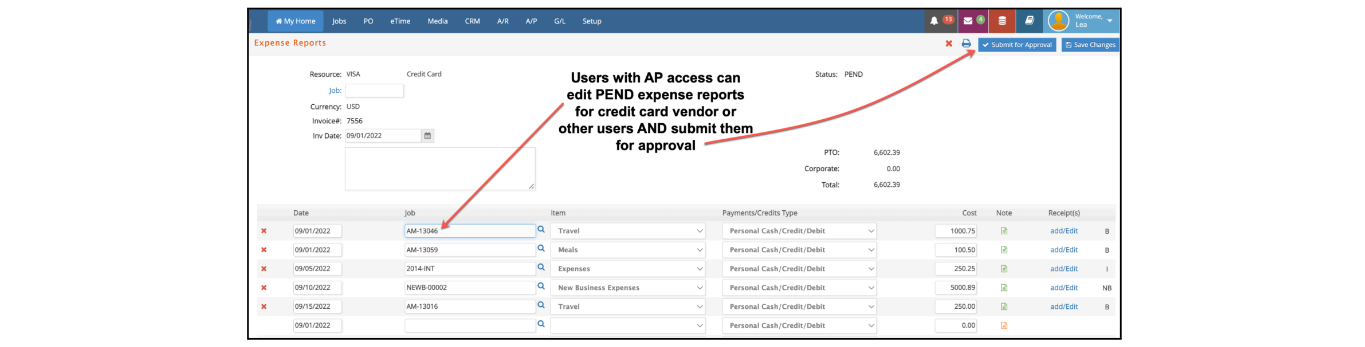
Import (Amex & Certify Layouts)
Importing both file layouts with an optional Payment Type indicated for each charge is added. Simply add a column at the end of each file (column D for Amex layout or column G for Certify layout) indicating the Payment Type as 0 = Personal Cash/Credit/Debit, 1 = Corp Card 1 or 2 = Corp Card 2. Any charges without a payment type indicated will default as unassigned or credit card 2 if importing as Amex with the required employee setup.
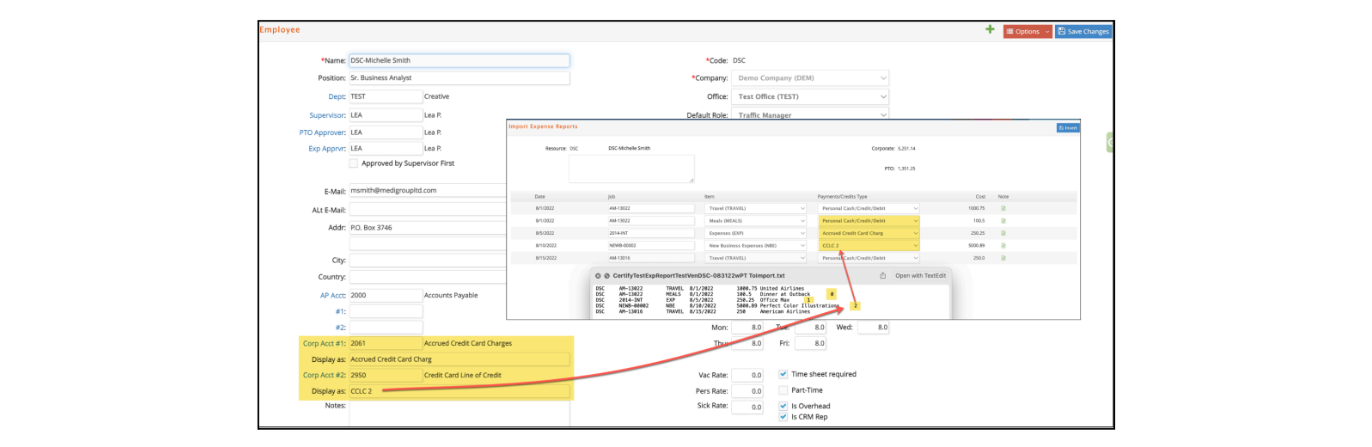
Import (Certify Layout Only)
Also added the option to import this layout with an optional vendor invoice number for each expense/charge. You can use one or multiple vendor invoice numbers, and also leave some charges without invoice number. The system will separate the charges into different vendor invoices as specified in the layout. For charges without an invoice number, the system will assign the consecutive number as it has done before. To add a vendor invoice number to your import file, simply add a column at the end (column H).