Client
- Setup > Client > Rates Import: We have added an option for users to import client rates through a tab delimited text file.
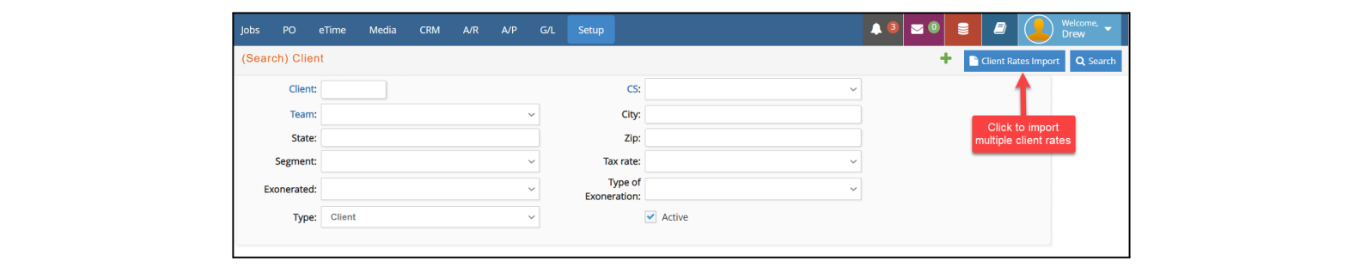
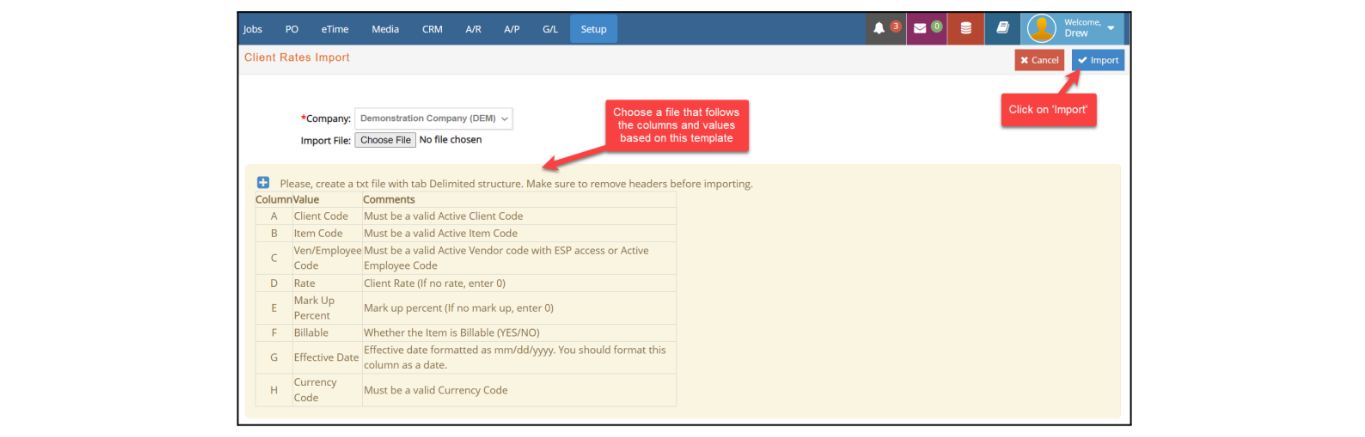
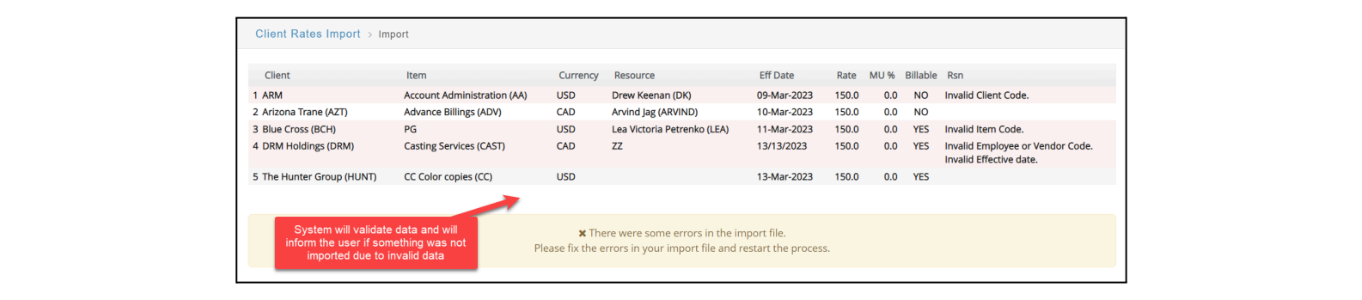
-
Setup > Client > Rates > Edit Rates (Batch): A new option was added where users can edit all rates for a client and add new ones within a single window.
- Modify existing rates:

By default, the system will display ONLY the most recent combination of item, currency and resource for a rate. If you want to see previous rates, activate the checkbox “View All Rates” on the upper right corner.

- Inserting new rates:

- Modify existing rates:
- Setup > Client > Rates > Dupe Rates: We have added flexibility to the client rates feature so that when users dupe rates, they can modify, delete, and add rates for all items in a single window.
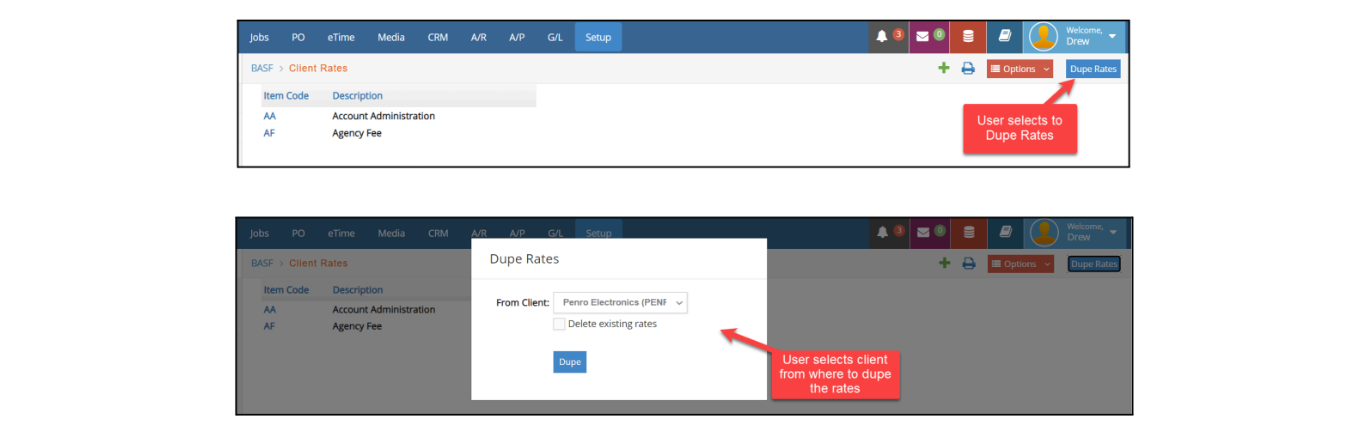
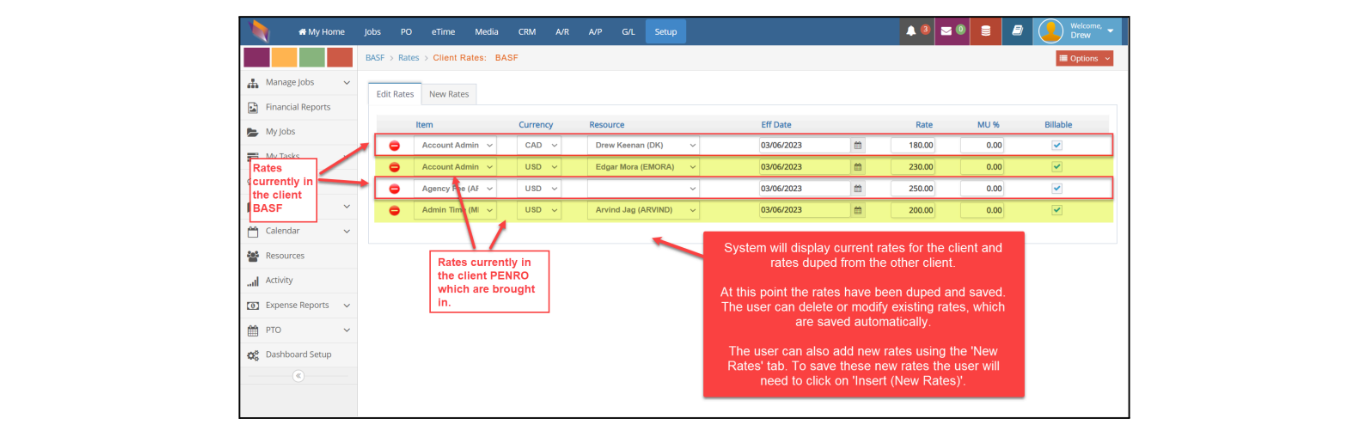
Vendor
- Setup > Vendor > 1099: You can now define if a Vendor set as 1099 will be NEC (Non-employee Compensation), MISC (Miscellaneous Compensation) or BOTH. This information will be later used when generating 1099 reports.
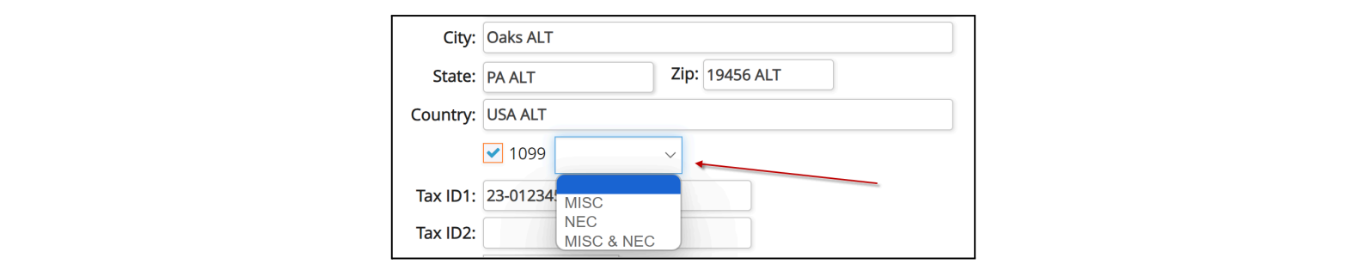
- Setup > Vendor > Prefered Payment type: Vendor preferred payment type can be defined as one out of the following options: check, wire transfer, ACH eCheck, or Other. This information will be later printed in the AP Aging report, and can be used as an optional filter when applying Vendor Payments.

- Setup > Vendor > Options > Pymt Info: An option to "Clear" a vendor's ACH data is added to automatically remove their bank account information and update their ACH audit history.
- Setup > Vendor > Options > More Info: Vendors can be further defined by using any of the new User defined fields added to the Setup > Vendor > Options > More info window. Values for these 5 fields can be added under Setup > Preferences > User Defined Fields - for more information, please check the Setup Guide.
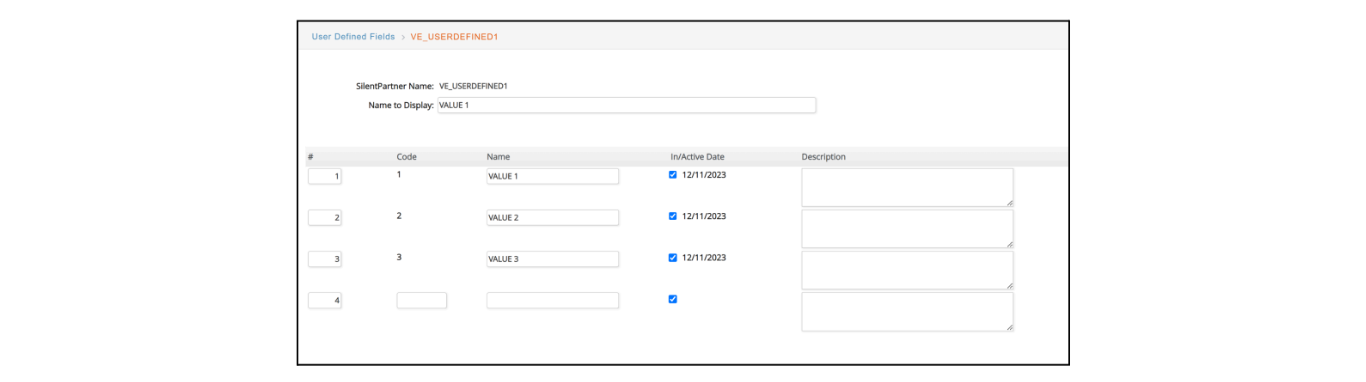
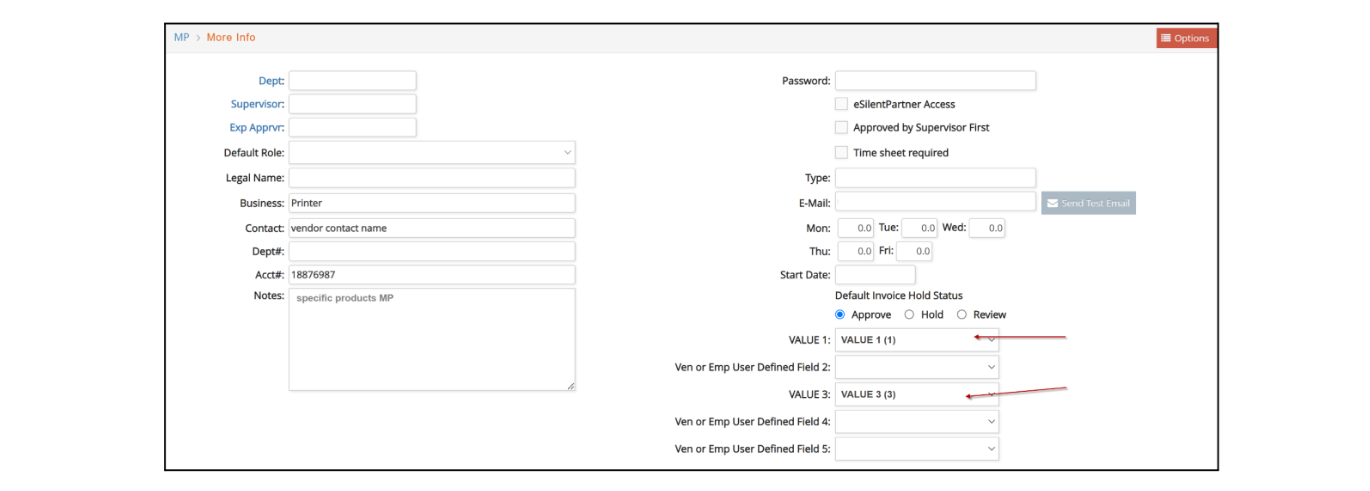
Additionally, a “Client Target %” for client hours can be stored for freelancer vendors that will be used when generating the Staff Productivity Report.
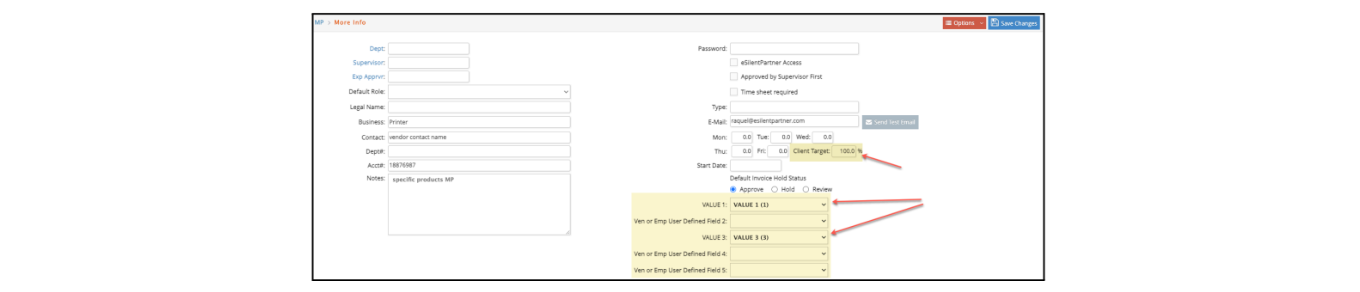
Employee
- Setup > Employee: An enhancement is added to check for missing holiday time when reviewing an employee. A prompt is now shown to ''Create Time Charges',' which if selected, will insert missing holiday time for the current year based on the employee’s hire date and M-F hours per day.
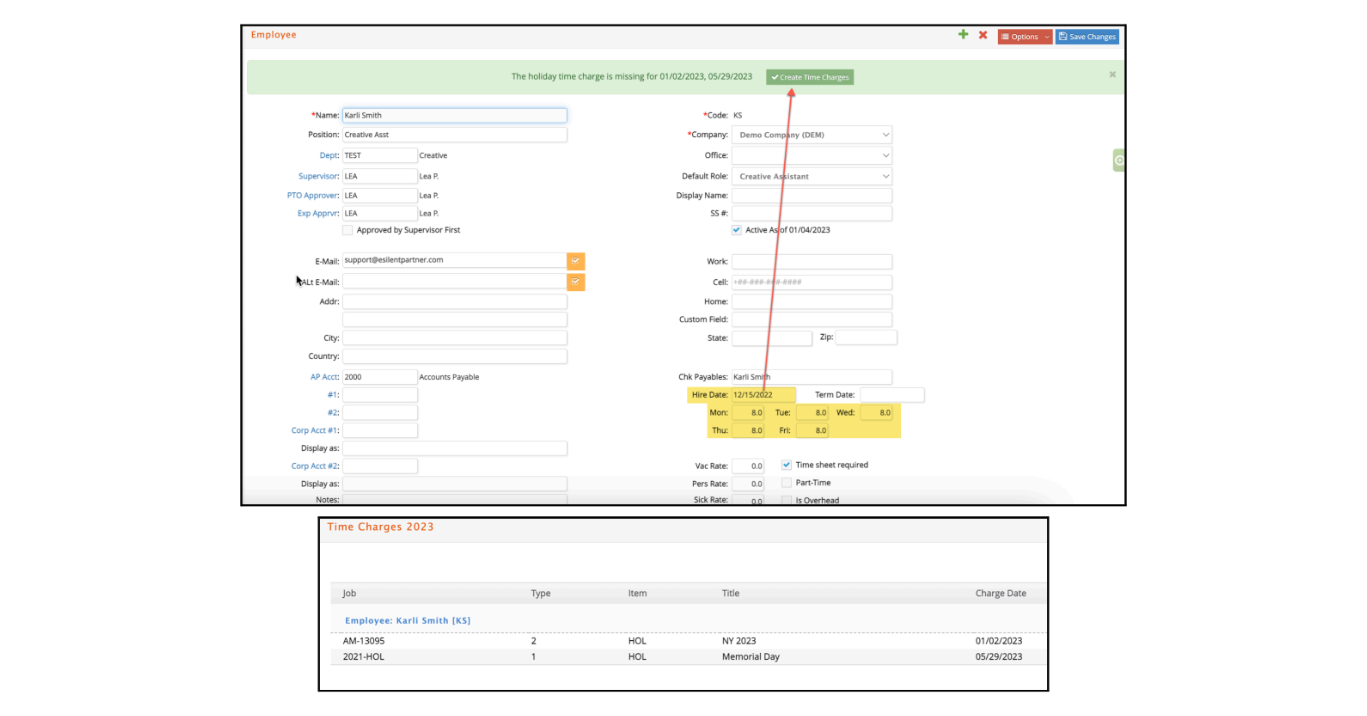
Additionally, a “Client Target %” for client hours can be set for each employee that will be used when generating the Staff Productivity Report.
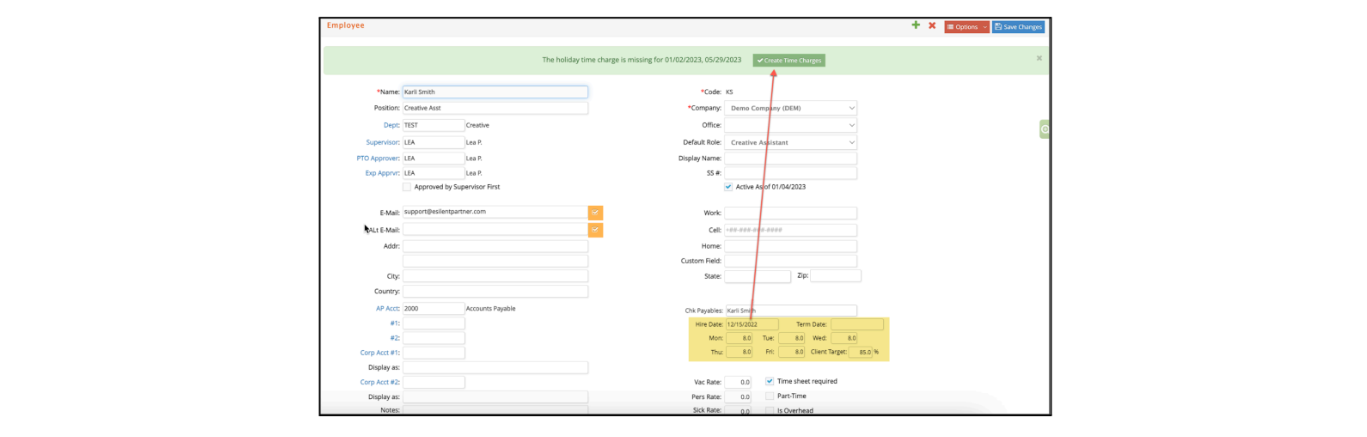
- Setup > Employee> Prefered Payment type: Employee preferred payment type can be defined as one out of the following options: check, wire transfer, ACH eCheck, or Other.
Security
- Setup > Security > Add/Dupe: Modifications were added to verify licensing when adding or duping security records.
- Setup > Security > A/P Menu > Approve Payments: The 'Approve Payments' option that will enable the AP > APPROVE PAYMENTS window was linked to the Security > A/P Menu > Computer Checks - these options are now separated, and each control its specific window
PTO
- Setup > PTO > PTO Setup > Employee PTO: Inserting used PTO for employees for a selected date range is added for PTO approvers and admins. The date range selected may span up to 15 days and will skip weekend days, existing holidays or approved PTO days for the selected employee.
💡
Note: an additional functionality has been added so a PTO Approver may manually create an additional PTO record for an employee if a Partial Company Day already exists for a specific day (see the PTO> Preferences section in this document for additional information).
- Setup > PTO > Employee PTO: When inserting PTO for a new employee for the first time, esp will take into consideration the PTO rate set up at the employee record, and the date of the last time when PTO accrual process was run to automatically calculate the accrued PTO.
- Setup > PTO > Employee PTO: Pending PTO charges can now be seen when clicking on the blue Pending Hrs. link.
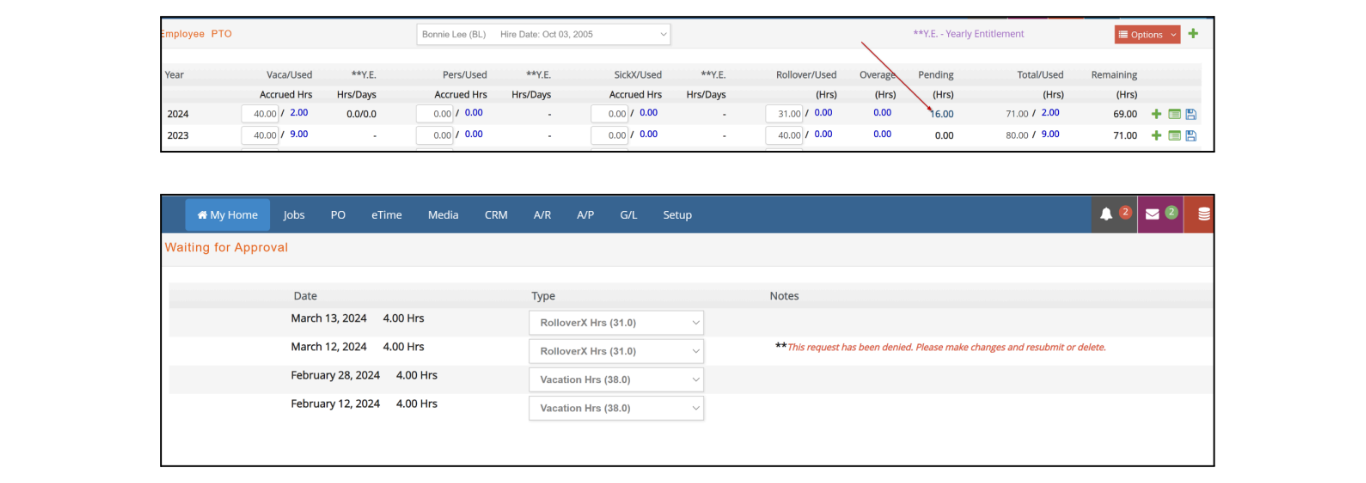
Preferences
- Setup > Preferences > Holidays: Partial Company Days have been added as a new type of Holiday/Company Day. If selected, the system will require a number of hours entered. This option is suitable for those Company Days where only some hours will be considered ‘Company Day Time’
- The functionality takes into consideration those employees who are considered Part-time employees and adjusts the Time entry creation accordingly.
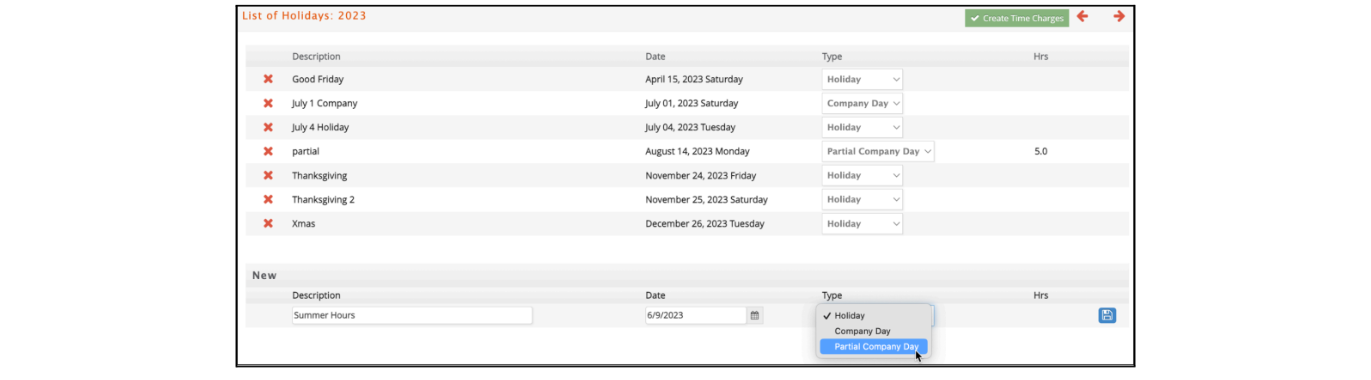
- Setup > Preferences > Holidays: Dupe holidays from year to year has been added as a functionality, using the same calendar day to do so.

- Setup > Preferences > Delete Holidays: More selection options are added to filter records by a specific Company, Office, Job or Item. Additionally, improvements are added to retain other window selections when the ‘Include Inactive’ option is selected.
