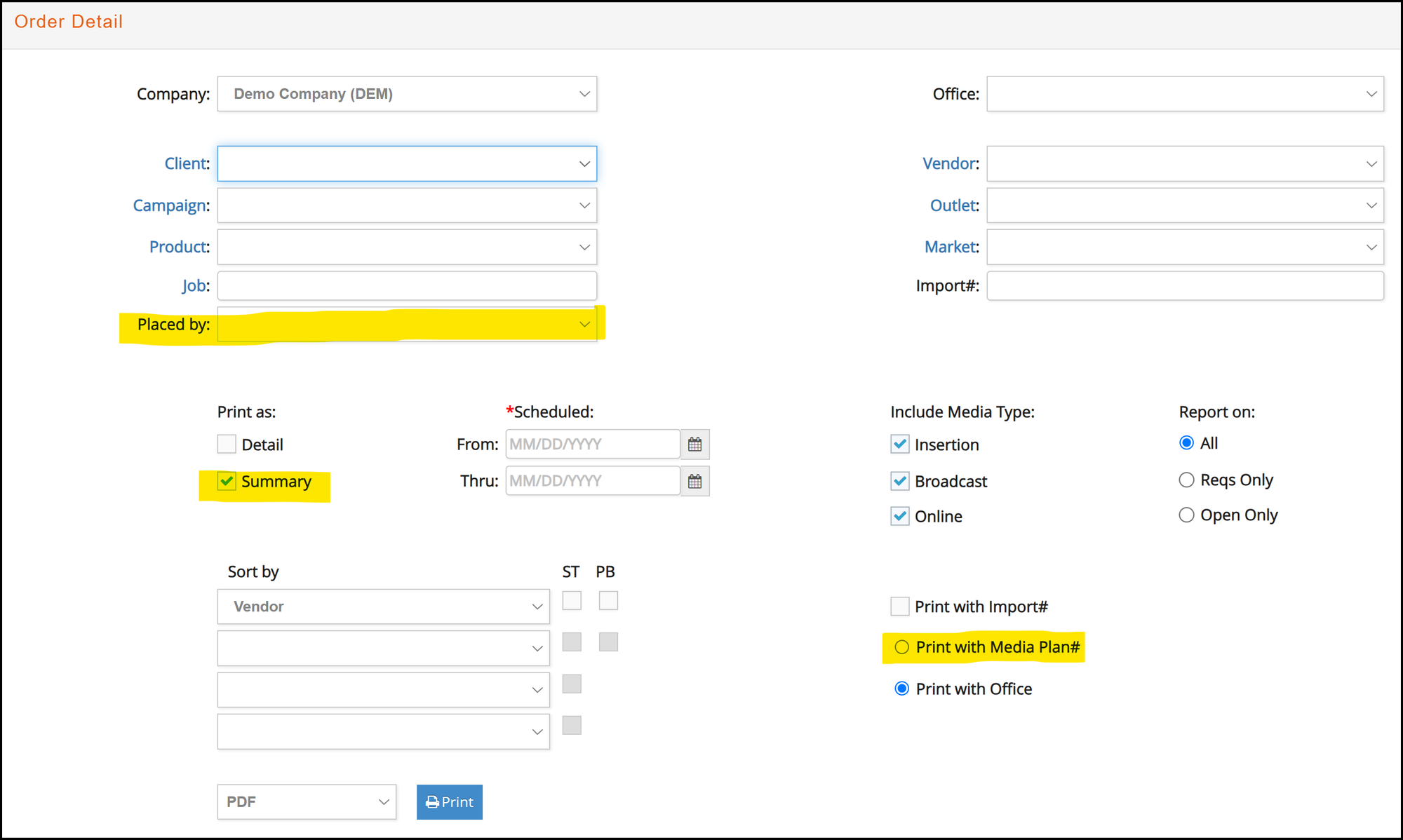Media Plan
- Media > Media plan: We have adjusted the media plan functionality to not allow changes in tax flags when related lines ordered have been billed.
Orders
Insertion, Broadcast & Online
- Media > Media Order > Header: Changing the “Bill At” in the media order header will prompt users to automatically recalculate the Bill Mths for any existing lines if the billing months will change. A job note will also be inserted as an audit trail for the billing change.
- Media > Media Order > Header: Billing Parameters can now be modified, as long as there are no non-deleted client and/or supplier invoice. Previously if any line had been CB or VI, billing parameters would be locked even after deleting the corresponding client and/or supplier invoices.
Broadcast
- Media > Media Order > Header: Campaign, Product and Market are now visible when showing Broadcast Media Order lines.

Billing
Insertion, Broadcast & Online
- Media > Billing > Insertion/Broadcast/Online: a new alert has been added when billing media orders if there are any media order lines pending to be billed for previous periods. Click ‘Ok’ if you would like to view a summary of the lines pending to be billed.

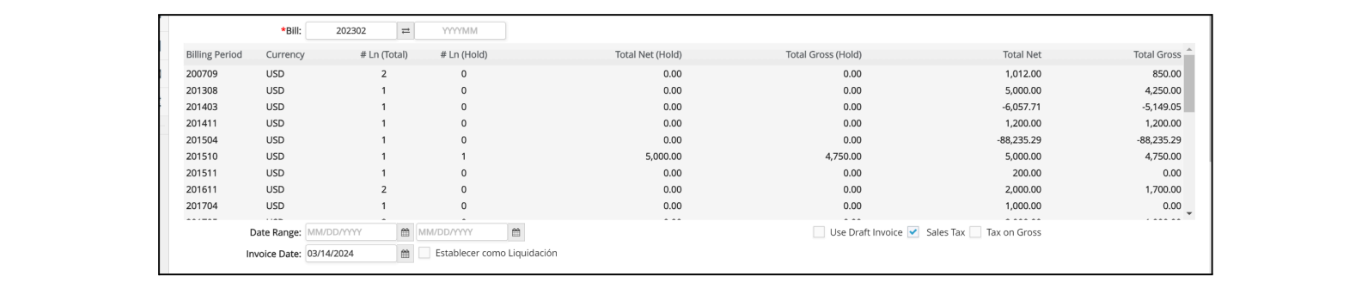
- Media> Billing > Print Invoices: Additional option to print terms as 'Upon Receipt' has been added. If selected, any existing Terms set for said client will be overwritten
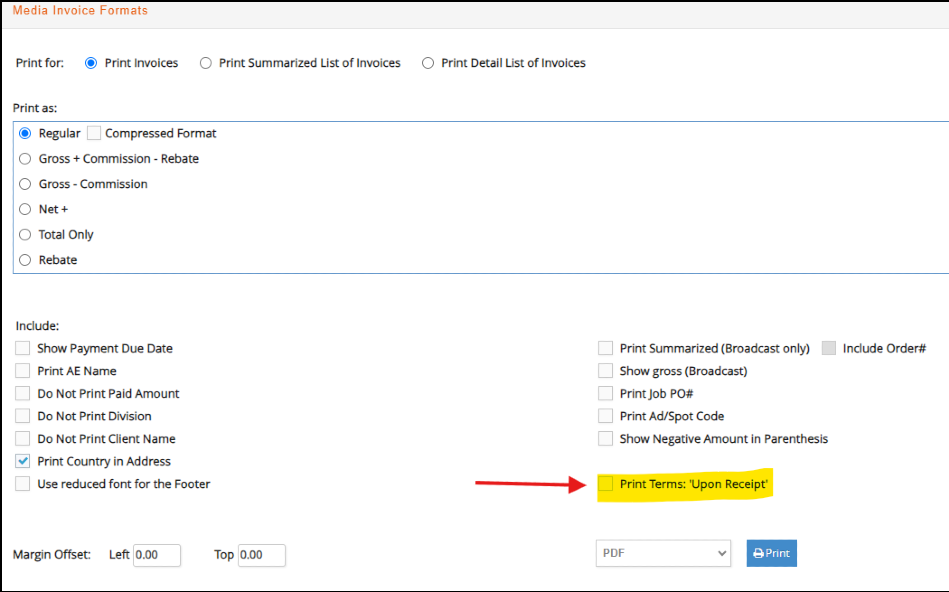
Import
Strata File Import
Media > Import > Strata File Import (Broadcast): The following enhancements were added for importing Broadcast schedules using the file import method...
- Broadcast Vendor Invoice Write-offs: After the file data is imported when importing supplier invoices, a Write-off window is activated allowing users to
adjust for net rounding differences between the imported invoice totals and the
actual vendor invoice amounts.
Simply key the net amount to write-off for each invoice, click ‘Submit’ and then
click ‘Back’ once esp has confirmed the write-offs were successfully processed.
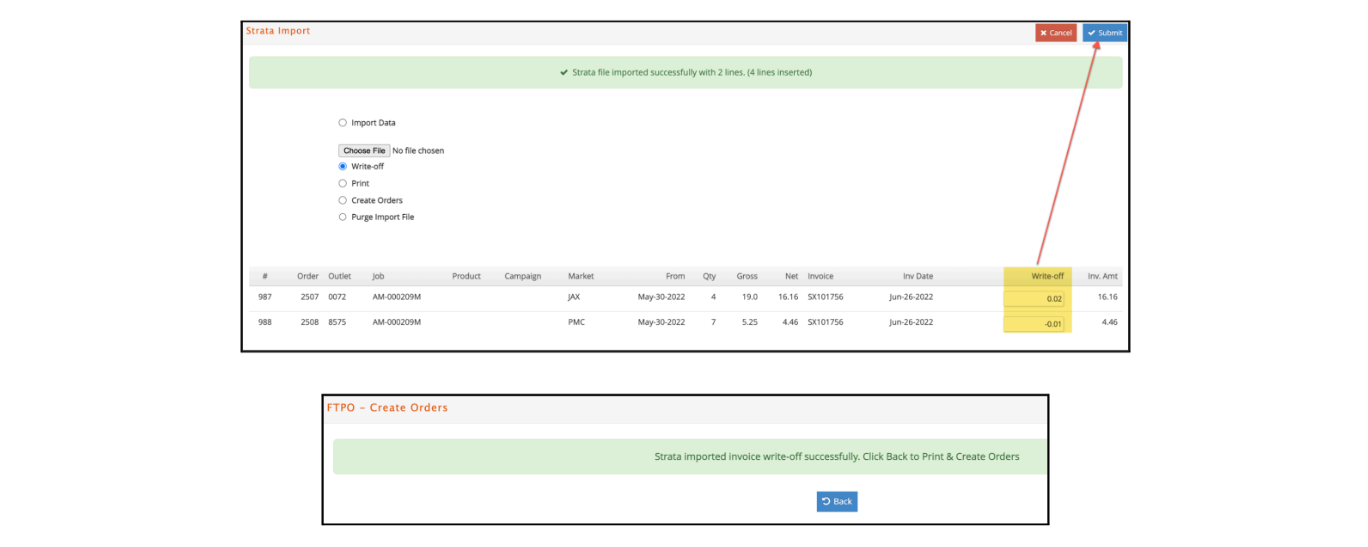
e·silentpartner will display a window with the adjusted total for each invoice. If correct, proceed as normal to ‘Print’ the report and ‘Create Orders’. Otherwise, enter another write-off adjustment and click ‘Submit’ to revise the invoice totals
again.
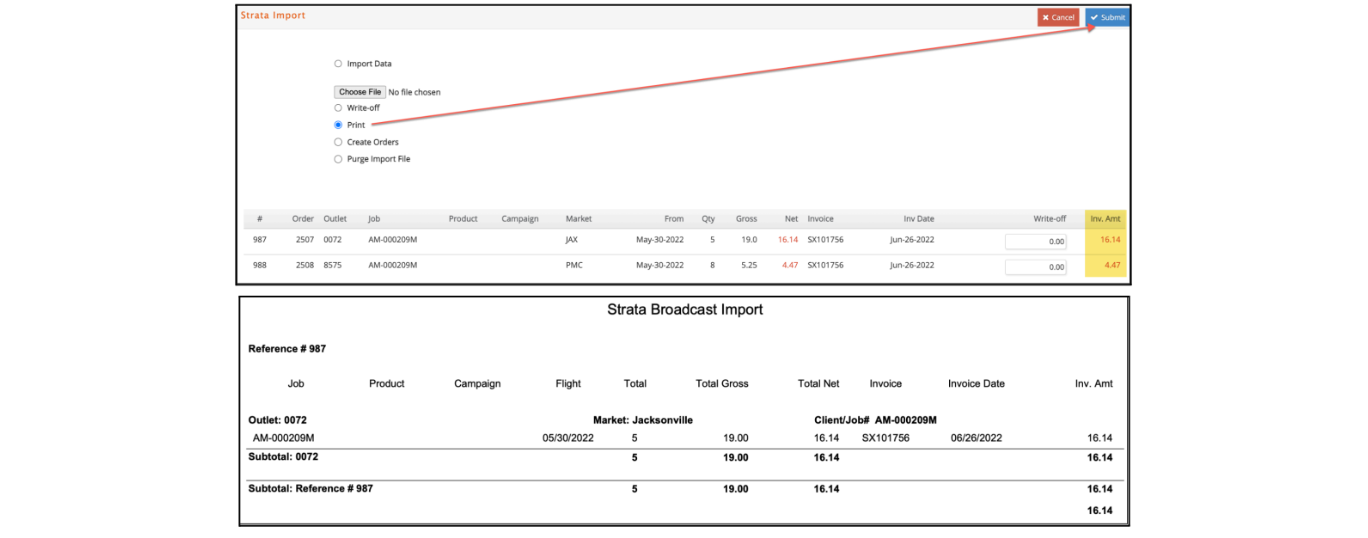
Once the import is complete, each supplier invoice will reflect the write-off amount adjusted to the net GL account assigned to the media item associated with the outlet. Additionally, a write-off line with Reason 1 is added to each media order for one of the placement weeks included in the order.
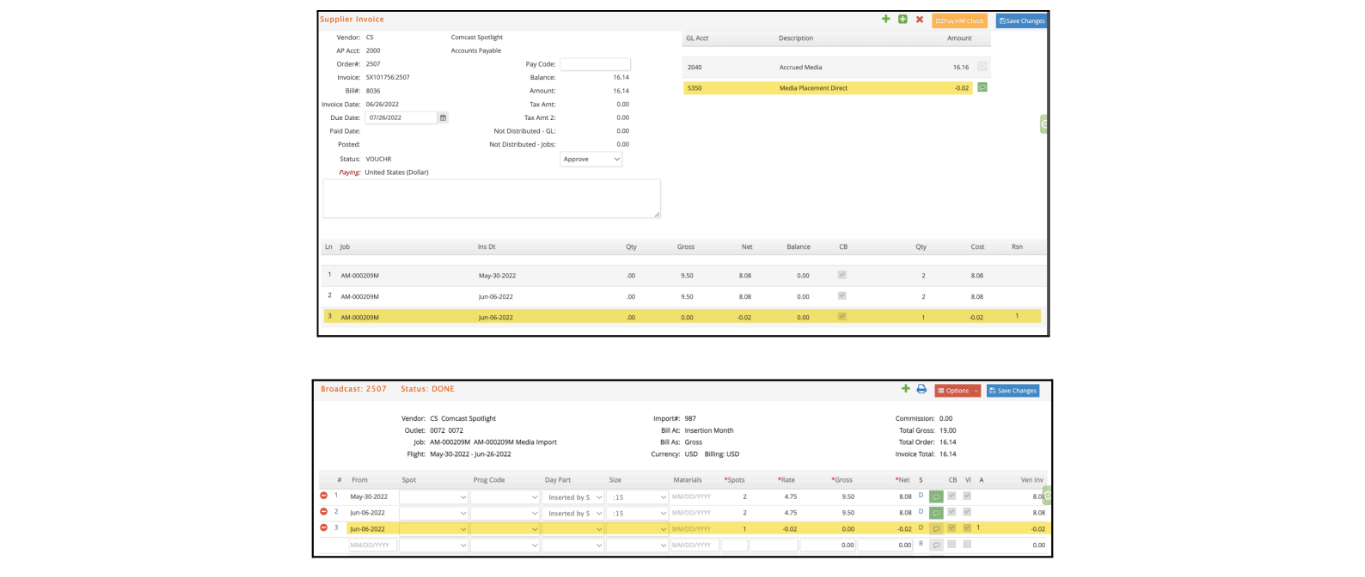
- Broadcast Imports With 4 Decimal Net Spot Costs: Modifications are added to
accommodate a new Strata (Freewheel) option that imports broadcast schedules and supplier invoices with 4 decimal NET spot costs instead of the existing 2 decimals. This optional feature is added by Strata and esp to reduce net rounding differences, especially with cable buys, between Strata, esp and the vendor invoices.
Please add an eForum ticket if you are interested in coordinating a test to import broadcast schedules with the more precise 4 decimal net. This feature can only be turned ON by Strata and only works if the Agency has the RoundBuyLineCost Application Setting on the SBMS side set to False.
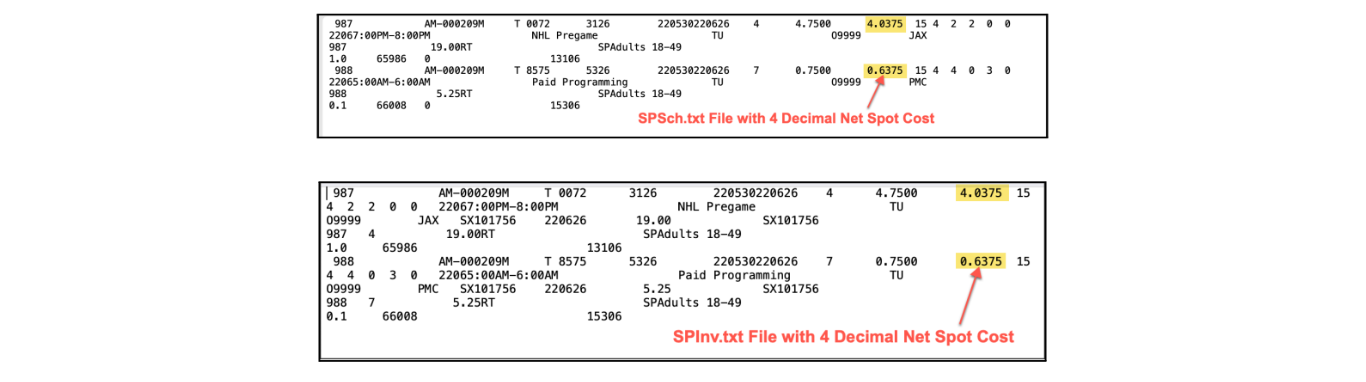
- Media > Import > Strata File Import: A Recap Page is added with the totals ordered and supplier invoiced to-date for each of the orders associated with an estimate.
- This recap can be exported as a CSV or copy to be pasted in an xls file.
- Contains key order data with totals for each order, and subtotals per estimate.
- Provides a field to filter the records within the page.
- Includes a link to open a new tab for a selected media order.
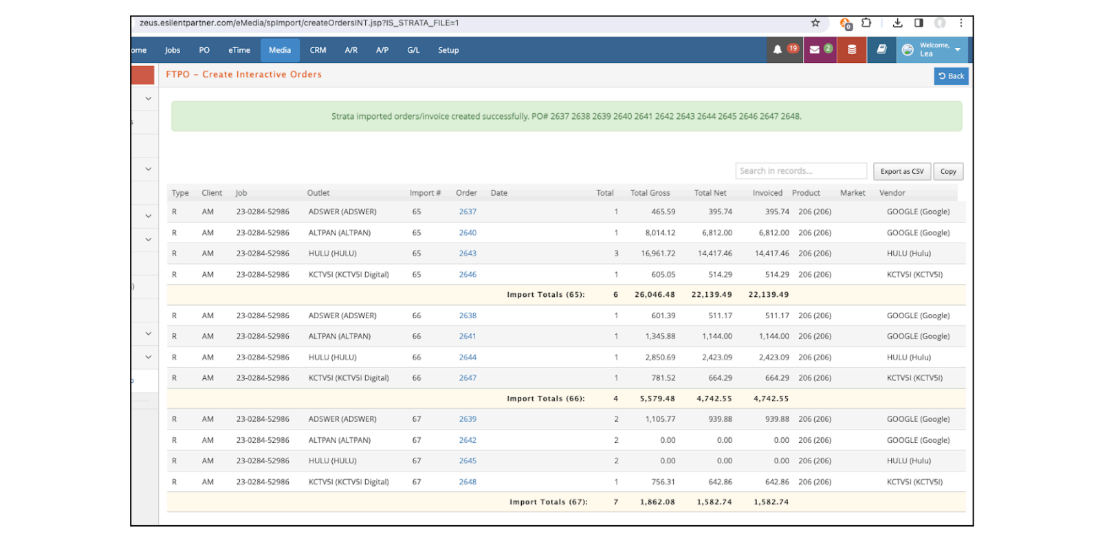
Setup
- Media > Setup > Client Billing: Media client billing parameters are enhanced to automatically save when changes are made. This window also shows by default only those billing preferences for active clients, having an option to view all if needed.
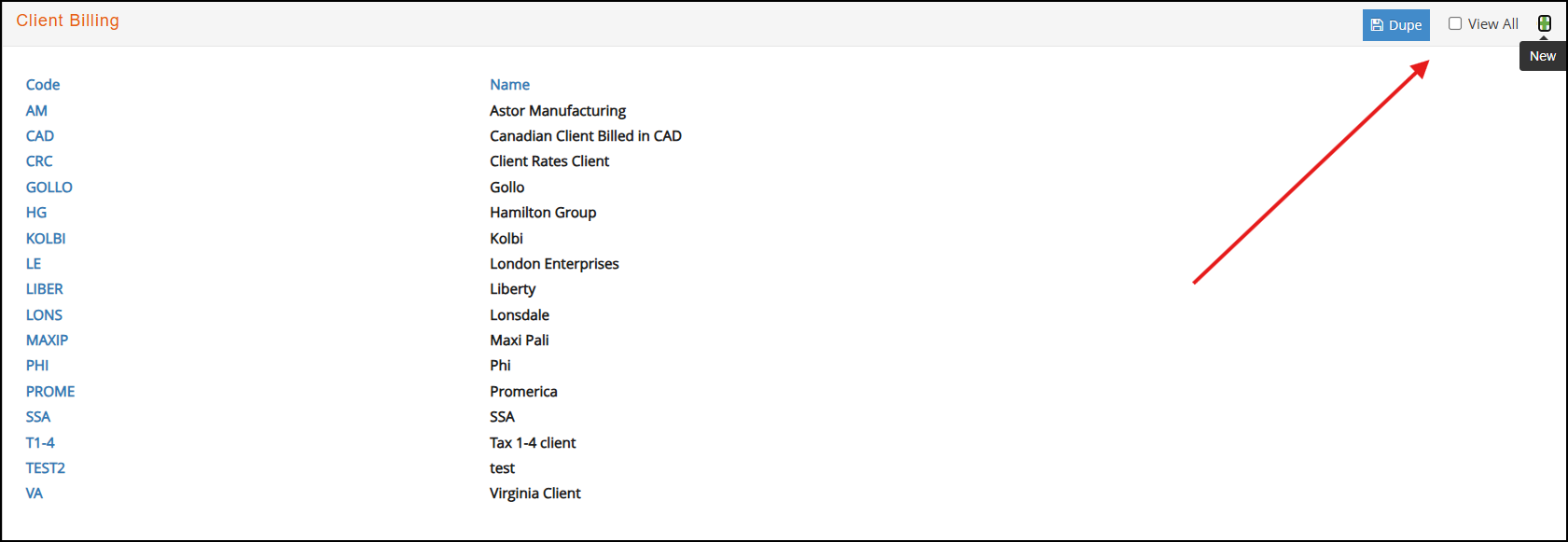
Reports
Accrued Media
Media > Reports > Accrued Media:
- A new control is added when using the “Display Orders for Closure” window to clear media lines. Any lines with unposted media client or supplier invoices cannot be selected for closure until the associated invoices are posted.
- We also added a view option for ‘Display Orders for closure’ where users can
select to only display those orders that have been client billed, vendor invoiced,
and have a status of DONE. This will make it easier to select which orders can be closed:
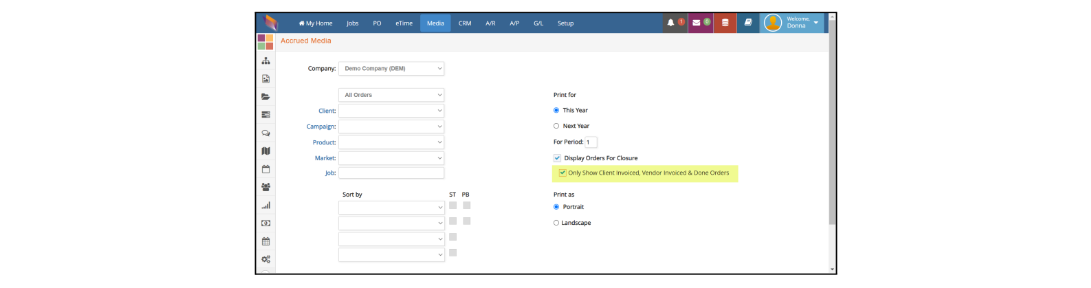
Order Detail
Media > Reports > Order Detail: A new option was added to the Order Detail report where users can select to display the media plan #. This option is only available for the ‘Summary’ view and it can be selected on the lower right hand side of the window. If the report is exported to XLS it will display columns for both Office and Media plan #.
Additionally, 'Placed by' field will allow this report to print information based on the user that placed the Media order.