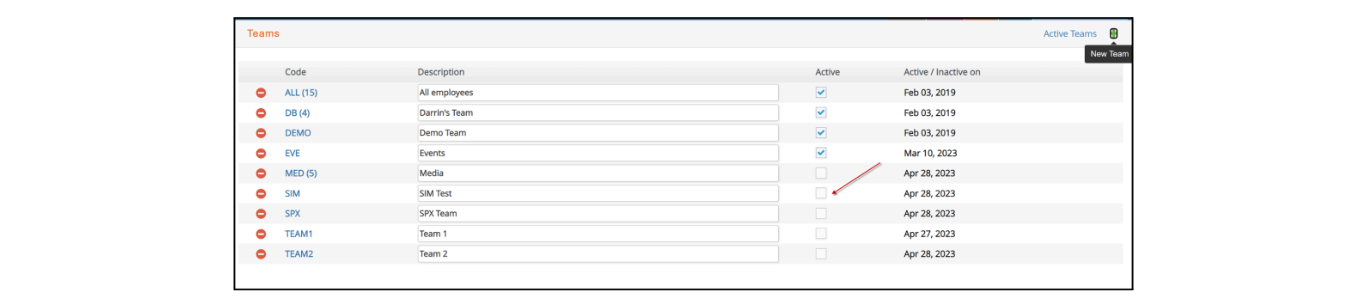Job#
Print Job Overview
Job# > Print Job Overview: Printing options are added to include the “Start Dates” or “Durations” for Steps when printing the Plan.
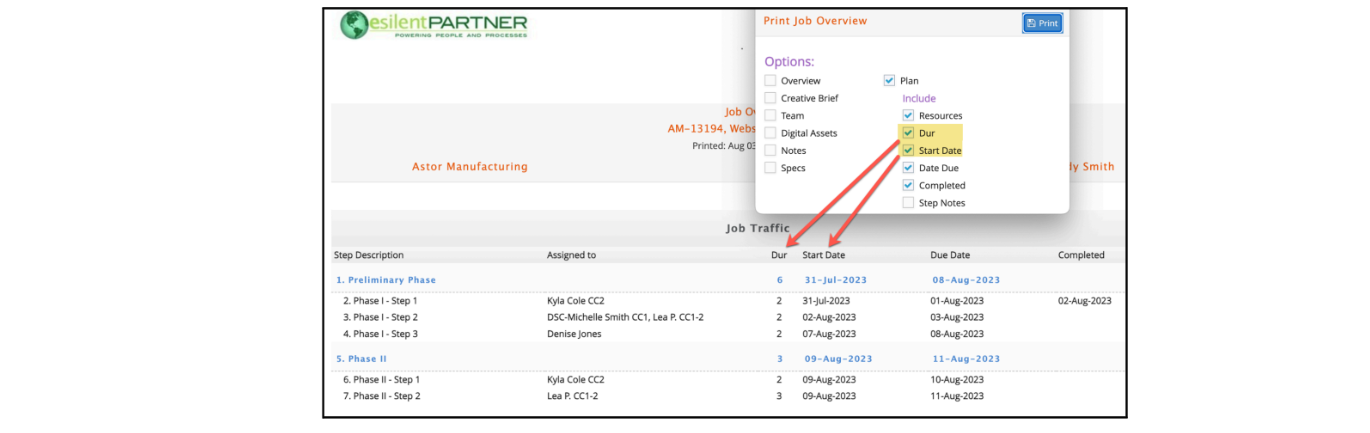
Job Estimate
Job# > Estimate: Estimate footers are now enhanced to accommodate HTML links. Either if the footer is at the Job estimate level, or set up at Company or Client level, you will now be able to include an HTML link.
You can build your link by using the following:
<a href="httpsaddress"style="color: #C61A32">LinkName</a>.
- httpsaddress - URL to be used for the link
- #C61A32 - This is optional and can be used to add formatting, like color. Color number can be created using any HTML color coding creation like https://htmlcolorcodes.com/, or simply typing the specific color, like blue, red, green, etc.
- LinkName - Name to show for the url link
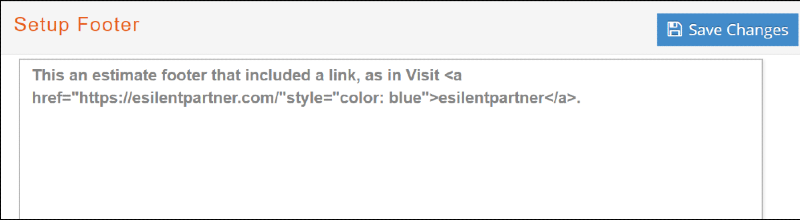
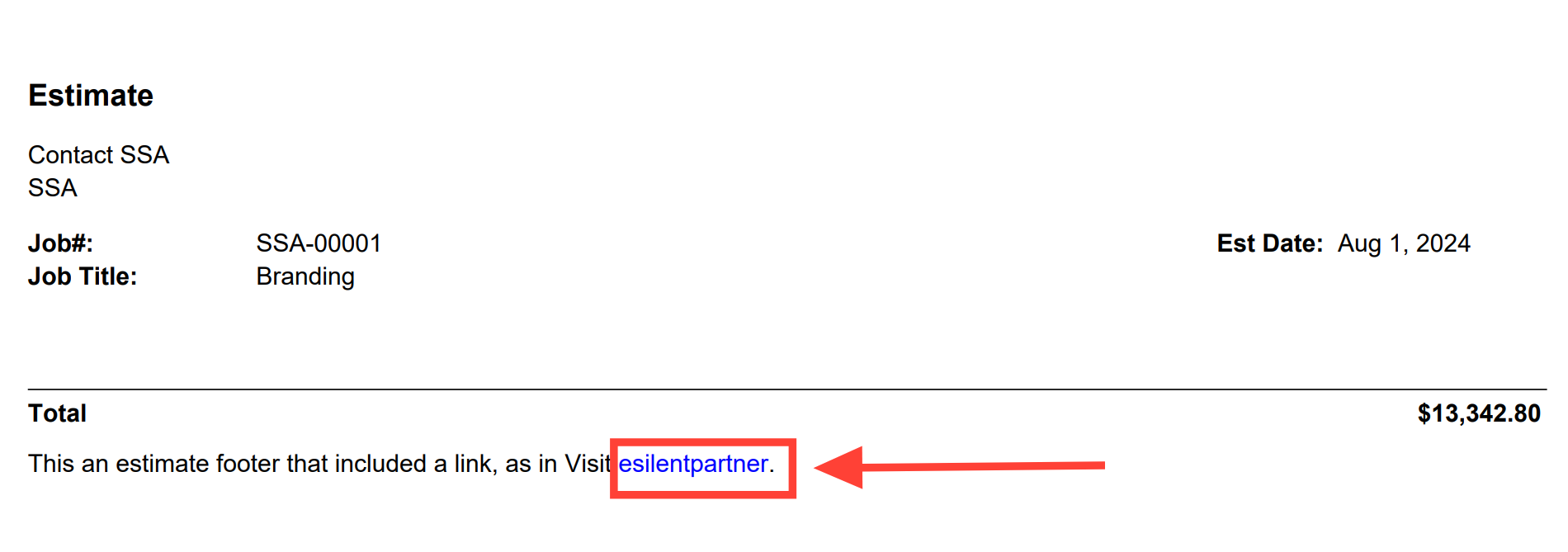
Job# > Estimate: When approving job estimates, if your security permits it and the job has a status of QUOTE, the system will prompt you now to choose if you would like to change the job status to JOB.
Click OK to change Job status, Cancel if you wish to keep it with a QUOTE status.
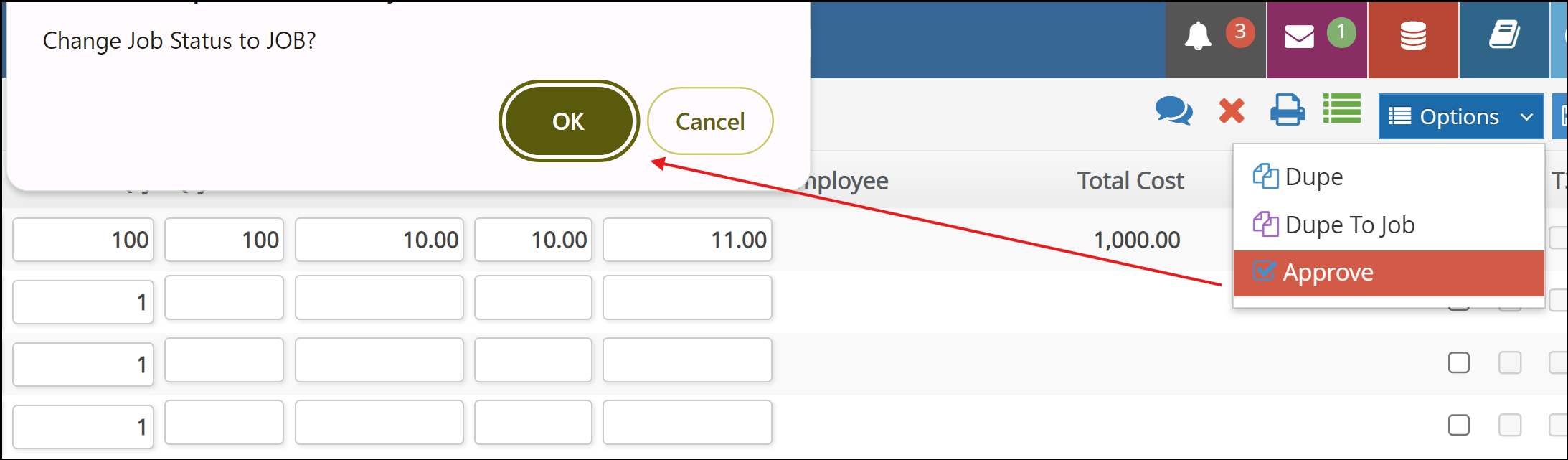
Job Parameters
Job# > Parameters: Items to be used at a Job level for time entry purposes can now be defined. Under the 'Items (to be used)' field, you can choose between:
- DEFAULT - has no restrictions regarding items to be used (Time, Internal or External)
- TIME ONLY - these jobs will be used only for time entry purposes, no external charges will be accepted.
- These jobs will not show up to be selected when adding a new Expense Report
- These jobs will not show up to be selected when allocating Job charges in a Vendor invoice
- EXTERNAL (OR HARD) COSTS ONLY - these jobs will be used only for external charges only, no time charges will be accepted.
- These jobs will not show up in any of the time entry window
- MASTER ESTIMATE ONLY - this will be the same functionality that we currently have and can be defined at a company level, but in this case we will limit this functionality at a job level: only items that belong to the master estimate will be able to be used for time entry.
This only works from the system - not using the Mobile App.
Digital Assets
Job# > Digital Assets: Enhanced to sort by ‘Date Added’ with the most recent upload listed first in the main window and under each folder. Files with revisions will also group under the most recent revision uploaded. Additionally, an icon is added at the top right to ‘View files as a sortable list’. This view lists all files with sortable header icons and includes a Search in records field to filter further.
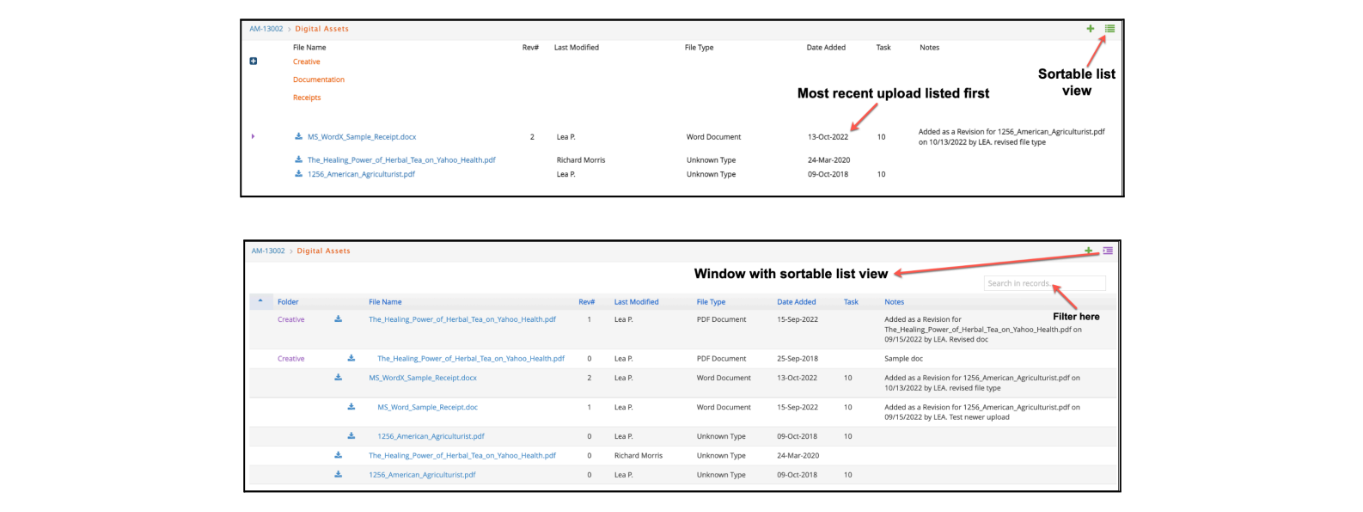
Job# > A/P Digital Assets: This window has been enhanced to also show any attachments linked to the vendor invoice header, and not just the job charge attachments, separated in two sections. This will eliminate the need to individually upload a copy of the vendor invoice in those cases where a vendor invoice has multiple job charges.
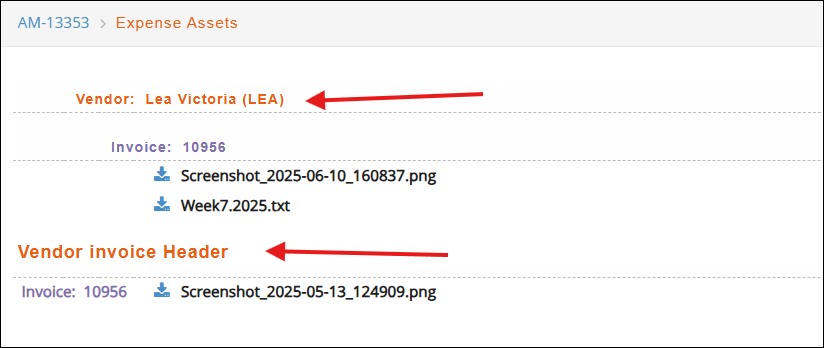
Job# > Financials
Printing
Job# > Financials > Charges > Printing: An option to ‘Use Print Seq (Category/ Group/ Item)’ is added when printing from the Charges window. This new option will sort the report using the printing sequence assigned to each category/group and/or item. Any categories or items with the same printing sequence will subsort by description. By default, all 3 formats will sort alphabetically by the ‘category/group and/or item’ descriptions.
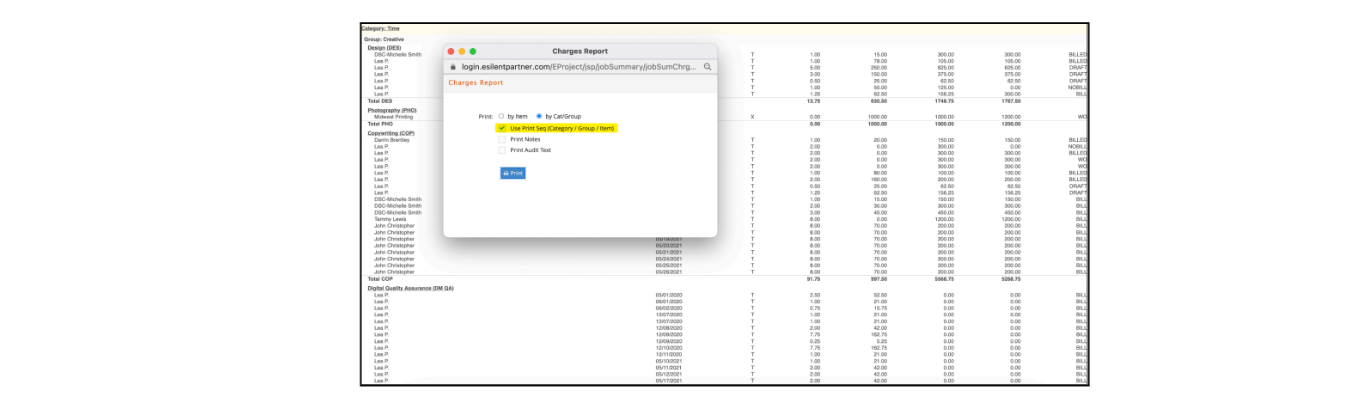
Pro-rate
Job# > Financials > Pro-rate: The ability to pro-rate by specified amounts is added as a feature that can be turned ON by client request in order to implement the required database changes. This feature allows users to key the desired pro-rated billing amount for each client partner to automatically calculate and store a corresponding percentage with up to 15 decimals. This precise partner percentage is then applied to any pro-rated invoices issued for the job and will automatically recalculate as pro-rated amounts are changed, added or removed.
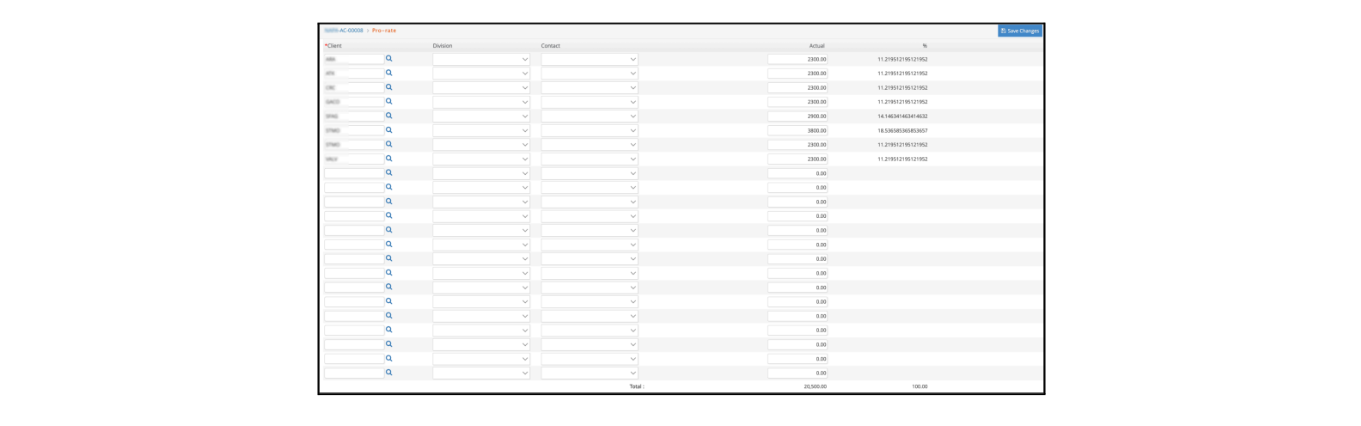
Job# > Reports
Profit
Job# > Reports > Profit (Income, Budget Analysis & Profit (Fee vs. OOP) formats): The 3 reporting formats are enhanced with a ‘Use Print Seq (Category| Group| Item)’ option to sort the report using the printing sequence assigned to each category and/or item.
Any categories or items with the same printing sequence will subsort by description. By default, all 3 formats will sort alphabetically by the ‘category and/or item’ descriptions.
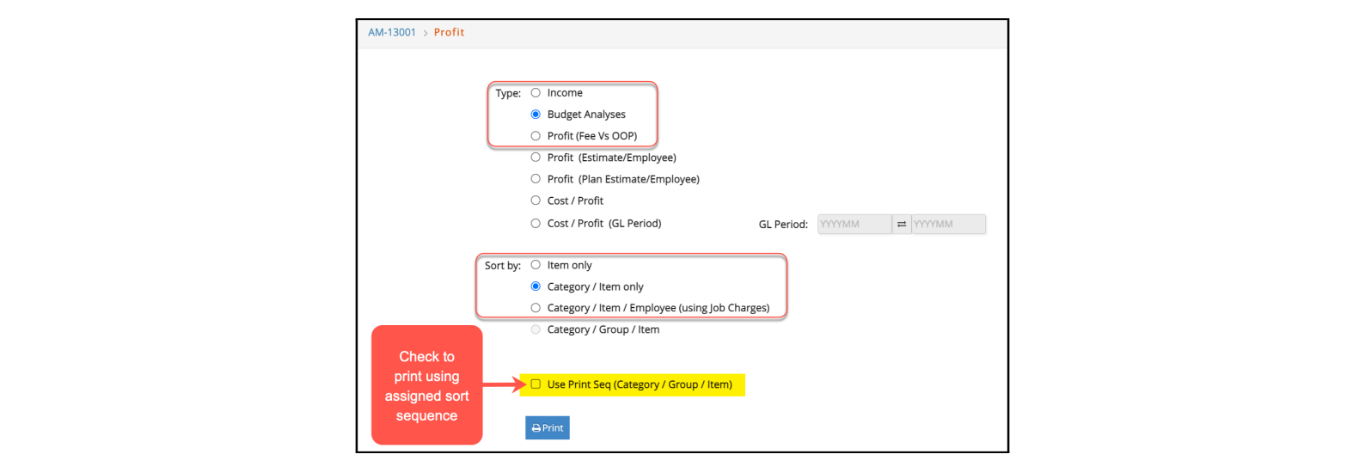
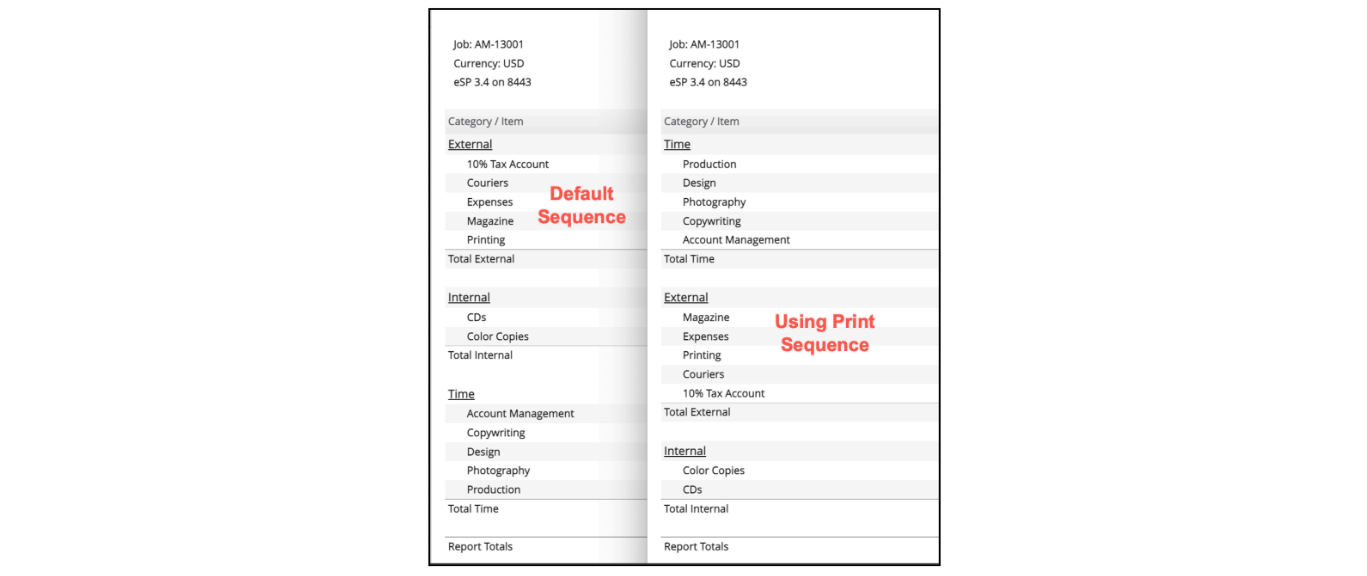
Asset Manager
Asset manager
Jobs > Asset Manager: option to search by Vendor invoice line asset has been added to this window.
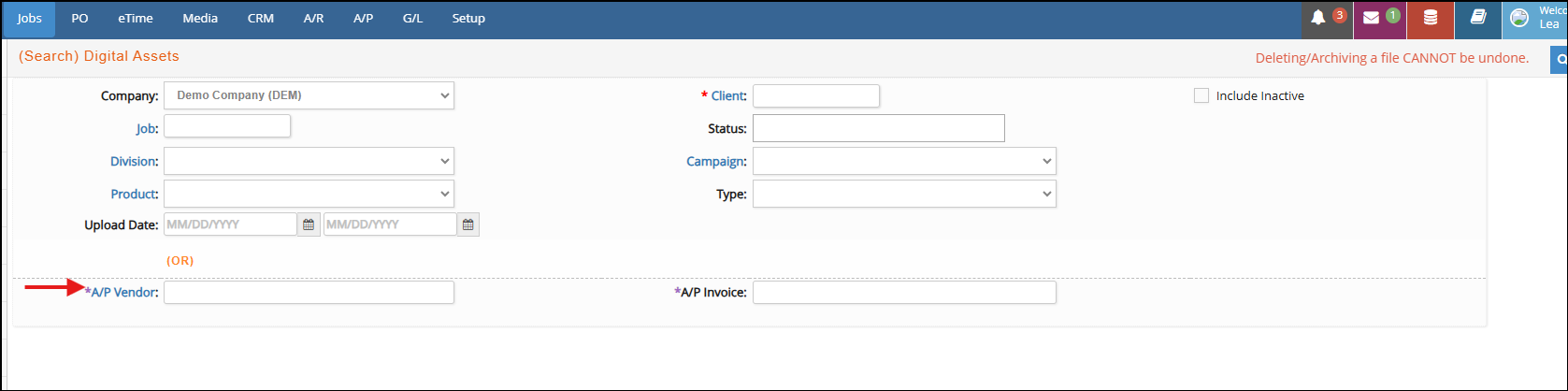
Close Open Jobs
Close Open Jobs
In the Jobs section, under Close Open Jobs a new option to enter a specific date for 'Close Job' has been added. By default, that date will be set as Today.
File Closed Jobs
File Closed Jobs
In the Jobs section, under File Closed Jobs, Job > Main Window, and Job > Admin > File/Unfile, an alert system has been implemented. A pop-up message or an icon will now appear in these windows to notify users if a job has any remaining Advance Bill or Advance Taxes amounts before proceeding with filing the job.
You can also now choose a specific 'File Job Effective Date' - defaulted to Today.
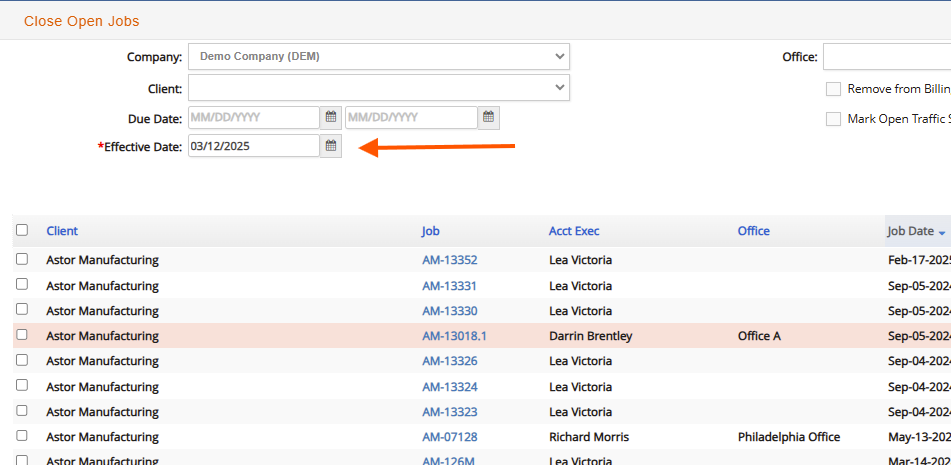
Billing
Setup for Billing
Jobs > Billing > Setup for Billing: An optional ‘Cutoff Date (From)’ selection field is added to the window in order to batch change any charges to a BILL status that are within a selected date range for any selected jobs. Any charges outside of the selected date range for the jobs will be placed on HOLD. Any unselected jobs are not updated.
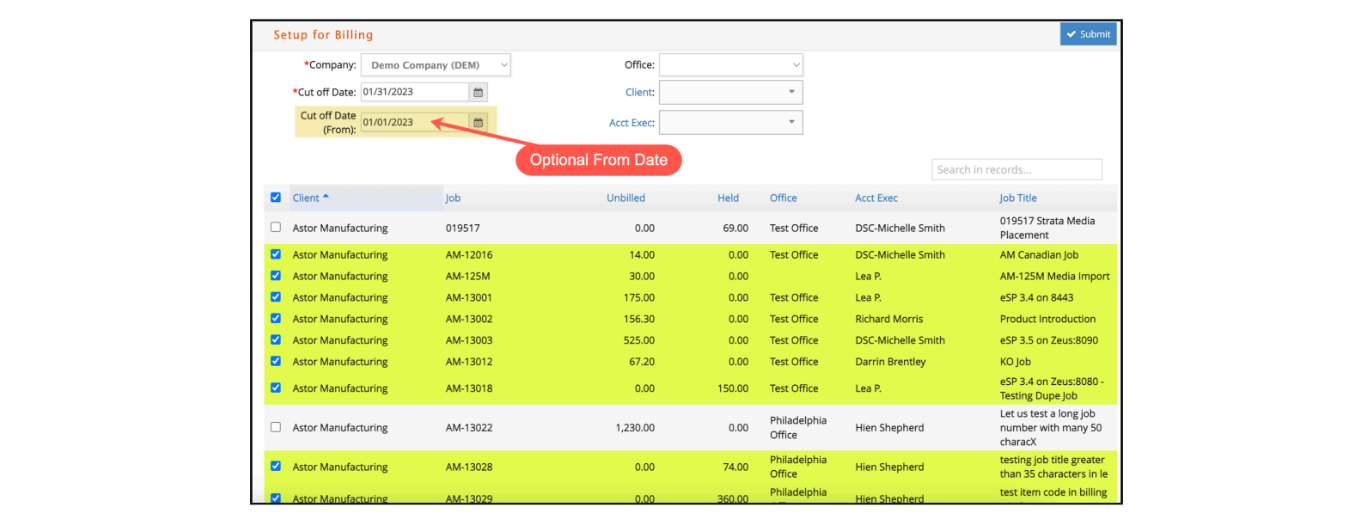
Billing Schedule
Jobs > Billing > Billing Schedule: The following enhancements are added:
- Results can be exported as a csv file now after selecting a date range to run a billing schedule for.
- After invoices have been created using the Billing Schedule functionality, a new icon will allow for those invoices just created to be printed

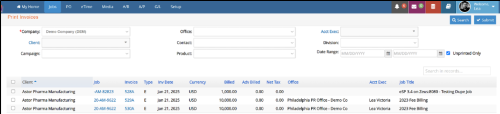
Print Invoices
The functionality to send invoices as emails has been enhanced, populating 'To' address in the email pop-up window with the contact email, if the invoices selected to be sent share the same contact.
This invoice by default does not include FILED jobs invoices to be batch printed. However, an enhancement has been added: if client and a date range of up to a year, FILED jobs invoices will also populate the results list.
Reports - Staff Time
Staff Utilization
Jobs > Reports (Staff Time) > Staff Utilization: The following enhancements are added:
- Job is added to the report as a 2nd sorting option so users can generate the
report by ‘Client/Job’, ‘Resource/Job’ etc.
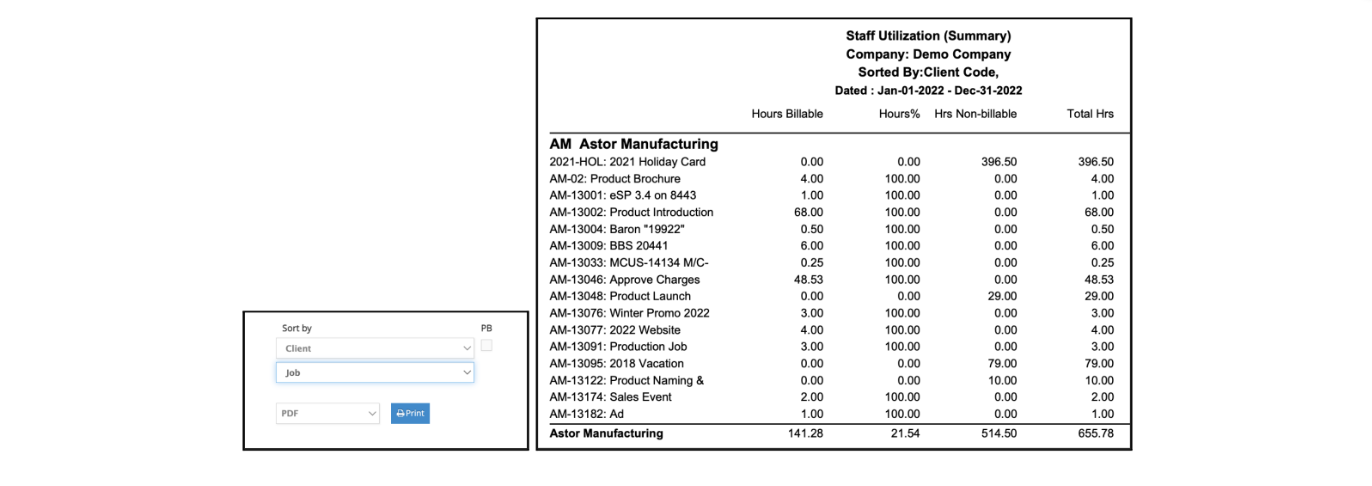
- When printing with the option to include time for ‘Vendors’ only or both ‘Employees’ & ‘Vendors’, the utilization report will now include any time for
vendors checked as either ‘e·silentpartner Access’ or “Production’.
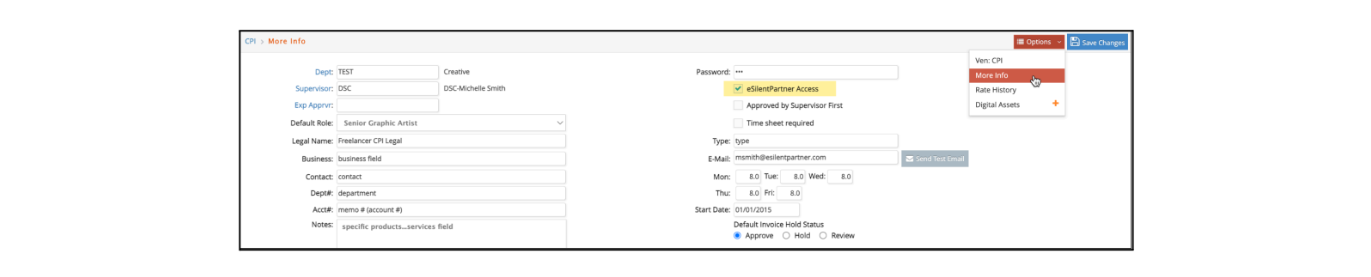
- When printing with the option to ‘Consider non-billable time on billable jobs billable’, the Amount Billable column will now include the Cost+ value of any
NOBILL time charges on billable jobs. By default without this option selected, the Billable Amount column will only include billable time on billable jobs. The
billable value of any time on non-billable or internal jobs is always excluded.
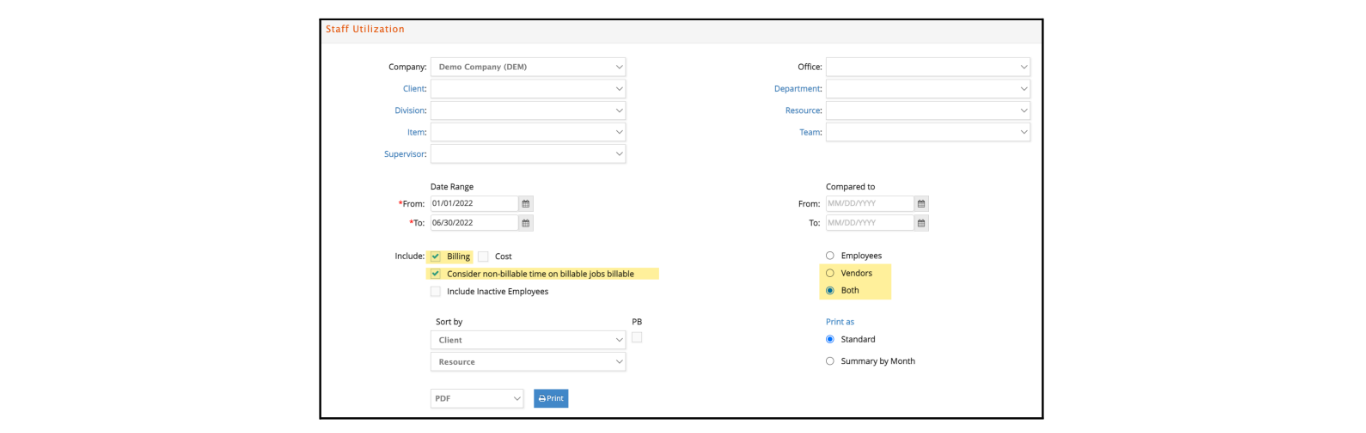
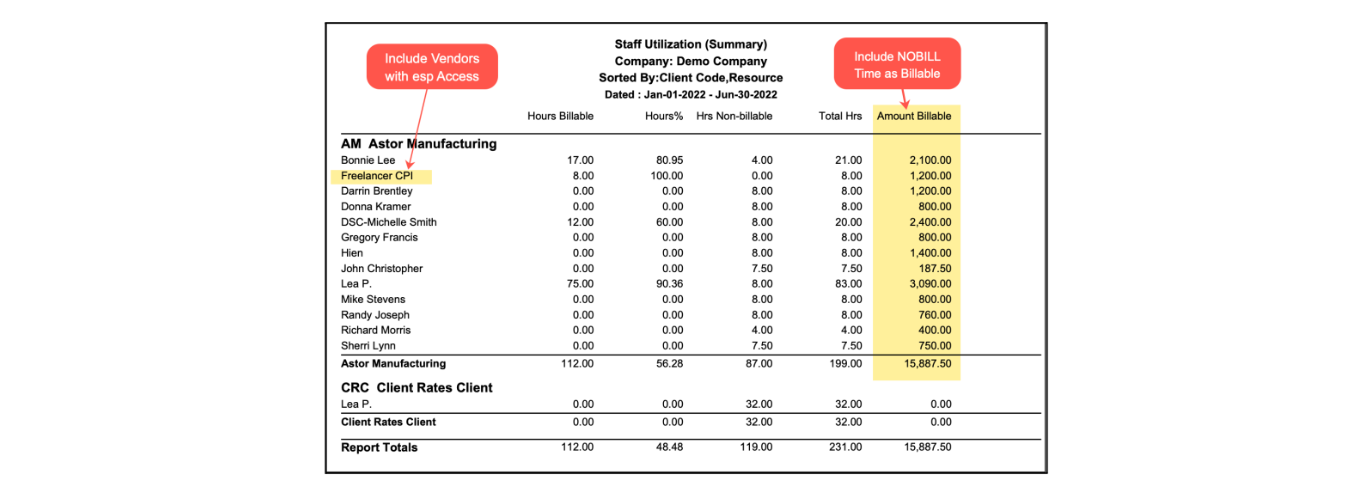
- The report can now be printed as Summary By Month > Show as percentage, to
see values reported as percentages instead of number of hours. Or if the option 'Show Billable' is picked, only Billable hours will populate the report
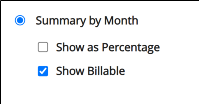
Productivity
Jobs > Reports (Staff Time) > Productivity: The Staff Productivity Report is enhanced to include TWO new columns including:
- “Client Target %” assigned to each staff member showing the % of client
hours that are targeted for an employee. This targeted % shows next to
the actual client %. - The “Hours Over/Under” the client target % shows how many hours a
staff member is over or under their client target %. While over target
hours will show in green with positive values, under target hours will
show in red with negative values.

The desired “Client Target%” for each staff member can be changed from the 100%
default under the Setup > Employee and Vendor > Options > More Info windows.
Additionally, a new option to generate this reports as a tab delimited file has been added.
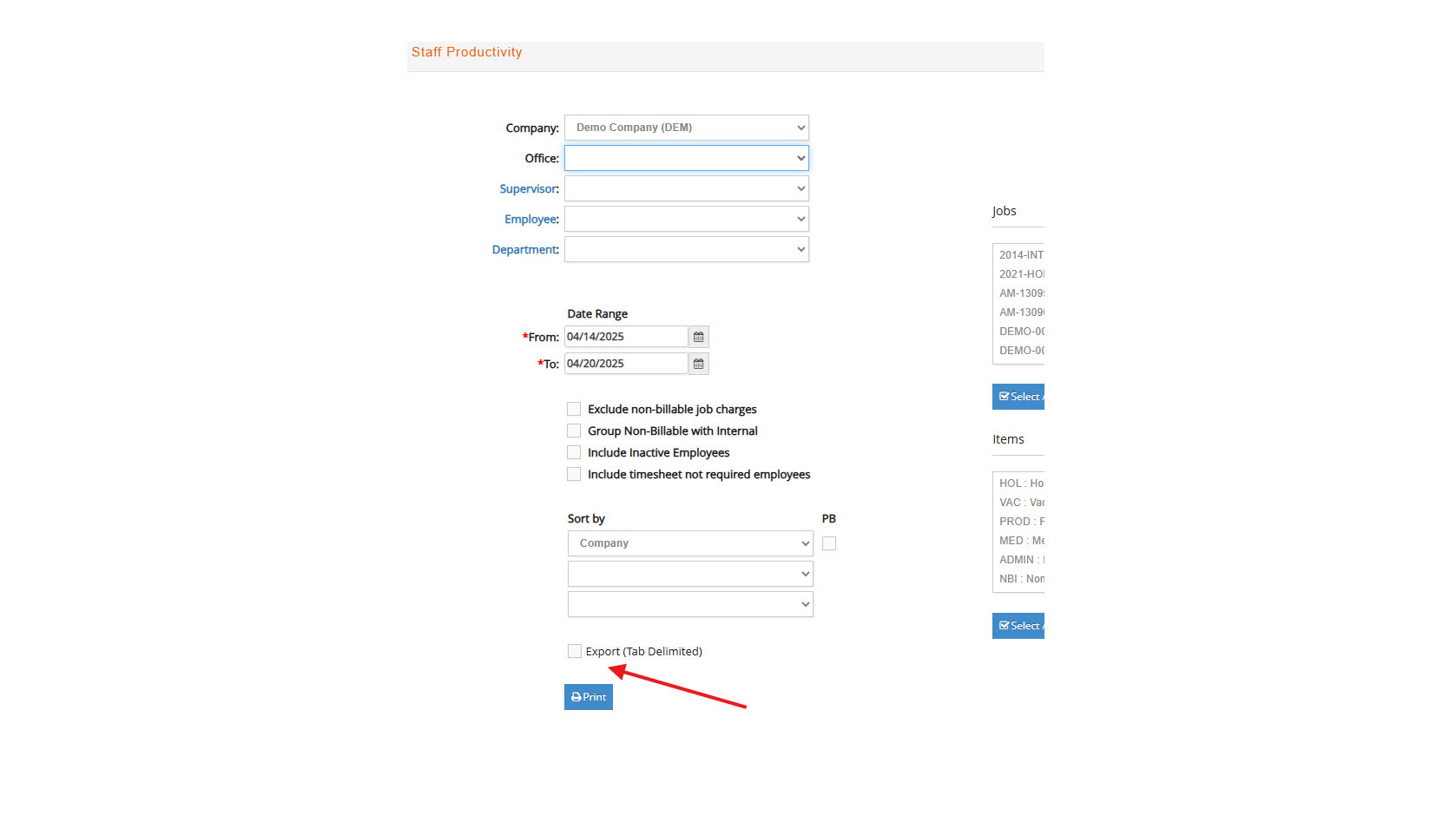
Reports - Financial
Work in Process (WIP)
Jobs > Reports (Financials) > Charges > Work in Process: Columns with each jobs’ Title, Estimate and Billed amounts are added to the Job (One Line Per Job) format when printed as XLS (Excel) only.
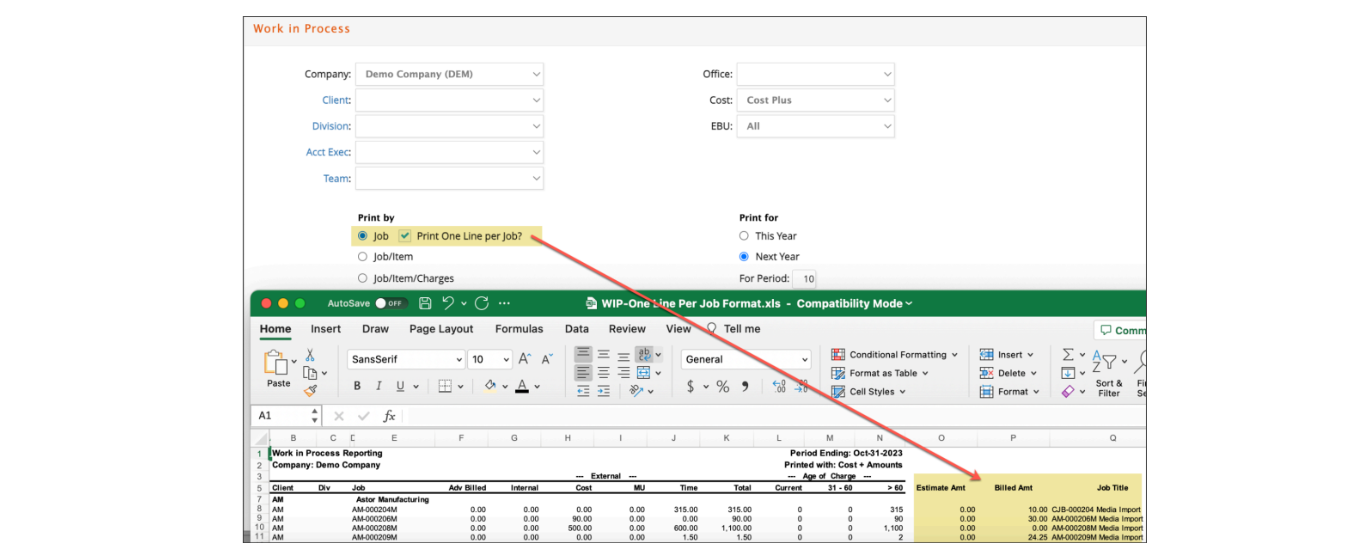
Job Charges
Jobs > Reports (Financials) > Charges > Job Charges: An additional radio button option has been added to this report, to Show Campaign (by default), Product or Job Title. This additional option will not be enabled if ‘Group by Job/Item’ option is selected.
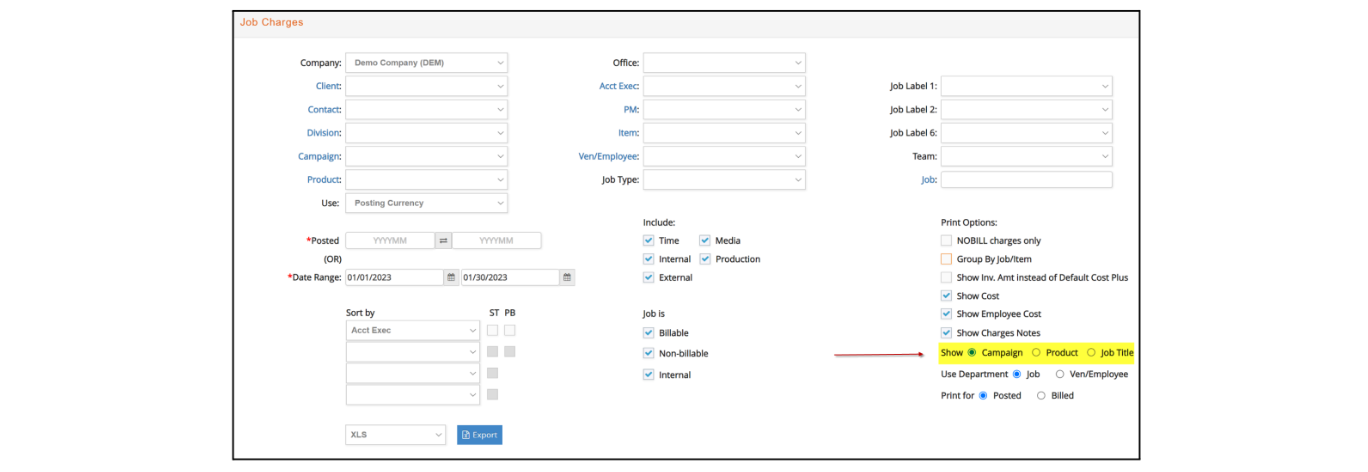
Billing Status
Jobs > Reports (Financials) > Charges > Billing Status: An additional filtering field has been added to include Accounting person. Also, when printing as XLS, the 'Job Only' format is enhanced to export Job Client PO information.
Profitability and Budget Variance
Jobs > Reports (Financials) > Profitability and Budget Variance: All formats are enhanced to optionally break down by Category, Group and/or Item in addition to the existing option to only print one line per job with up to 3 subtotals (ST).
All formats also include an option to "Use Cat|Grp|Item Sort Seq" instead of the default alphabetical sequence. We recommend trying to sort & subtotal with various combinations such as Client (ST), Job (ST), Category (ST) and Item.
Like the Budget Analysis Report printed from a Job#, hours budgeted vs. hours used columns are added to the Budget Variance Report. The Budget Variance Report has an option to generate with a posting date range but that is not required. However, when printed with Category, Group and/or Item details, the Budget Variance will hide the Adv Bill column since that value isn't stored in detail.
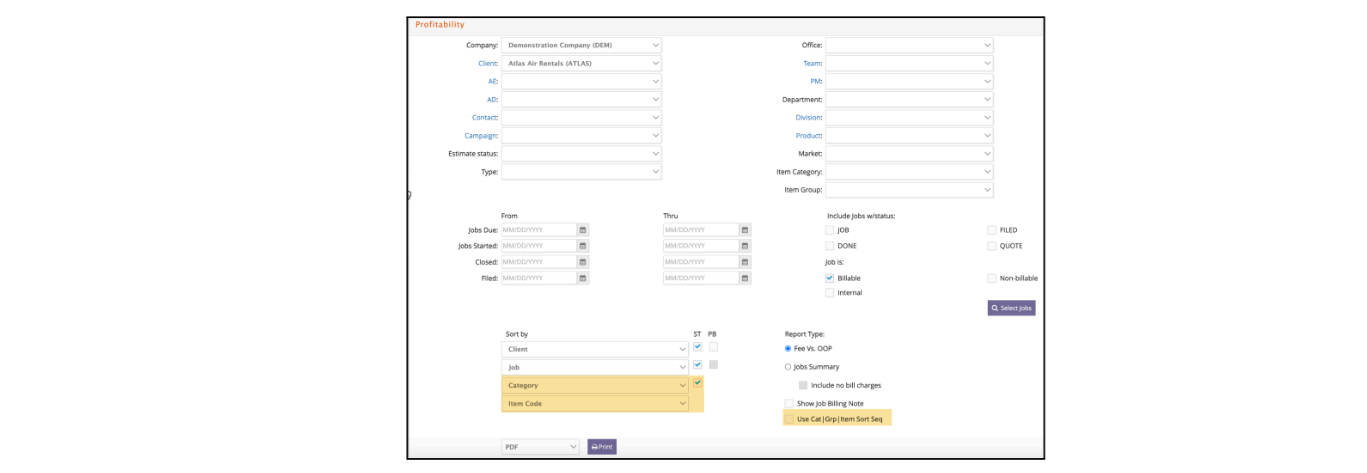
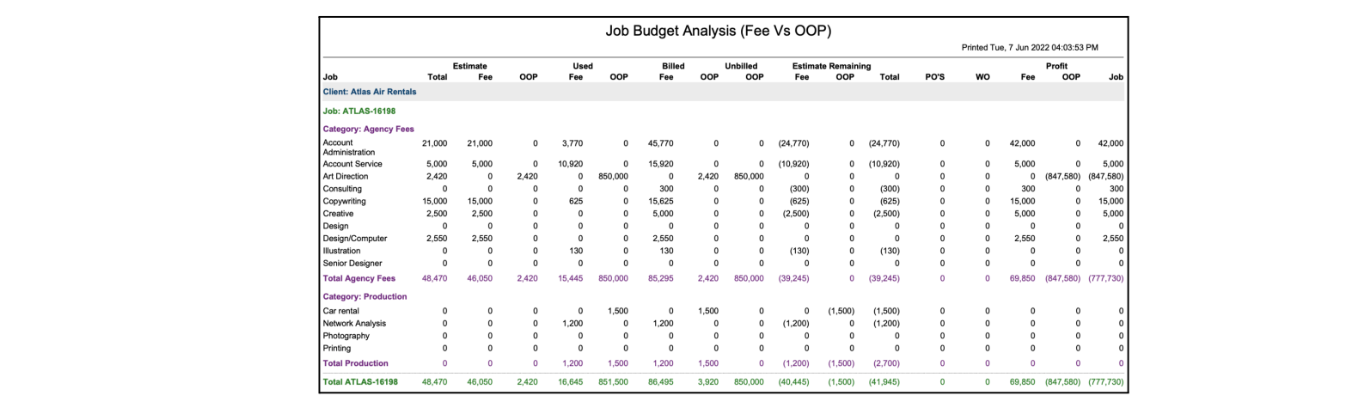
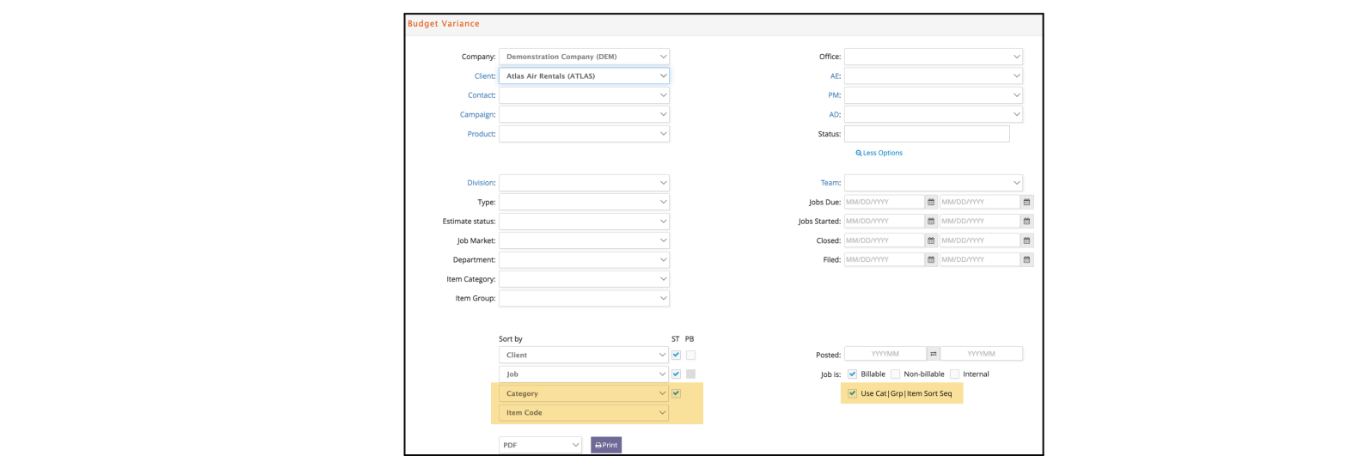
Job Status, Job Title and WO amount (write-off) columns are also added to the Budget Variance Report when printed as XLS with the most detailed breakdown by job.
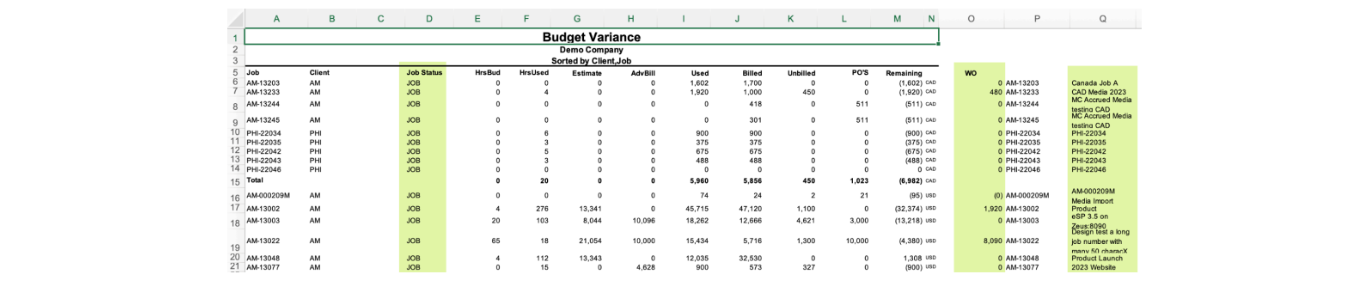
Budget Variance
Jobs > Reports (Financials) > Budget Variance: We have added an option to this report so that users can filter to display only those items where the used hours exceed the budgeted hours. For best accuracy, this filter should be used with the following Sort by options: Client (ST), Job (ST), Item code (ST).
Additionally, this report allows now to only print jobs with an approved estimate.
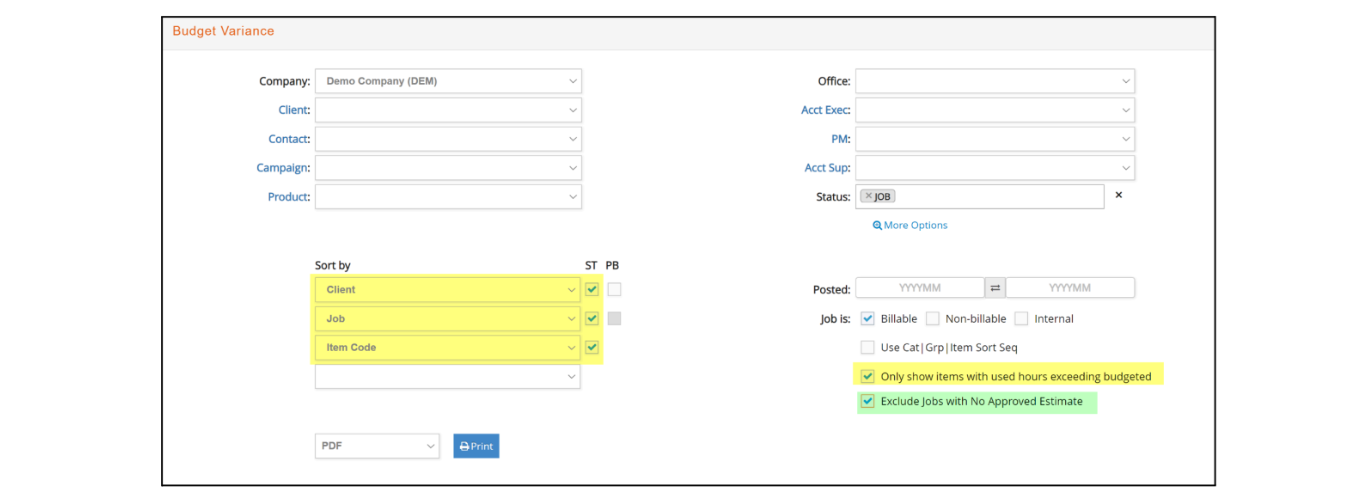
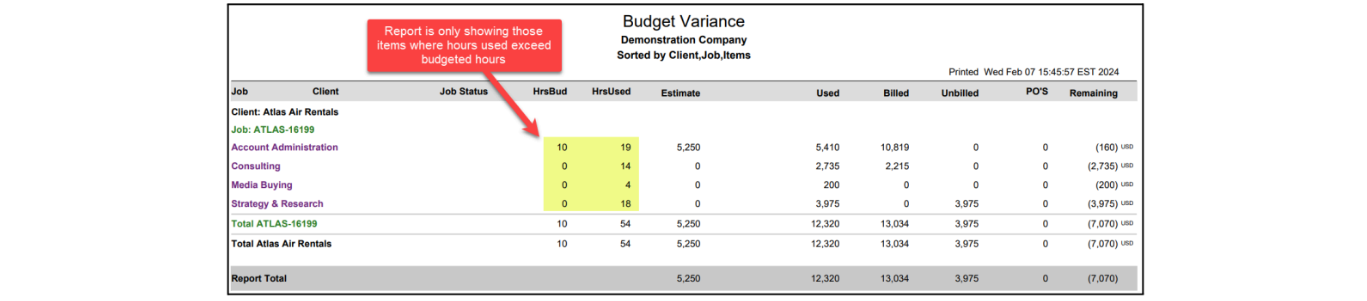
Budget Analysis
Jobs > Reports (Financials) > Budget Analysis: A new report has been added to the list of Financial reports, allowing budget analysis for multiple projects at a time. With filtering criteria like Client, Client Division, Project Manager or Project Status, among other, choose between Item Only, Category/Item only, or Category/Item/Employee (using job charges) among your printing options.
This report can be also exported as a .csv or copied to be pasted on xls.

Setup
Teams
Jobs > Setup > Teams: Option to inactivate teams has been added. If a Team in inactivated, it will not longer be available to be selected when creating a new Job. For existing jobs, only active teams and the existing set up team will be available when editing.