Invoices
- AR > Invoice > Search: After doing an invoice search, you can now export the results as a csv file
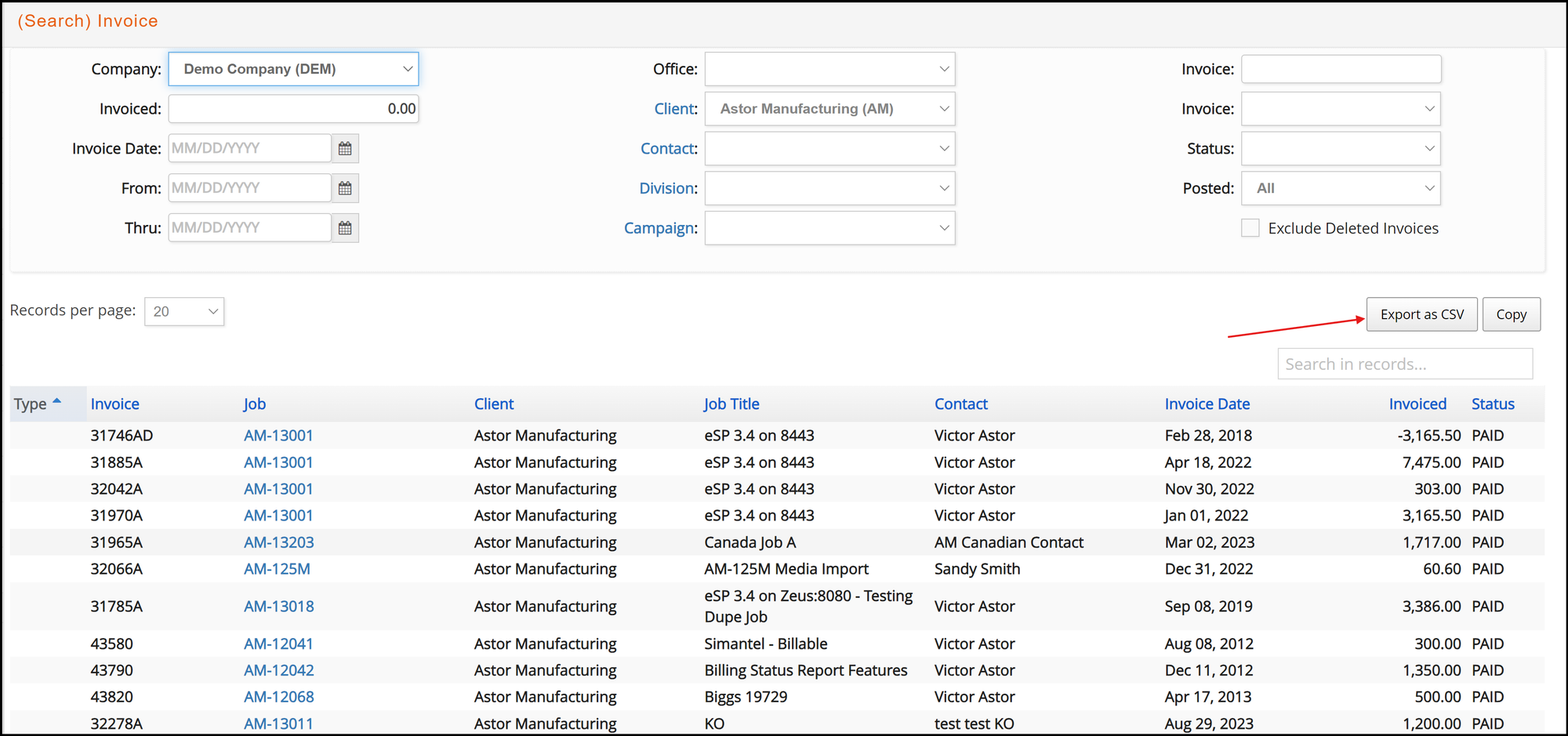
- AR > Invoice > Print: Additional option to print footer with a reduced font has been added.
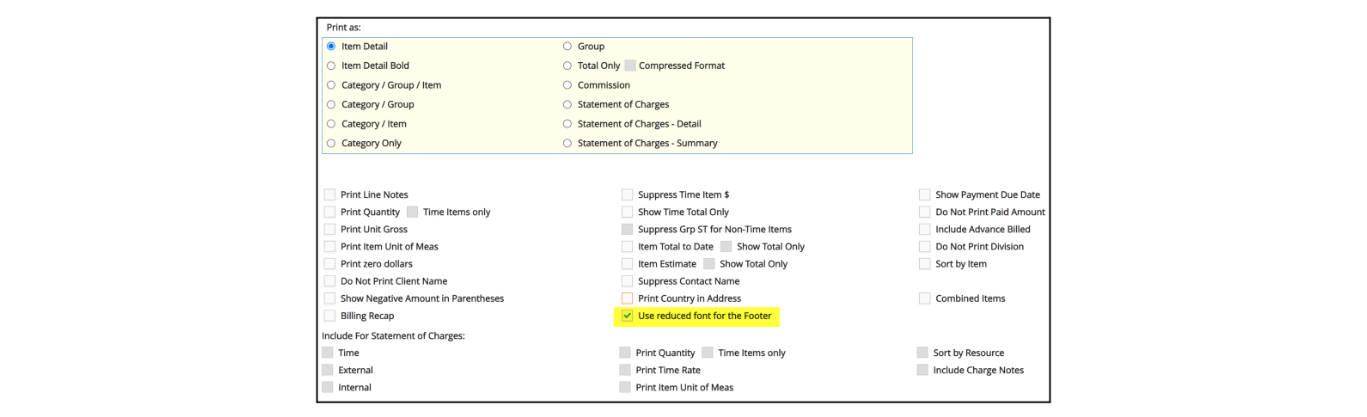
- AR > Invoice > Print: If new option - ‘Combine items’- is selected, same items will be grouped into one single line if any of the Print as options that contain ‘item’ is selected:
Item Detail, item Detail bold, Category/Group/Item, Category/item
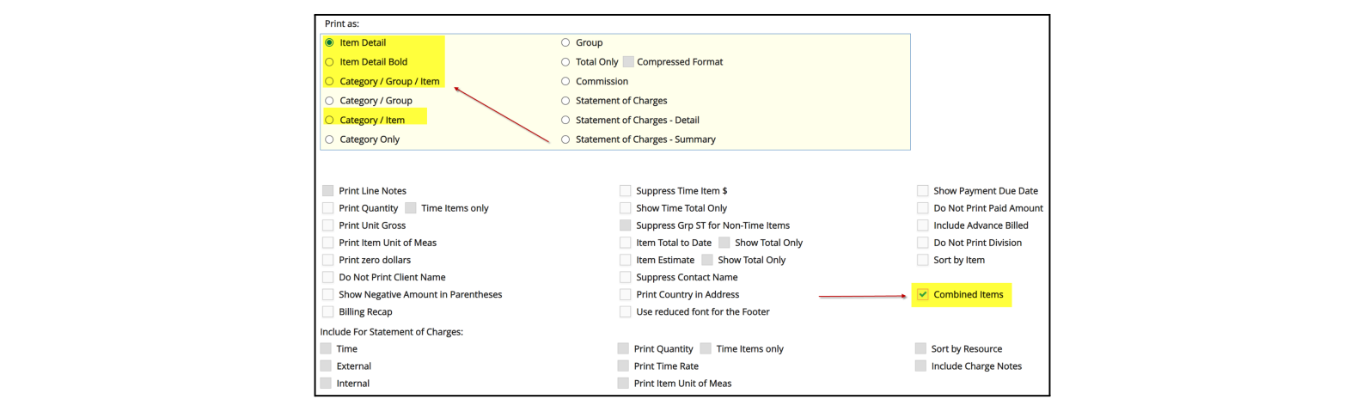
- AR > Invoice > Print: Additional option to print terms as 'Upon Receipt' has been added. If selected, any existing Terms set for said client will be overwritten
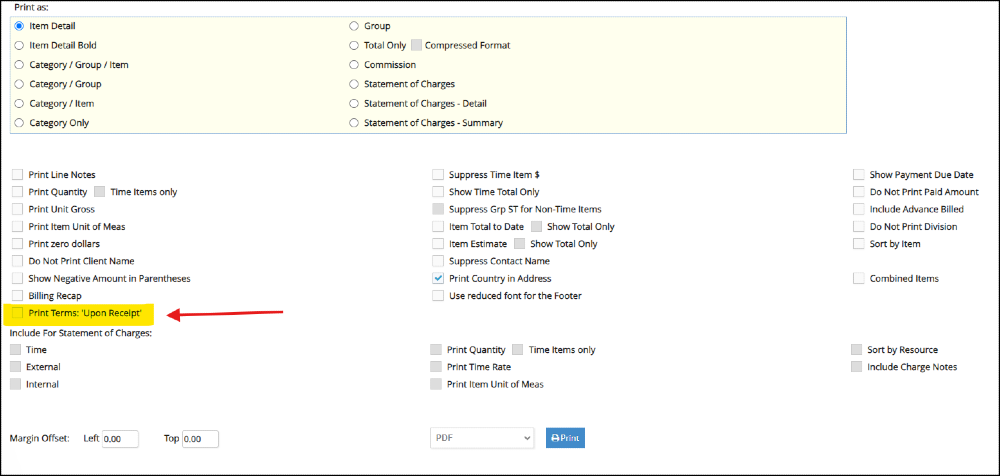
Group Invoices
- AR > Group Invoice+: When adding group or pro-rated invoices, the job invoices selection window is enhanced to show popovers when users hover over the job or invoice numbers for a particular invoice. While the job# popover shows the job title, client and contact name, the invoice# popover shows the client PO and invoice header description.
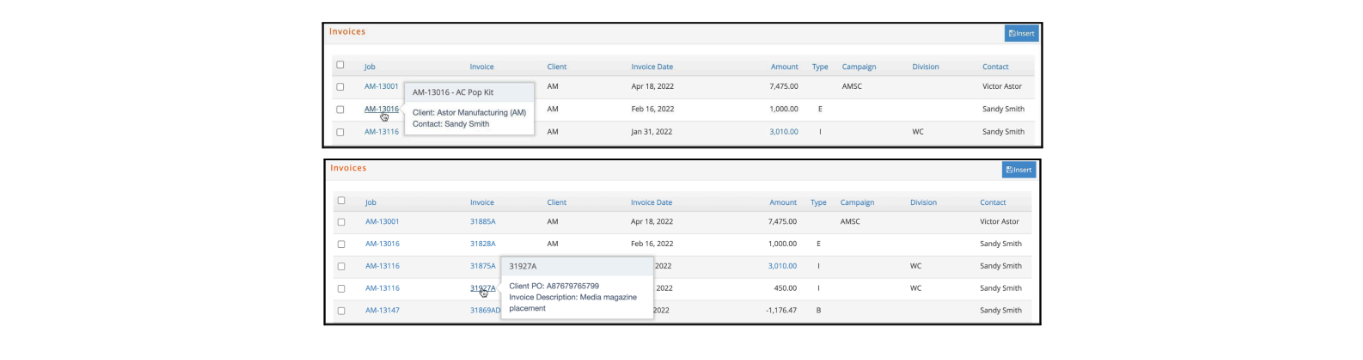
- AR > Group Invoice > Print: Additional option to print footer with a reduced font has been added.
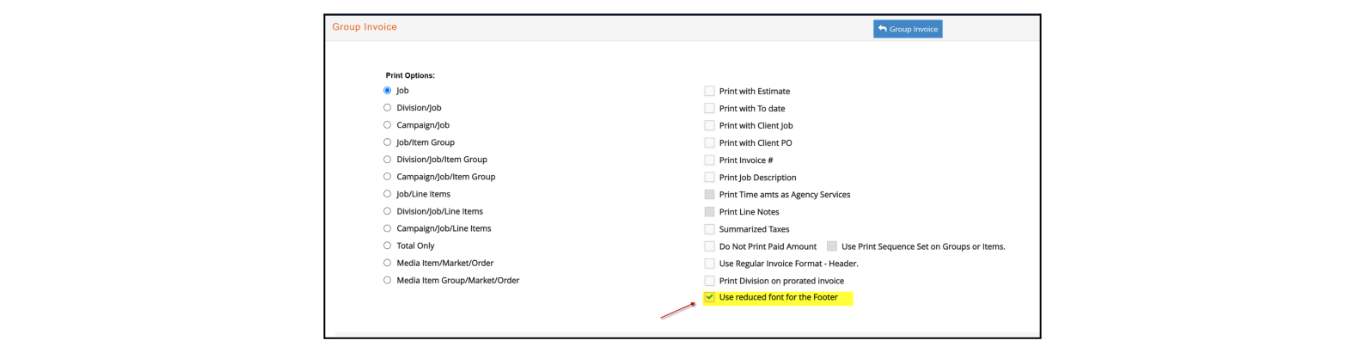
Reports
- A/R > Reports > Invoice Analysis: When exporting the detailed format with Detail Listing selected and printed as XLS, then any Job Label 1 values associated with each job will export as a column provided Job# is selected as a subtotaled sorting selection.
Also when exporting the summarized format without Detail Listing selected and printed as XLS, then the following additional columns are added depending on the subtotaled selections:
-
Job Titles will export provided Job# is selected as one of the subtotaled sorting selections.
-
Job Types associated with each job will export provided Job# is selected as one of the first 3 subtotaled sorting selections.
-
Category/Groups associated with each item will export provided Item is selected as one of the subtotaled sorting selections.
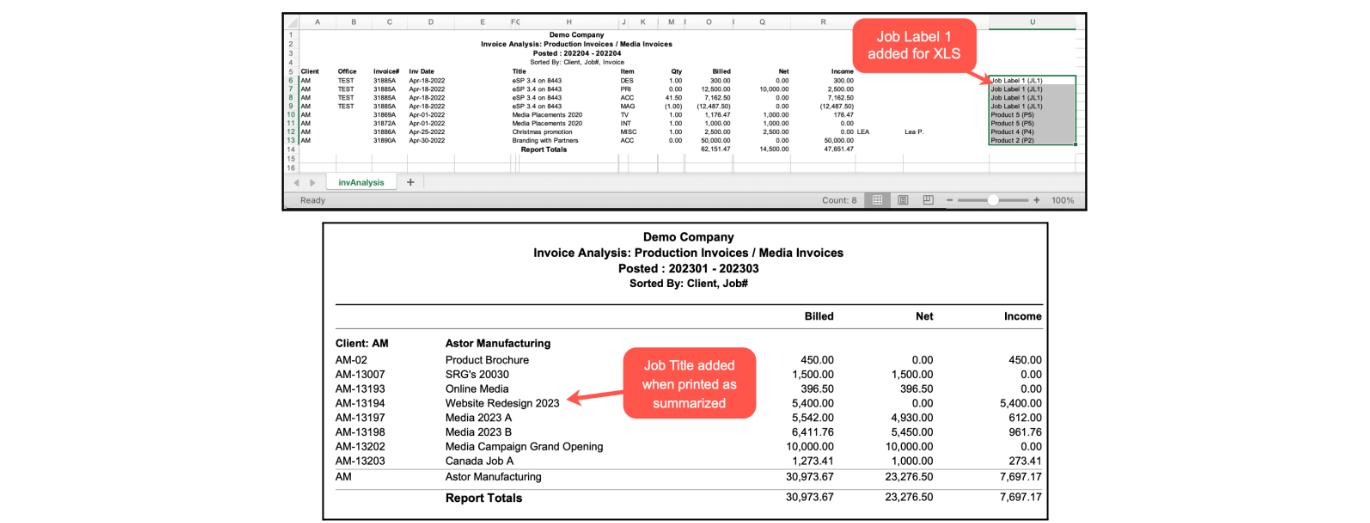
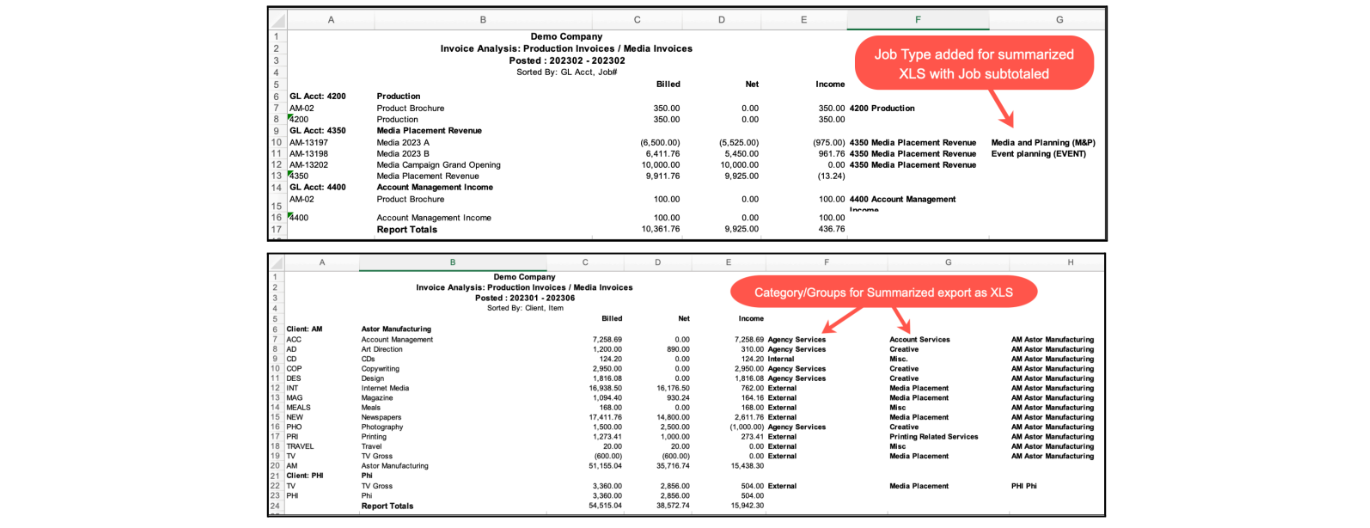
- A/R > Reports > Client Statement:
- We have added an option to this report where it can be run as a historical,
meaning the report will show invoice status as of the date selected in ‘Invoices
Thru’ field as opposed to a current client statement.

- We have also included the option to select client contact emails when using the email feature so you can send a Client Statement directly from e·silentpartner. Simply select Email for the printing option and click on “Compose”. A window will appear where you can enter your message and the recipients, client contacts included as well. These contacts will ONLY display if you have selected to print the Client Statement for a particular client:
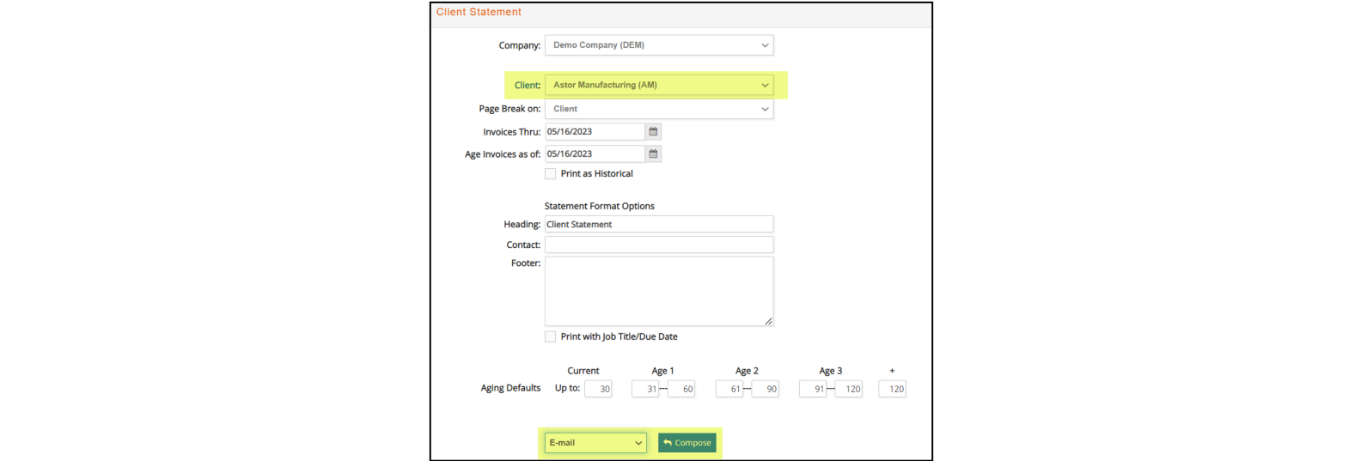
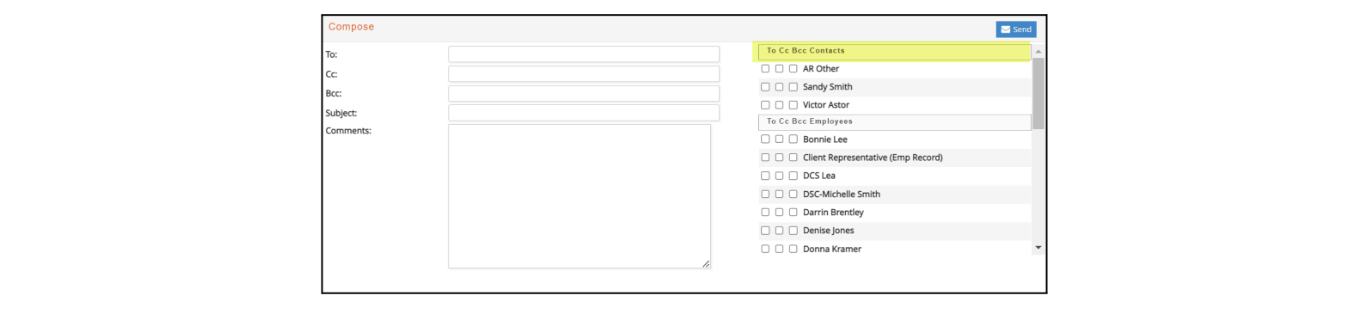
Admin
- A/R > Admin > Change AR Account: This functionality has been enhanced to automatically create a JE when changing the AR Account. Job Invoice AR account will be updated to the new selected AR account and a Job note will be created.
