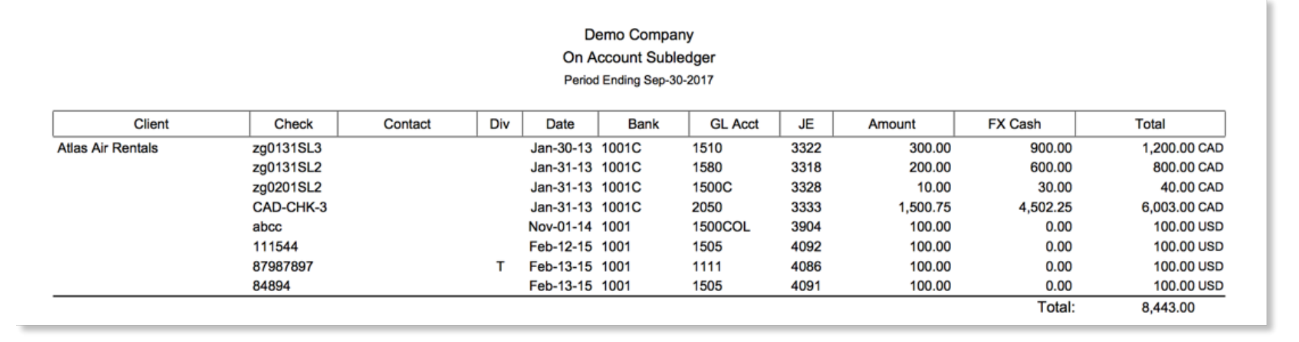Aging, Client Invoices, Client History, Checks received, Invoice Analysis, Client Statement & Client on Acct
Guidelines:
e·silentpartner generates the following Accounts Receivable Reports:
-
Aging. Current or subledger listing of client invoices due.
-
Client Invoices. Listing of any and/or all client invoices based on a selected date range or sort.
-
Client History. Listing for one or all clients, invoices and payment status generated for a specific time frame.
-
Checks Received. Listing of client payments received within a specified time frame.
-
Invoice Analysis. Summarized or detailed listing of who and what was billed for a given time frame.
-
Client Statement. Monthly statements for clients of all outstanding invoices.
-
Client on Account. A report that will list any unapplied prepayments / deposits that remain 'On Account.'
From the main AR menu, select Reports to be presented with these options:
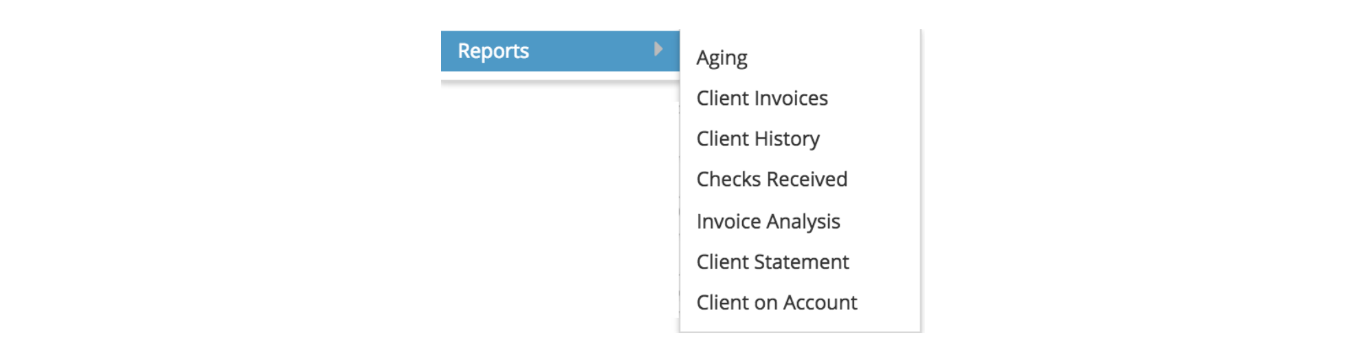
Throughout the reporting section, there are many selection options and criteria, sorting options and reporting formats.
Aging
The Aging reporting window allows you to view a listing of your unpaid client invoices in detail, or summarized (one line per client) as of today, or as of a particular fiscal period. You can select the report for one or all companies, one or all accounts receivable accounts, one or all clients, one or all teams, one or all account executives, one or all offices or any combination.
In addition, you can select the report to sort, subtotal (St) or page break (PB) by:
-
Client
-
Contact
-
Division
-
AR Account
-
Group Invoice
-
Invoice Date
-
Invoice
-
Account Executive
-
Team
-
Office
You can run a current aging or subledger for a specified period. You must select a Sort by. Be sure to St (subtotal) by client, for example, if you would like subtotals. Also, select Summary or Detail Listing format. If you only want to view the aging for a specific client, for example, enter the client code in the top section – Client – and an aging can be run for that specific client. Leaving the above section empty gives an aging for all invoices.
-
Enter your selection, sorting, and reporting requirements.
-
Click Print to generate the report.
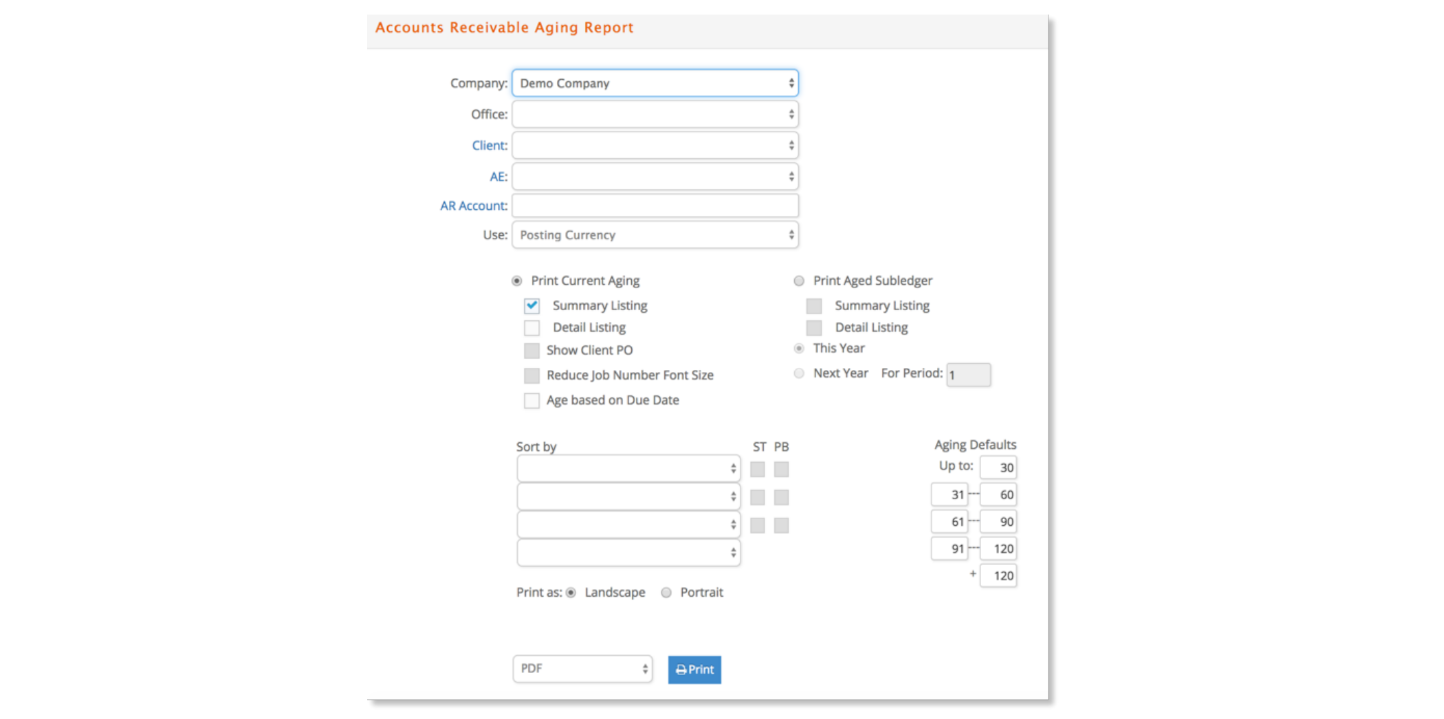
- The Summary Listings for the Current and Aged Subledger formats do not show client invoice details.

- The Detail Listings for the Current and Aged Subledger formats include the client invoice details such as invoice number, invoice date, amount, etc. In the Current Aging format, ages for the invoices print as of the current date based on the Invoice Date; for the Aged Subledger format, ages for the invoices as of the period ending date are based on the invoice date.
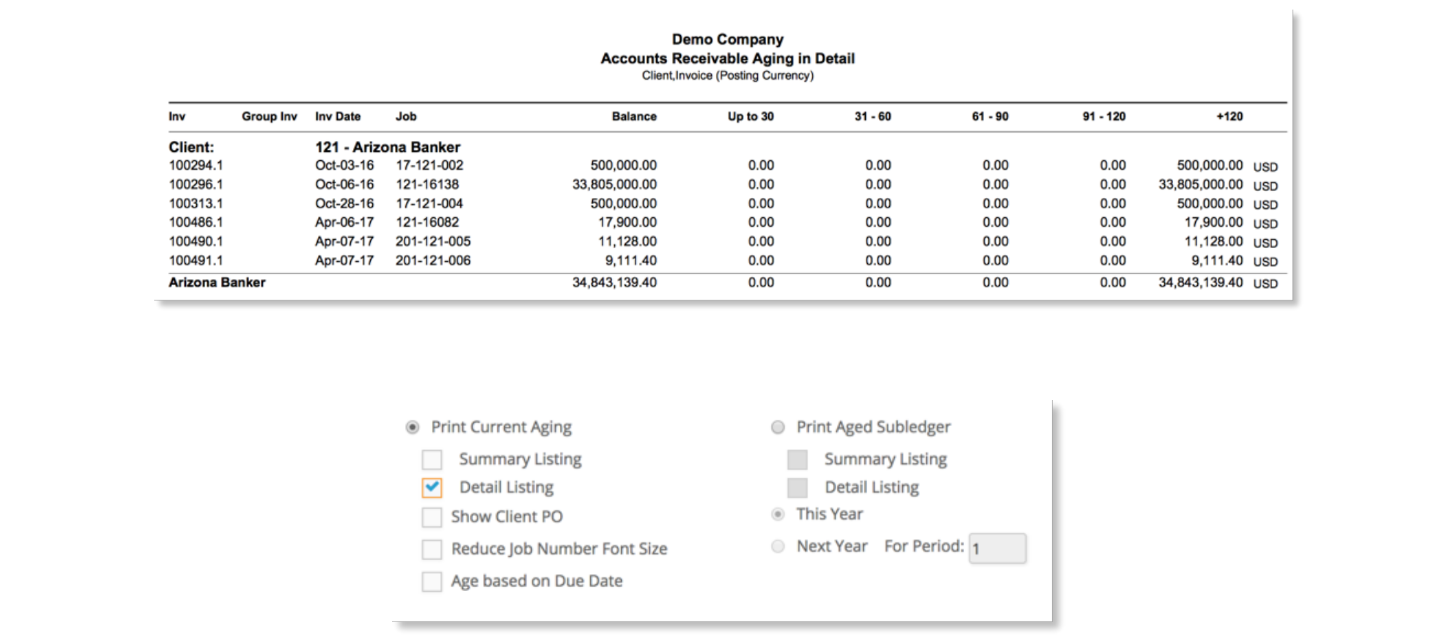
'Show Client PO' option adds a column with the Client PO from the job invoice or the job. 'Reduce Job Number Font Size' option accommodates longer job numbers without wrapping to a new line.
'Age based on Due Date' option replaces the Inv Date with the Due Date on the report. The invoices are then aged 30, 60, 90, and 120+ days based on the due date instead of the invoice date default.
If desired, the aging defaults can be overridden.
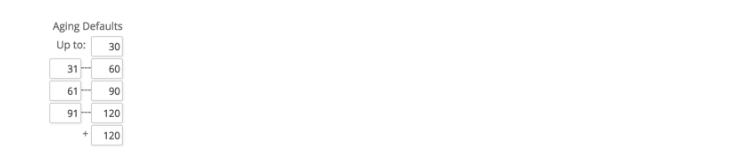
Print as Portrait rather than the Landscape default if preferred. PDF, HTML, XLS and Email options are available.

Client Invoices
The purpose of this reporting window is to show a summary of client invoices generated for a specific period and the total income from these invoices.
You can run a report of Client Invoices for a specified company, office or client, or all companies, offices or clients. Enter an invoice dated or posted range. Select to include unposted, production, and/or media invoices. Select Sort by criteria and be sure to St (subtotal).
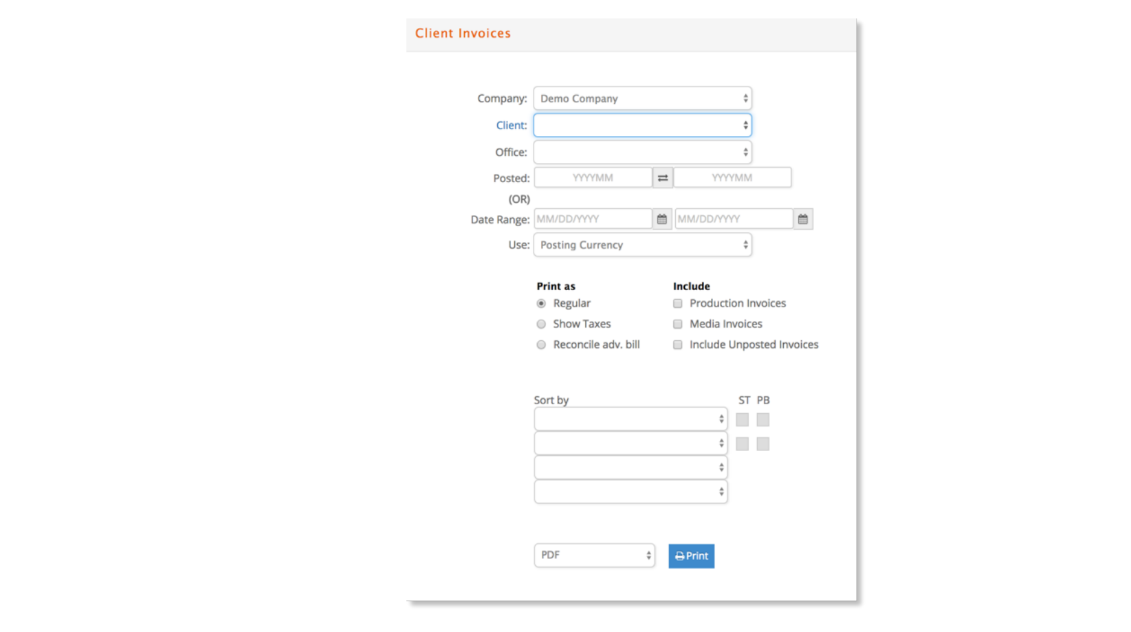
- Enter your selection/reporting requirements.
- Click Print to generate the report.
Regular Format includes advance bills in the Invoiced column. Only advances applied are included in the Adv Bill column.

Show Taxes format shows the taxes billed as a separate column. Like the Regular format, advance bills are included in the Invoiced column with advances applied included in the Adv Bill column.
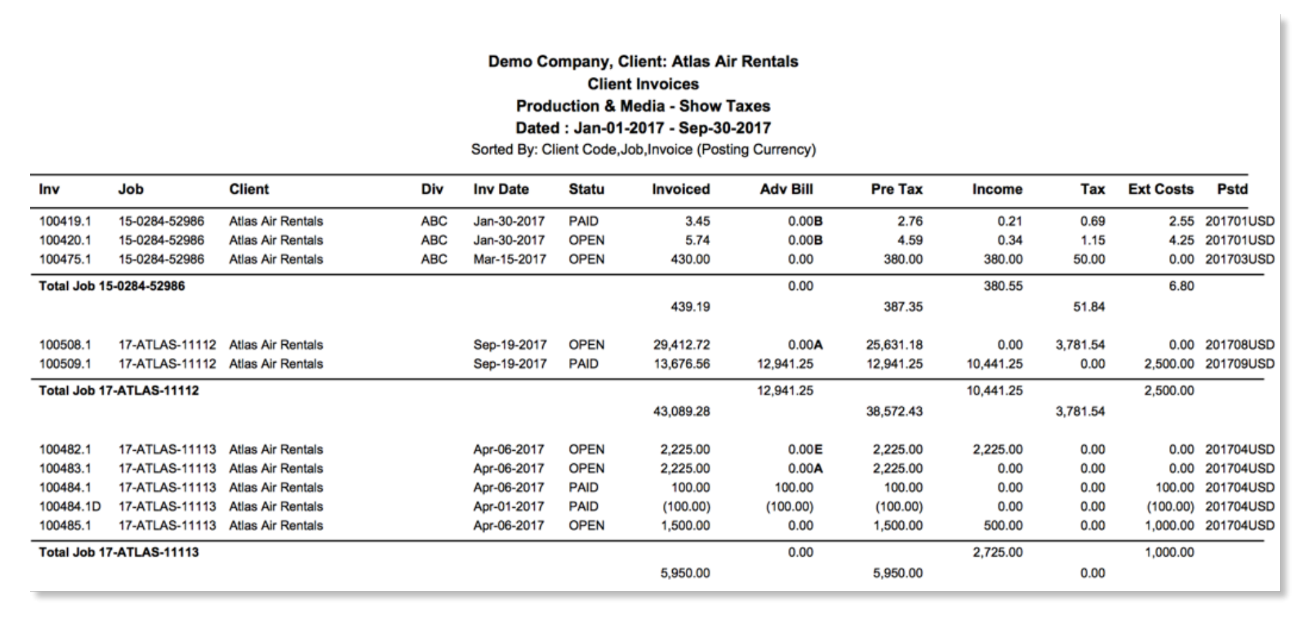
Reconcile Adv Bill format shows advances issued and applied in the Adv Bill column. The Invoiced column excludes any advance bills issued.
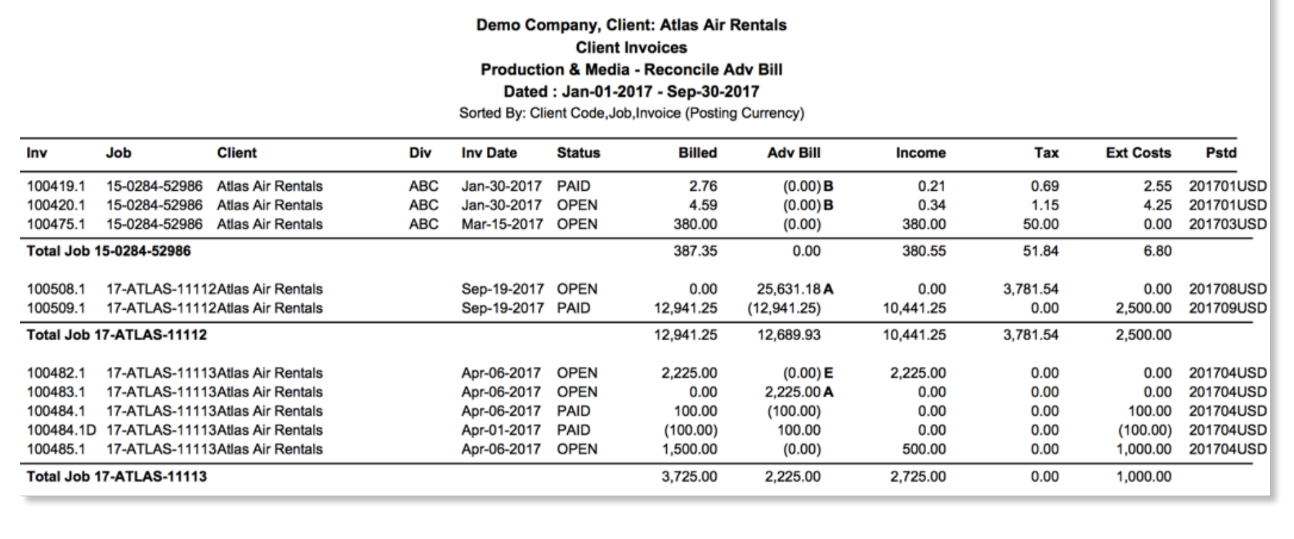
Client History
The Client History is a summary of all client invoices that are currently in your database, irrespective of the current balance.
The report can be run for a specific company or all companies, individual clients or all clients.
Enter a date range to retrieve invoices.
Select desired Page Break and Sort by criteria.
There are check boxes to Exclude Zero Invoices and Exclude Deleted Invoices.
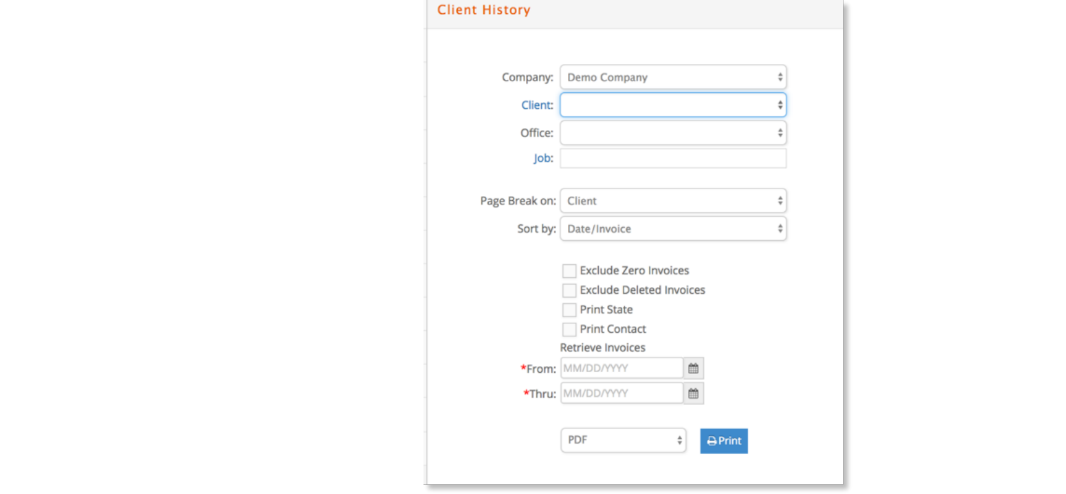
Page Break options include Client, Client/Contact, Client/Product, Client/Division, and Client/Division/Contact.
Sort by options include Date/Invoice and Invoice/Date.
-
Enter the client code for a specific client or leave blank to select all clients.
-
Enter your selection dates and criteria.
-
Click Print to generate the report.
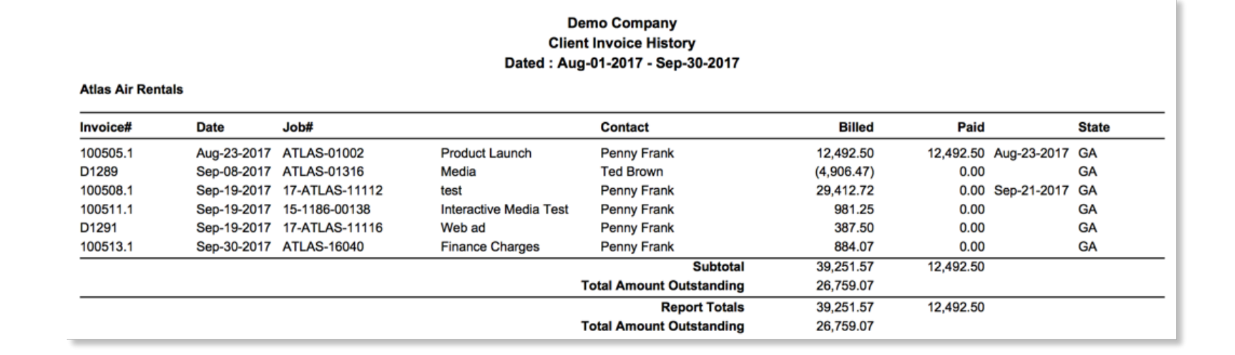
Checks Received
Both of these options can be determined using the Checks Received window.
You can run the Checks Received Report for all Clients, a specified Client, Invoice, Company, Office or Bank Acct using a (required) specified Date Range. Then sort the invoice details for each check by job, invoice (default), invoice date or check amount.
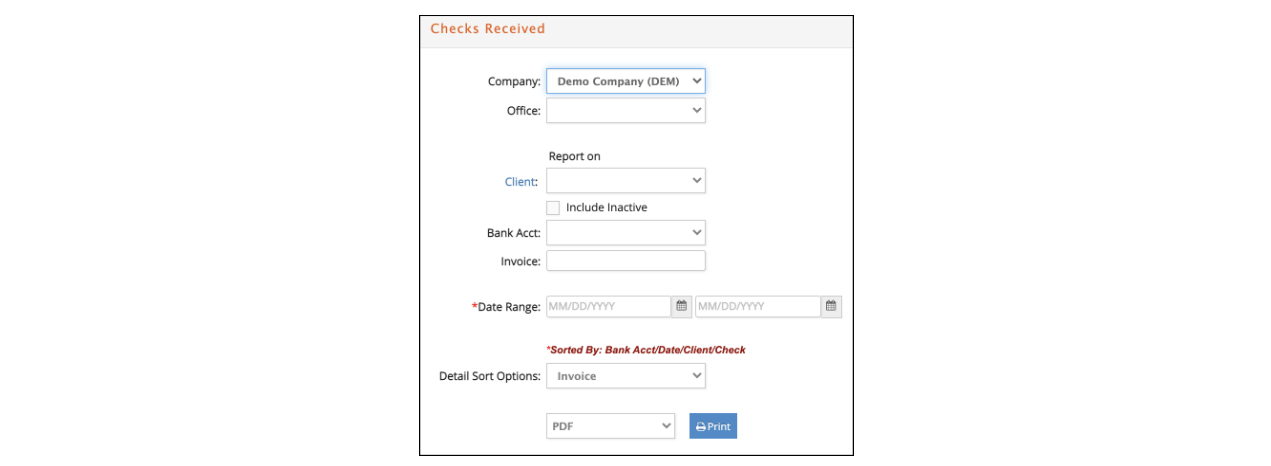
- Enter your selection/reporting requirements.
- Click Print to generate the report.
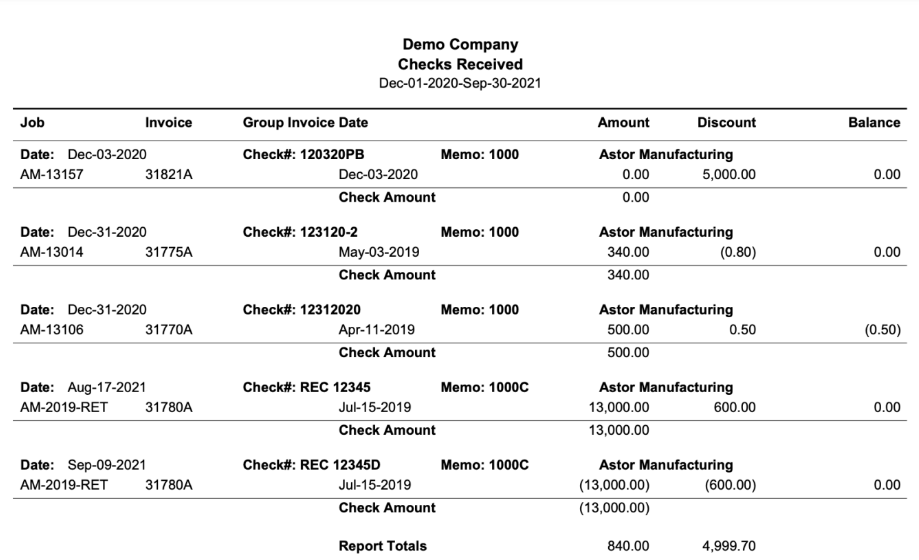
Invoice Analysis
The purpose of the invoice analysis is to give you the opportunity to review who and/or what was billed, for a selected time period, in a summarized or detailed view. Your options include:viewing items by clients, client by item, jobs and items by account executive or project director and finally, billing posted to specific general ledger accounts.
The Invoice Analysis can be run for all invoices or a specified client, item, project director, or account executive. It can also be run for a specified Company or Office. Enter a dated or posted period range, Sort by criteria and St (subtotal).
There are check boxes in order to optionally:
- Include Unposted Invoices
- Do Not Print Zero Amount(s)
- Include or exclude Production Invoices
- Include or exclude Media Invoices
- Print with Detail Listing or as summarized if unchecked
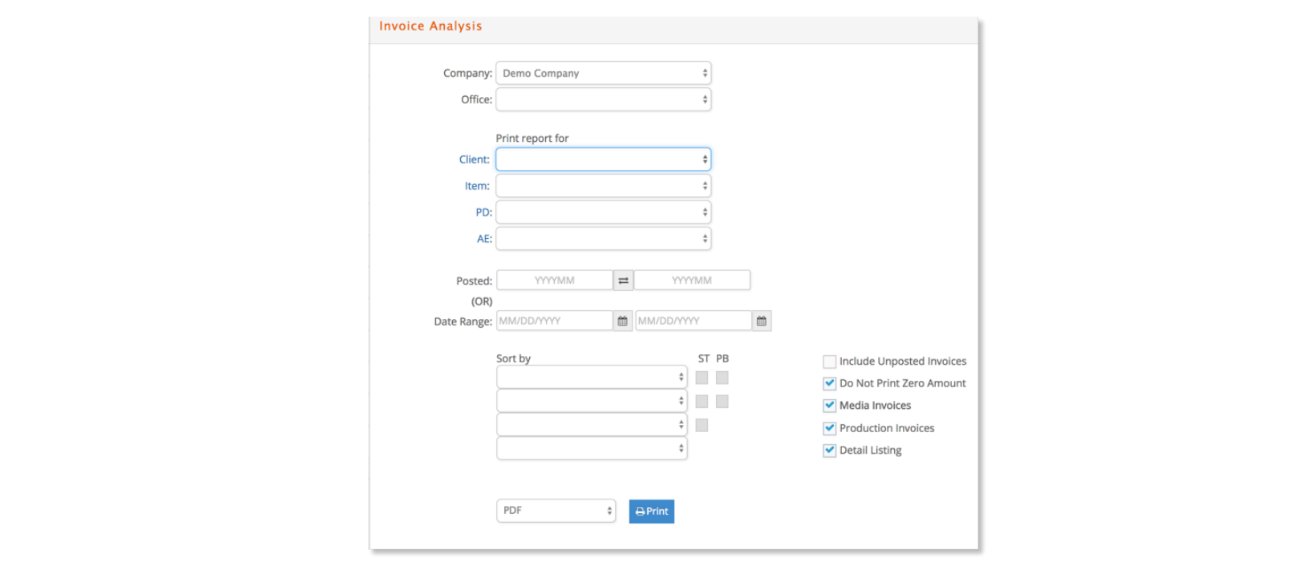
Enter your selection/reporting requirements and click Print to generate the report.
If printed with Detail Listing by default, then all the invoice details will print for each sort by selection. Also additional columns are included when printing as XLS in detail, such as the project director and job label 1 associated with each job.
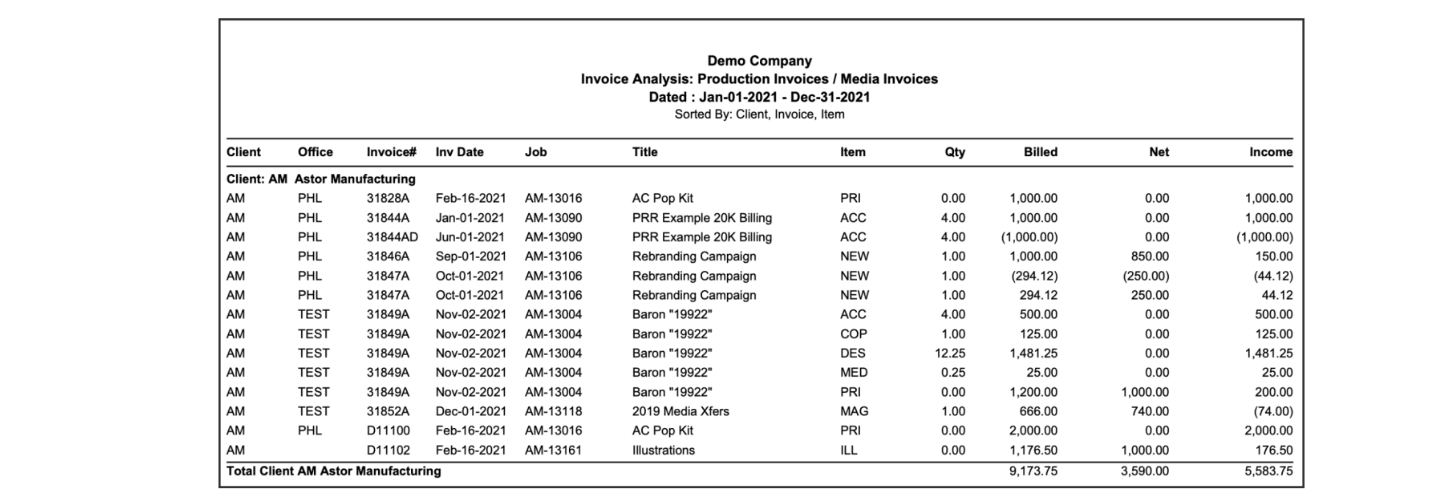
If printed without Detail Listing selected, then the report will summarize by each sort by selection that is subtotaled.
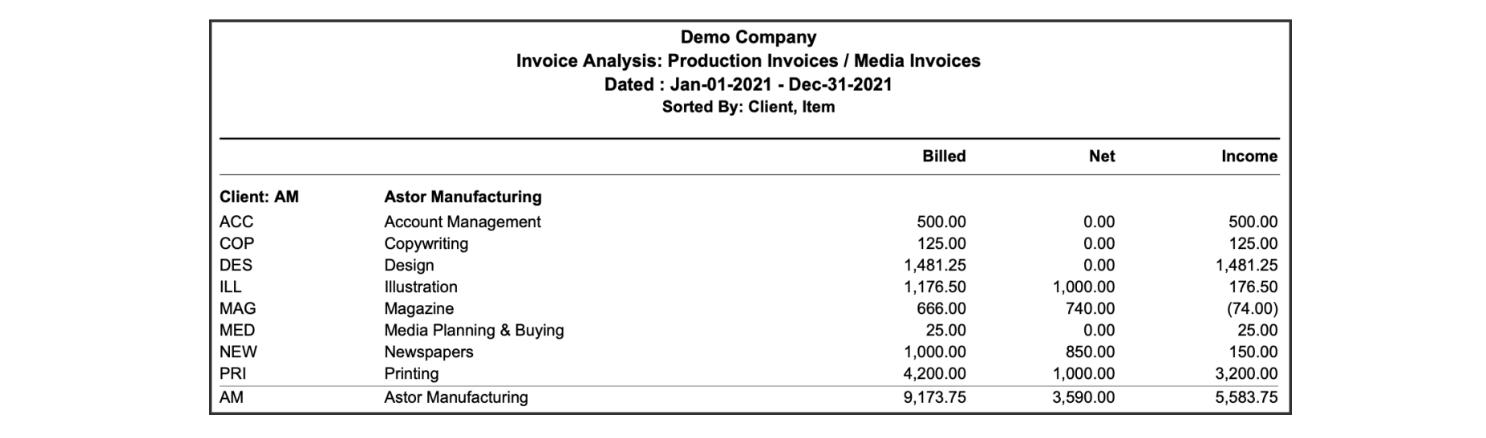
Most subtotaled sorting selections will export as a column when printed as a summarized XLS report, such as Client, GL Acct and Job#. Subtotaling by Job# will also export the associated Job Title and Job Type.
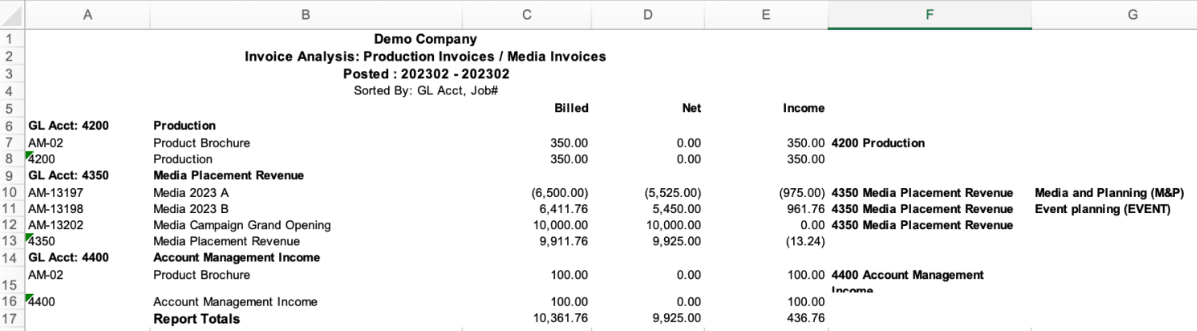
Client Statement
The Client Statement provides a formal means to communicate to your clients the money they owe you and the age of the unpaid balance.
- Enter your selection requirements.
- Click Print to generate.
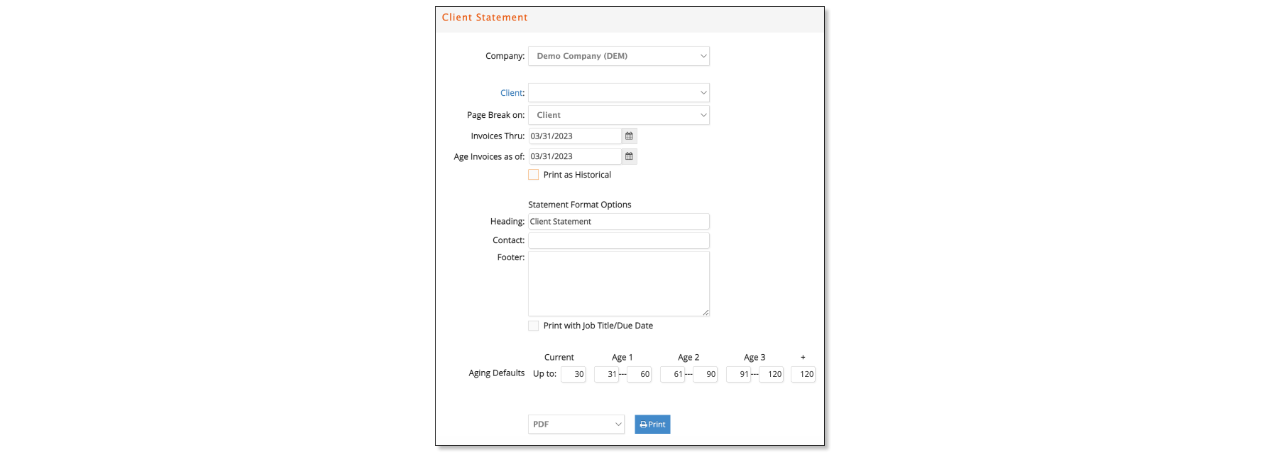
The printing window has a number of printing options that are explained below.
- Client: Provides the ability to select a specific Client.
- Page Break On: Provides the ability for the generated report to page break on Client, Client/Contact, Client/Division, Client/Division/Product, or Client/Product/Contact.
- Invoices Thru: Enter a date for which the report will return any outstanding AR invoices issued on or before that date.
- Age Invoices as of: Based on the invoice date, the date that will be used for the Accounts Receivable aging information that is presented in summary format at the bottom of each report page.
- Print as Historical: Select to show the payment status of invoices as of the selected ‘Invoices Thru’ date instead of the payment status as of the current day the report is generated.
- Heading / Contact / Footer: These are free text fields where you may enter additional information that is printed on each client statement.
- Print with Job Title / Due Date: Selecting this checkbox will print the Job Title and Due Date for each invoice on the report.
We provide two formats for the statement itself. Both formats print the Invoice number, Job number, Invoice Date and current balance.
By default, the statement excludes the Job Title and Due Date.
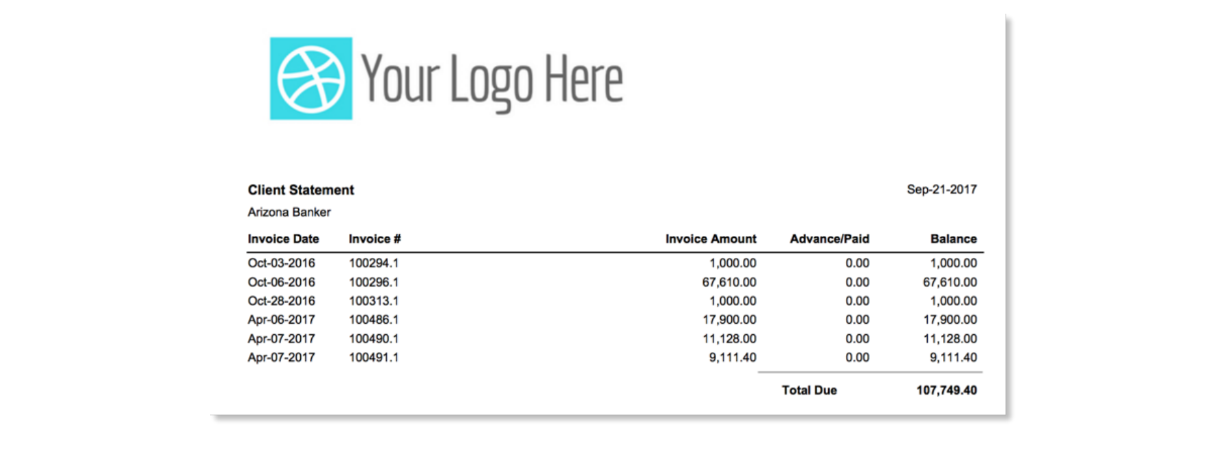
Check the option to 'Print with Job Title/Due Date' if preferred.
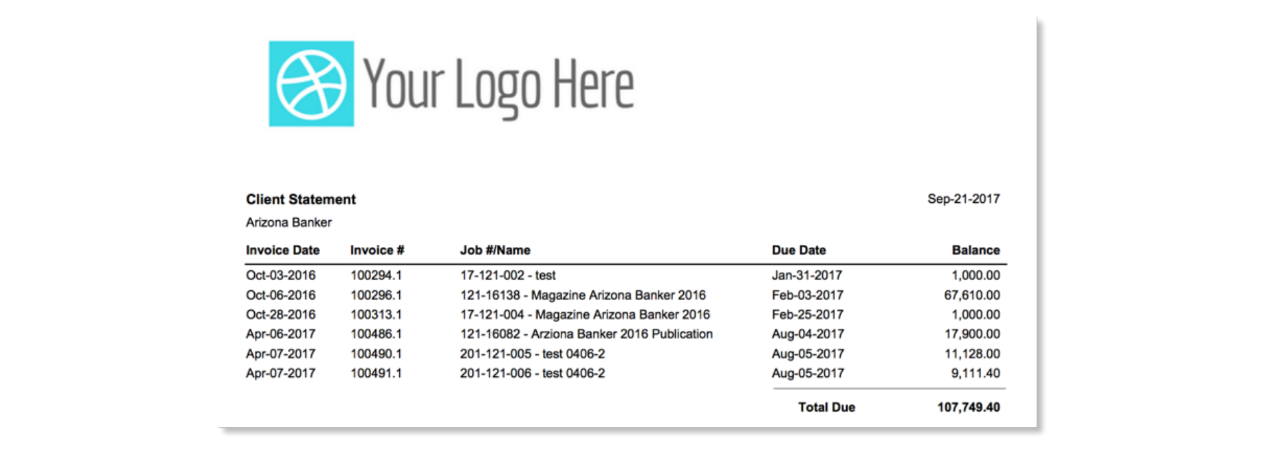
Client on Account
This report will list any unapplied prepayments / deposits that remain 'On Account' for each client that you have entered an on-account payment.
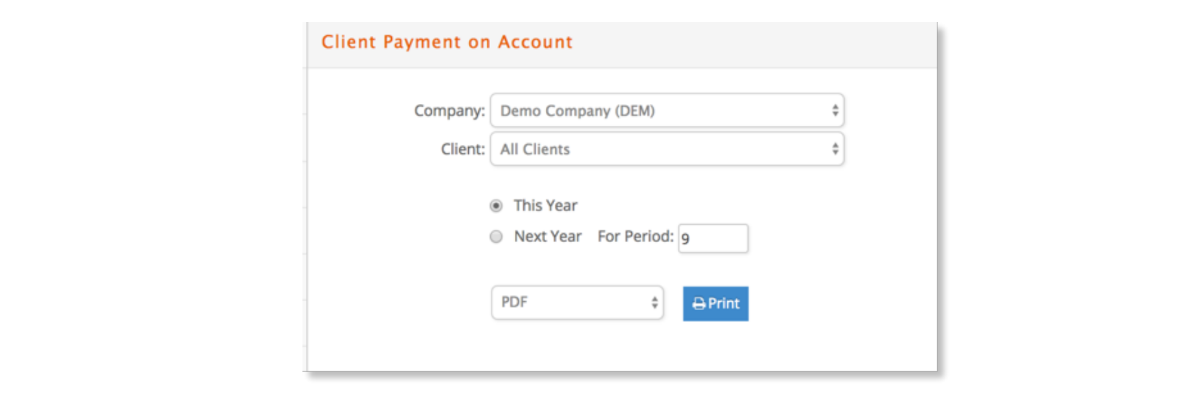
The report is generated for a specific General Ledger period in the current fiscal year or first two periods of the next fiscal year.
Make selections and print in the desired format.