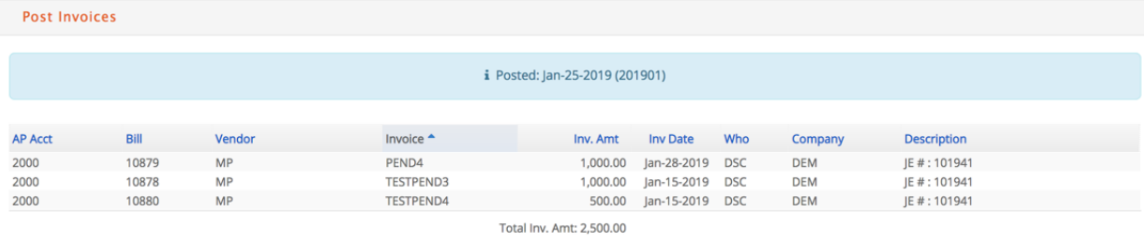To post invoices, select Post Invoices from the A/P menu. A list of all unposted AP Vendor Invoices for the company will display: you can narrow the list of ap invoices by selecting a specific AP account, and/or user that created the invoices, and/or specific vendor.
To select invoices to be posted, click the checkbox on the top to select all invoices or click on any place of each invoice line to select individual invoices.
💡
Note that you can sort the list in order by any column simply by clicking the label above the column.
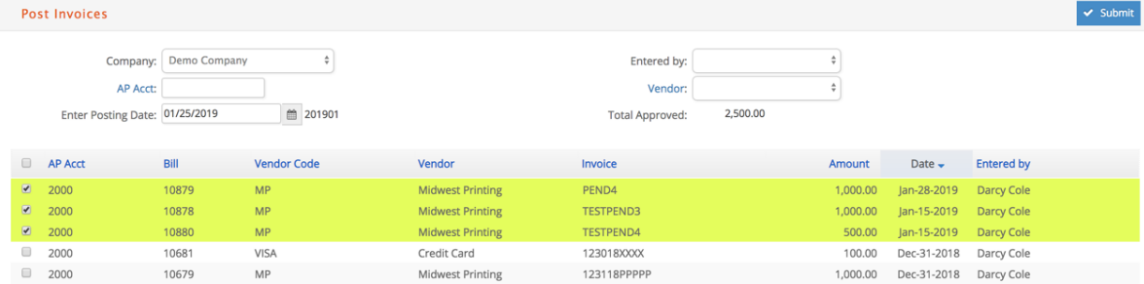
Enter a posting date and click "Submit"
In addition to posting the invoice to General Ledger, e·silentpartner will:
- Change the Vendor Invoice status from VOUCHR to OPEN and mark the invoice as a payable so it is included in the detailed accounts payable subledger, according to the posting date entered.
- Change the Job Charge status related to the invoice from VOUCHR to BILL or NOBILL, update the job records with the financial impact of this charge, and add any billable charges to the Work in Process subledger.
When the process is completed you will receive a message verifying that the journal entry was created, with a list of the invoices that were included in this entry.