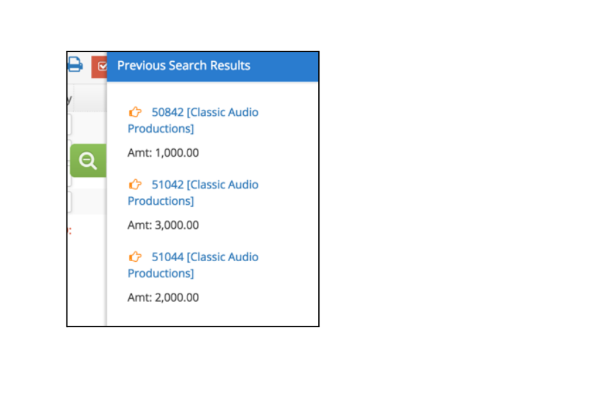Purchase Order Search
When you navigate to PO from the top menu and then select ‘Purchase Order’ in the submenu, a window appears in which you can enter criteria to find specific Purchase Orders that meet the search parameters. The search fields that you may use are shown in the graphic below and include Vendor, Client, Job, Purchase Order number (PO#), and Status. You also have the ability to include inactive vendors in your search by selecting the checkbox.
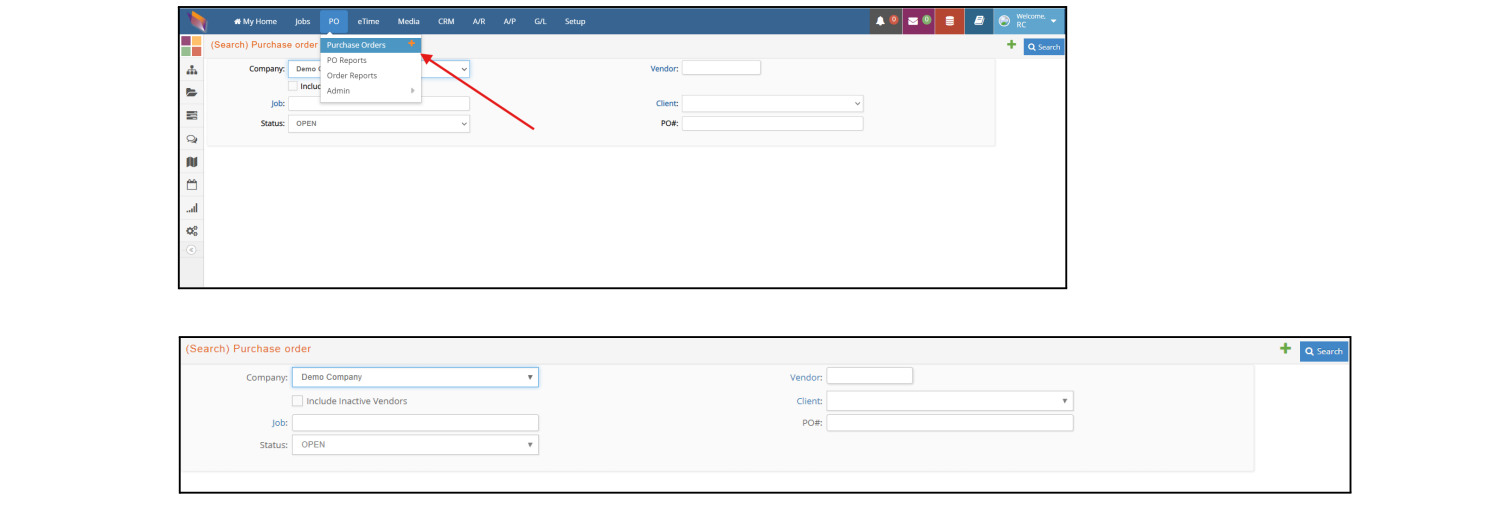
After you enter your search criteria, click the blue Search button,  . All purchase orders that match your request will then be displayed as shown in this example:
. All purchase orders that match your request will then be displayed as shown in this example:
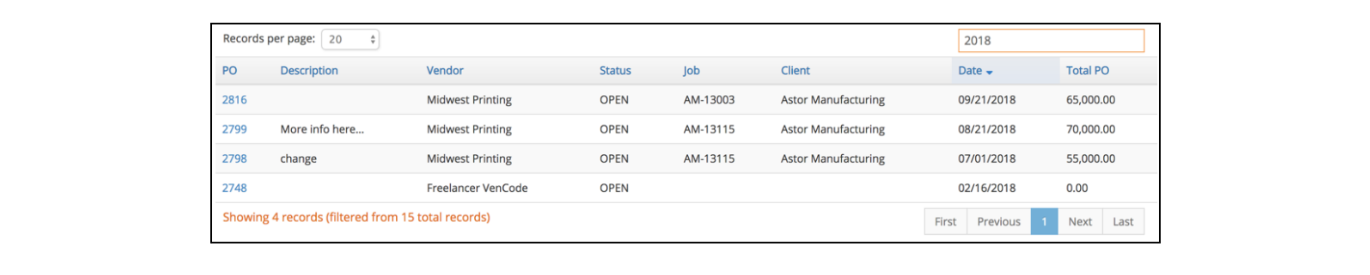
To review the details of a specific Purchase Order, click the blue PO field to display the purchase order in its entirety.
While reviewing a specific PO, should you want to review another one from your initial search, navigate to the magnifying glass icon/tab displayed on the right side of your browser,  .
.
Clicking on this icon will display the prior search results from which you can select another PO as shown here: