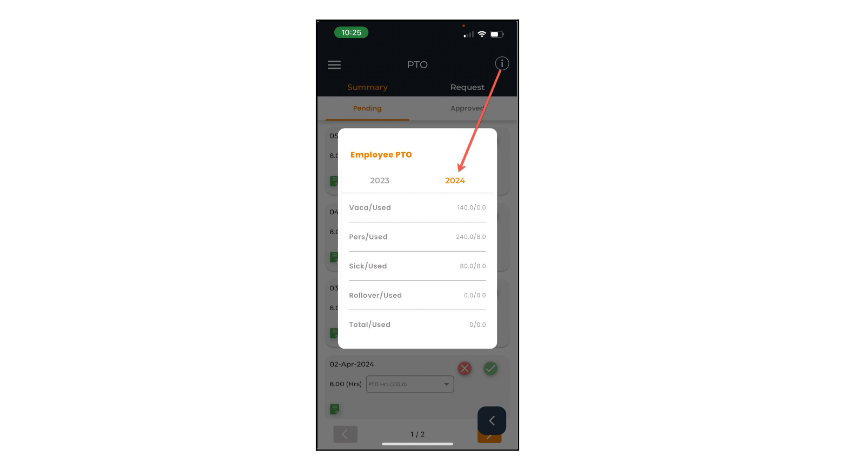Under PTO you can review and make requests regarding your PTO
Summary
Here you will see the pending or approved PTO requests.
Pending
You can see all of your pending PTO Requests here. If you need to change the PTO type, tap the drop-down to scroll down. You can tap the notes icon to review your notes. To delete a pending request, tap the red X. To save any changes made, tap the green check mark.
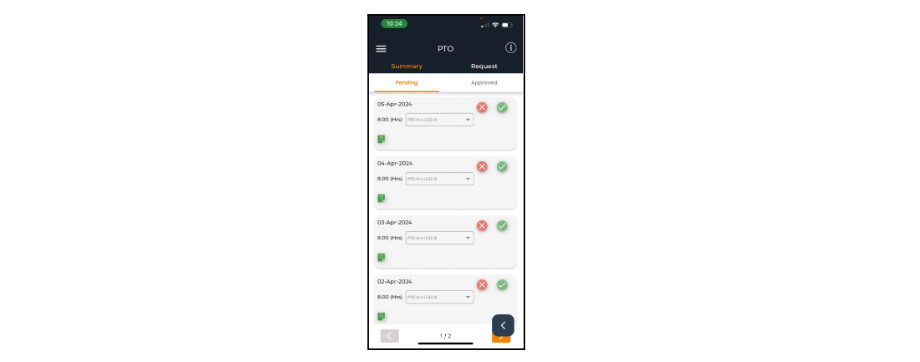
Approved
The PTO Requests that have been approved are visible in this section. Once a request has been approved, you cannot make any new changes and can only check your notes.
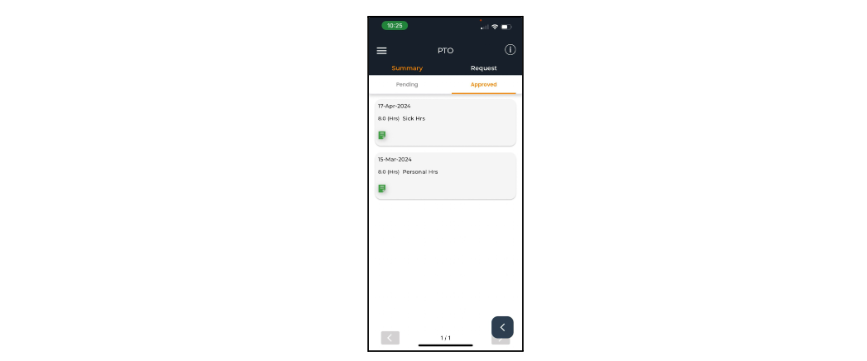
Request
Tap this option to begin a PTO request.
- Tap the drop-down list to select the proper PTO type. Your options can vary depending on your company but they often include PTO, Vacation, Sick, Rollover and Unpaid. The amount of time available for each type will be shown in parentheses.
- Then select if it will be multiple days or one.
- Select the date(s) of when you’ll be out and the number of hours will be calculated when you tap save. If you want to modify the hours (creating partial days) then you must submit a request for each day.
💡
You cannot request PTO for weekends.
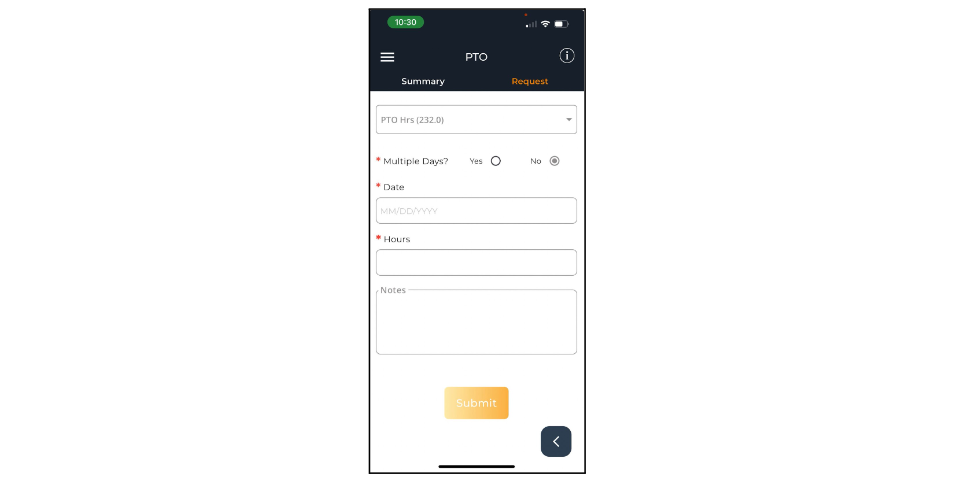
Annual PTO Recap
Tap the i icon on the top right corner to open your Annual PTO recap. This window allows you to view all of your available versus used PTO time for years currently active in your database.