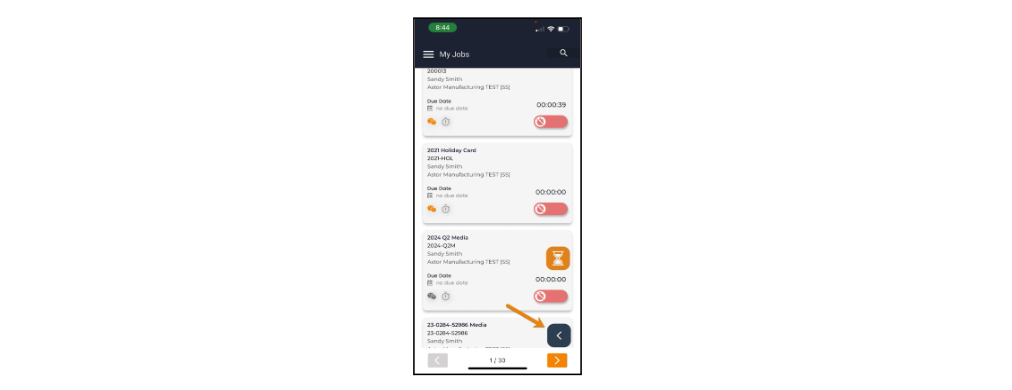In this section, you can view all the jobs you’re assigned to as a team member. Each job will display itself as a card.
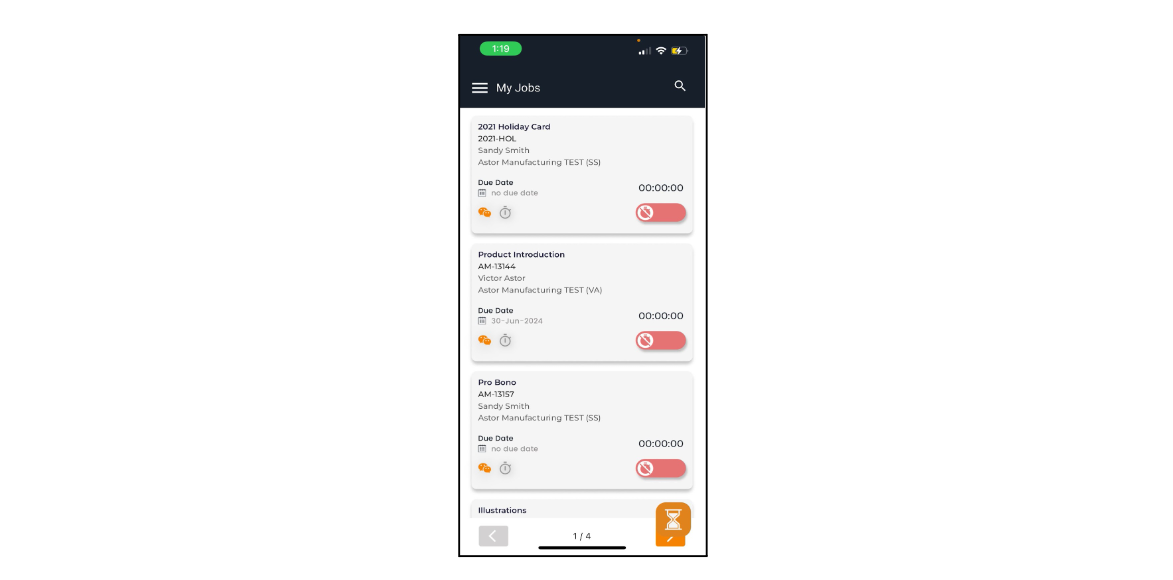
Search
Click the search icon in the top right corner to find a job in your list. You can search for jobs by entering the job number or title.
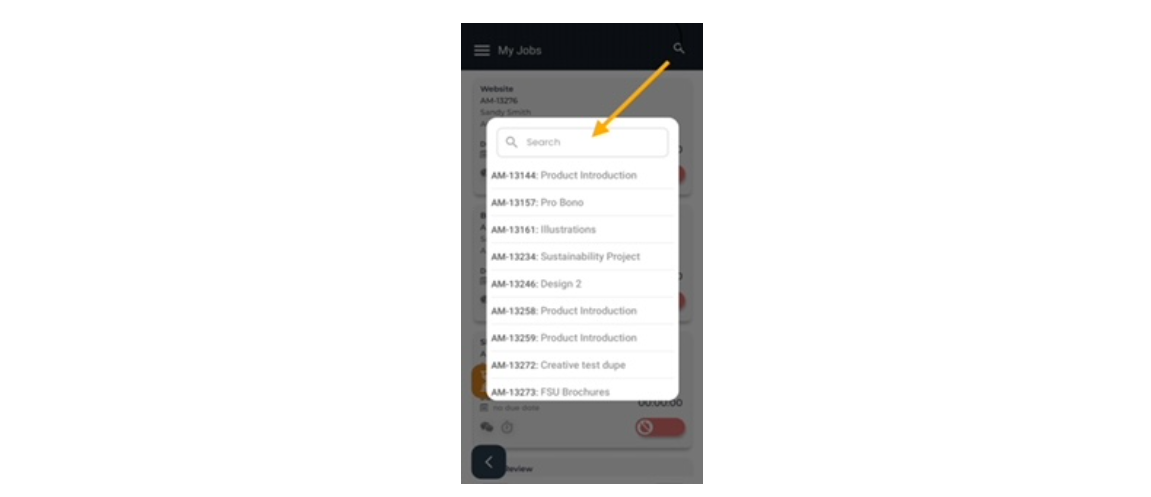
Job Card
Each job card has important information like the job title, job#, client name, AE and Due Date.
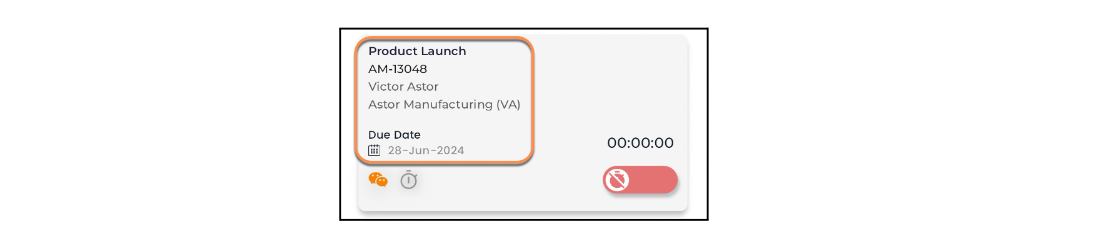
Blog
Tap on the blog icon to view the blogs for that job (see Blogs section for more about blogs). The blog icon will be orange if a blog exists and gray if it doesn’t. Once you're viewing the blog list for a job, you can tap the + icon on the top right to create a new blog thread or tap on an existing blog thread to review or reply.
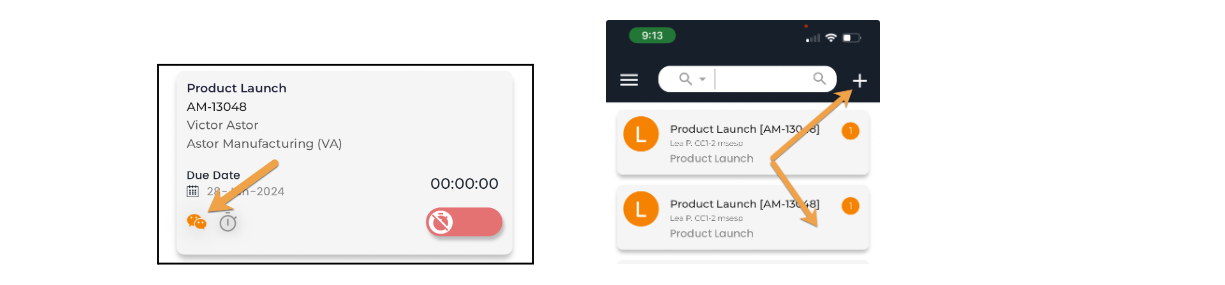
Charge Entry
Tap the stopwatch icon to add a new time charge for this job.
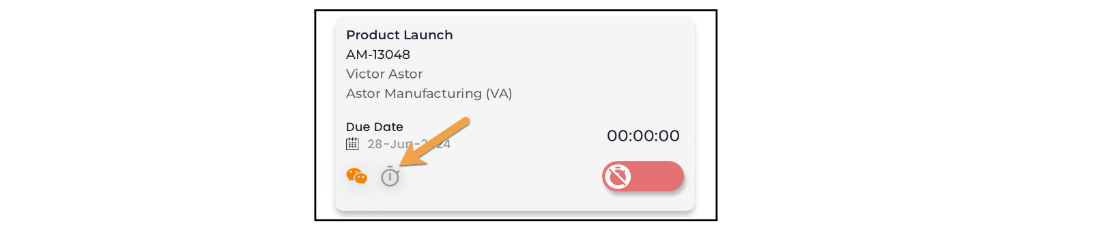
Timer
To start a timer for a job, tap the red stopwatch icon. The timer will turn green once started. When you're done, tap to stop the timer. You will be prompted to save the charge. Tap "Yes" to save to the charge or tap "No" to pause the timer (see Charge Entry).
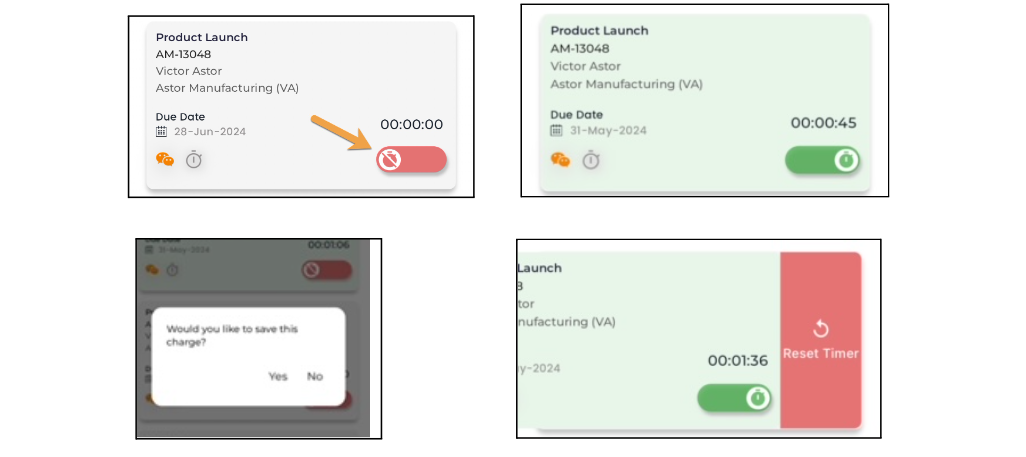
Pages
Tap the orange arrow icons to scroll back and forth through the pages of job cards.
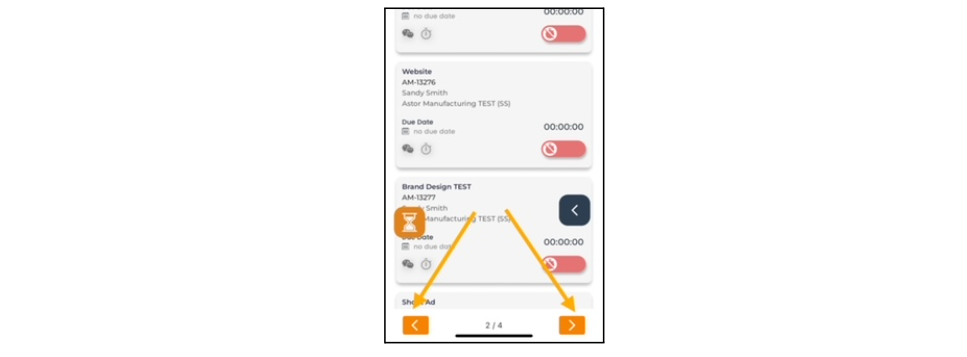
Back Arrow
Tap the black arrow icon to go back to the previous screen.