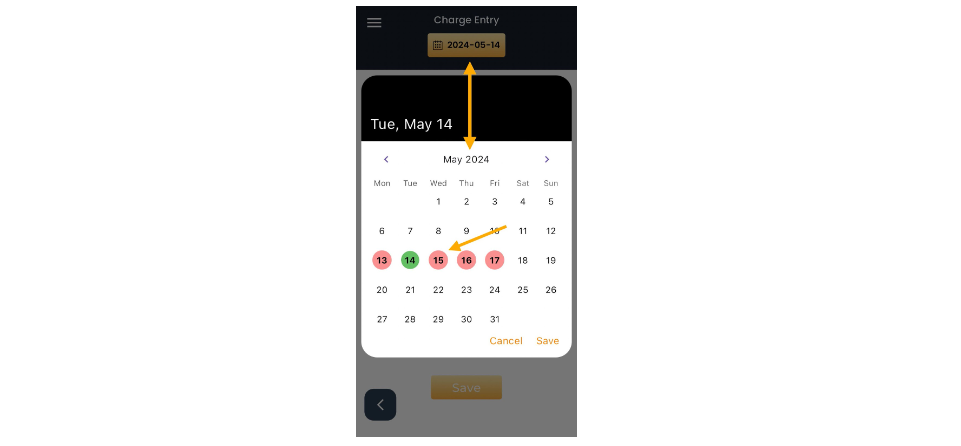Enter Time, New Charge Entry
New Charge Entry
To enter a new charge:
- Select Date from the calendar
- Enter the job title
- Select Task and item.
- Enter time.
- You can specify what you did in the notes section.
- Then tap save to complete the charge.
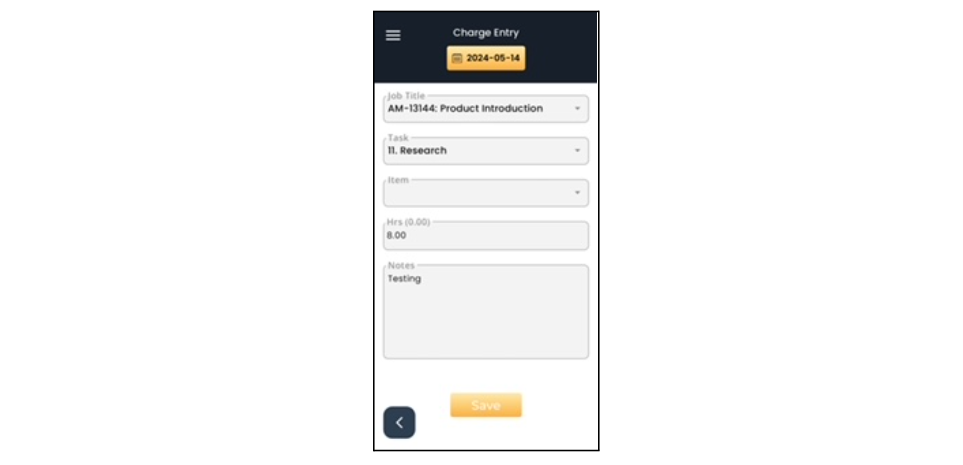
Calendar
Tap the date icon at the top to view the calendar to see what time has been entered or is missing. The calendar is color-coded depending on what has or hasn’t been entered. Green means all required time has been entered, yellow means some time has been entered and red means no hours have been entered. Tapping a date will show you the colors for three days before and after the tapped day.
💡
Weekends, i.e Saturdays and Sundays, are not color coded. Tap Wednesday to see the colors for the whole week