Setup Multi-factor authentication
Guidelines
If you want to enable Multi-factor authentication for your database, please first contact support@esilentpartner.com so we can turn it on for you. Afterwards, each user should follow these steps to activate it for their own accounts.
Set up account
Go to your account settings by opening the dropdown list on the upper right hand corner of the window where your name is. Then click on ‘My Account’:
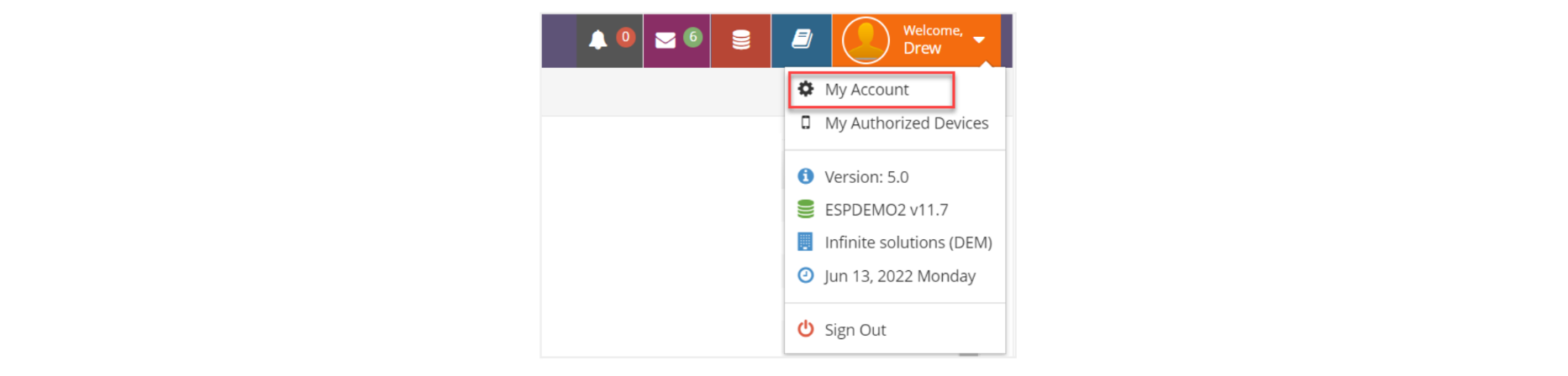
In the following window you will need to update your email and/or mobile number (optional), if different from the default. Then click on ‘Save Changes’.
A green checkbox will display to the right of the field for any information entered. Click the icon  to verify each of the options, email or mobile.
to verify each of the options, email or mobile.
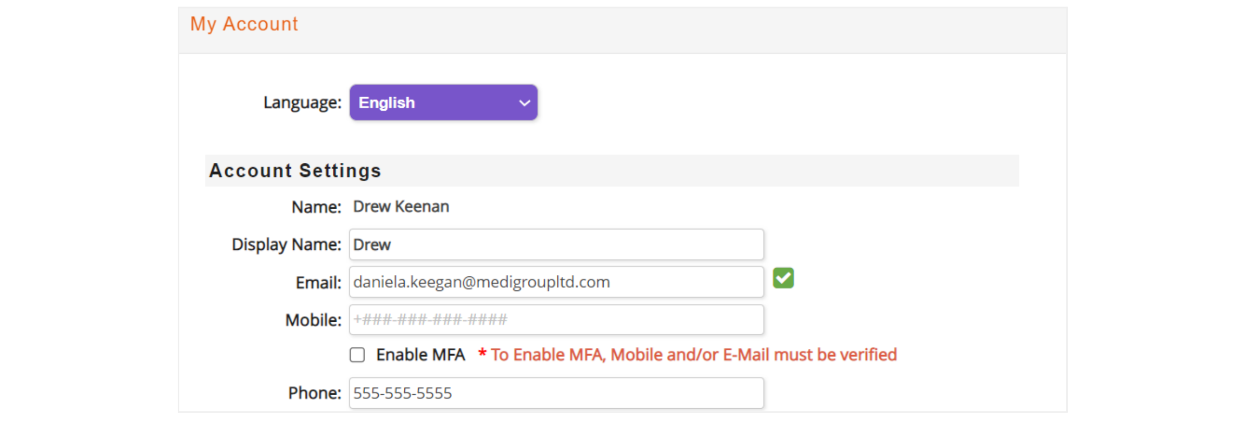
A window will pop-up confirming that a code was sent and you should enter it to verify your information:
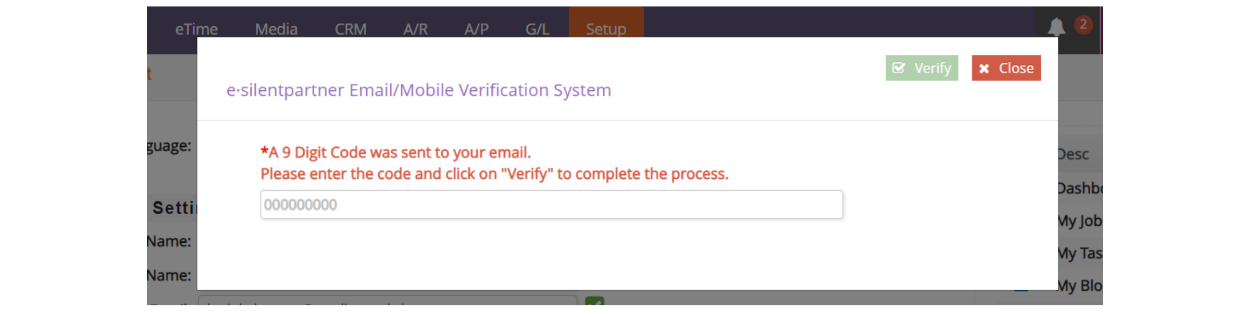
Enter the code received and tab out of the field or click on any part of the window.
Now you are able to activate the option ‘Enable MFA’ located under your profile information:

Log into e·silentpartner
Next time you log into e·silentpartner after setting MFA up, you will be asked to choose where to send your code to.
First enter your username and password and click the ‘Login’ button. Next, select what you prefer from the list provided and click the green checkmark. You will receive an email or text message from e·silentpartner with the code.
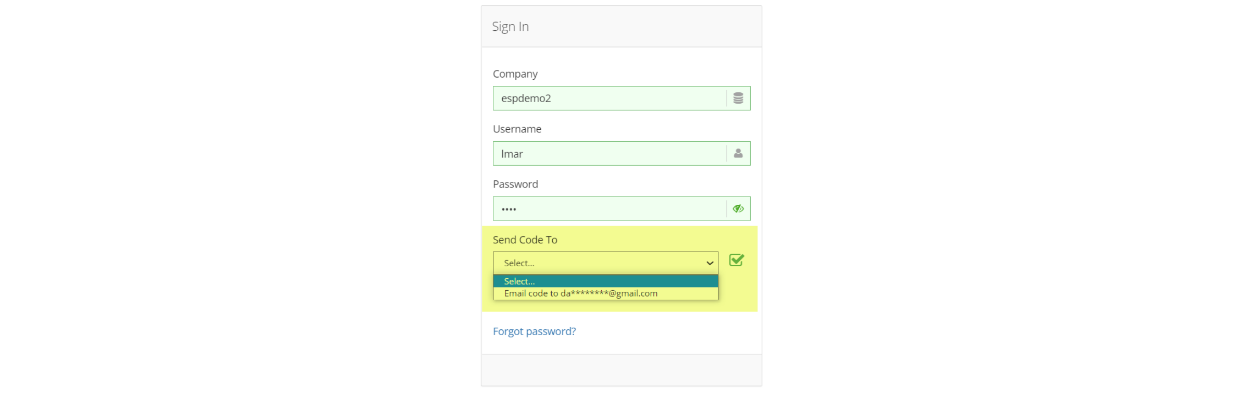
Enter the code received in the space provided and click on the ‘Verify & Proceed’ button to finalize your log in to e·silentpartner:

Summary
Should there be aspects that require further clarification, please contact the Support team through the online support portal, eForum, at https://support.esilentpartner.com