When creating a media plan, the user may add a surcharge to each media
plan line. Surcharges are an increase or decrease to the value of the line and are often used to add a premium to a line for a spot that may be run during a specific event or timeframe such as during a high value sporting event or a specific placement within a publication.
A surcharge may be entered and reviewed in three different widows within a Media Plan. It is possible to apply identical surcharges for all lines created at the same time, instead of applying surcharges on a line by line basis. After clicking the calendar button, Rates window will pop up. Name the surcharge, define the rate and type -either flat (total surcharge rate amount times quantity will be applied) or % (percentage calculation based on surcharge rate and quantity will be applied).

The lines created have the surcharge applied automatically. As a reminder, you can choose to add your tax information at this moment of the process.
The user can click the Surcharge magnifying glass icon to edit, add or delete surcharges before saving the line.

Or, after the line has been saved, you can click on the specific line to get to the Surcharge link to edit, add or delete surcharges.
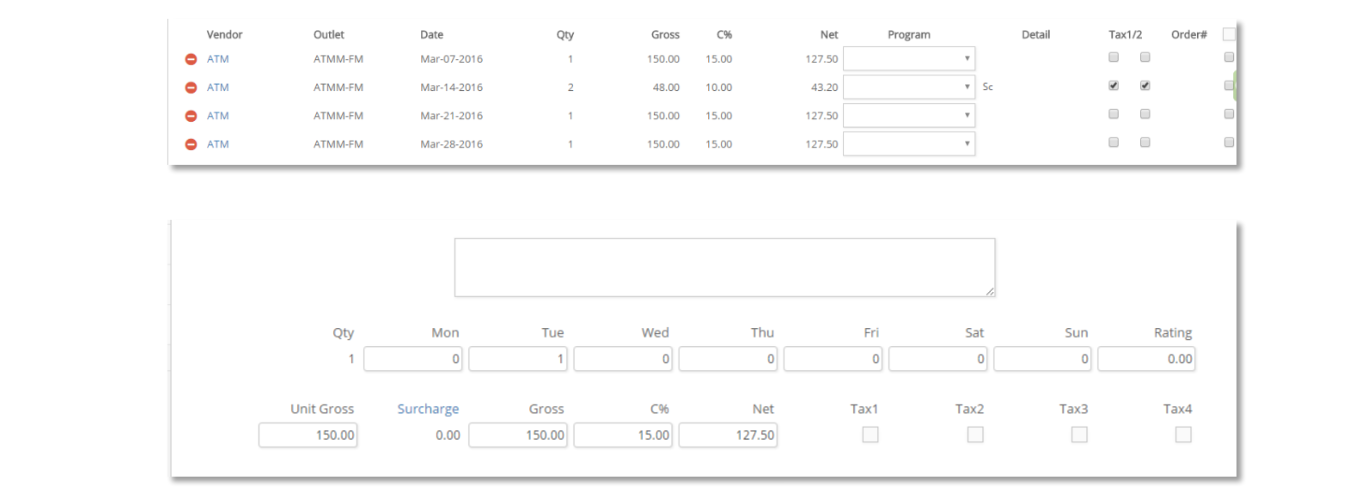
Available options include:
- Edit Code, Description and Rate for existing surcharge if needed.
- Click
 to eliminate surcharge
to eliminate surcharge - Click
 icons to modify the sequence to apply the surcharges.
icons to modify the sequence to apply the surcharges. - Click New to add a surcharge. Same rules apply.
- Click Lookup to check on information of existing surcharges for that Outlet.
- Click Test to review changes before committing.
- Click Apply to commit changes.
- Click Cancel to close the window and return to the original line.

Click the Save button to commit changes after surcharge has been applied.
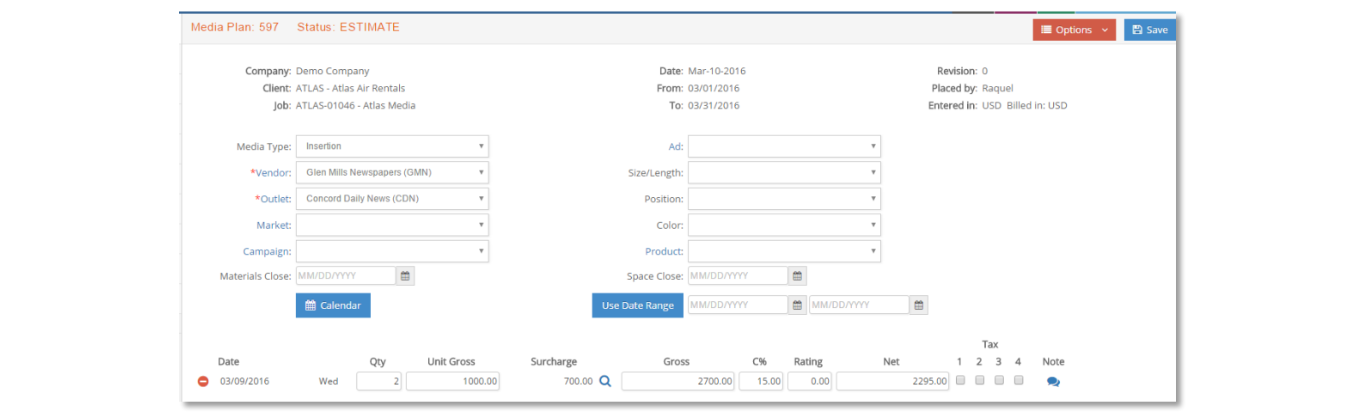
Surcharges are visible in Media Plan. An indicator in the Detail section (SC initial) makes any kind of surcharge visible in Media Plans.