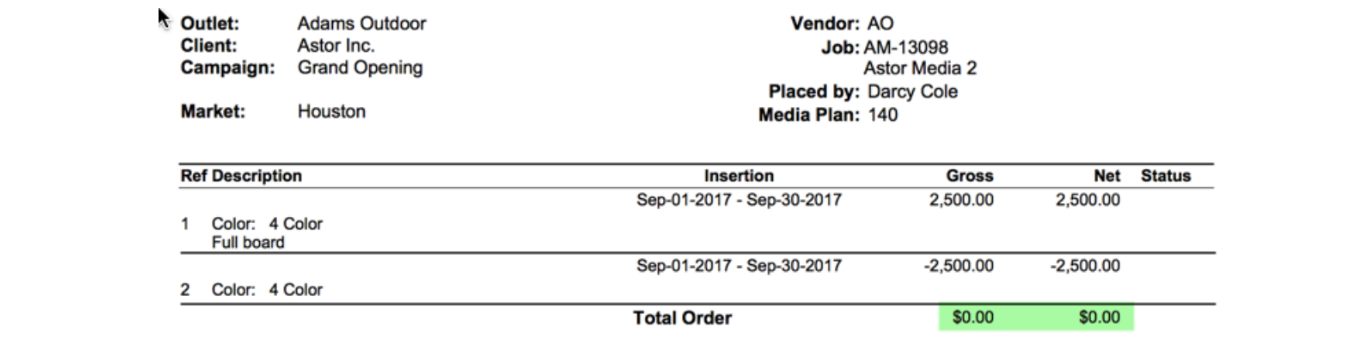Plan Revisions
Once a Media Order has been created for a Media Plan, status goes from ESTIMATE to APPROVED. If new lines are added to an APPROVED Media Plan, you will be prompted to increase or remain in the current Media Plan Revision.

You may also check different Media Plan Revisions by selecting revision number:

Modifying Unapproved Plan Lines
Click the blue vendor code such as  to review and edit an unapproved line.
to review and edit an unapproved line.
Click the  icon to delete an unapproved line.
icon to delete an unapproved line.

Modify any of the placement details for any unapproved lines and click Update.
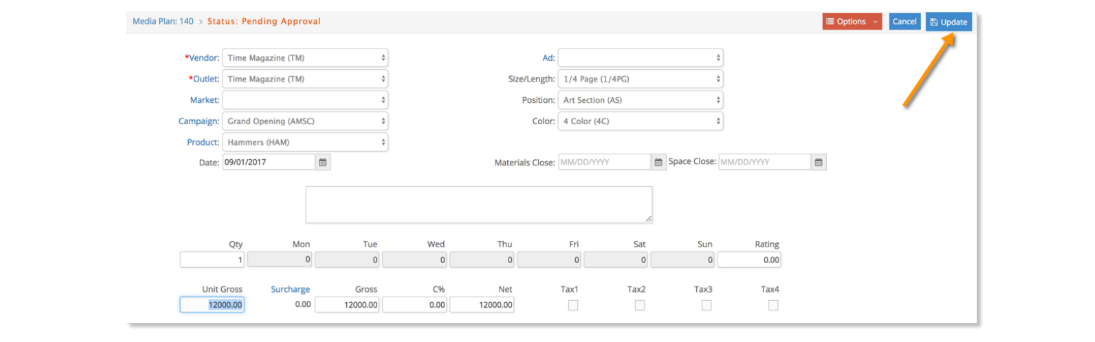
Any updated lines will appear highlighted in blue. Click Save Changes to update the plan.

Modifying Markets Campaigns and Products for Approved Orders
Once a plan line is approved, the associated Market, Campaign and Product can only be changed from the media order itself under the Options – Show Header window. You can change these fields for any media order - whatever the order status - and it will update the corresponding line on the media plan.
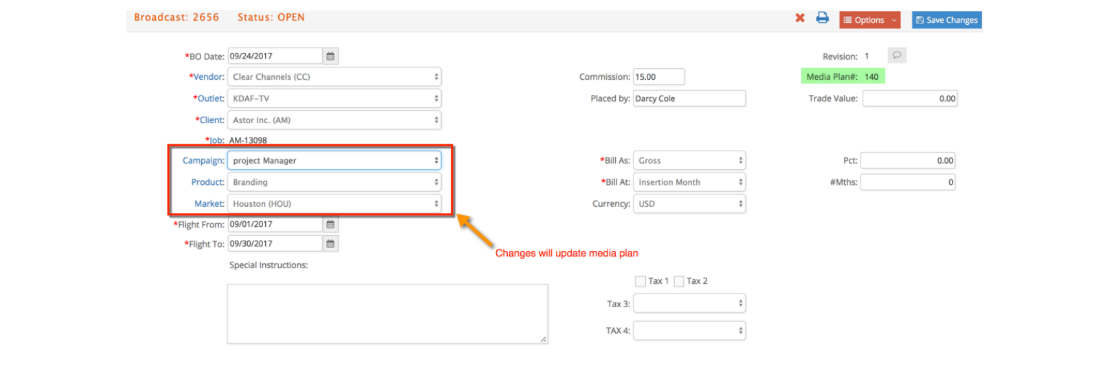
Modifying Approved Plan Lines for REQ Orders
Once a plan line is approved, some fields can no longer be changed. If a line is approved on an order that is left in a REQ status, however, then most fields can still be updated. Simply click the blue vendor code such as  to review and edit an approved line associated with a REQ order.
to review and edit an approved line associated with a REQ order.

Modify any of the placement details EXCEPT Vendor, Market, Campaign and Product. Then click Update to return to the vendor placements window.
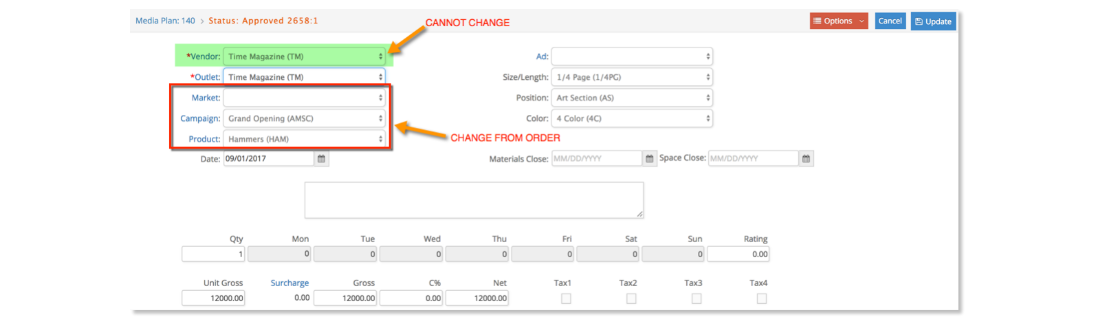
You will return to the window listing all the placements for the vendor. Any modified lines will show highlighted in blue. At this point, you MUST click Save changes to update all the modifications to both the plan and associated media orders.

Modifying Approved Plan Lines for OPEN or DONE Orders
Click the blue vendor code such as CC to review and edit an approved line associated with an OPEN or DONE order.
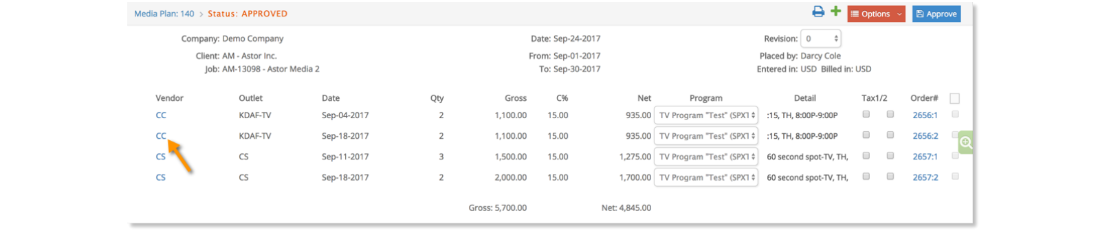
If an OPEN media order has not been billed or vendor invoiced, then like REQ order lines most fields are editable from the plan EXCPET for the Vendor, Outlet, Market, Campaign and Product. Simply modify a plan line and click Update.
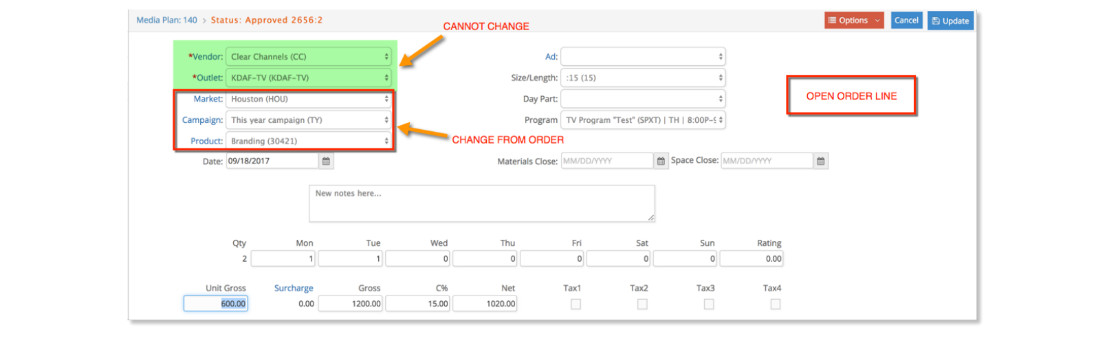
Only some of the fields are editable if a media plan line is associated with a billed or DONE order. Fields that CANNOT be changed include Vendor, Outlet, Date, Material/Space Close, Qty, or Amounts. Placement description codes, notes and taxes are editable.
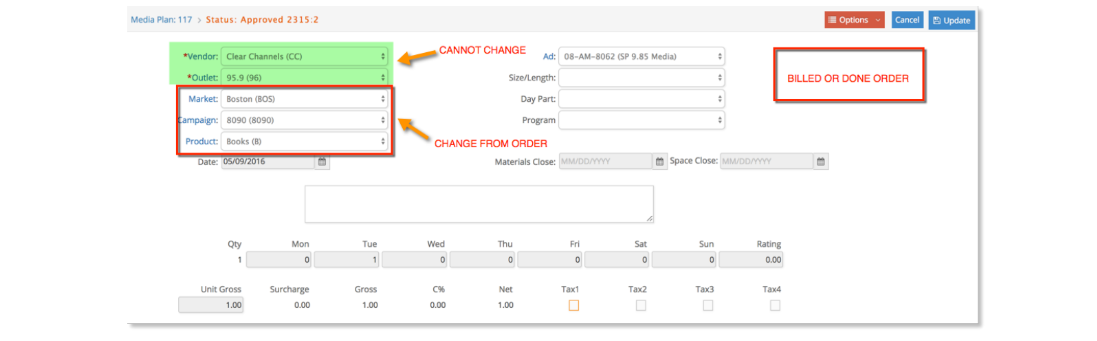
Once a plan line is modified and updated, you will return to the window listing all the placements for the vendor. Any modified lines will show highlighted in blue. You MUST click Save changes to update all the modifications to both the plan and associated media orders.
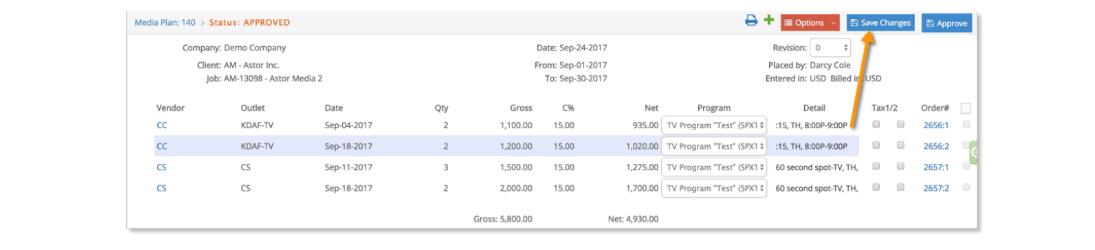
Cancelling Approved Plan Lines for REQ and OPEN Orders
Approved plan lines cannot be deleted. Instead, you should change the quantity placed to zero if the approved line is associated with a REQ or an OPEN order that is not billed or vendor invoiced. Then click Update to process the cancellation.
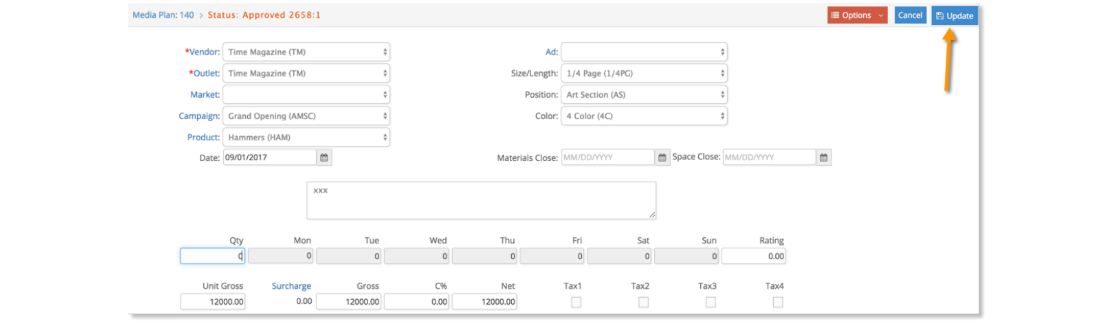
The updated line will show highlighted in blue with a zero-placement amount. Click Save Changes in the vendor placements window to update the plan and order.

The planned amount for the placement should change to zero.

Cancelling Approved Plan Lines for DONE or Billed/Vendor Invoiced Orders
If an order is DONE, billed or vendor invoiced, however, you will need to insert a reversing line to cancel out the original placement. Click the  icon while reviewing the placement list for the vendor and outlet.
icon while reviewing the placement list for the vendor and outlet.

Add another placement with a reversing Qty such as -1 and the original placement amount. Then click Save to cancel out the original placement.
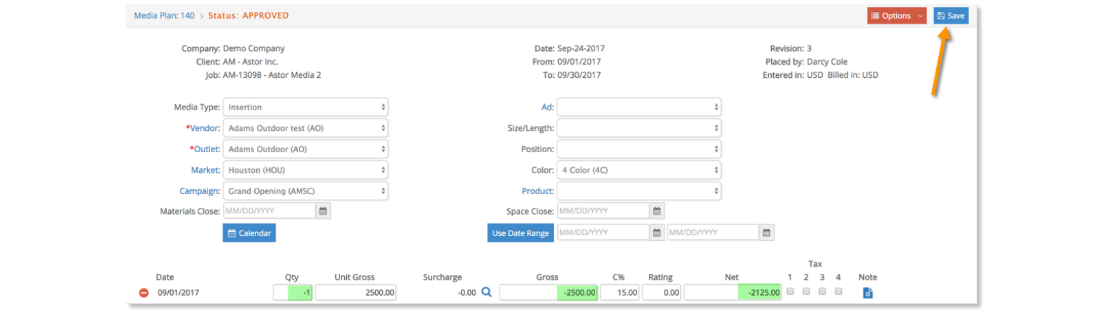
The planned amount for the placement should change to zero. Click on the item to approve the reversing line.

Enter the original order # for the reversing line and click Approve. Follow the prompt to print and approve the adjusting order line as OPEN.