Once a media plan has been created, and the user is ready to start generating orders from the plan, click the blue Media Item or the Outlet label to review and approve placements as orders.
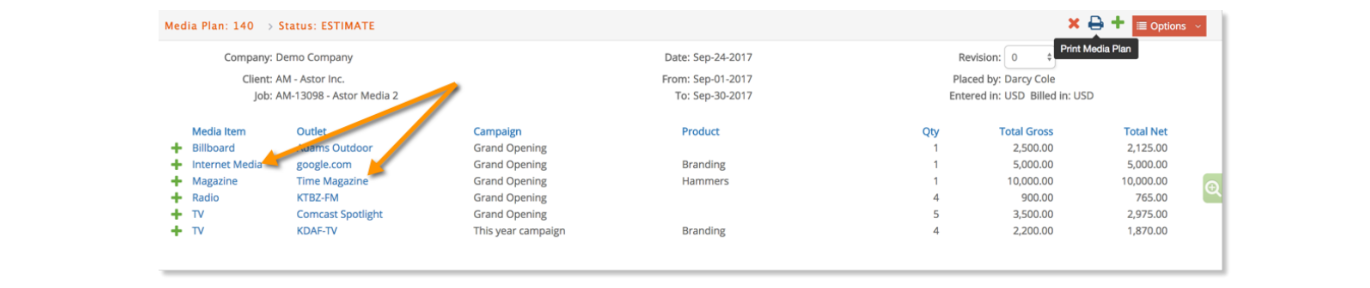
From the following window, media lines to be converted to an order may be selected individually or all at once by checking the select all checkbox as shown below. Once lines have been selected, click the Approve icon, , to generate the media order.
, to generate the media order.
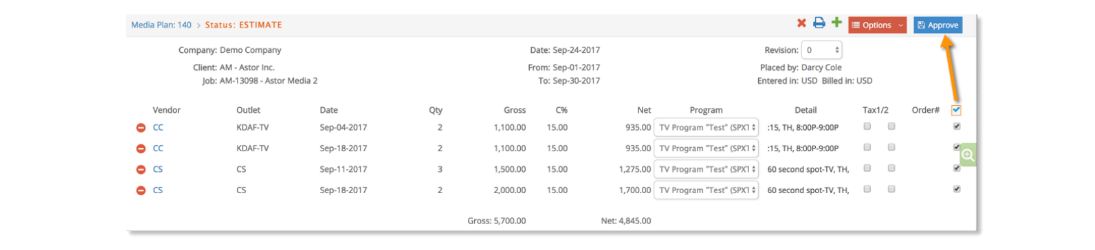
The user will be prompted to Print Media Orders?

If the user selects OK, another pop up window will be presented asking to “Change Status to OPEN?” Click OK to change the Media Order status from REQ to OPEN. Otherwise, click Cancel.

An additional prompt will display if the billing parameter for the client and items combination is Commission Only, Commission Only % of Net or Supplier Bills Client. This prompt will allow you to choose whether the client (default) or agency address should print as the 'Bill To' on the corresponding media order.
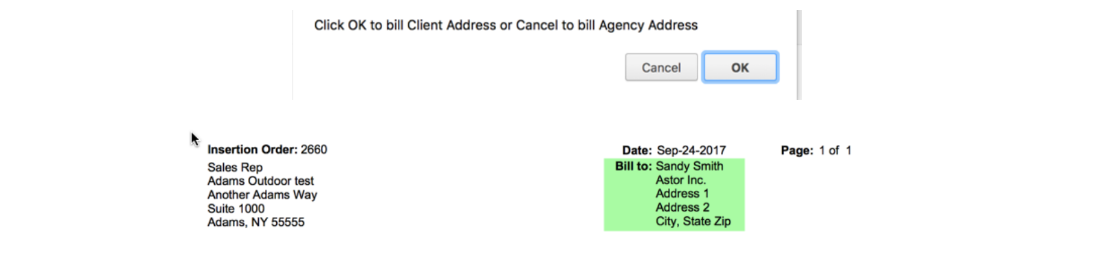
A PDF for the media orders will open if you selected to print the orders.
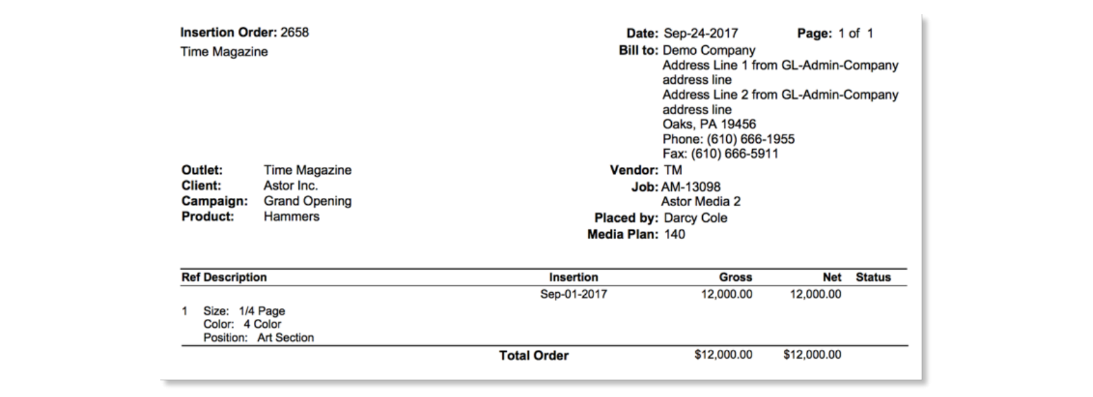
Once approved, order numbers will be presented for each line. Click a blue order number such as 2656:2 to open and review the media order created.
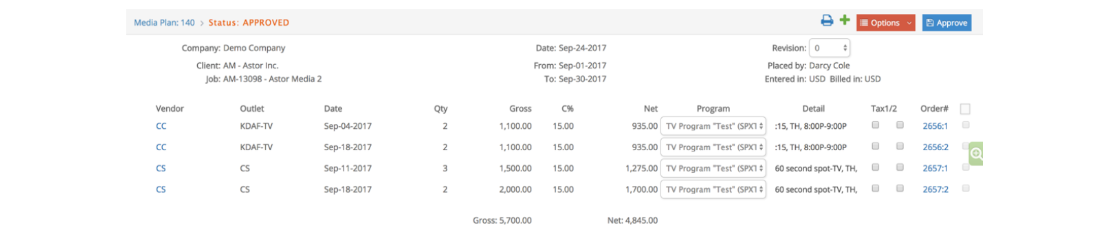
When viewing the media order, you can click on the blue Media Plan # to return to viewing the media plan.


Printing Media Plan - Media Orders
From within a media plan that has generated media orders, the use may also review and print the media orders by returning to the blue printer icon and from the pop-up printing window, select daily, weekly or monthly format and click on the printer icon as shown below.

Some other order printing options include:
- History Order: Print different revisions for the same order.
- Placement Order: Prints the current Media order version.
Batch Printing Media Orders
Go to Media – Reports – Batch Print Media Orders to search, print and optionally approve orders associated with media plans (see Media Reports documentation for more information).