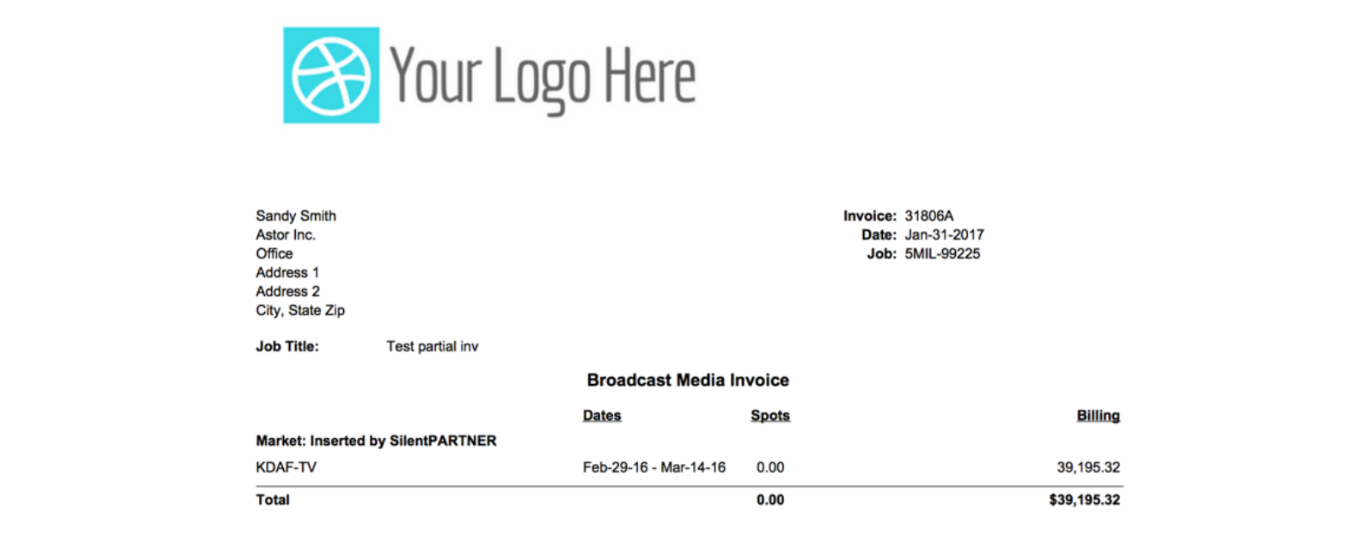Select Billing – Print invoices from the media menu to batch print draft and approved invoices. A list will display of broadcast (B), print insertion (I), or online (R) media client invoices to select for printing.

Change the company selected if needed.
Select to sort the list in order by any column by clicking the column header.
Click the top checkbox to print all invoices or check the individual invoices to print.
Click Submit to open the invoices formatting selection window.

Select to print the invoices by default or to first print a summarized or detailed invoices list.
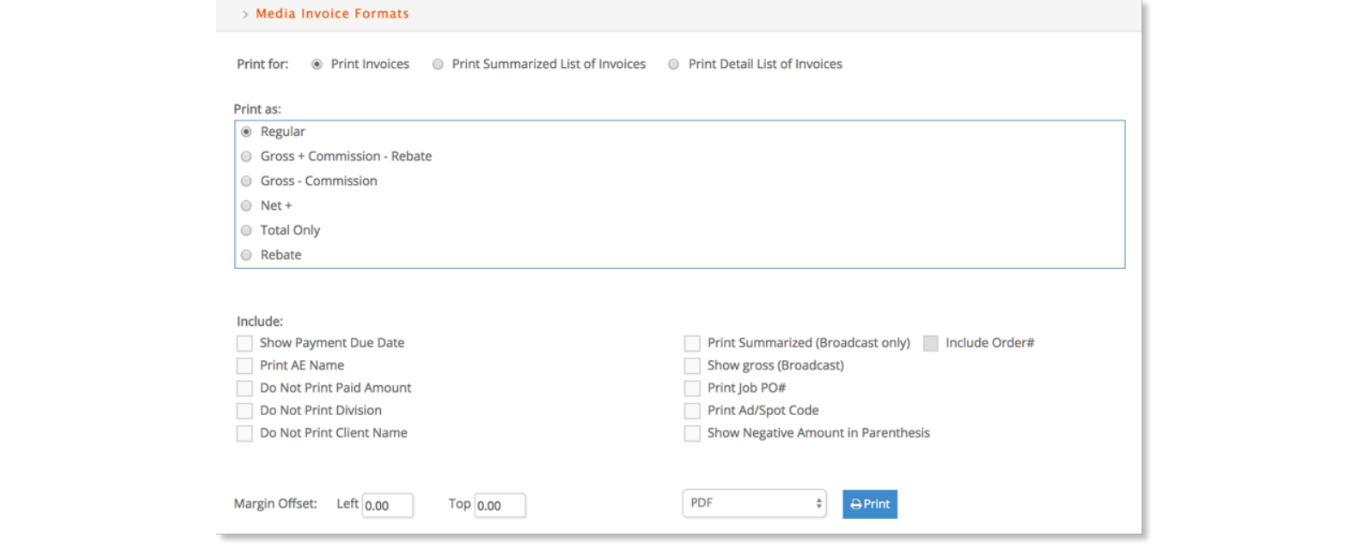
If printing invoices, select the desired invoice format:
- Regular: Each invoice line will present exactly what you are billing the client for that line (gross, net, net+, etc).
- Gross-Commission-Rebate: The invoice line amount will be the gross of the media order line. After the subtotal on the invoice, the agency commission to the client is subtracted.
- Gross-Commission: The invoice line amount will be the gross of the media order line. After the subtotal on the invoice, the agency commission to the client is subtracted.
- Net+: The invoice line amount will be the net of the media order line. After the subtotal on the invoice, the agency commission to the client is added.
- Total Only: The invoice will only present the total amount of the invoice.
- Rebate: The invoice line amount will be the gross of the media order line. After the subtotal on the invoice, the rebate commission to the client is subtracted. Following the rebate commission, the media resource usage fee is added.
Then select the invoice options to include:
- Show Payment Due Date: Shows due date in header instead of terms below total.
- Print AE Name: Shows AE assigned to the job in the invoice header.
- Do Not Print Paid Amount: Suppresses any payments applied and Amount Due to only show the invoice total.
- Do Not Print Division: Suppresses the division name associated with the job from showing in the invoice header.
- Do Not Print Client Name: Suppresses the client name associated with the job from showing in the invoice header.
- Print Summarized (Broadcast only): Summarizes the broadcast invoice by station and # spots per week. Displays one line per station with the corresponding amount.
- Show gross (Broadcast): Shows the media gross amount ordered, but this option is only available with the Summarized Broadcast option above.
- Print Job PO#: Shows the PO# issued by the client for the job.
- Print Ad/Spot Code: Shows the ad/spot code in addition to the caption for insertion or broadcast placements with ad/spot codes assigned.
Finally select to print as PDF, XLS, HTML, or Email (opens an email compose window and attaches invoices as a PDF). If sending as email, a PDF file will be attached to the email with all the invoices printed.