Select Billing – Post Client Invoices from the media menu to post any approved media client invoices.
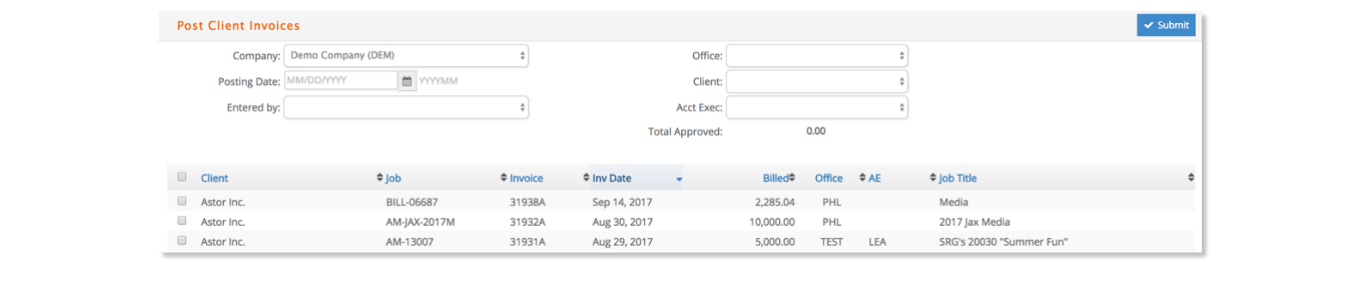
Change the company selected and/or filter by Entered by, Office, Client, or Acct Exec if needed.
Select to sort the list in order by any column by clicking the column header.
Enter the posting date e·silentpartner should use when generating the journal entry. The corresponding GL Period should display formatted as YYYYMM.
Click the top checkbox to post all the client invoices or check the individual invoices to post.
Click Submit to post the selected invoices to the general ledger and on the jobs.
Once the posting is complete, a list of the posted invoices will display with the assigned journal entry number.

Journal Entries for Posted Media Client Invoices
The journal entry created is dependent on the media item used on the media order (which generated the invoice line) and the billing parameter you specified for the client and media item.
For example, let’s say you generated an invoice for a media order that consisted of one line with a net of $850 and a gross of $1,000.
Using the different billing parameters, we’ll demonstrate the journal entry.
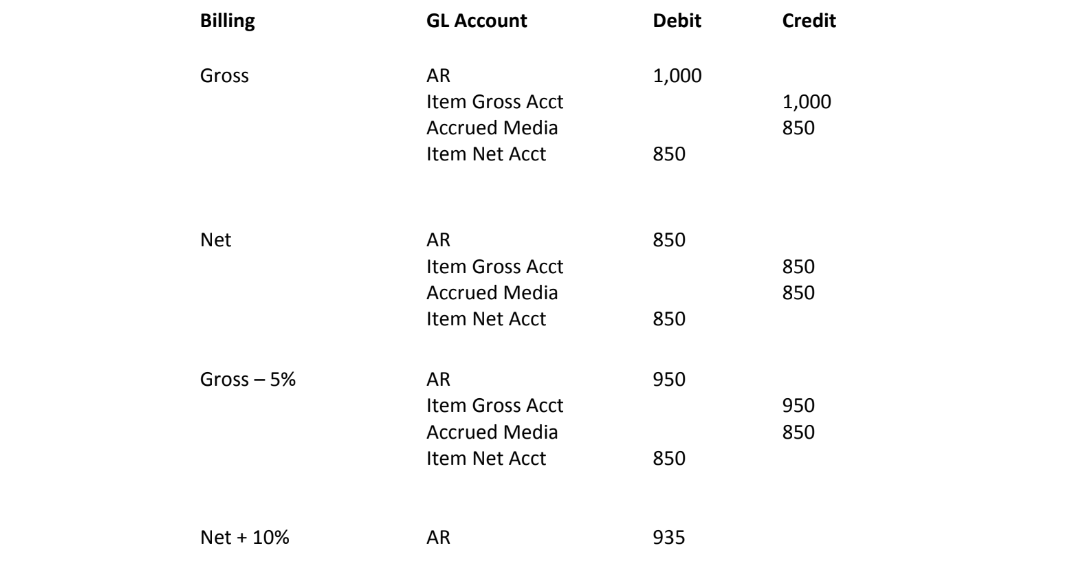
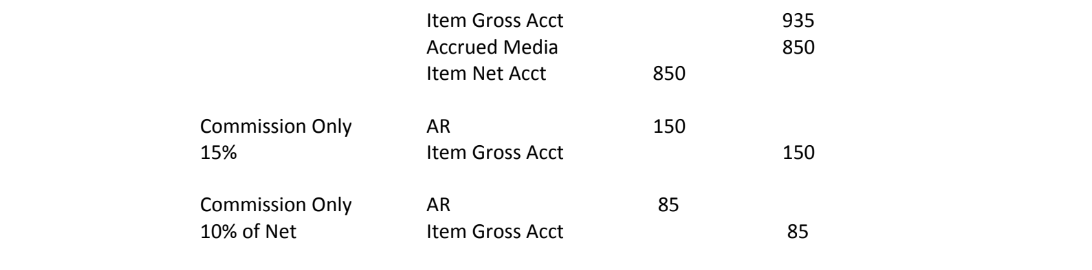
Post Client Invoice Locks
To prevent double posting media client invoices, an invoice is locked once it is checked for posting in the Media – Billing – Post Client Invoices window. The invoice remains locked until it is posted or unchecked.

Occasionally, a user will close the posting window and not post the selected invoices. When this occurs, other users will see a message indicating some invoices are not shown since they are already selected by another user for posting.
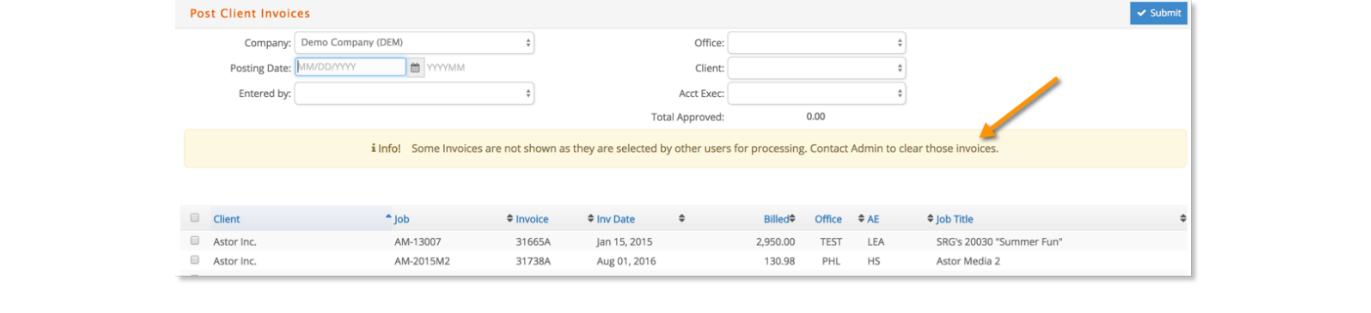
The next section discusses how a user with security access can remove these invoice locks from the Media – Billing – Invoice Locks window.