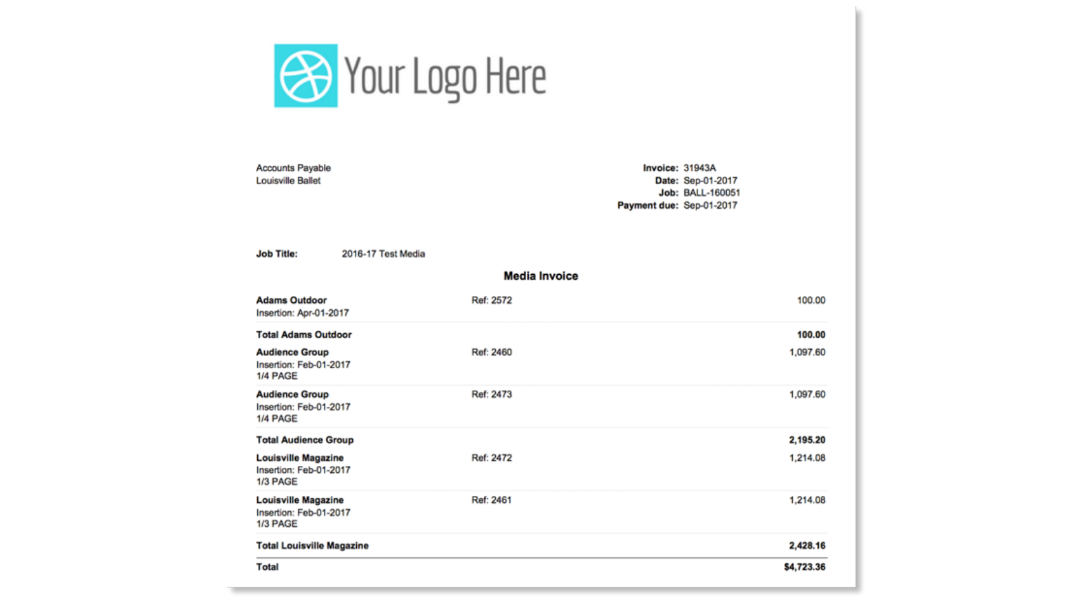To begin the process of billing clients for media work, from the Billing submenu, navigate to Insertion, Broadcast, or Online in order to bill each media type. Prior to doing so, it is recommended the user generate and review the media pre-bill report to verify what will is available to be billed by media type, client jobs, orders, etc.
Pre-bill List Report
The Pre-bill List generates a report to show all media orders not yet billed based upon billing months or a date range. It is recommended this report be run frequently prior to billing media. Also, including prior bill months such as 201701 thru 201709 will help verify any adjustments for prior months are subsequently billed. Optionally print with Strata Import #.
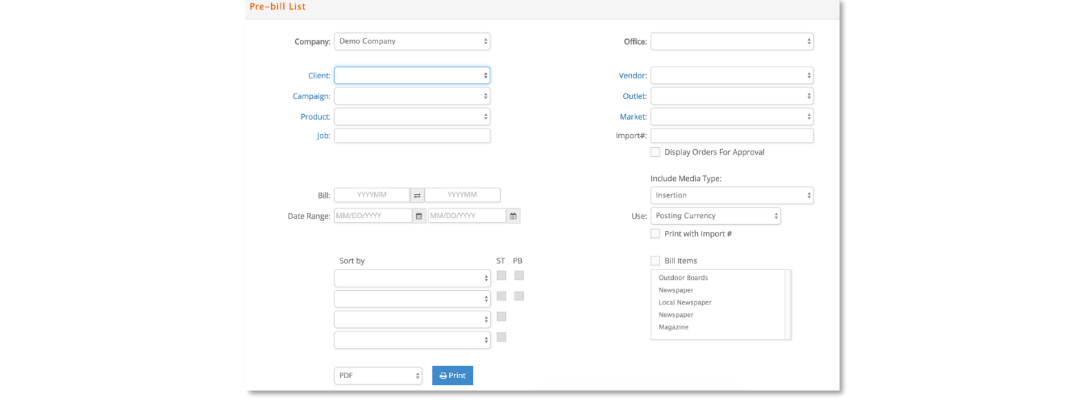
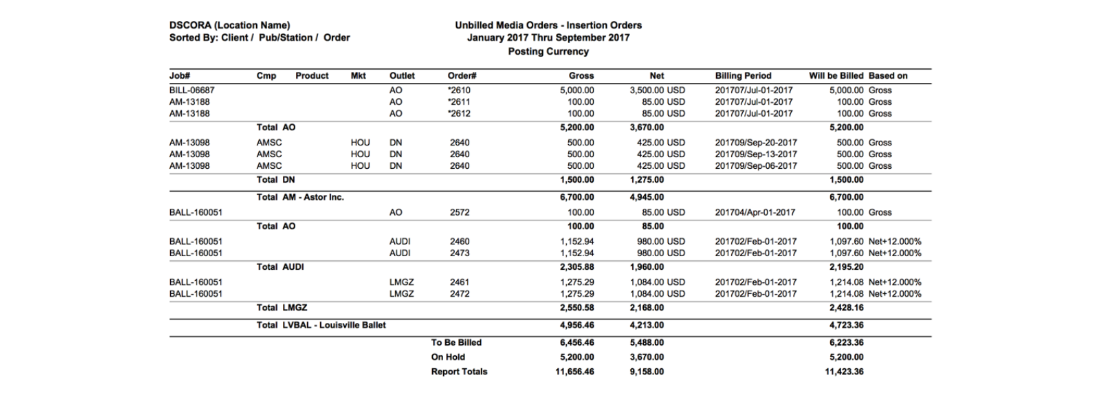
Select the 'Display Orders for Approval' option to place lines on hold from billing.
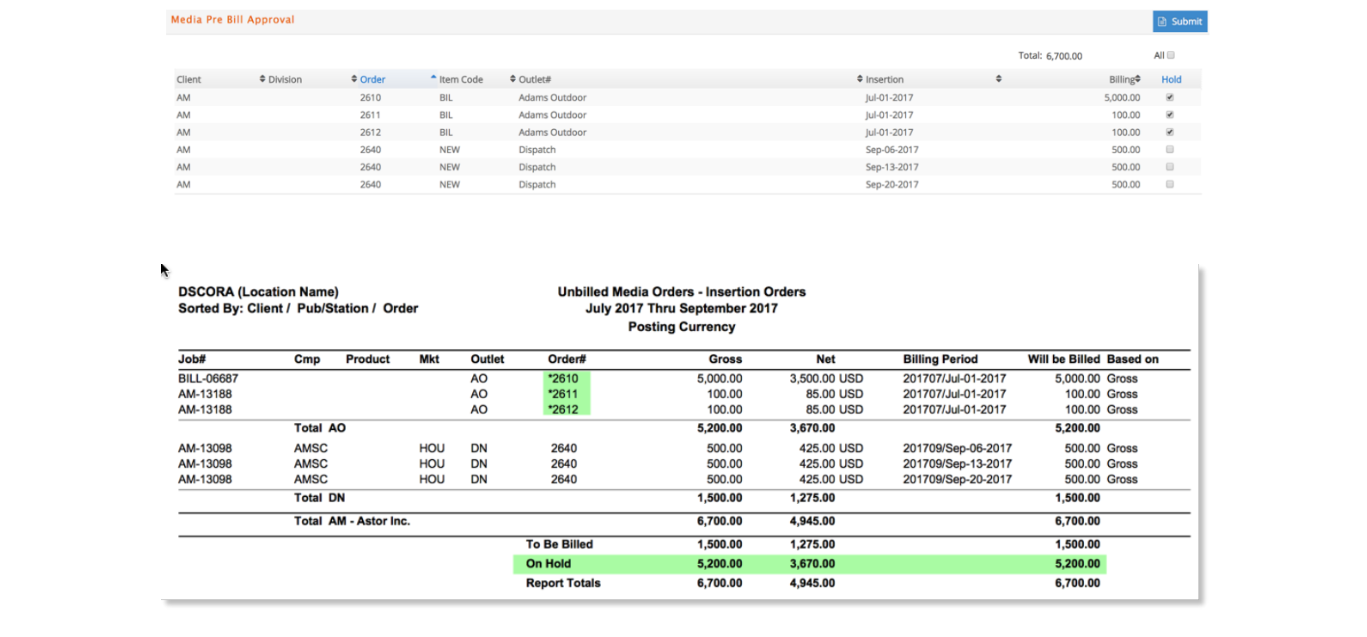
Billing Media
To bill Insertion Orders, navigate to Media – Billing – Insertion where the user will be presented with this billing selection window. Please note, this window is similar in nature for Broadcast and Online billing.
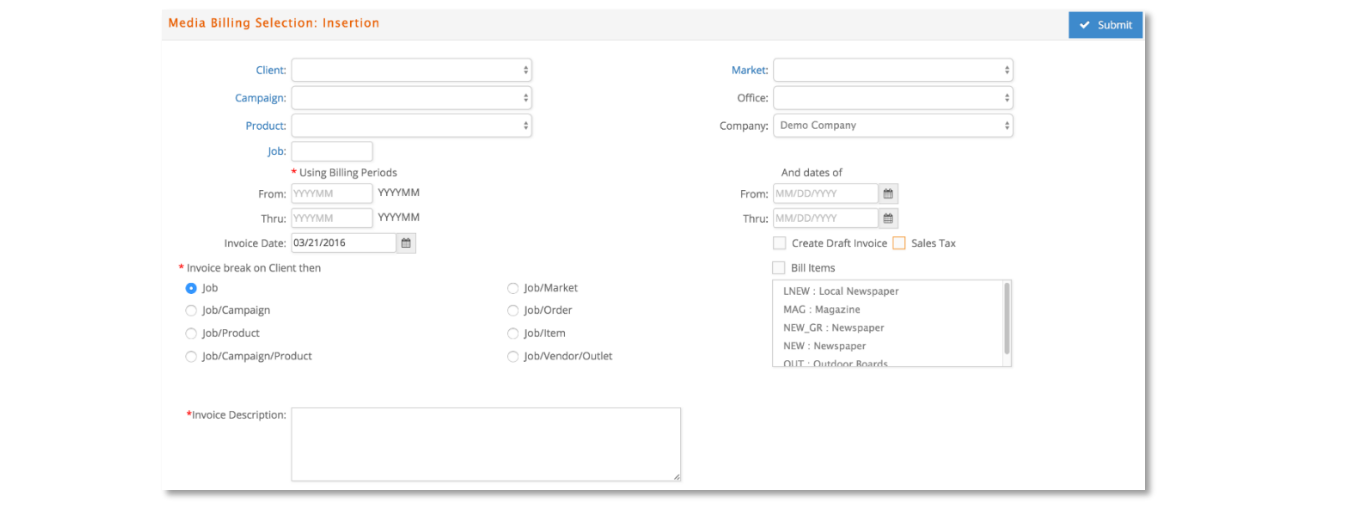
In the upper portion of the billing window, the user may use the drop-down options to generate a more specific client billing such as choosing a specific Client, Campaign, Product, Market, Office or one specific Job:

Required fields that the user must enter include the billing period From and Thru Dates in YYYYMM format (e.g. 201701 thru 201709) and how the invoices should be generated (e.g. Invoice break on Client then Job or Job / Product, etc).

Usually the From and Thru calendar date selections can be skipped. These dates only need selected if you are not billing all weeks within the selected billing period. If selecting calendar dates, then enter the dates in MM/DD/YYYY format (e.g. 01/30/2017 – 09/15/2017 All other aspects of this window are optional but will be explained further.

Media order lines are retrieved for billing by using the bill month on the media order line and the insertion date (if you entered a date range). Modify the invoice date if needed and optionally indicate if the invoices should be generated as draft invoices or include sales tax. Draft invoices are generated with a temporary draft invoice number that begins with the letter D and will need subsequently approved to assign a final invoice number. Draft Invoices will be reviewed further later in the User Guide.

Should you need to bill only certain media Items, click the checkbox for ‘Bill Items’ and select which specific items to bill. Otherwise, by default, all items associated with the billing type are included in the billing generated.

Select how the invoices should be generated – create one invoice for each job, create one invoice for each client campaign, create one invoice for each market within client, etc.

Enter an invoice header description if desired and click Submit to process.

Upon clicking Submit, the billing process will run and a window will display listing the invoices generated with options to Print Invoices and modify the Client PO. FYI, any orders billed with sales tax will generate as separate invoices.

Should you select to print the invoices, you will be directed to the Media Invoice Printing window where you may choose various invoice printing formats. It is recommended you try various formats to print the invoice in a manner that is suitable for your invoice needs. The most common format is Regular with Print Summarized selected if broadcast.
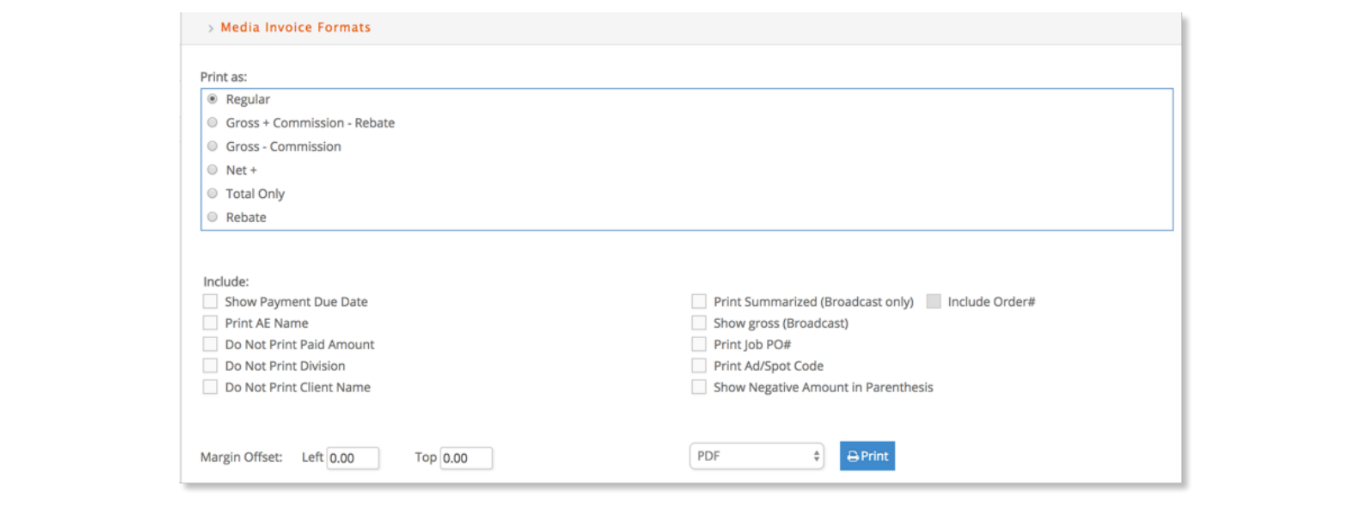
The example below is a Regular invoice that includes the Payment Due Date and does not include the paid amount.