From the Admin menu, navigate to the Ad/Spot submenu. In doing so, the user is presented with the Ad/Spot setup window. A listing of existing clients with ad/spot records will display.

Click on a blue client name to review an existing ad/spot codes for the respective client. By default, only active codes will display for each client, however, clicking the 'Show All' checkbox will display any inactive codes as well.

Click the  icon to open the insert window and add a new ad or spot code. Enter an Ad/Spot code, Title, Client, Size/Length (optional), Color (optional) and click the Insert button to save to the database.
icon to open the insert window and add a new ad or spot code. Enter an Ad/Spot code, Title, Client, Size/Length (optional), Color (optional) and click the Insert button to save to the database.
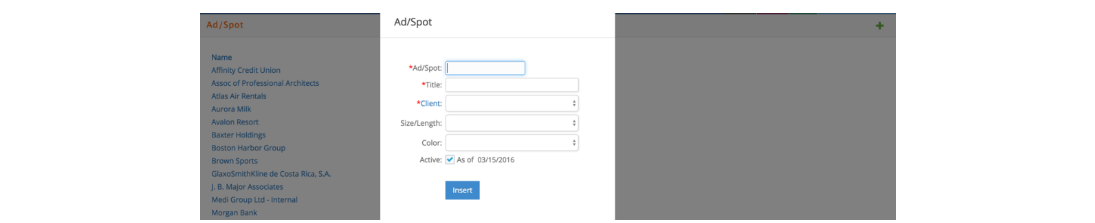
Users can also insert Ad/Spot codes when adding new jobs by clicking the ‘Setup as Ad’ option. An Ad code and Ad caption are assigned as the job number and job title when the new job is inserted. The title can subsequently be edited when an ad caption is determined.
If importing ad numbers for print insertion or broadcast orders from Strata, then the first 5 characters of the Strata ad numbers should be added in e·silentpartner as an ad/spot code. Ad numbers are not currently imported for online.
From the Client Ad/Spot window, should a code need to be deleted, click on the red icon  . If the code is used on any order, the user will be presented with the following message.
. If the code is used on any order, the user will be presented with the following message.
