How to mark tasks as done?
There are several ways in the Plan window in which you can mark a task as done:
- Simply enter the completed date directly into the space under the “Done” column. The system will strike through the name of the task so it shows it’s completed:
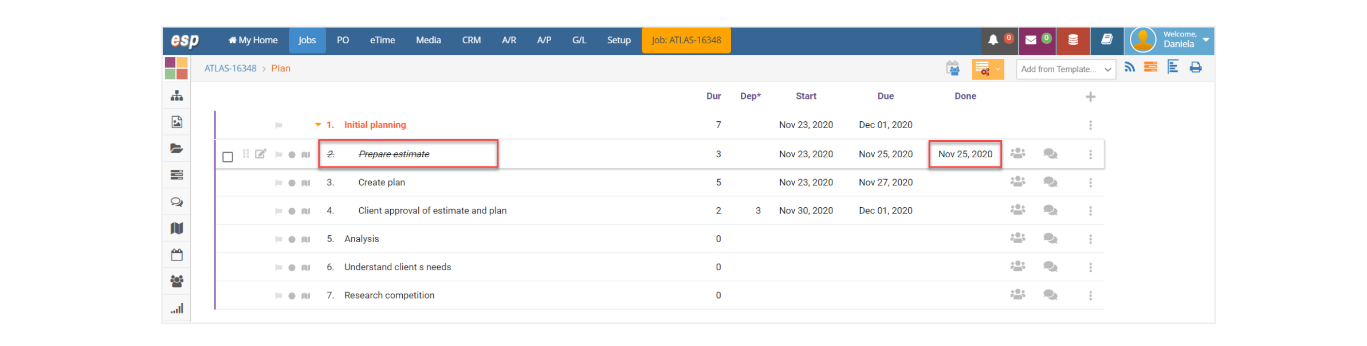
- You can also click on the Edit icon and enter the Done Date on the Info/Resources tab of the window:
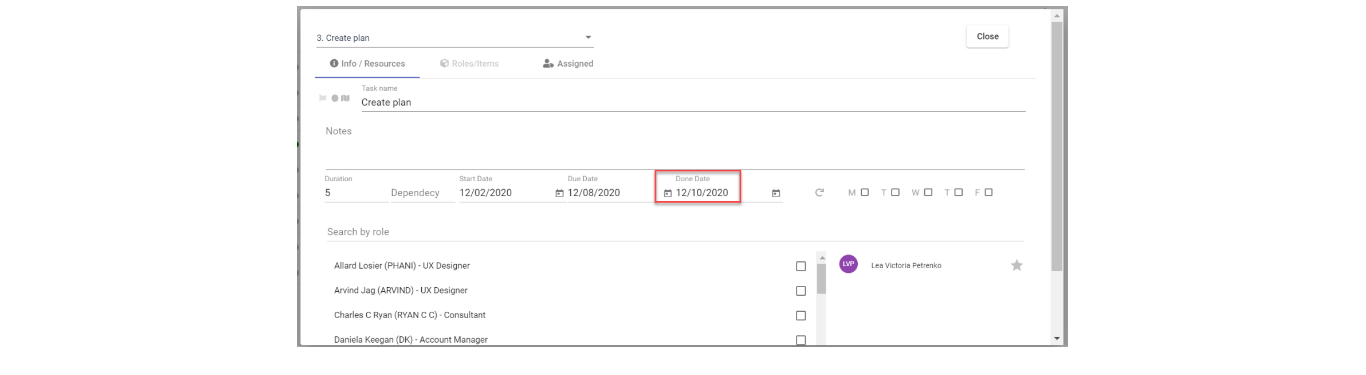
- You can also mark several tasks as done at the same time:
a. Select the tasks you want to mark as done.
b. Click on the “Plan Options” icon and select “Mark Tasks Done” on the dropdown menu.

- A warning message will display asking if you are sure you want to mark the selected tasks as done. Answer accordingly:

- In your plan you will see the name of the tasks with a strikethrough and the Done date set as the current date:
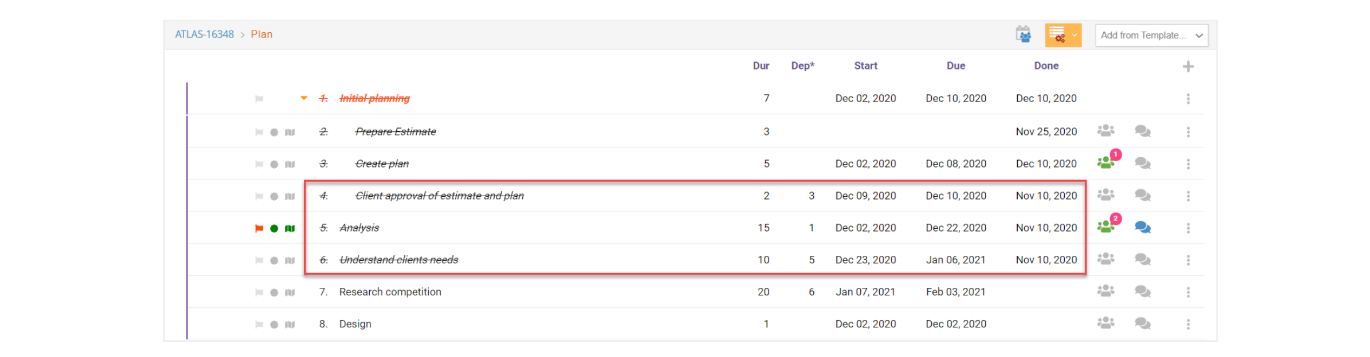
- You can change the Done date by modifying it directly in the text or you can unmark the task as done by deleting the Done date. The strikethrough will be removed as well.
💡
Any change you make to this window takes effect in your database immediately. There are no ‘Submit’ or ‘Save Changes’ buttons.