Upload, review & delete digital assets. Digital Asset Manager
Within Digital Assets you are able to upload and save digital assets associated with a Job. This feature allows you to store and easily access all information and creative associated with a Job from e·silentpartner. The location of a digital asset is stored in the database and the actual asset is downloaded to a separate location specified in the e·silentpartner application.
Upload Assets
Under the specific Job > Digital Assets, click the plus sign next to Digital Assets to access the Upload window.
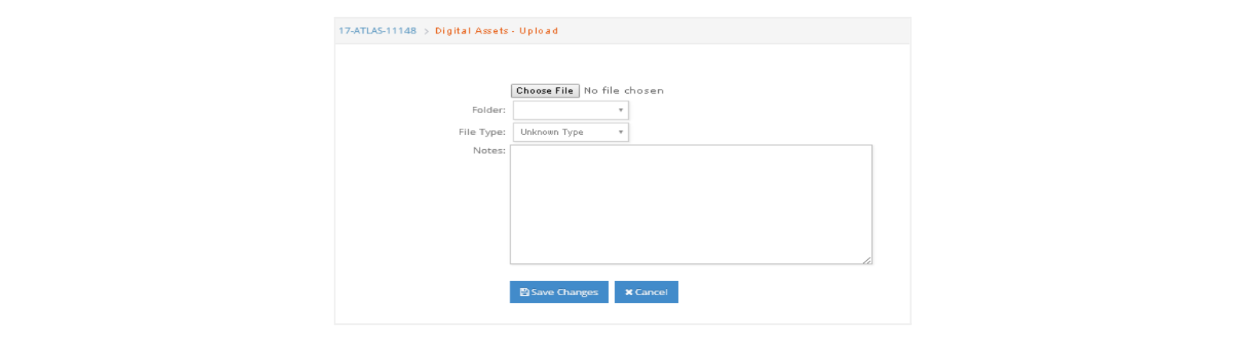
Click on the ‘Choose File’ button to select an asset to be uploaded from any of your available files. As an option, select a folder to categorize the asset, describe file type (as Unknown, Art Work, Audio, Video, Flash Media, Other, Word Document, Image File, Adobe Document, Excel Document, PowerPoint Document among others) and add a description Note. Click ‘Save Changes’ to insert or Cancel to interrupt the uploading process.
The next window will present the uploaded file and different options, like making it visible from your eClients and/or eVendors portals, allow your clients to review/approve the asset, add additional communication thread or add revisions to the original asset.
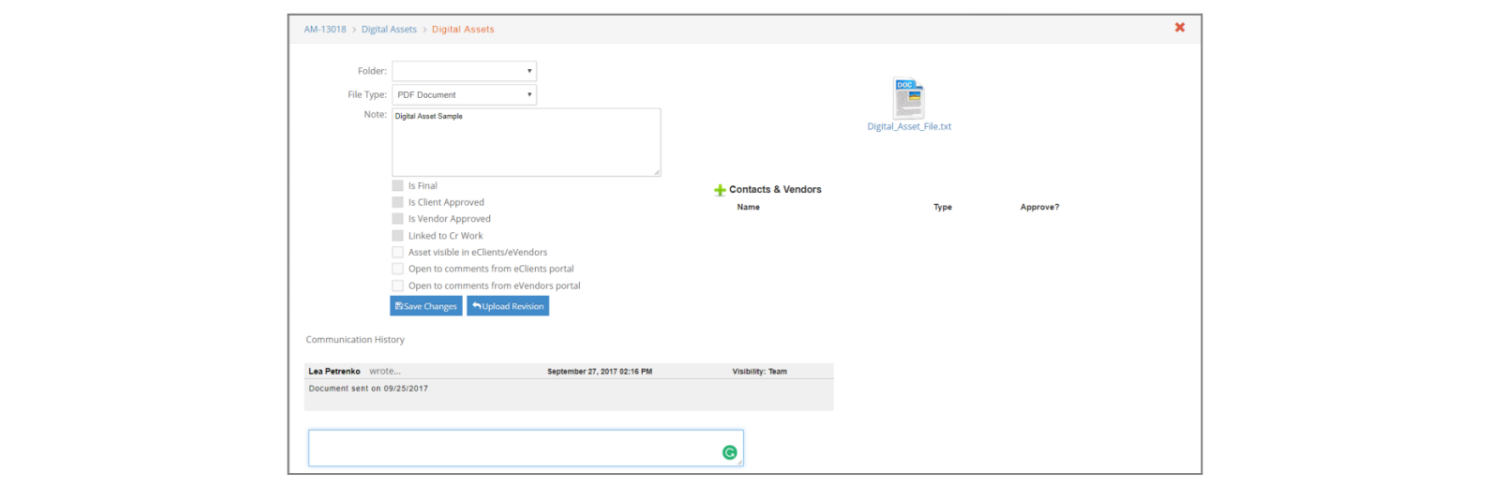
Review Assets
After assets have been uploaded, they can be accessed either from the Digital assets section included in a specific Job or under the main Jobs > Asset Manager menu.
To review under a specific job, click on Job# > Digital Assets. A list of all available digital assets will be presented. Click on the underlined asset name to link to the asset’s window. Clicking on the asset thumbnail downloads the digital asset for viewing.

To review digital assets in a more general way, go to Jobs > Asset Manager. A Search window will be presented. You will need to search at least for a specific client and optionally combine with any of the other available options to narrow your search.

After clicking the Search button, you will be presented with a list of matching results. Follow the same instructions as before to review specific digital assets.
Delete Assets
Assets can be deleted by clicking the x red icon on the asset window.

Asset Manager
Under Jobs click Asset Manager. To search for Digital Assets throughout the database. You will be required to enter Client and at least one of the additional filters (Job, Division, Product, Status, or Campaign).

The system will present you with a list of digital assets that matches your search criteria. You can click on any of them to view.