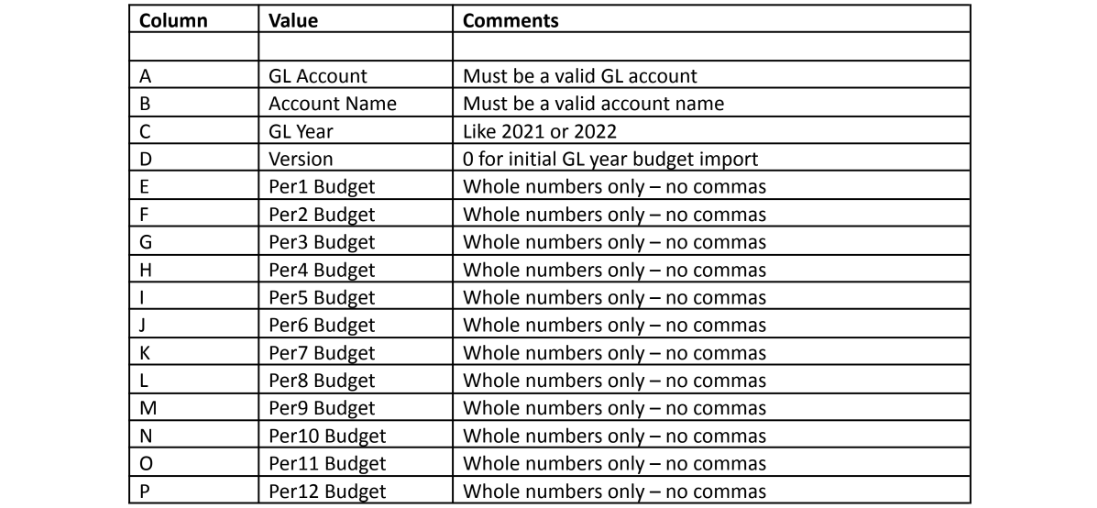Import, Re-import, view or export Budget, spreadsheet format
The Budget is the area where operating budgets with revenue and expense projections by GL account are maintained for many fiscal years. Specific options in this area consist of:
- Import a budget for a current or future fiscal year.
- Review a revision and ‘Re-import for this Revision’ or ‘Import for New Revision’.
- Budget amounts may be modified onscreen once they are imported as a selected year and revision.
- Users may optionally view or export the current budget with This Year and/or Last Year Actual.
- Any of the budget year revisions may be generated as PDF, HTML, XLS or Email.
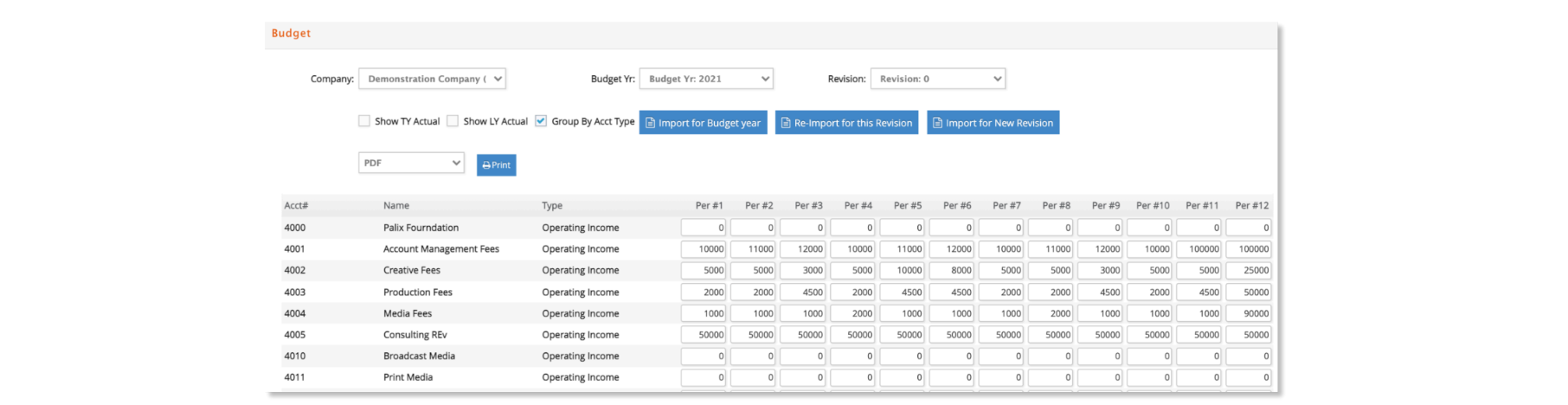
To import budgets:
- Create an Excel spreadsheet with columns as defined in the table shown below. Remove any header or subtotal/total rows before importing.
- The GL Account column (column A) may need to be formatted as Format Cells > Text. For example, an account number like 1001.10 is read as 1001.1 instead of 1001.10 unless the column is formatted as text. Otherwise an invalid acct error may appear when importing.
- Select File > Save as...and change the format to Tab Delimited Text (.txt). ONLY TAB DELIMITED TEXT (.TXT) FILES MAY BE IMPORTED! We recommend retaining an Excel version to edit and revise if needed.
- Select Budget from the G/L menu.
- If the budget year has not been added, then Select Company and click Import for Budget Year. Then select the year with the next revision to import and click Browse.

- If the budget year exists, then select to view the latest budget year and revision for the desired location. Click to either ‘Re-import for this Revision’ or ‘Import for New Revision’ and click Browse.

- Find the file to import.
- Click

Budget Spreadsheet format