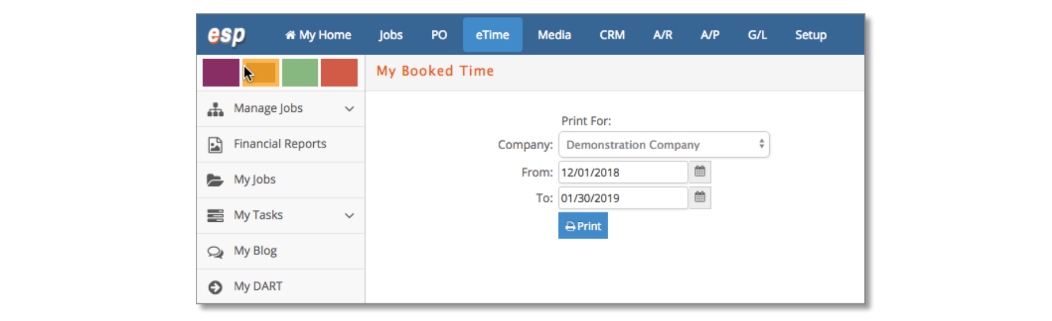Charges
Using the Reports option under eTime > Charges, a user can obtain a list of the charges entered or a list of the time booked for her/him by managers for tasks.
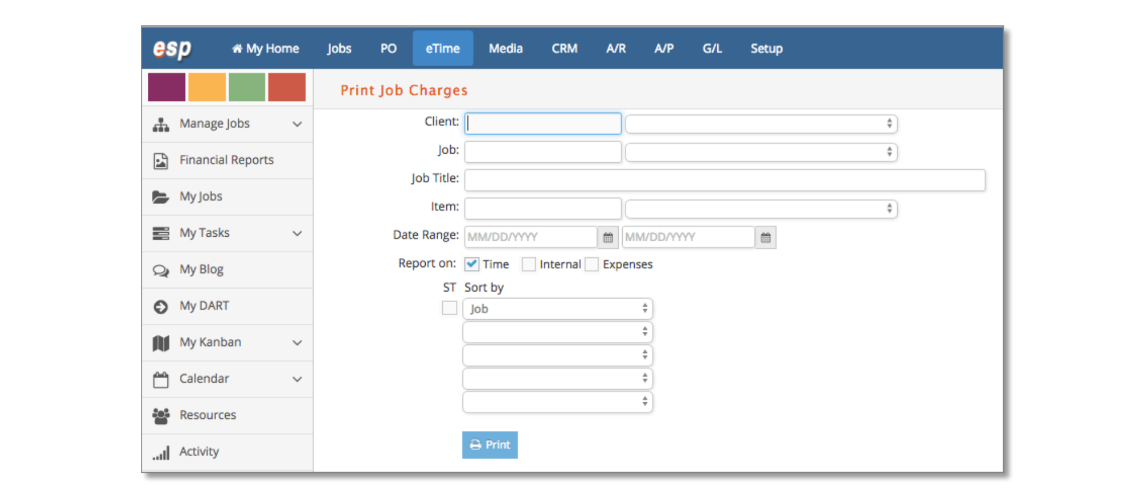
When the reporting window appears, you have several options:
- Select a particular client or job or leave it blank.
- Enter a date range.
- Select the sorting sequence.
- Select Report Type, i.e. Time.
- Click ST if you want a subtotal after the first sort field.
- Click Print to generate the report.
Booked
Under eTime > Reports > Booked, you can pull a report showing what job tasks you are booked on including how many hours. In the ‘My Booked Time’ report window, select a Company and time frame and click Print.