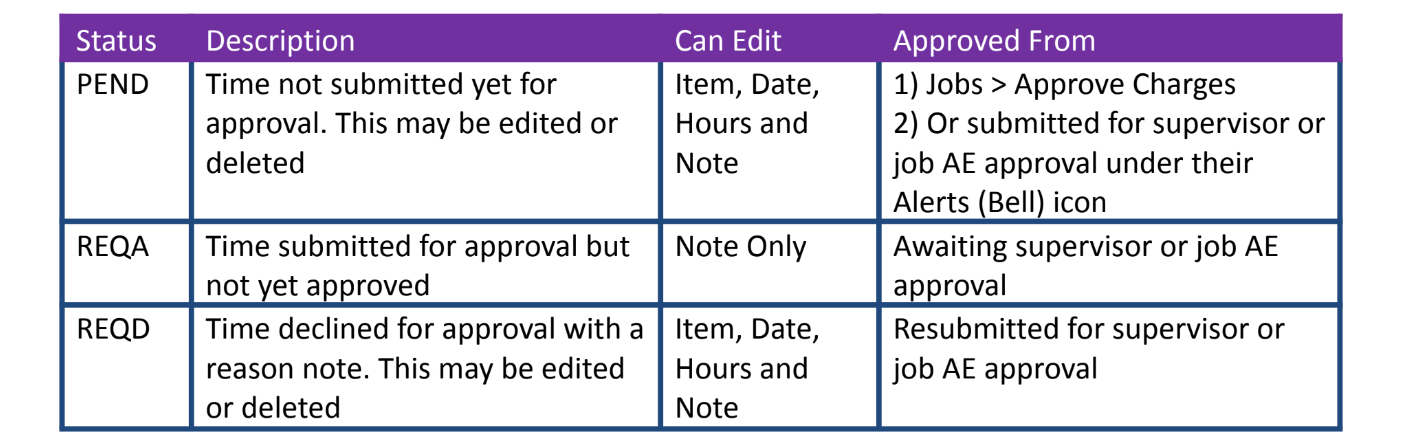Time must be approved for any users without ‘Auto Approve Time’ security access. This eTime – Pending Charges window should be used by employees or vendors to submit their time for approval - either by their supervisor or job AEs based on the company’s setup. This window can also be used to edit or delete any unapproved, pending time charges.
However, if time charges are approved by administration, such as accounting or finance rather than the user’s supervisor or job AEs, then eTime entries should not be submitted for approval from this window. In this case, pending time charges will be approved by administration under Jobs > Approve Charges.
When submitting time entries for supervisor or AE approval, a user should select Pending from the eTime menu. All the unapproved charges with a status of PEND, REQA, or REQD will be displayed grouped by Week. Click the Group By dropdown to regroup the charges by Status if desired.
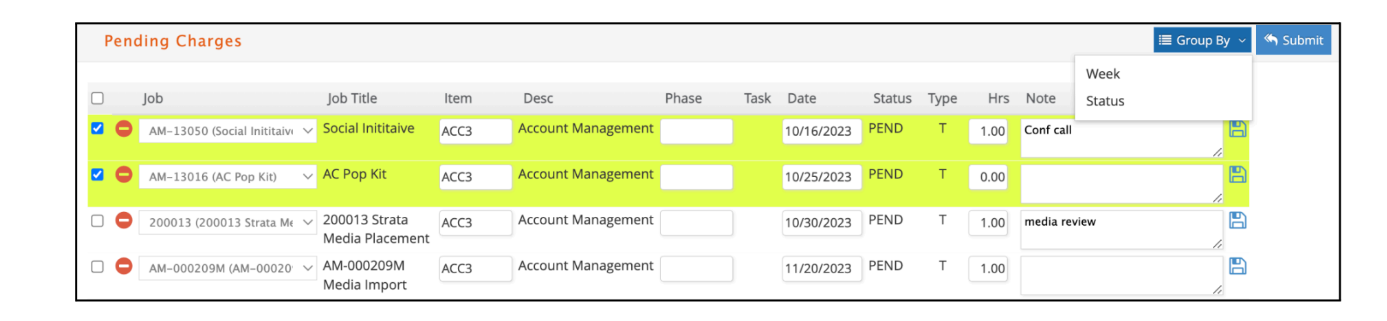
Click the checkbox to select all (or click the checkboxes to select the charges individually) and click the icon to Submit them for approval. An error message will appear if the Submit icon is clicked without any charges selected.