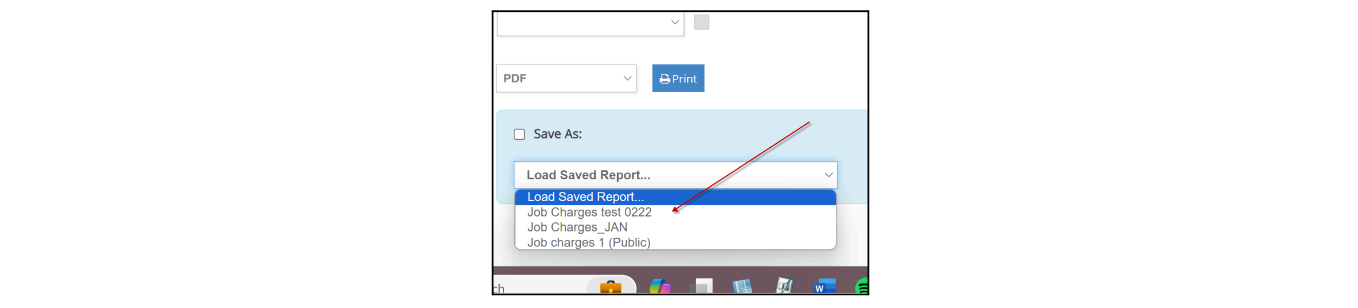My Home
- My Home > Financials (Revenue): For users with Executive ePower access, a dropdown option is added to the upper right corner of the widget in order to change the view from ‘This Year’ (default) to ‘Last Year’ or ‘Next Year’.

- My Home > Financials (Accounts Payable): For users with Executive ePower access, the Accounts Payable Aging with Graph is added to the Financial Dashboard.

- My Home > My Saved Reports: some of the available reports preferences can now be saved, so you can directly go to the pre-populated window and create reports. Available now for SETUP > SECURITY report, JOBS > REPORTS (FINANCIALS) > CHARGES > JOB CHARGES and JOBS > REPORTS (FINANCIALS) > PROFITABILITY.
○ In any of these three reports, you can populate all your selection, and click ‘Save as’ (you can use the system’s default name, or name it as you wish, and decide if it will be ‘Public’ (anyone with the proper security will be able to generate that report with the saved criteria) or not (only you will be able to generate that report with the saved criteria)
○ Saved reports will be available from the My Home > My Saved Reports. Click the ‘ Run Report’ icon, as shown below, to open the Saved Report window

○ You can also access your Saved reports at the bottom of the Report page.