Click CRM > Dashboard to see your individualized data presented in charts and graphs. All of the most pertinent and current information should be accessible at a glance.
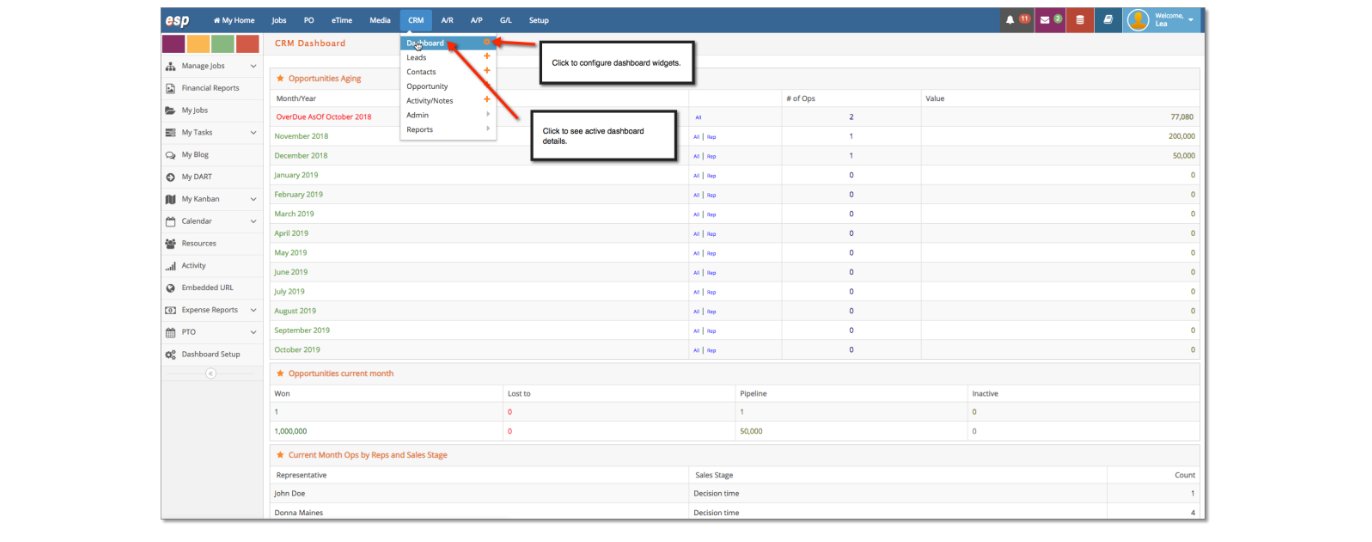
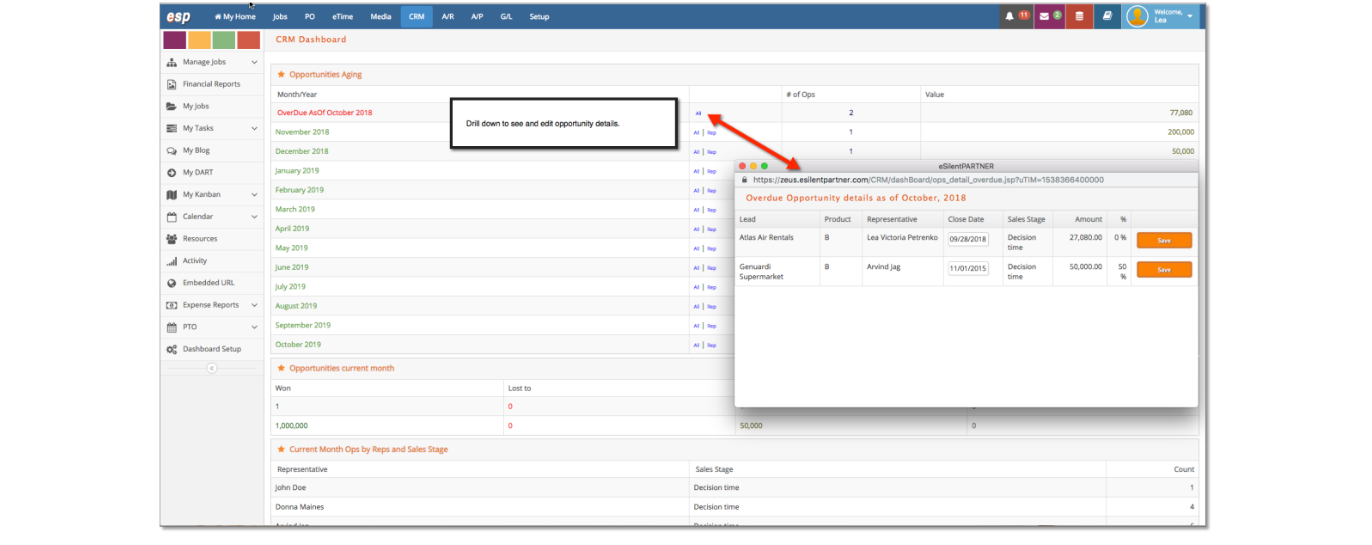
💡
Editing and updating information directly from the dashboard is a big time saver.
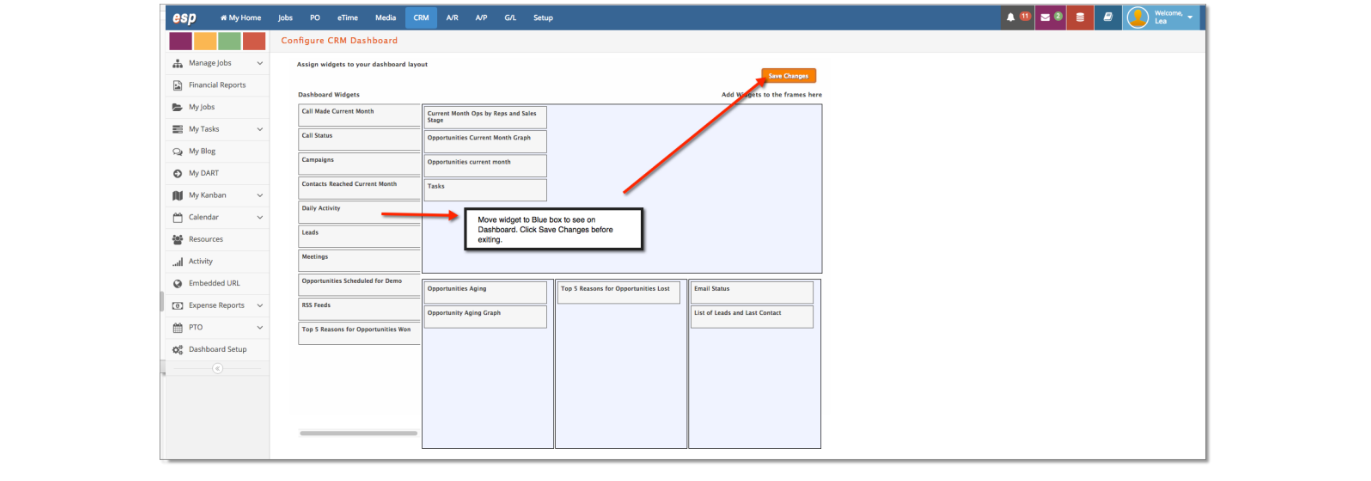
💡
To add new dashboard widgets to the frames Click CRM > Dashboards > Settings (Gear Icon). Begin by dragging a widget from left hand Dashboard Widgets column to the blue boxes on the right. You do not have to include all information or widgets on your CRM dashboard. You may choose the information most important to your daily processes or overall awareness of prospect flow and potential sales. Click ‘Save Changes’ to set your new dashboard view.