Our CRM has many administrative features that can help you tailor the function to your firm.
Setup
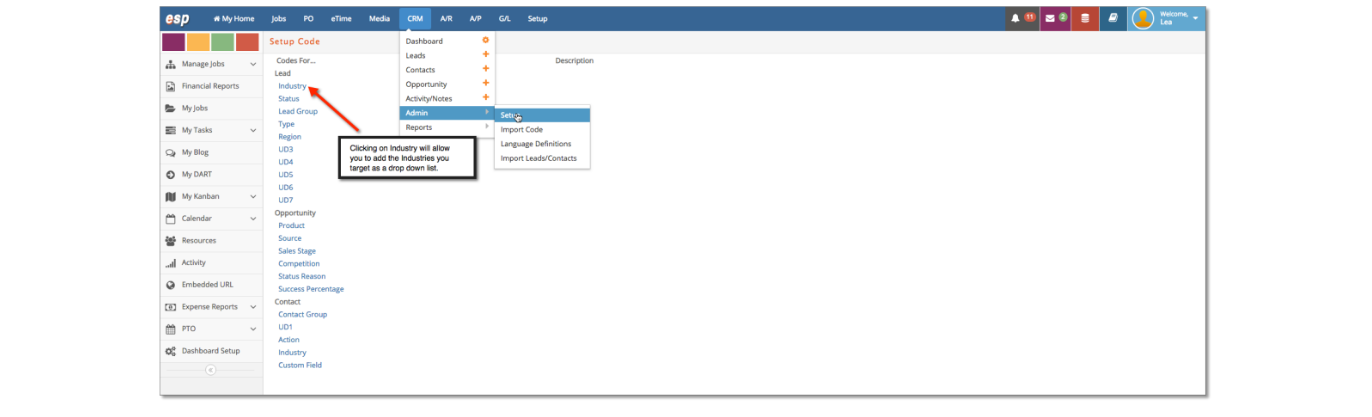
Click CRM > Admin > Setup and you will be taken to a window which directs you to populate all fields within these prospect entries that have been outlined above. On the left hand column of this window you will see a list of all predetermined qualifications segmented by Lead, Opportunity and Contact.
Click on each of the qualifiers to create your company specific list. For instance, “Industry”; is this potential client within the Food and Beverage industry or the Entertainment industry? Here you will create the lists by typing the qualifier, creating a code and adding each qualifier as ‘Active’. You may also delete any entries by clicking on the red minus symbol to the left of each line.
Click Save to save the populated list.
Import Codes
Click CRM > Admin > Import Code. This will allow you to import the CRM Setup information into e·silentpartnerr. The user will first create a “Tab Delimited” file and then import it into the system. Check with your support representative to learn more.
Language Definitions
Clicking CRM > Admin > Language Definitions allows the user to search for and rename certain fields in CRM. For example, “Leads” may be redefined as “Companies”.
Import Leads/Contacts
Click CRM > Admin > Import Leads/Contacts. This will allow you to import Leads and Contact information into e·silentpartner. The user will first create a “Tab Delimited” file and then import it into the system. Check with your support representative to learn more.