This section will review changes that may be made to existing media orders in a REQ or OPEN status.
Modify Media Order Headers
While reviewing an existing order, under Options, select Show Header.

For orders that are in a REQ status, any field may be changed. If the status of the order is OPEN, then Vendor, Outlet, and Client cannot be modified but other fields such as Campaign, Product, and Market may be changed.
For orders in an OPEN status, if there is no client of vendor invoices associated with the media order, billing parameters such as Commission, Bill As, Bill At, Currency, Pct (percent), # Months may can be changed. Note, if a billing parameter is changed, a Job Note is added to the Job indicating who changed the parameter and when. This may be found under the specific Job –Communication – Job Notes as shown here.


Lastly, tax flags for Tax 1 through Tax 4 may be modified for subsequent billings.
If any parameters are changed, please be sure to Save Changes,  , to update the database with the modified header information.
, to update the database with the modified header information.
Delete Media Orders
While reviewing an existing order, you may note a red X icon ( ) at the toolbar of the order window. Note, you need to have the security setting to delete media orders in to see this option.
) at the toolbar of the order window. Note, you need to have the security setting to delete media orders in to see this option.

Should you elect to delete a media order, depending on the status of the media order and detail lines, this action will result in different effects on the order. These actions are:
- If the status of the order is REQ, the entire order can be deleted and removed from the database. All entered information is effectively deleted and may not be recovered.
- If the status of the order is OPEN and all detail lines are OPEN, the order Gross and Net amounts are changed to zero. The value of the order will be subtracted from the Job ‘Open PO’ amount presented on the Job financials and other Job and Order reports. The order is marked DONE (closed) and remains in the database as historical data.

- If the status of the order is OPEN but some detail lines are checked as CB/VI or DONE, then the order cannot be deleted. In trying to do so, you will be presented with a pop- up message as shown here:

In this instance, any remaining OPEN lines should be deleted using the minus icon,  , at each line to close out the line and mark as DONE
, at each line to close out the line and mark as DONE
- If the status of the order is DONE, it may not be deleted.
Modify Media Order Details
In the detail lines section of a media order, any value may be changed if the specific line was not client billed or vendor invoiced. Most other details can be modified as necessary. In the graphic below, line 5 is OPEN and has not been client billed (CB) or vendor invoiced (VI), an essentially all fields can be modified, included the Gross and Net amounts which show as editable input fields.

For each order detail line, you may also click the blue ‘ ’ to open pop-up window and maintain details like material close/space close dates, override bill month, or mark a line as revised.
’ to open pop-up window and maintain details like material close/space close dates, override bill month, or mark a line as revised.
The status windows are slightly different for each media order type:
- Insertion includes an option to bill a line as a fee by disabling the order checkbox and selecting a media item.

- Broadcast includes the option to generate an order line as daily where users
specify the spots ordered per day, Mon-Sun.
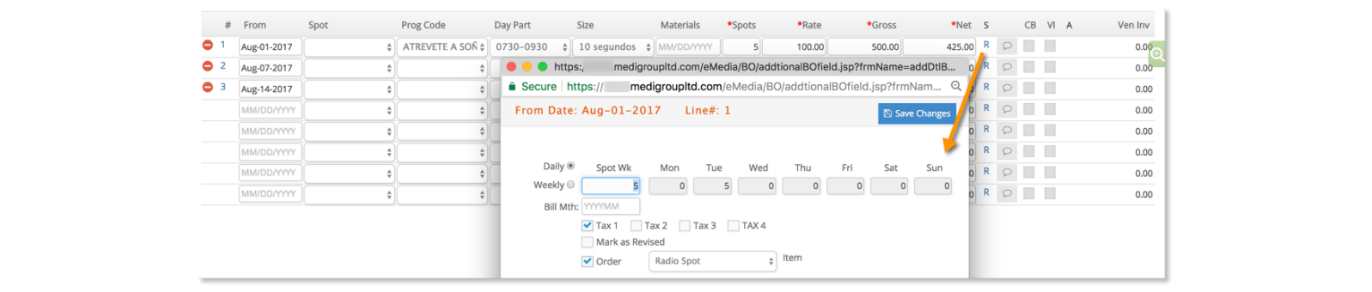
- Online includes the option to later maintain actual CPM impressions or actual
clicks delivered.
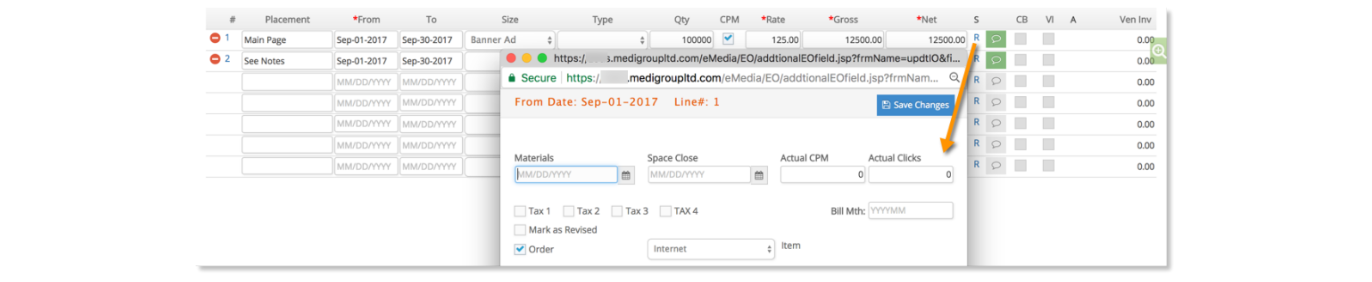
- Line Note Details (All Orders): Click the notepad icon (
 ) on each line to add line notes. Lines notes may be printed on orders and client invoices.
) on each line to add line notes. Lines notes may be printed on orders and client invoices.
To add additional order detail lines, make entries in the blank lines displayed in the window.

Once all details are entered, click Save Changes to save into the database.
Detail lines checked as CB or VI are Client Billed or Vendor Invoiced respectively. Any lines noted with an “A” are adjustments noted with the corresponding Reason # 1 for write off or #2- 11 for billing adjustments.
Any lines added are inserted with a status of R for REQ. Orders with REQ lines must be reprinted to update the order as OPEN and add the vendor commitment to the job. REQ order lines CANNOT be billed.
Click the link on the line status (O, R, D) to main information in the status sub-window, such as space close date, bill month, daily broadcast spots, or to mark an order as revised.
Delete Media Order Details
While reviewing an existing order, click the red minus icon (  ) to the left of a detail line to delete or close it. Media order add/edit with delete security is required to see this feature.
) to the left of a detail line to delete or close it. Media order add/edit with delete security is required to see this feature.

Depending on the status of the media order line, the action of delete line can result in different effects on the line. These actions are:
- If the status of the line is REQ, the line is completed deleted and removed from the database.
- If the status of the line is OPEN and the line is not client billed or vendor invoiced, the line is marked as DONE, client billed, vendor invoiced and cancelled (CANC). In addition, the values on the line are set to zero and subtracted from the order and the Open PO amount on the job.

- If the status of the line is OPEN and the line is client billed, you will be prompted to provide a reason why you are closing or canceling this line. Reason #1 will create a journal entry debiting accrued media and crediting the item net account for the remaining net balance (net – vendor invoice amount). In addition, a line is created for the difference between the line net and the amount of the vendor invoice applied against the line.
- If the status of the line is DONE, the line cannot be deleted.
Duplicate Media Order
To promote efficiency, e·silentpartner provides the capability to duplicate one media order to a new media order. To do so, from the order you want to duplicate, navigate to the Options button in the toolbar and select Dupe Order. Media order add/edit security is required to duplicate orders.
From the Duplicate Order window, choose the appropriate field values from each drop down or date field and when ready, click the Dupe button,  , to insert the information into the database.
, to insert the information into the database.

Once the process completes, you will be re-directed to the new order to make further changes or adjustments.