How to assign and manage task status
e∙silentpartner has the option to assign a status to tasks so you can rapidly identify the progress of the plan.
- First you need to define which statuses you want to use for your plans. Under the Setup menu, select Preferences, and then Client Defined Fields:
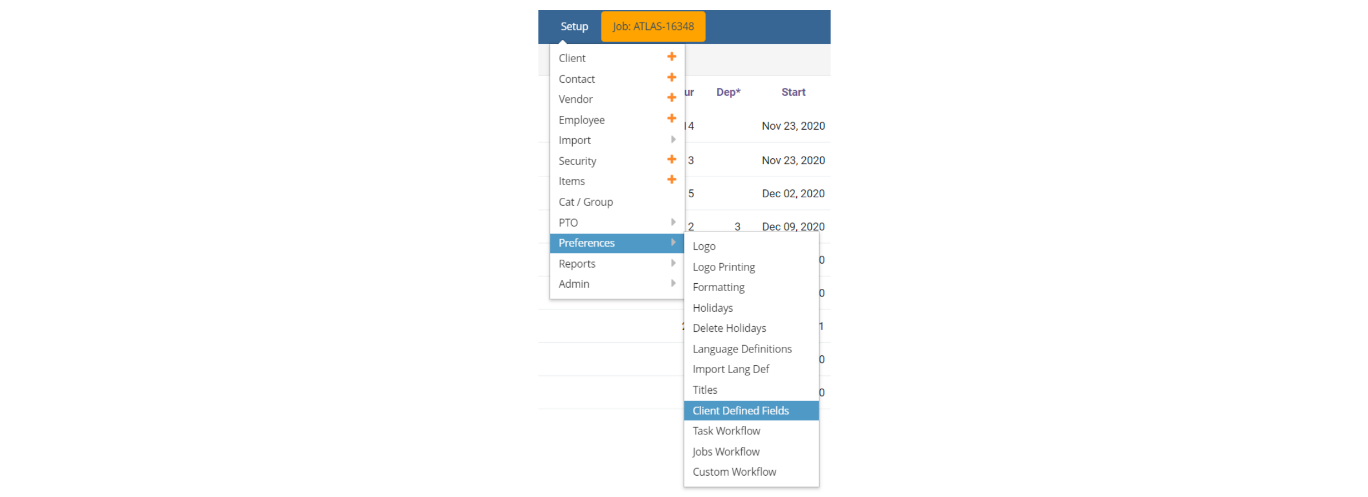
- Select the field “TASK_STATUS” from the list:
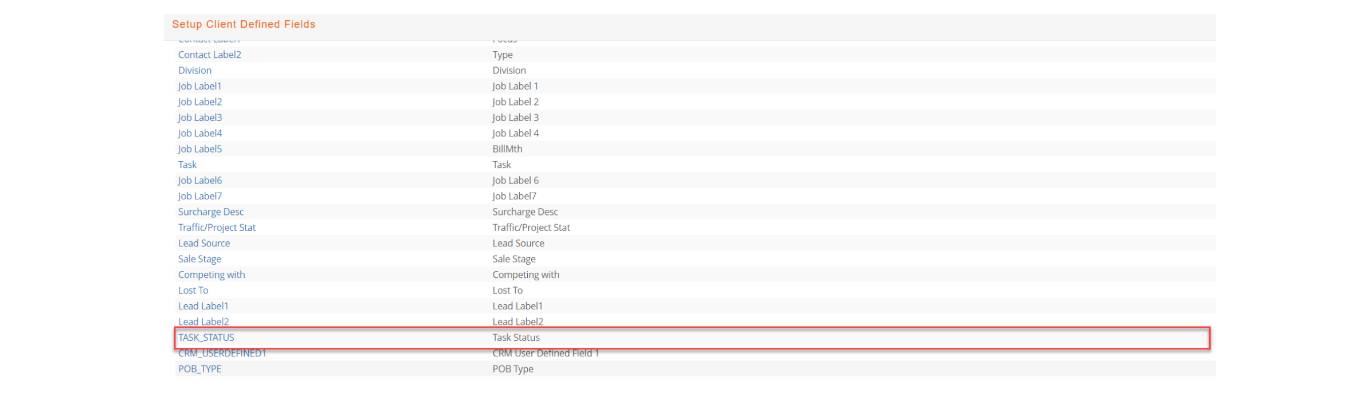
In the next window -
a. Type in the name of the statuses and assign a color for each one
b. If you want to stop using a status simply click on the checkbox to deactivate it.
c. Click on “Save Changes”
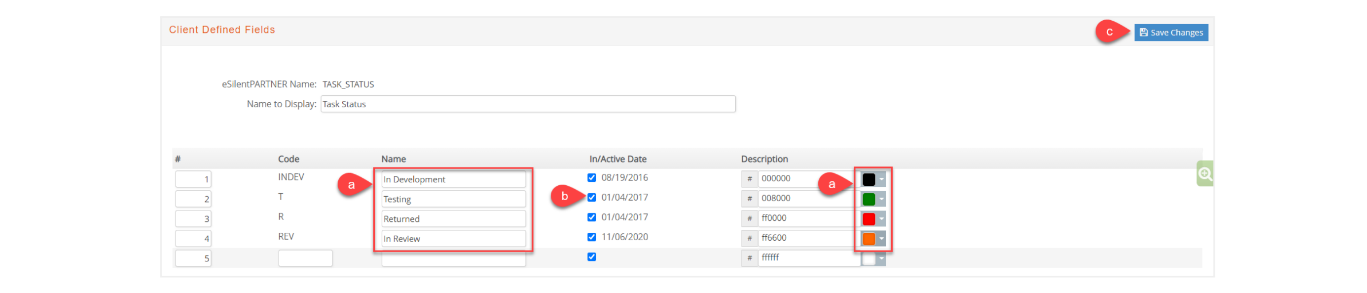
- In the Plan window, click on the gray circle on the left hand side of the task. You will be able to see the statuses you assigned previously. Select the one you want to mark the task as.
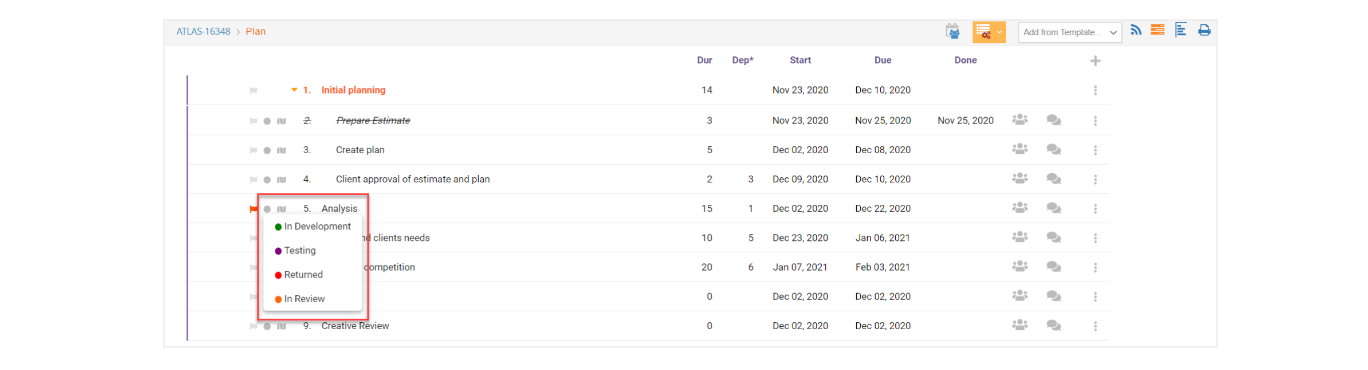
- The gray circle will switch color to the one assigned to the status.