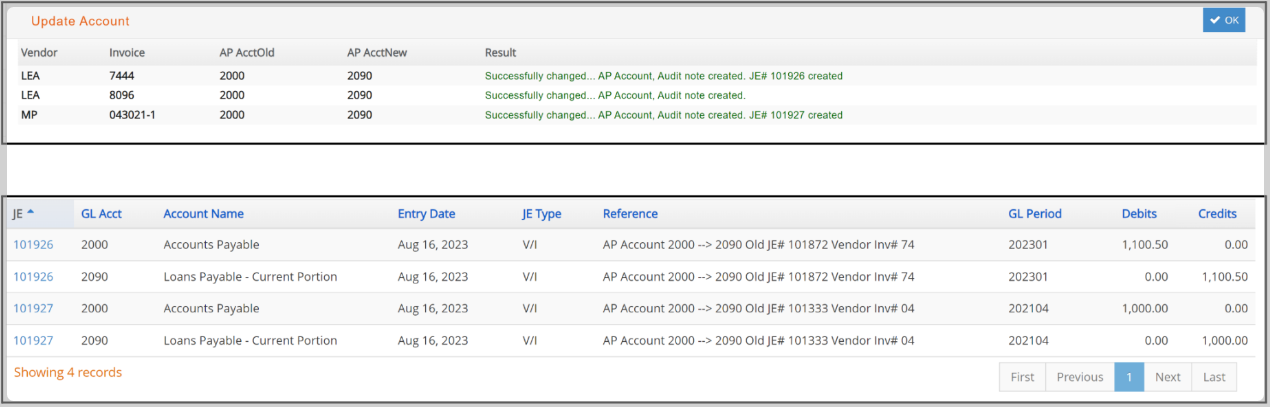Clear Invoice Locks, Clear Zero Balance Vendor Invoices
Invoice Locks
When someone selects an invoice for payment in the computer checks window, e·silentpartner places a ‘lock’ on the invoice. This prevents two people paying the invoice at exactly the same time.
Let's look at an Example:

The ‘lock’ will be removed from the invoice(s) when the above process is completed. However, let’s say in the middle of this ‘check run’, you lose power. The process is aborted and the lock is not removed on the invoice. Thus, the purpose of this feature is to give you the ability to remove all locks.

Clear Zero Balance Vendor Invoices
There may be times where the next payment to a vendor is zero. You may have a debit invoice offset by a credit invoice. Since e·silentpartner does not allow zero checks, this feature allows you to mark all invoices for a vendor which net to zero as Paid. Select Clear Ven Zero Bal from the A/P menu.
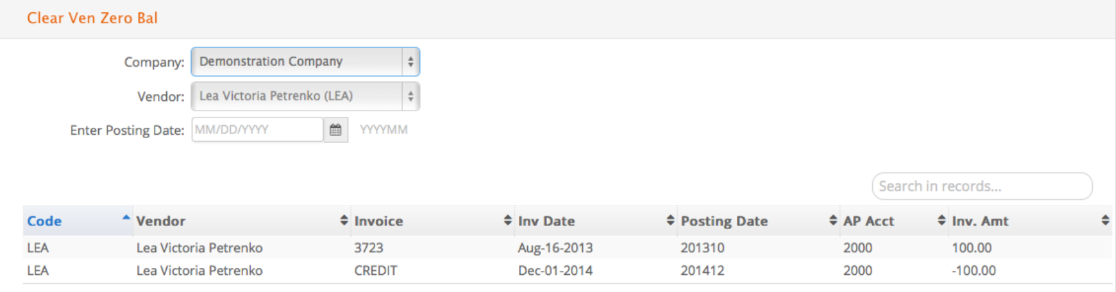
In the vendor drop down list, only those vendors whose invoices total equal zero will display.
- Select a vendor so the invoices will display.
- Enter a Posting Date that updates the invoices ‘paid’ as of that date.
- Click

Change AP Account
Use this feature to search and change the AP account for any vendor invoices without any payments applied yet, posted or unposted. This feature will update the AP account for the invoice on the AP Aging Report and will create a Journal entry.

Select the Company and AP Account along with any other selections such as JE#, Posting Period, Office, or Vendor and click ‘Search’ button. Then select the invoices to change and choose the new AP account. Click the ‘Submit’ button.
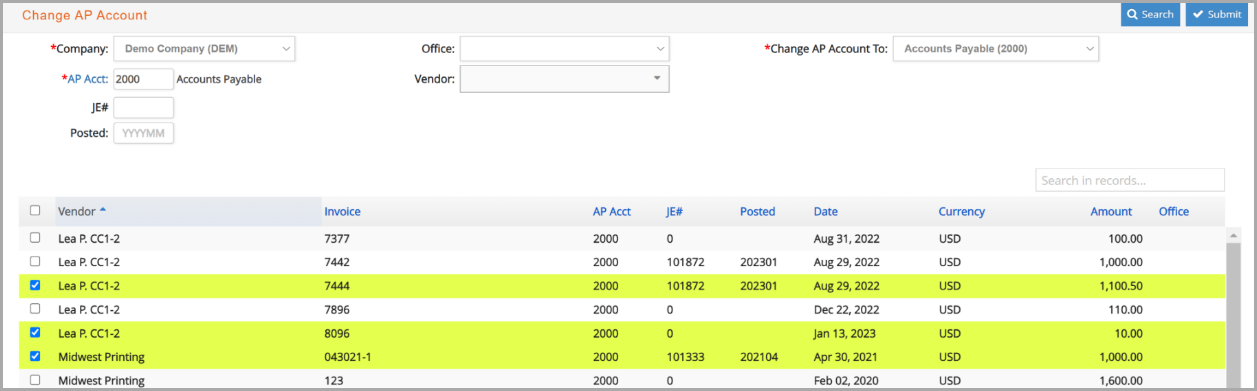
The system will prompt you to continue with the process, alerting you of the creation of a JE.
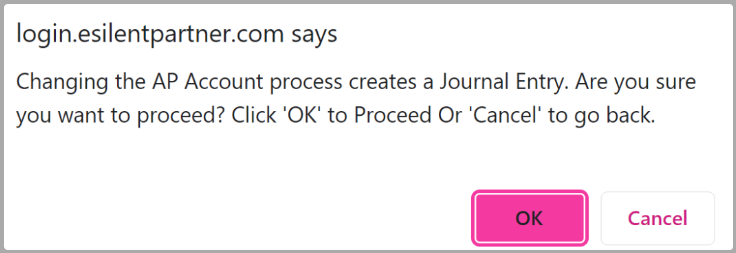
The system will create a new Journal entry, transferring balances from the Original AP account to the new AP account and posted in the same posting period as the original AP account, and will add an Audit trail note to reflect the change.